Quick Guide
- You can get Disney Plus on Sony Smart TV running on Android and Google TV OS from the built-in Play Store.
- To Install Disney+ on Android TV: Go to Apps section → Open Play Store → Click Search icon → Type Disney Plus → Select the app → Click Install.
- To Install Disney+ on Google TV: Click on Search → Type Disney Plus → Select the app → Click Install.
- You can use the built-in cast or AirPlay on the Disney Plus app to stream its content on Sony Smart TVs.
If you want a streaming service to keep your entire family entertained, then look no further than the Disney Plus streaming service. You can get the Disney+ app on your Sony Smart TV running on Android TV or Google TV OS from the built-in Play Store. With a premium subscription, you can stream all the movies, TV shows, and cartoons from popular studios in the world.
If you already have the Disney Plus app on your smartphone, you can use the cast and AirPlay support to cast the app to your Sony Smart TV. In this guide, I have covered all the possible to stream Disney+ on Sony Smart TVs.
How to Get Disney Plus on Sony Smart TV
Before proceeding with the installation steps, subscribe to the Disney Plus subscription plan from their website. The base subscription plan costs $7.99/month. Once you subscribe to the service, follow the installation process given below to install the app.
To Install Disney Plus on Sony Android TV
1. Turn On your Sony Android TV and select Apps on the home screen.
2. Look for the Play Store app and select it.

3. Tap Search and type Disney+ using the on-screen keyboard.
4. From the search results, choose the Disney+ app.
5. Hit the Install button on the app info page.
6. Now, the Disney+ app will be installed on your Sony Android TV.
To Install Disney Plus on Sony Google TV
1. Power On your Sony Google TV and click the Search option at the top.
2. On the search box, type Disney Plus using the virtual keyboard.
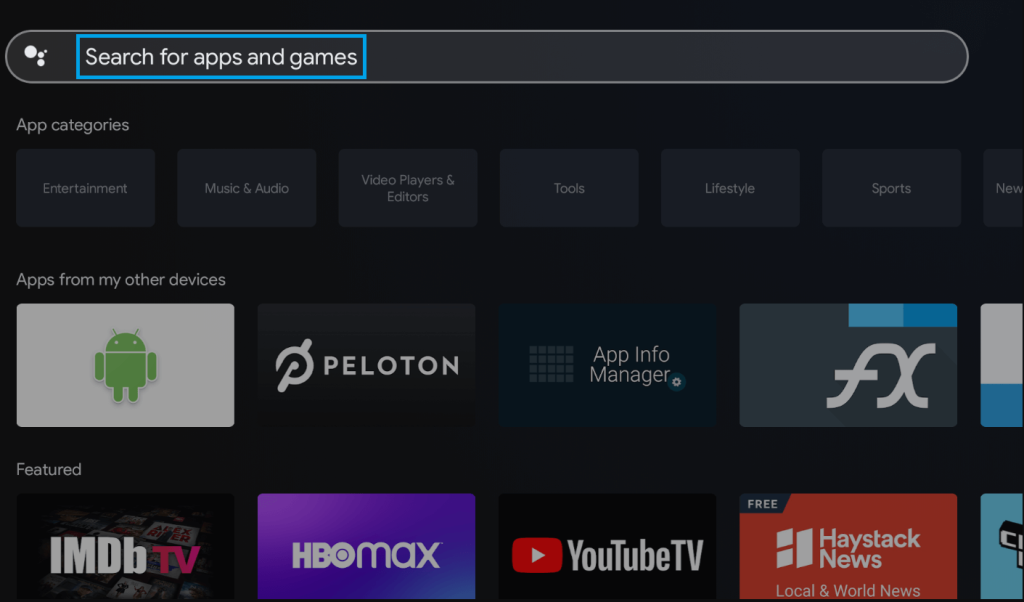
3. Select the Disney Plus app from the search suggestions.
4. Tap Install to get the Disney+ app on Sony Google TV.
How to Activate Disney Plus on Sony Smart TV
Once you install the Disney+ app, you must activate the app on your Sony Smart TV to start streaming its content. Here is how to activate the Disney+ app.
1. Open the Disney Plus app on Sony TV.
2. Tap the Log In button and note down the activation code exhibited on the Sony TV screen.
3. Open the browser on any device and go to the website disneyplus.com/begin.
4. Enter the activation code on the box and hit Continue.
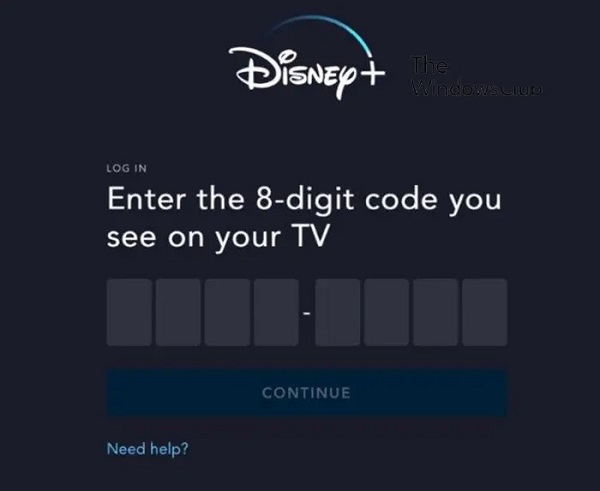
5. Now, relaunch the Disney app on your Sony Smart TV and watch your favorite movie on a larger screen.
How to Cast Disney Plus on Sony Smart TV
If you already have the Disney+ app installed on your mobile device, you can use it to cast its content on your Sony Smart TV. Follow the steps below to cast Disney+ to your TV.
1. Go to the Play Store /App Store on your smartphone and install the Disney Plus app.
2. Once installed, open the Disney Plus app and sign in to your account.
3. Now, play any content on the app and tap the Cast or AirPlay icon on the media player.
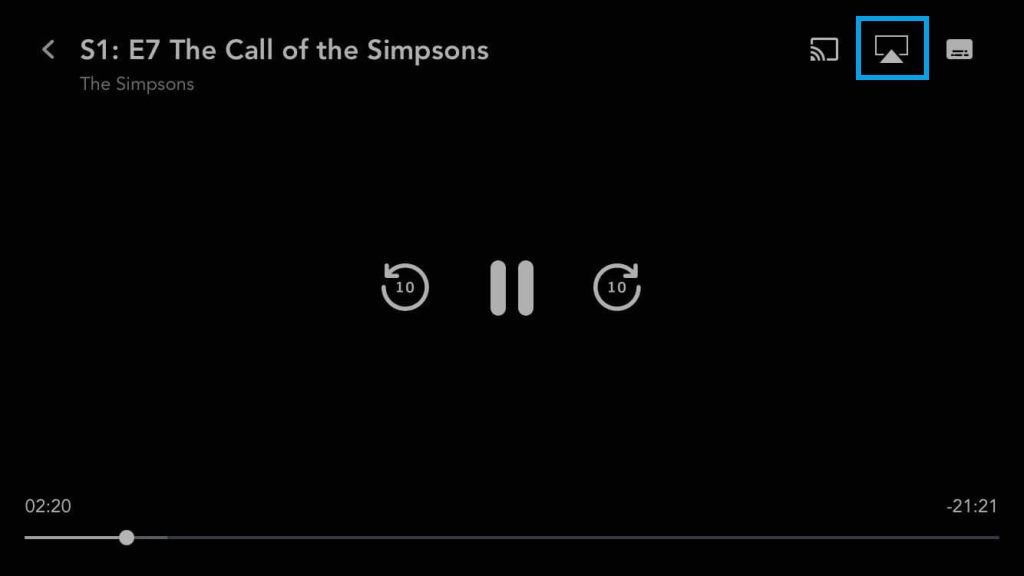
4. Locate and select your Sony Smart TV from the devices list.
5. Now, the app screen will appear on your Sony TV.
Disney Plus Not Working on Sony Smart TV – Best Fixes!
Sometimes, the Disney Plus app does not work properly and displays the loading or error code screen. If you are facing these issues, refer to the fixes below.
- Connect the Sony Smart TV to a strong internet connection.
- Close and reopen the Disney Plus app after a few minutes.
- Clear the Disney+ app cache and restart your Sony Smart TV.
- Update the Sony TV and the Disney Plus app.
- Delete the Disney Plus app from Sony TV and reinstall it.
FAQ
Yes. Disney Plus is a premium service that offers three subscription plans.
You can install the Disney Plus app from the Play Store on Sony Bravia TV.
To cancel your Disney Plus subscription, go to their website and sign in to your account. Click on the profile icon, click My Account, and select Billing Details. Now, click on Cancel Subscription to terminate your subscription.
Disclosure: If we like a product or service, we might refer them to our readers via an affiliate link, which means we may receive a referral commission from the sale if you buy the product that we recommended, read more about that in our affiliate disclosure.
Read More: World News | Entertainment News | Celeb News
Tech Follows




