In recent times, many users have complained that the Samsung Smart TV remote is not working properly and there are many reasons for it. Despite the reason, it can be easily fixable without changing the remote unless it is physically damaged.
If the remote is physically damaged, you can install and use the SmartThings app as a temporary replacement. In this guide, we have covered all the possible ways to fix the Samsung Smart TV remote not working issues.
Samsung Smart TV Remote Not Working – Causes
Any of these causes might be why the Samsung TV remote is not working.
- Expired remote batteries
- Physical damage on the remote
- Pairing issues
- Dirt build-up on remote
- Signal blockage
- Software malfunction on Samsung TV
- Poor network connection
- Technical glitches
How to Fix Samsung Smart TV Remote Not Working
All the available solutions to fix the Samsung TV remote not working issue are explained below.
Check the Remote Batteries
Expired batteries are the most common cause of the Samsung TV remote not working. Remote’s battery life is between 3 to 6 months. Remove the old batteries and clean your remote compartment with a dry cloth.

If there is any dirt or liquid spilled on your remote, clean it by dipping a small amount of isopropyl alcohol in a microfibre cloth. Gently rub and remove the dirt on the remote. Insert the batteries after wiping the extra alcohol with a dry cloth. If there is no issue with the battery, go to the next fix.
Check the Remote IR Emitter
When you accidentally drop your Samsung remote, there is a high chance for its IR Emitter to get damaged. Check its working status with these steps.
1. Turn ON your Smartphone’s camera.
2. Place the remote towards it and press the Power button.

3. If the red light blinks from the emitter, you can confirm that it is not damaged. If not, your Samsung TV remote’s IR emitter is damaged. You have to replace it with a new one. If there is no damage, check the next fix.
Clear the Obstruction
The remote will not work if any object is placed in between, as it blocks the remote signals from reaching your Samsung TV. Also, avoid placing other electronic devices like phones near the TV. After relocating these devices and objects, try accessing your TV with the remote. If you have the same issue, try resetting the remote.
Reset Samsung TV Remote
When the remote struggles to work, even after trying all the above fixes, you should try resetting the Samsung TV remote.
For newer Samsung TV models, long press the Select and Back button on the Smart remote. It will be unpaired from the TV firmware and factory reset to its initial settings.
For old Samsung TV models, remove the batteries from the remote and long press the Power button. Reinsert the batteries and control your TV with it. If resetting the remote is not fixing the issue, you need to try the next fix.
Pair Samsung Smart TV Remote
Make sure that the remote is paired with the remote properly. If not, you need to pair the Samsung Smart remote to the TV to access it without getting any issues.
1. Turn ON your Samsung TV using the Power button on the TV.
2. Press the Return and Play/Pass button on the TV remote concurrently.
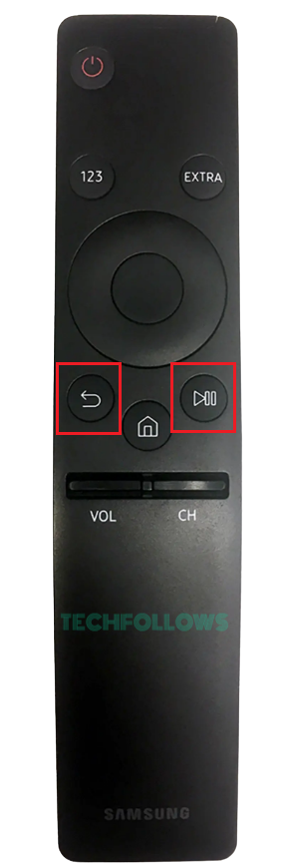
3. Release the buttons only after the pairing message appears on your TV screen.
After the pairing, check if the Samsung Smart TV remote is working or not. If it is not working, try the next fix.
Calibrate Samsung TV Remote
Because of overusage, the Samsung TV remote loses its sensitivity. You have to recalibrate the remote manually to resolve this issue.
1. Press and hold the Number key (123) for 5 seconds.
2. You will get notified once the calibration process starts.
3. Wait for 1 or 2 minutes, and the remote’s LED light blinks twice.
4. Press any button on the remote to confirm its working status.
If the remote is not working, then the issue is not with the remote. You need to troubleshoot your TV to fix the issue.
Restart Samsung TV
Before trying other fixes, reboot your Samsung Smart TV, as it fixes all the software malfunctions and removes minor bugs. Follow the below steps to restart the TV without using the remote.
1. Turn off your Samsung TV using the Power button on the TV.
2. Remove its cable from the power source. Keep the TV idle for more than five minutes.
3. Reconnect the cable to the power socket after a minute.
4. Turn on the TV using the Power button on the TV panel to complete the process.
After the restart, your TV will respond to the remote commands. If you are getting the same issue, check the next fix.
Use SmartThings App
You can use this SmartThings app to control the TV. It is the official remote control app for Samsung TVs. Connect your Samsung Smart TV to the WiFi. Then, connect your smartphone to the same WiFi and follow these steps.
1. Install the SmartThings app on your SmartPhone from the Play Store or App Store.
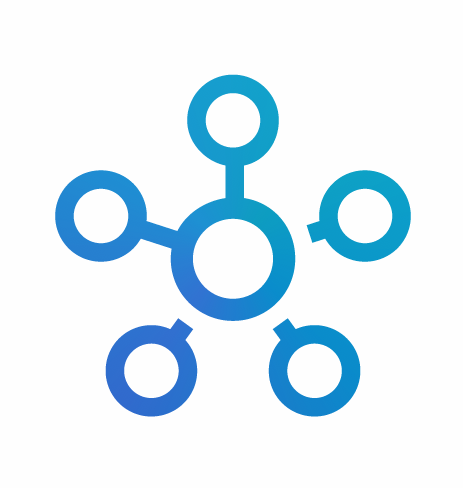
2. Open the app and select the Add Device option.
3. From the shown available devices, pick your Samsung TV.
4. Click Turn ON to enable Cloud Control in the appearing pop-up.
5. Now, your Samsung TV will connect to the remote app in a short time.
6. Once connected, you can use the app’s remote interface to control the TV virtually.
You can use this fix as a temporary solution. Using the remote app, you can do other troubleshooting steps like updating and resetting the Samsung TV.
Update Samsung Smart TV
Updating your Samsung Smart TV will fix all the software malfunctions and remove minor bugs. Use the remote app for navigation purposes.
1. Power ON and connect your Samsung TV with WiFi.
2. Navigate to Settings and select All Settings.
3. Tap Support and click the Software Update option.
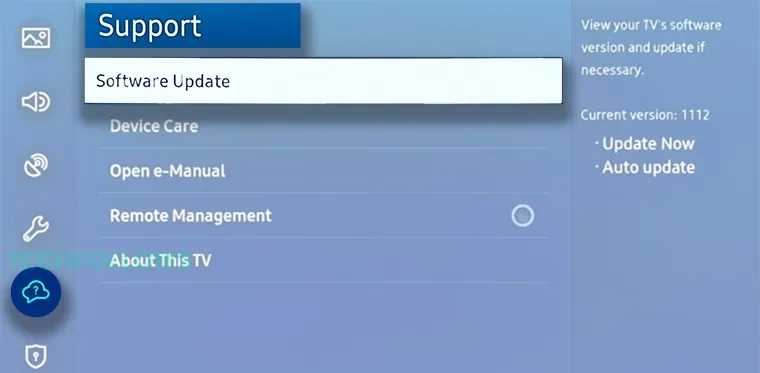
3. Select Update Now and hit Yes to get the latest version.
4. You can also enable Auto Update from the Software Update menu to update the TV firmware automatically.
After updating the TV, check if the TV is responding to the remote commands. If not, you need to reset the TV.
Factory Reset Samsung Smart TV
This method is quite risky as it erases every information on your TV. So, reset your Samsung Smart only when all other fixes fail.
You can reset your Samsung TV without a remote by using the SmartThings app or with the buttons (Channel UP & Down button) on the TV Panel. Use any of these methods to navigate the Samsung TV’s Settings and select All Settings. Open the General & Privacy menu and click the Reset option. In the confirmation screen, tap the Reset button to reset the TV.
Once the resetting is done, check if the remote is working. If it is not working, you need to contact the Samsung support.
Contact Support
If the remote is new, then there might be damage in its internal parts that causes more heat and results in not working. Contacting Samsung’s Remote Service is the best way to analyze and fix the particular hardware damage.
FAQ
It happens when there is an issue with the remote pairing. Ensure to use new batteries in the remote and re-pair it to the Samsung Smart TV to fix it.
Disclosure: If we like a product or service, we might refer them to our readers via an affiliate link, which means we may receive a referral commission from the sale if you buy the product that we recommended, read more about that in our affiliate disclosure.
Read More: World News | Entertainment News | Celeb News
Tech Follows








