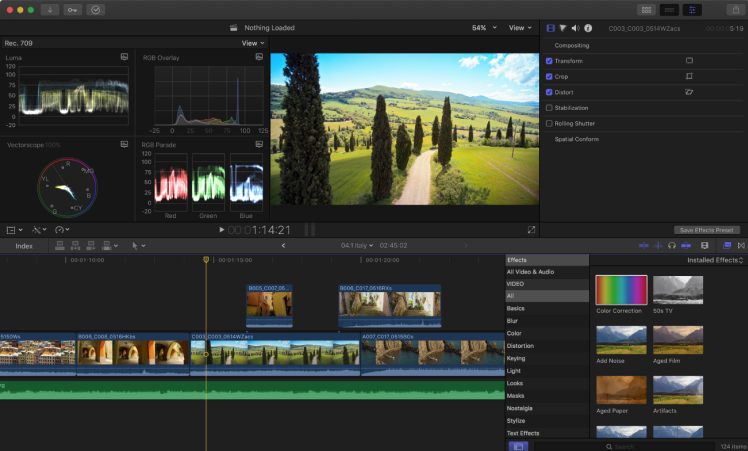Introduction
Final Cut Pro has long been a go-to tool for amateur and professional video editors. Its robust features allow intricate editing to transform raw footage into cinematic masterpieces. But what truly sets it apart are the myriad plugins and effects that can be added to enhance your projects. These tools can elevate your videos, making them more dynamic and engaging. Let’s dive into the world of Final Cut Pro plugins and effects to see how you can unlock your full creative potential.
Final Cut Pro plugins are invaluable tools that enhance the capabilities of this powerful video editing software. These plugins, ranging from advanced colour grading tools to intricate transition effects, allow editors to add professional touches to their projects. By integrating plugins, users can streamline their workflow, achieve creative effects, and elevate the overall quality of their videos, making Final Cut Pro an even more versatile and robust platform for video editing.
Understanding Final Cut Pro Plugins
What are Final Cut Pro Plugins
Final Cut Pro plugins are add-ons that integrate with the software to provide additional features and functionalities. These plugins can range from simple transitions to complex colour-grading tools. They are designed to extend the capabilities of Final Cut Pro, allowing editors to achieve effects and functionalities that are not available out-of-the-box.
Benefits of Using Plugins
Plugins are invaluable for video editors for several reasons:
Enhanced Creativity: They provide new tools and effects that can inspire creative editing techniques.
Efficiency: Plugins often streamline workflows, saving time and effort.
Professional Quality: Many plugins are designed to deliver industry-standard results, elevating the overall quality of your projects.
Types of Final Cut Pro Plugins
Transition Plugins
Transition plugins offer a variety of ways to move from one clip to another. There’s a plugin, whether you need a simple cross-dissolve or a complex 3D transition.
Title Plugins
Title plugins help you create stunning text animations and lower thirds that can add a professional touch to your videos.
Color Grading Plugins
These plugins are essential for adjusting the colour and mood of your footage. They provide advanced colour correction tools beyond Final Cut Pro’s built-in capabilities.
Audio Plugins
Audio plugins enhance the sound quality of your projects. They can help reduce noise, equalise, and add special audio effects.
Top Final Cut Pro Plugins for 2024
Recommended Transition Plugins
Pixel Film Studios – TransPack: Offers various transitions, from simple fades to complex motion graphics.
MotionVFX – mTransition: Known for its high-quality, cinematic transitions.
Best Title Plugins
Red Giant – Universe: Provides a comprehensive text and title effects suite.
LenoFX – Title Collection: Features customizable, easy-to-use and integrated titles.
Essential Color Grading Plugins
Colour Finale: An advanced colour grading tool that provides professional-level results.
Magic Bullet Looks: Offers a variety of preset colour grading options to give your footage a cinematic look.
Top Audio Plugins
iZotope RX: The industry standard for audio repair and enhancement.
Waves Audio: Offers a range of plugins for mixing and mastering audio.
Installing Final Cut Pro Plugins
Step-by-Step Guide to Installing Plugins:
Download the Plugin: Obtain the plugin file from a trusted source.
Unzip the File: Extract the plugin files if they are in a compressed folder.
Install the Plugin: Follow the specific instructions provided by the plugin developer. This usually involves dragging the file into the Final Cut Pro plugin folder.
Restart Final Cut Pro: Ensure the software recognizes the new plugin.
Troubleshooting Common Installation Issues
Check Compatibility: Ensure the plugin is compatible with your version of Final Cut Pro.
Reinstall: If the plugin isn’t working, try reinstalling it.
Update Software: Make sure Final Cut Pro and your operating system are current.
Using Final Cut Pro Effects
Overview of Built-In Effects
Final Cut Pro has various built-in effects that can be applied to your footage. These include basic colour correction, keying, distortion effects, and more.
How to Apply Effects in Final Cut Pro
Select Your Clip: Click on the clip to which you want to apply the effect.
Choose an Effect: Navigate to the Effects Browser and choose the desired effect.
Drag and Drop: Drag the effect onto your clip.
Adjust Settings: Use the Inspector to fine-tune the effect settings.
Popular Final Cut Pro Effects
Slow-Motion Effects
Creating slow-motion effects can add drama and emphasis to your footage. Adjust the speed settings in Final Cut Pro to achieve the desired effect.
Green Screen Effects
Use the Keyer effect to remove green screen backgrounds and replace them with custom backgrounds.
Text and Title Effects
Enhance your titles with animations and special effects that are available in the Titles Browser.
Colour Correction Effects
Use the Color Board or Color Wheels to correct and stylize your footage’s colour.
Enhancing Your Edits with Final Cut Pro Add-ons
What are Final Cut Pro Add-ons
Add-ons are tools or preset that can be added to Final Cut Pro to expand functionality. These can include templates, LUTs (Look-Up Tables), and more.
Key Add-ons to Consider
LUTs: Predefined colour grading profiles that can quickly change the look of your footage.
Templates: Pre-made project files that can be customized for your needs.
Free vs. Paid Final Cut Pro Plugins and Effects
Pros and Cons of Free Plugins
Pros: Cost-effective, accessible, and often community-supported.
Cons: It may need more features and support.
Advantages of Investing in Paid Plugins
Advanced Features: Paid plugins typically offer more advanced features and higher quality.
Support and Updates: Developers provide support and regular updates.
Maximising Your Workflow with FCPX Plugins
Tips for Integrating Plugins into Your Workflow:
Organize Your Plugins: Keep your plugins organized for easy access.
Learn Shortcuts: Familiarize yourself with keyboard shortcuts to streamline your editing process.
Best Practices for Managing Multiple Plugins
Update Regularly: Keep your plugins up to date to avoid compatibility issues.
Test New Plugins: Test new plugins on a small project before integrating them into your main workflow.
Customizing Final Cut Pro Transitions
How to Create Custom Transitions
Open Motion: Use Apple Motion to create custom transitions.
Design Your Transition: Create the desired animation.
Save and Export: Export the transition to Final Cut Pro.
Examples of Creative Transitions
Mask Transitions: Use masks to create seamless transitions.
3D Transitions: Add depth with 3D effects and movements.
Improving Video Quality with Final Cut Pro Plugins
Plugins for Sharpening and Enhancing Video
Neat Video: Excellent for reducing noise and enhancing video quality.
Flicker Free: Helps to eliminate flicker from your footage.
Tools for Reducing Noise and Improving Clarity
Denoise Plugins: Use plugins like Neat Video to reduce noise in low-light footage.
Sharpening Tools: Plugins like Sharpen Toolkit can enhance the clarity of your footage.
Final Cut Pro Plugins for Social Media Content
Plugins Tailored for Instagram, YouTube, and TikTok
Vertical Video Templates: Optimize your videos for mobile viewing.
Social Media Presets: Quick presets for popular social media formats.
Creating Eye-Catching Social Media Videos
Engaging Effects: Use attention-grabbing effects to stand out on social media.
Quick Edits: Utilize templates and presets to speed up your editing process.
Final Cut Pro Plugins for Professional Filmmaking
Plugins Used in Industry-Standard Projects
FilmConvert: Gives your digital footage a film-like quality.
Boris FX: Offers a suite of plugins for high-end visual effects.
Enhancing Cinematic Quality
Anamorphic Lens Flares: Add cinematic lens flares to your footage.
Advanced Color Grading: Use tools like Color Finale for professional color grading.
Conclusion
Final Cut Pro plugins and effects are essential tools for any video editor looking to enhance their projects. They provide additional functionality, streamline workflows, and open new creative possibilities. You can take your video editing skills to the next level by exploring and experimenting with different plugins and effects. So dive in, try new tools, and watch your videos transform into professional masterpieces.
Source: Explore