Google Lens is an image recognition feature that uses AI to give relevant information to the image source. Google Lens is an inbuilt feature on Google and many other Chromium-based browsers like Edge. However, the Google Lens feature might irritate you when surfing the internet. If you don’t want the Google Lens feature, you can disable it from the Chrome Flags.
How to Disable Google Lens using Chrome Flags
1. Launch the Chrome browser on your PC.
2. Click on the address bar and type in as chrome://flags/.
3. You will now reach the Experiments page on Chrome.
4. Search for Enable Lens feature in Chrome.
5. Select the drop-down icon near the Default option on the Enable Lens feature in Chrome section.
6. Click Disabled and click Relaunch to restart Chrome.
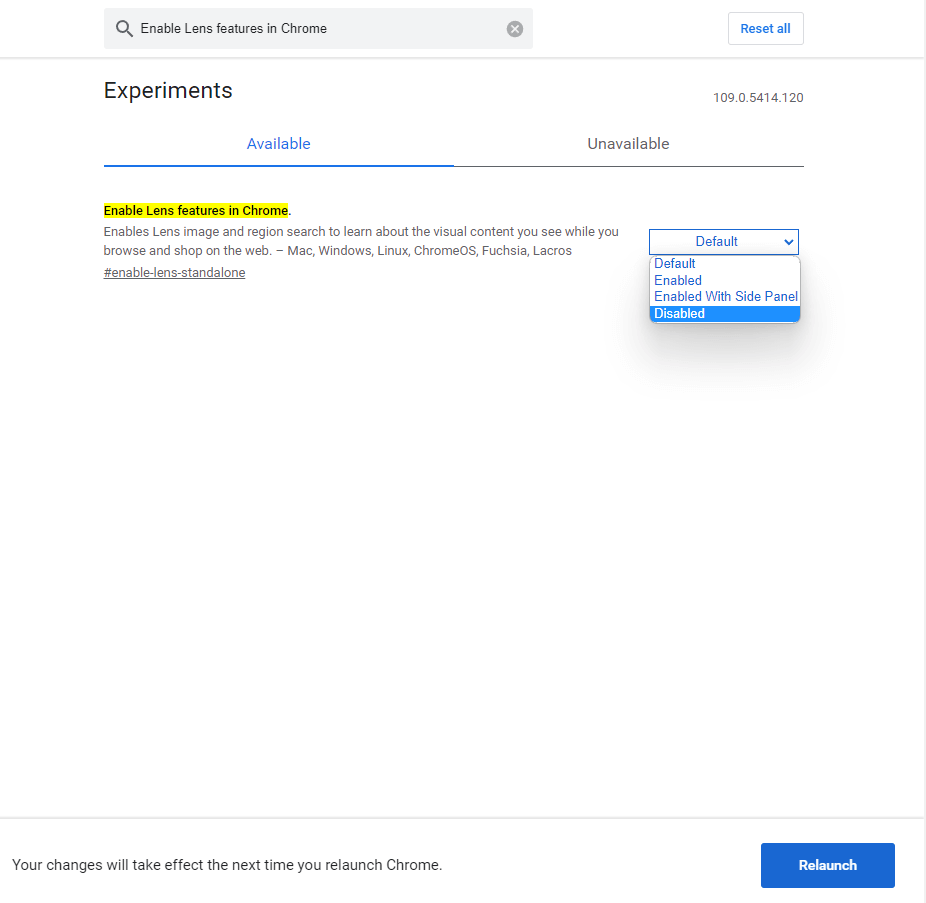
7. After the restart, you won’t see the Google Lens icon on the image search results. By using the Chrome flags, you can also mute a tab in the Google Chrome browser.
How to Disable Google Lens using Extensions
By using an extension on Chrome, you can’t remove Google Lens, but it allows you to reverse image search on different platforms.
1. Launch the Chrome browser on your device.
2. Go to the Image Search Options extension page.
3. Click Add to Chrome option to install the extension.
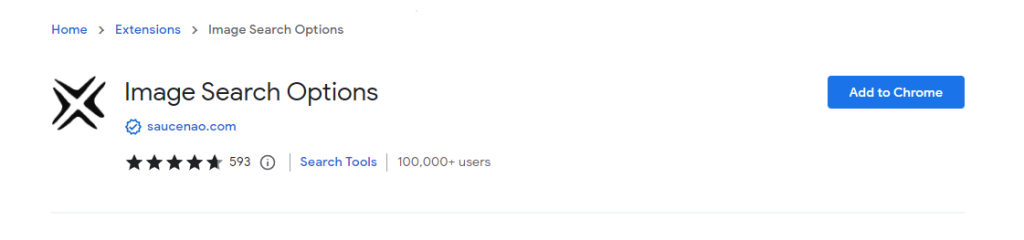
4. Click Add extension in the prompt to confirm the installation.
5. Once installed, select the Extension icon and pin the extension to the taskbar.
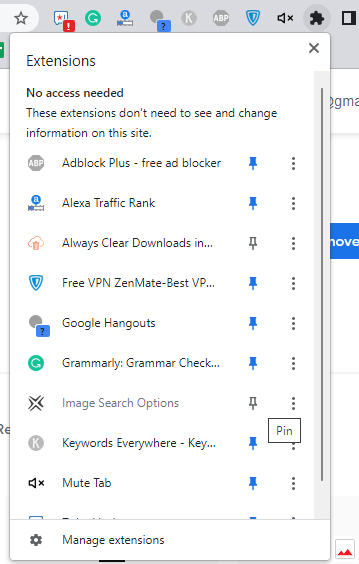
6. Right-click on the image that you want to search in Google or other search engines.
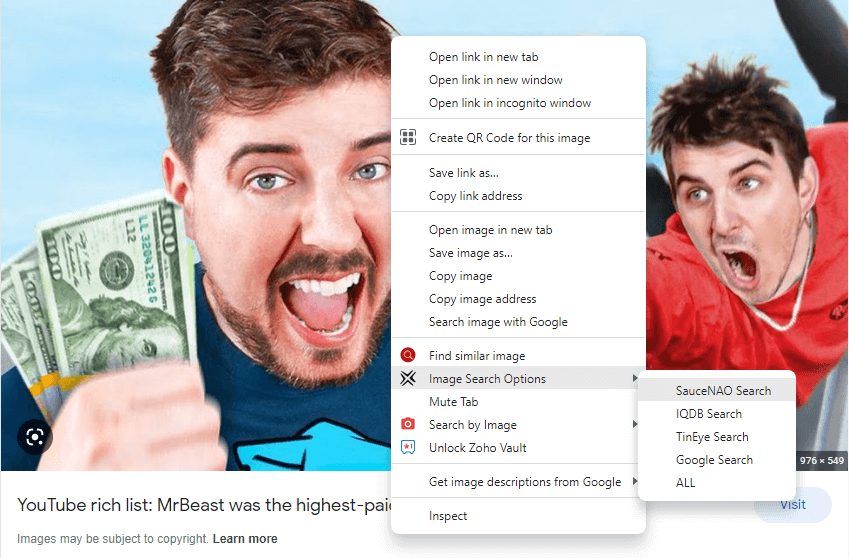
7. Select Image Search Options and pick any option to search.
How to Disable Google Lens Search on Android phone
On your Android device, you can use flags settings to disable Google Lens.
1. Open the Chrome browser app on your Android phone or tablet.
2. Select the search bar and enter chrome://flags/ to go to the Chrome Experiments page.
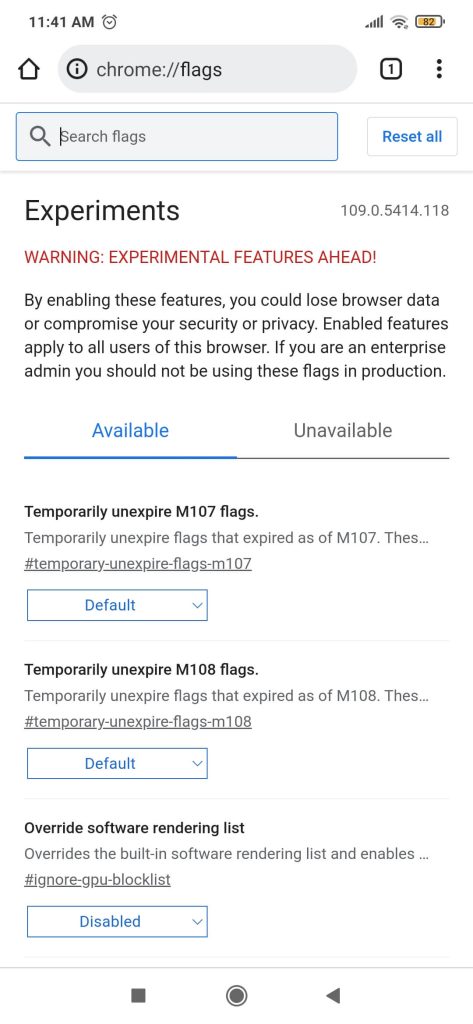
3. Now, search for Enable Lens feature in Chrome.
4. Mark Enable Lens feature in Chrome option as Disabled and click Relaunch.
5. Now, the Google Lens option on Chrome will be disabled.
In the latest Chrome update, many customization options are removed from the browser, including the Enable Lens feature in Chrome. So, in the latest version of Chrome browser on Android devices, you can’t disable the Google Lens feature.
FAQs
No, you can’t disable Lens search on iPhones and iPads.
Disclosure: If we like a product or service, we might refer them to our readers via an affiliate link, which means we may receive a referral commission from the sale if you buy the product that we recommended, read more about that in our affiliate disclosure.
Read More: World News | Entertainment News | Celeb News
Tech Follows




