Quick Guide
- You can block ads on your LG Smart TV by turning off the Home Auto Launch or Live Plus feature.
- Otherwise, you can change the DNS settings or enable the Home mode to block the ads or pop-ups.
- You can unselect the Device Advertising Agreement on your LG TV to stop the ads permanently.
- Moreover, you can also block the ads on your LG TV using the router.
In the LG Smart TV, you will get pop-ups and ads on the home screen when using the browser, and so on. If you are frustrated with these ads, this article is a savior. You can block ads on your LG Smart TV by modifying the built-in settings. Using the LG TV Home Screen Settings, DNS Settings, and Router Settings, you can block all the ads and pop-ups on your Smart TV.
Refer to this article for possible ways to eliminate the ads on your LG TV. The methods mentioned here will block only LG-based ads.
How to Block Home Screen Ads on LG Smart TV
The Home Screen ads come from LG TV’s Home Auto Launch and Home Promotion. If you disable this feature, no ads will appear on your LG TV home screen.
Information Use !!
Concerned about online trackers and introducers tracing your internet activity? Or do you face geo-restrictions while streaming? Get NordVPN – the ultra-fast VPN trusted by millions, which is available at 69% off + 3 Months Extra. With the Double VPN, Split tunneling, and Custom DNS, you can experience internet freedom anytime, anywhere.

1. On your LG TV, go to the Settings menu.
2. Choose the All Settings option.
3. On the next screen, tap the General option.
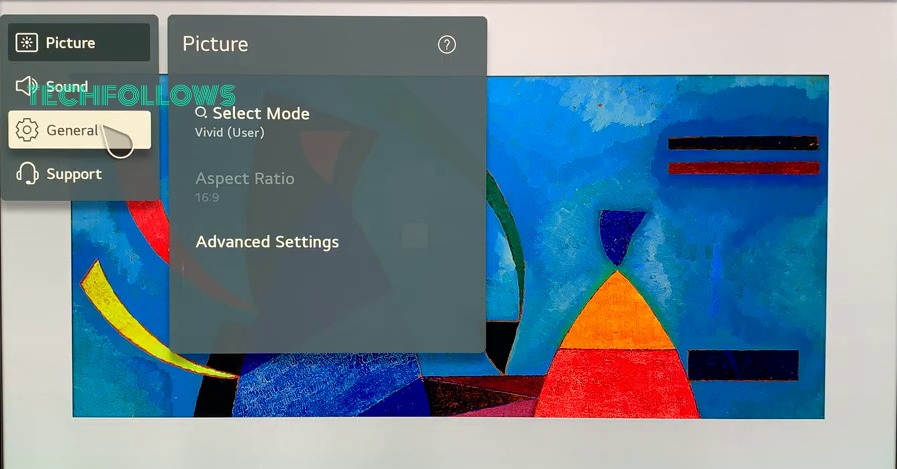
4. From the General Settings menu, tap the System option.
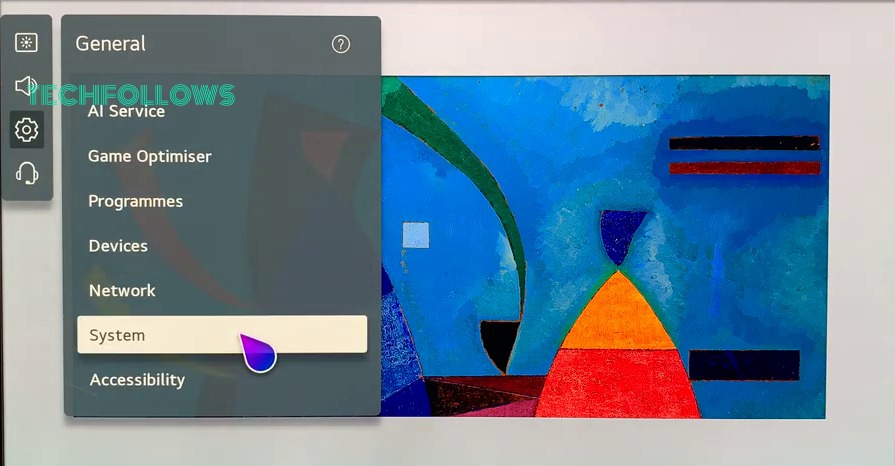
5. Now, click the Additional Settings option from the list.
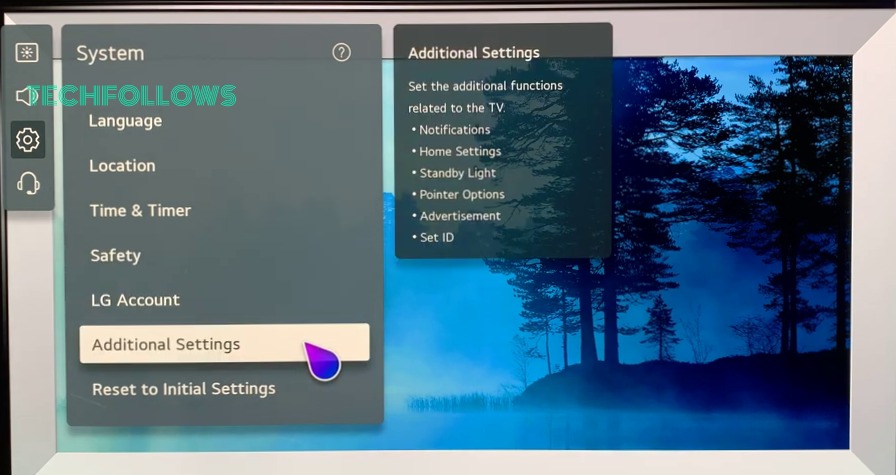
6. In the Additional Settings menu, click the Home Settings feature.
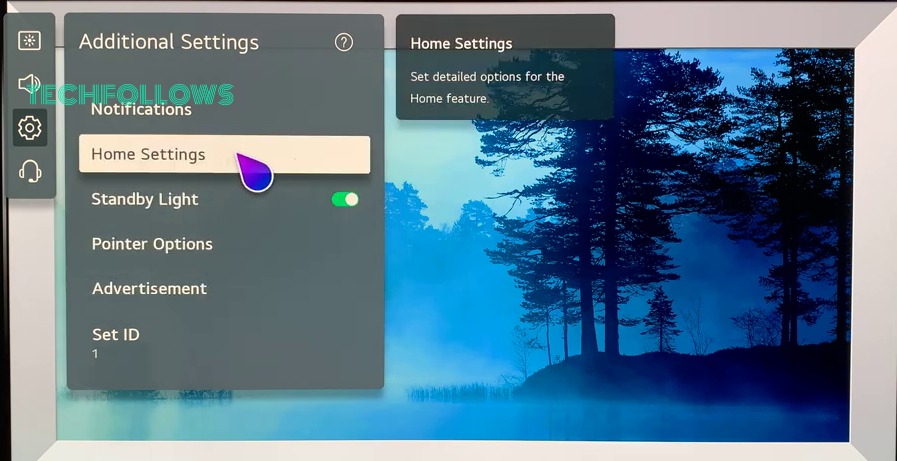
7. You will get Home Auto Launch and Home Promotion toggles. Turn off both the toggles.
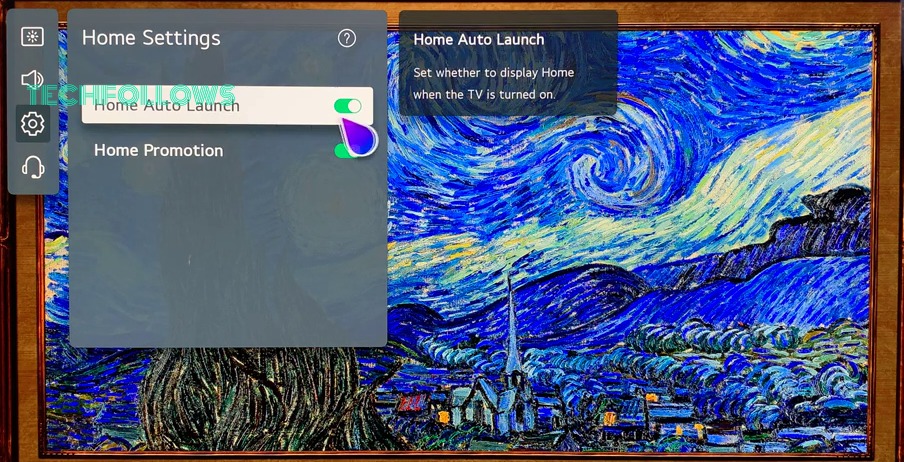
After this, you won’t get any ads or pop-ups on the LG TV home screen.
How to Block Ads on LG Smart TV Using DNS Settings
By changing the DNS Settings on your LG Smart TV, you can block all the ads and pop-ups permanently. In the DNS Settings, you can enter the adblocker’s DNS server. We are using Adguard’s DNS. You are open to use any of the adblocker’s DNS servers.
1. On your LG TV, go to the All Settings menu.
2. Select the WiFi Connection Settings option.
3. On the next screen, tap the Advanced WiFi Settings feature.
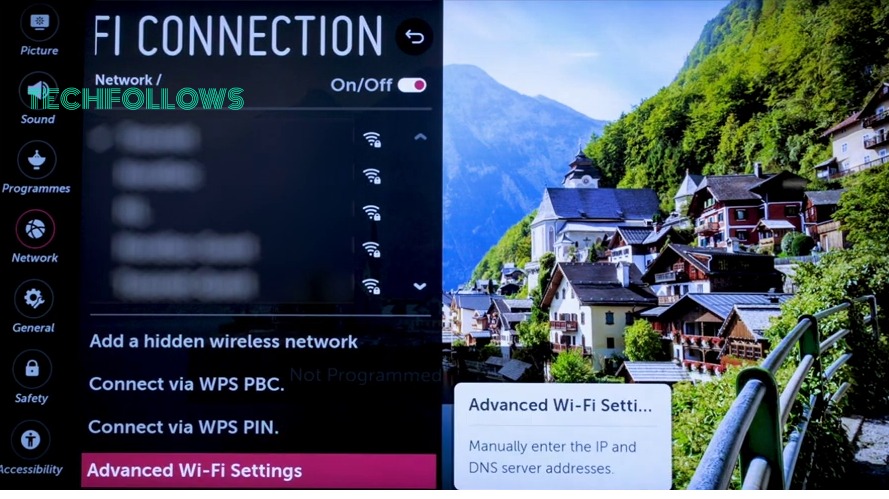
4. Here, you will get your LG TV’s IP address, Mac Address, DNS Server, and more. Click the Edit button.
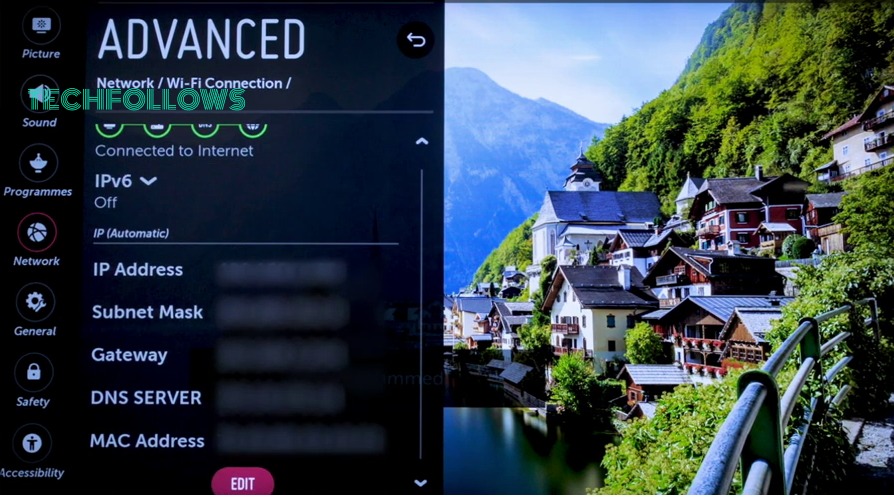
5. Go to the DNS Server box and enter the adblocker’s DNS server. Then, click the Connect button.
This will block all the ads from your LG TV’s UI, like web browser ads, home screen ads, and navigational pop-ups.
How to Disable Pop-Ups on LG Smart TV
If your LG Smart TV is in Store Mode, you will get unwanted pop-ups. To block these pop-ups, you need to change the mode on your LG TV to Home Mode.
1. On the All Settings menu, choose the Additional Settings option.
2. Navigate to the Store Mode Settings feature.
3. Click the Home Mode radio button to activate the Home Mode on your LG TV.
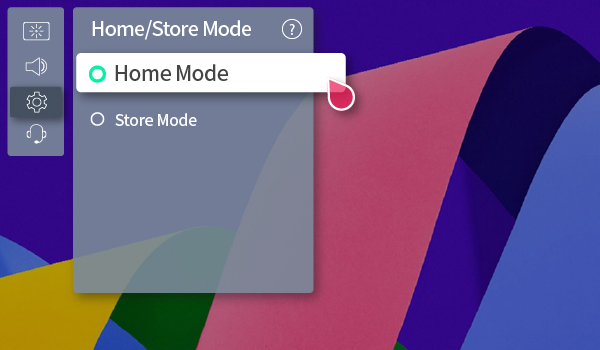
In some models of LG TV, you need to go to Settings → All Settings → General → Devices → TV Management → Home Mode to enable the Home Mode.
How to Block Personalized Ads on LG Smart TV
The Live Plus feature on your LG Smart TV will track your streaming history and recommend ads that are personalized to you. To disable these ads, you can turn off the Live Plus feature.
1. Open the General Settings on your LG TV.
2. Navigate to the Live Plus toggle.
3. Turn off the toggle to disable the feature.
How to Remove Device Advertising Agreement on LG Smart TV
When setting up the LG TV, you might have agreed to all the Terms and Conditions. One of the terms is the Device Advertising Agreement. With the Device Advertising Agreement, you will get ads from LG-partner services. You can disagree with this condition to block the ads.
1. Select the Support Settings option from the All Settings menu.
2. Now, choose the Additional Settings feature.
3. Then, click the User Agreements option from the list.
4. Untick the Device Advertising Agreement and click the Agree button. Don’t tick the Agree All radio button.
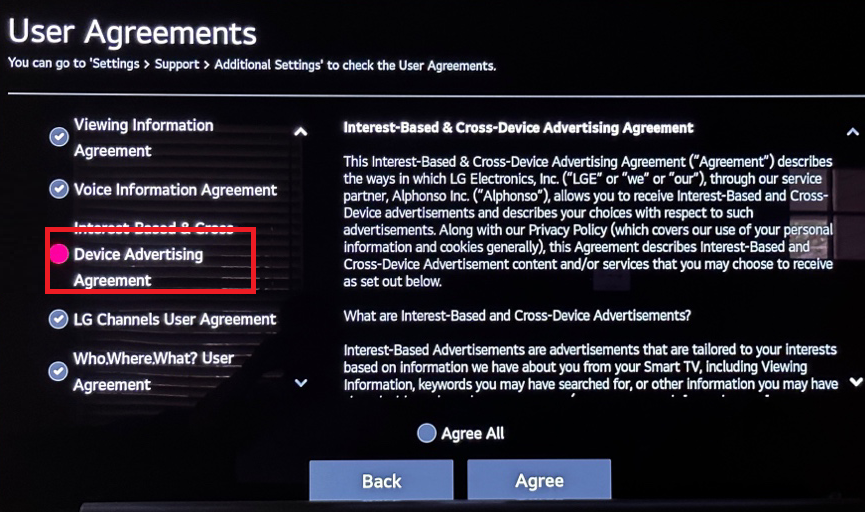
How to Block Ads on LG Smart TV Using Router
In the router webpage, you can block ads from specific sources. You can list all the LG websites to block the ads on your TV.
1. Open a web browser on your PC and go to your router portal.
2. Sign in with your router account and go to the Configuration Page.
3. Look for Firewalls, Block Sites, Security, Content Filtering, or Filtering option.
4. You will get the IP Address text box. Enter the following domains in the text box.
- ngfts.lege.com
- lgad.cjpowercast.com
- edgesuite.com
- us.ad.lgsmartad.com
- us.info.lgsmartad.com
5. Save the settings and close the browser. Then, connect the LG TV to WiFi using the same router. All the ads from LG will be blocked.
If you want, you can disconnect your LG TV from the WiFi to block ads. As the ads on your LG TV require an internet connection, disconnecting the internet will block the ads. This is not a permanent solution. You can use this for a quick fix.
FAQ
To block ads from YouTube on your LG TV, you need to buy YouTube Premium.
You can install an ad-blocker on your LG TV web browser as an extension to block the ads.
Disclosure: If we like a product or service, we might refer them to our readers via an affiliate link, which means we may receive a referral commission from the sale if you buy the product that we recommended, read more about that in our affiliate disclosure.
Read More: World News | Entertainment News | Celeb News
Tech Follows




