Quick Answer
Make Video Calls on X: Open X → Tap the Message icon → Select the Person → Click the Call icon → Tap Video Call.
Recently, the X (Twitter) app has added the Video Call feature. This new feature will be compatible with Android, iOS, Windows, and Mac. You can make a video call to a person on X by navigating to the DM page of that person and selecting the Call icon. One of the best things about this feature is that you don’t need a phone number to make calls on X.
This article will teach you how to make video calls on the Twitter [X] app. Before moving into the steps, connect your device to a stable Internet connection to make video calls without issues.
How to Make Video Calls on Twitter App [Android Phone / iPhone]
#1. Unlock your iPhone or Android Phone and launch the Twitter app. If you haven’t installed the app, download it from the Play Store or App Store.
#2. Log In to your account if you haven’t signed in.
#3. After signing in, tap the Message icon at the bottom.
#4. Select your Friend’s Profile Name with whom you want to make a video call.
#5. Tap the Call icon at the top.
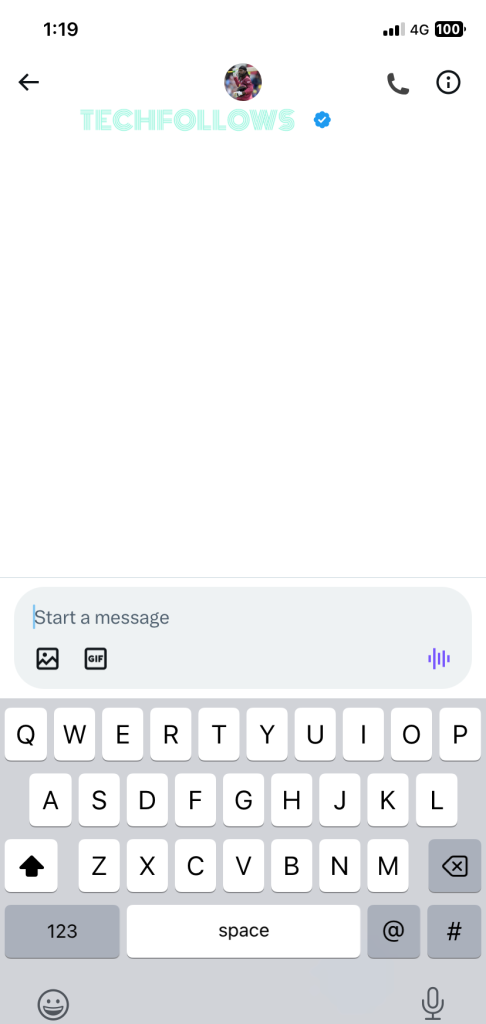
#6. Hit the Video Call option to make a video call on X.
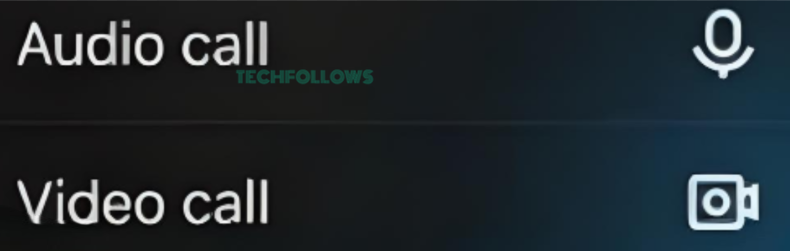
#7. To end the video call, select the Red Color Phone Call icon.
Make a Video Call on X from the Profile Page
#1. Navigate to the Profile page of a person you want to make a video call with.
#2. Select the Message icon on the profile page of that person.
#3. Tap the Call icon at the top and select Video Call to make calls on X.
How to Make Video Calls on X Desktop App [Windows PC / Mac]
#1. Launch the Twitter app on your Windows PC or Mac. If you haven’t downloaded the app, install it from the Microsoft Store or Mac App Store.
#2. Log In to your X account using the required credentials.
#3. Hit the Message icon displayed at the top.
#4. Tap the name of the person you want to call.
#5. Select the Phone Call icon and click Video Call to start the call.
How to Start a Video Call on Twitter Website
#1. Go to the Twitter website from a browser on your PC / Smartphone.
#2. Sign In to your X account using the login credentials.
#3. Once signed in, locate and tap the Message icon.
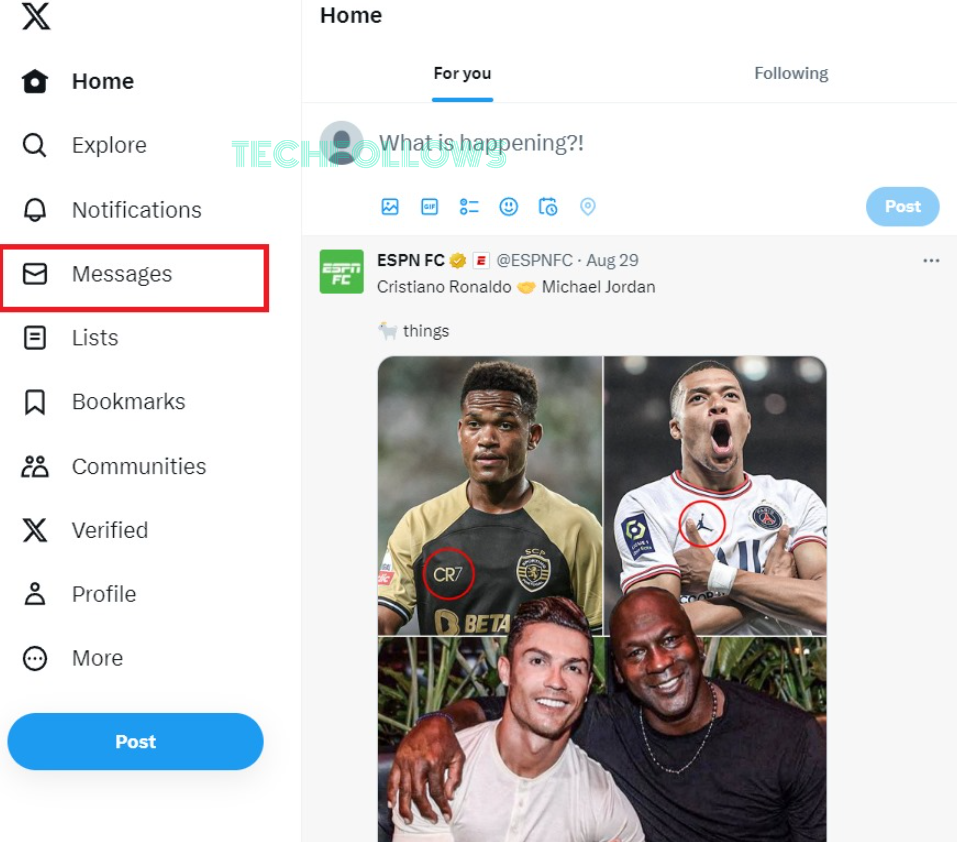
#4. Choose the person’s name with whom you want to make a video call.
#5. Hit the Phone icon and tap Video Call.
#6. Now, enjoy chatting with your friends on the X website.
Frequently Asked Questions
This problem is caused due to the outdated app version. To fix this problem, update the X app on your Android Phone or iPhone.
Disclosure: If we like a product or service, we might refer them to our readers via an affiliate link, which means we may receive a referral commission from the sale if you buy the product that we recommended, read more about that in our affiliate disclosure.
Read More: World News | Entertainment News | Celeb News
Tech Follows







