Quick Guide
- You can set up Parental Controls on the PS5 from Settings or the PlayStation Website.
- Before setting up Parental Controls, you must create a child account on PS5.
The PS5 gaming console, with all the advanced features and hardware, has included the Parental Controls option. This allows parents to monitor their kids’ activity on PS5. You can set up parental controls from your console Settings or the PSN website. Once you set up Parentals Controls on PlayStation 5, you can monitor and manage your kid’s playtime and usage.
Apart from monitoring, you can also set money limits for purchases and disable content that is not suitable for them. In this guide, I will show how to add a child account and possible ways to set up parental controls for the PlayStation 5 gaming console.
What can Family Managers Do?
The family manager can monitor and manage playtime, purchases from the family manager wallet, and access to games, videos, and applications. They can also disable text, video, and voice chat messages and block user-generated videos, streams, and pictures.
How to Create a Child Account on PS5
To start with Parental Controls, you must first create an account for your child. Only then can you set up Parental Controls on the console. Here is how to add an account.
1. Power on the PlayStation 5 and sign in with your PlayStation Network account.
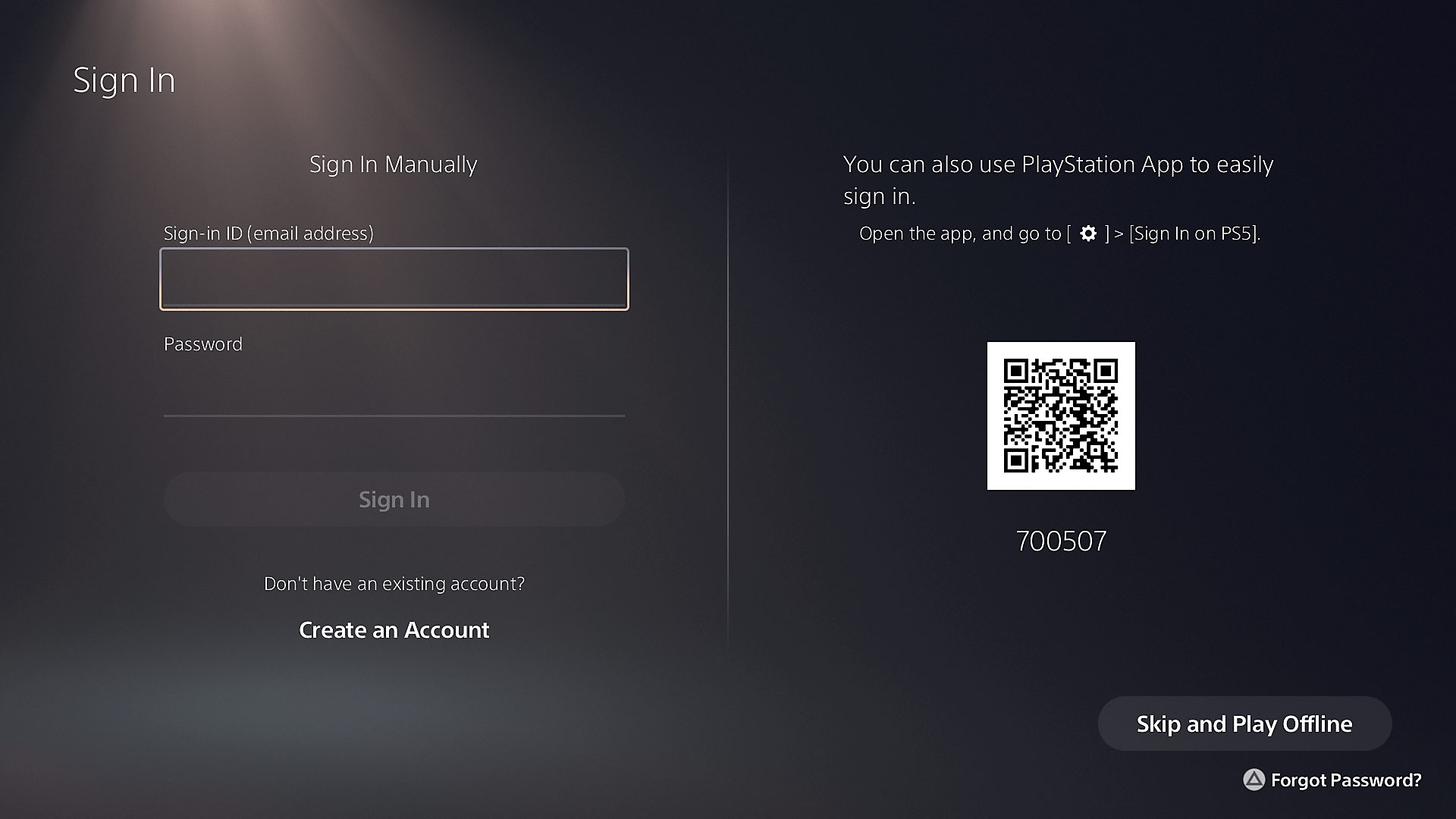
2. Then, navigate to Account Management.
3. Select Family Management and click the Add Family Member button.
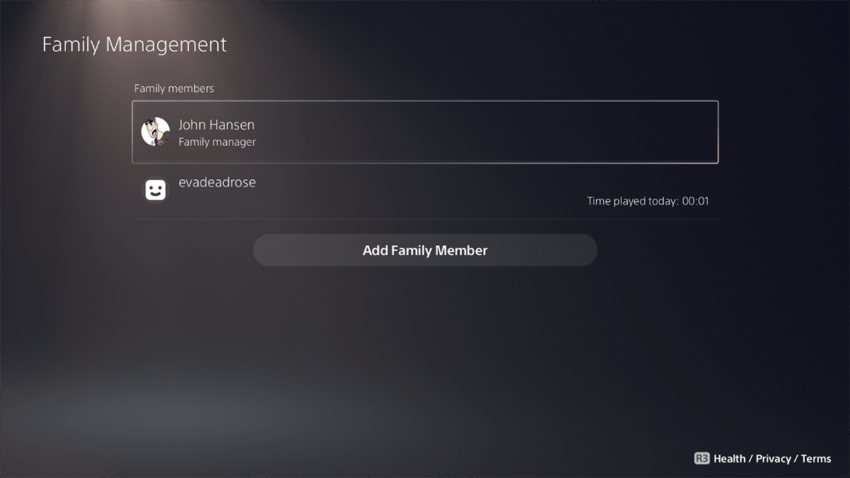
4. Tap Add a Child and click the Next button.
5. The user agreement will appear on the screen. Click the I Agree and Confirm button and choose the parental controls.
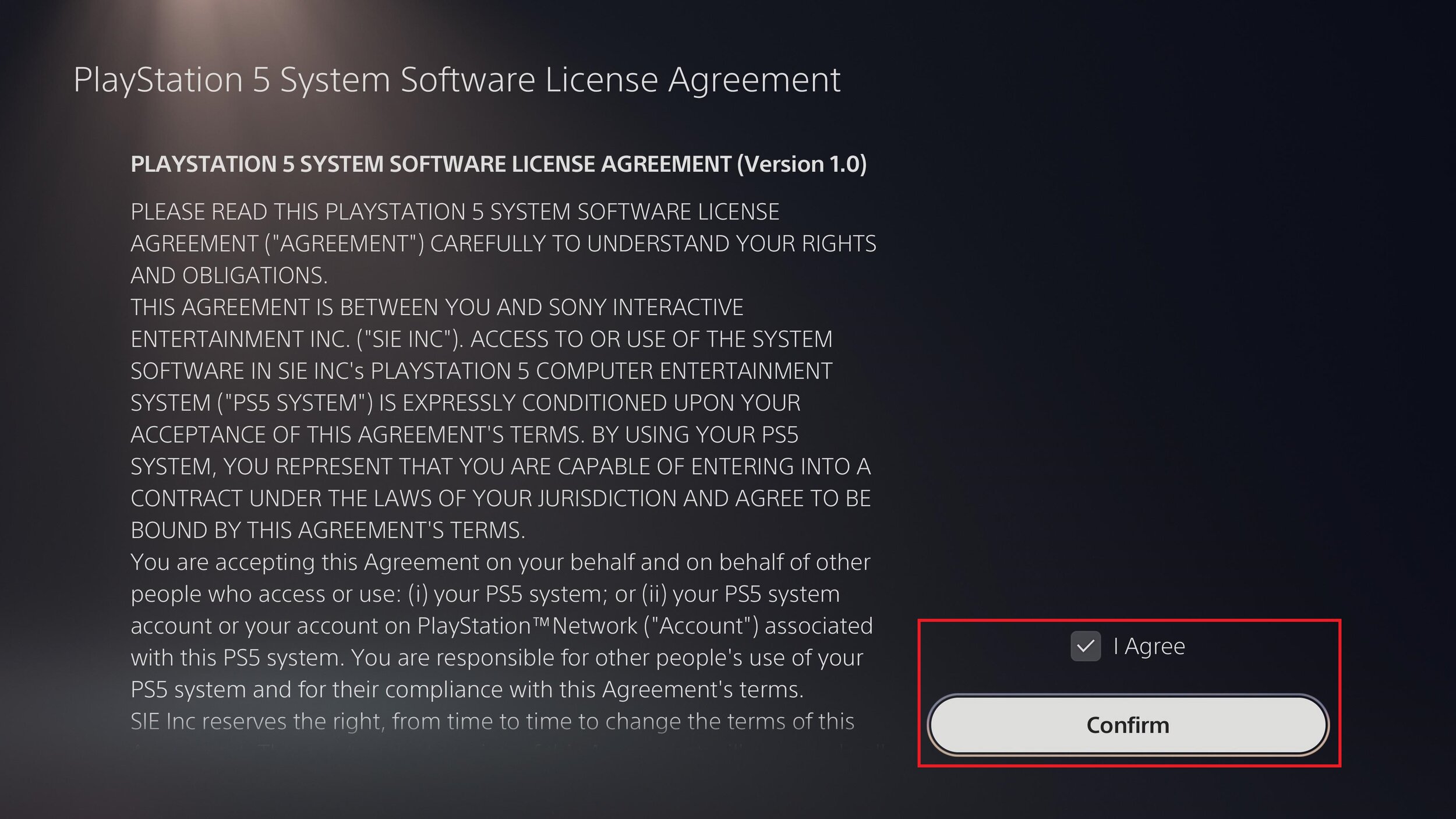
6. Enter the Child Account Details to add under the Family Management.
How to Set Parental Controls on PlayStation 5
There are two ways to set the parental controls on PlayStation 5. You can set up the Parental Controls from the PlayStation official website or from the Settings of your PS5.
Set Parental Controls Through Web Browser
1. Visit the official site of PlayStation 5 through a web browser.
2. Click the Sign In button and enter your login credentials to sign in.
3. Select Account Manangement.
4. Then, go to Family Management in Account Management.
5. Now, you can select the child account to which you want to apply the restrictions.
6. Finally, select the features that your child can access and unselect the features that you need to restrict for your child’s account.
Set Parental Control Through PS5 Console
1. Turn on your PS5 by pressing the power button on your PS5 console.

2. Navigate to the dashboard on your PlayStation 5.
3. Next, click the Settings icon.
4. Select Family and Parental controls from the settings menu.
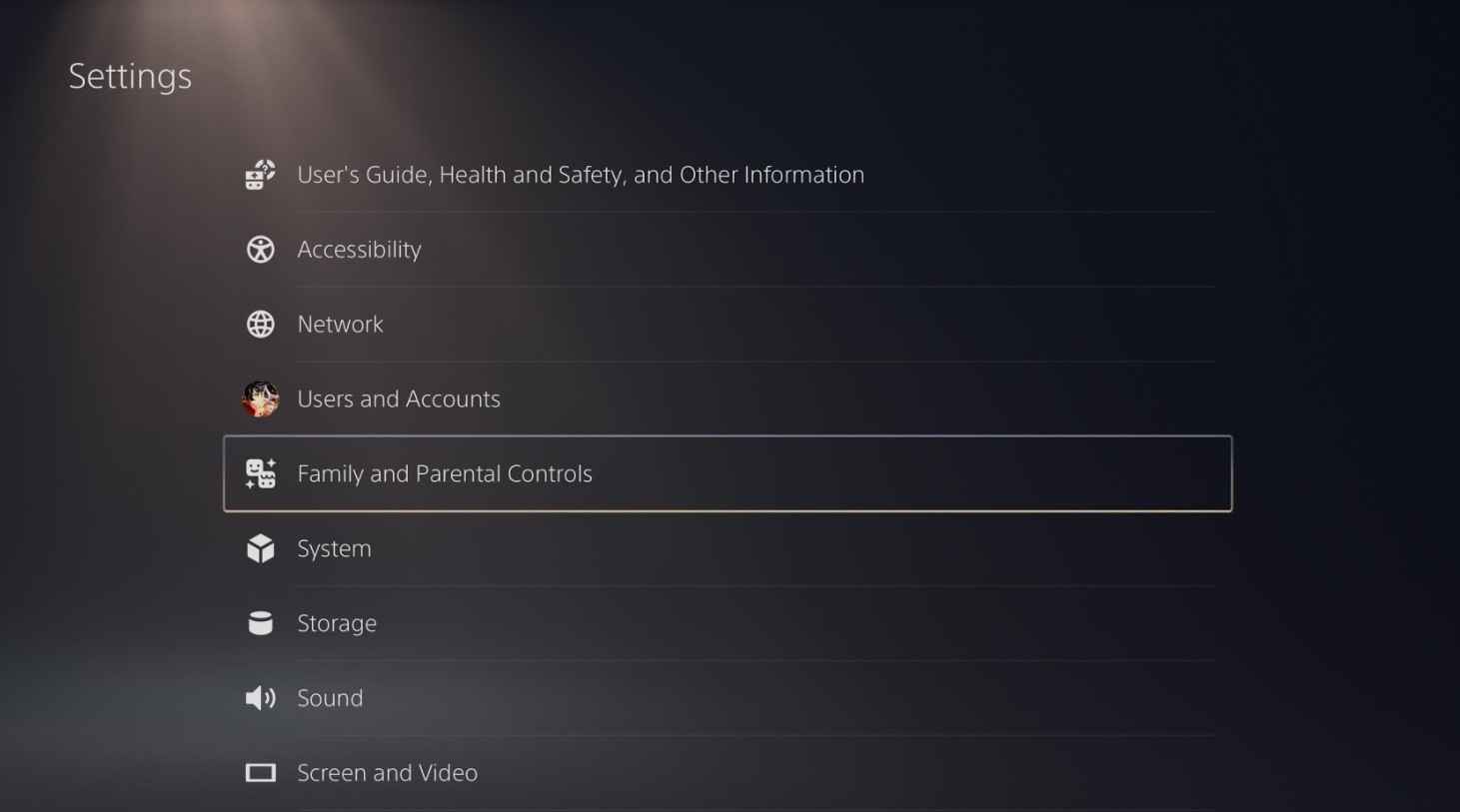
5. Then, click Family Management.
6. Tap Parental Controls from the family management menu.
7. Select the child account you want to restrict.
8. Choose the features you need to restrict for the child account. For example, you can reset the password for the child’s account to set the playtime and more.
9. Change the Playtime Settings to restrict the time of PS5 usage and click the Save button.
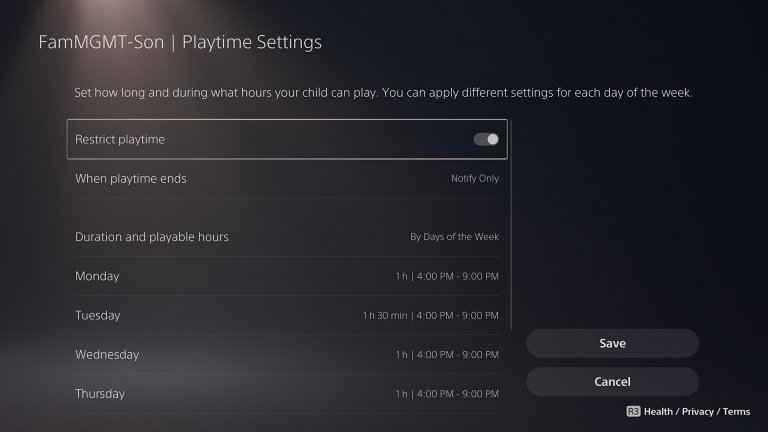
10. Fix the Monthly spending limit for the child account and click the Confirm button.
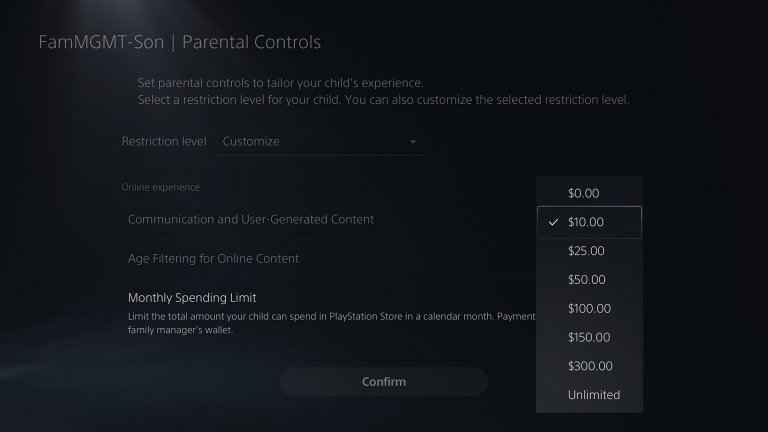
It is good to make sure what your child is watching and playing online. Parental Controls help in many ways to ensure safe internet usage and gaming. In case you have any queries about the above procedure, please specify them in the comments section.
FAQ
You can go to the Settings on the PlayStation 4 and select Family Management. Click PS4 System Restrictions and provide the Passcode to unlock it. Choose the Parental Control to turn it off.
Disclosure: If we like a product or service, we might refer them to our readers via an affiliate link, which means we may receive a referral commission from the sale if you buy the product that we recommended, read more about that in our affiliate disclosure.
Read More: World News | Entertainment News | Celeb News
Tech Follows








