Quick Answer
- Google Assistant comes in more than 30 languages. You can choose from any one of them.
- Change Language: Open the Google Assistant app → Choose Profile → Select Languages → Choose your preferred language.
Google Assistant is a virtual and voice assistant AI tool that can do two-way communication, which helps you in your daily life. Are you looking for a way to communicate with Google Assistant in your preferred language? You have come to the right place. Google Assistant has more than 30 language options, and you can change it to your native or well-known language.
The below article contains the steps to change languages in Google Assistant on different devices.
How to Change Language in Google Assistant on a Phone or Tablet
1. In your Android phone or tablet, touch and hold the Home button or open the Google Assistant app. You can also say, “Hey Google”. For iPhone or iPad, open the Google Assistant app. If you don’t have the Google Assistant app, then install it from the Play Store or App Store.
2. Click your Profile at the top right corner.
3. Select Languages.
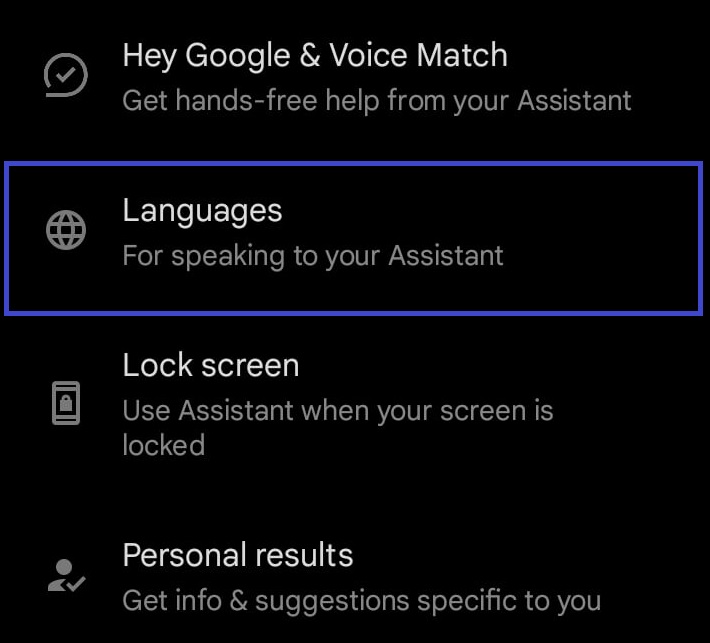
4. To change the primary language, select that language and change it. To add a new language, click Add a language and select the language.
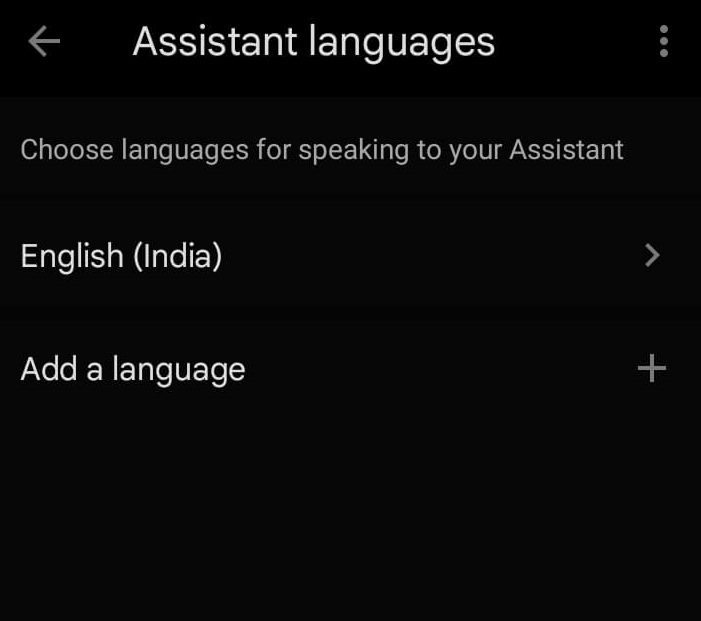
How to Change Google Assistant Language on Other Devices
Devices like Speakers, Smart Display, Smartwatch, Smart Clock, Headphones, Watch, and TV has the same steps for changing languages in Google Assistant. You need the Google Home app to change languages. It will be available in the Play Store and App Store.
1. Open the Google Home app on Android, iPhone or iPad.
2. Select Settings and click Google Assistant.
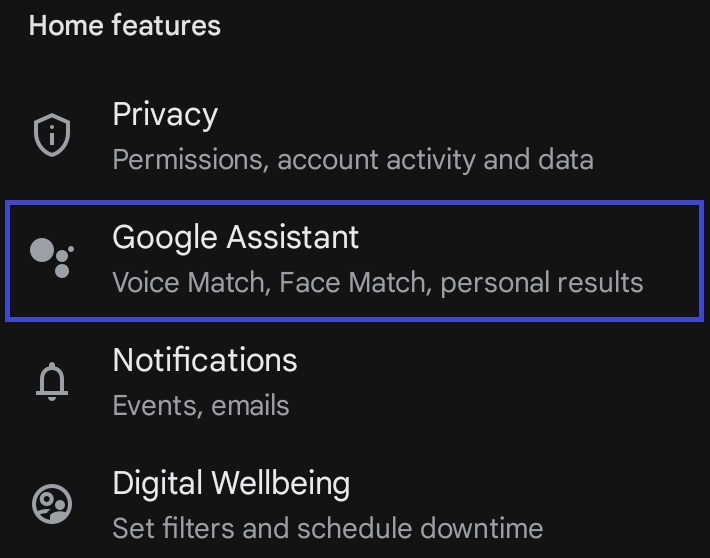
3. Click Manage all Assistant settings.
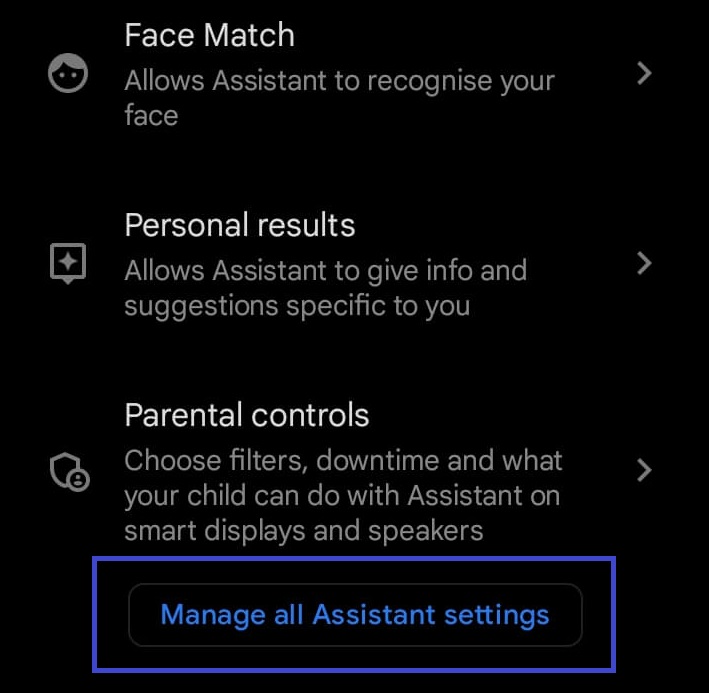
4. Now choose Languages.
5. Select the available language to change the Primary language.
6. Click Add a Language to add Assistant Languages.
Changing Languages in Google Assistant on Android or Apple Watches
To change the Google Assistant in Android or Apple watches, you need the Wear OS app. You can download it from the Play Store or App Store.
1. Open the Wear OS app.
2. Select the Settings icon.
3. Click the Google Assistant option.
4. Choose the Settings again.
5. Click the Preferences option.
6. Go to the Assistant Language feature.
7. Now, you can change the Primary language and its accent from the list of available options.
Changing Languages in Google Assistant on Car
Google Assistant feature is not available on all cars. If you have built-in Google Assistant in your car, then you can set one primary language.
1. Tap the car display home screen in your car.
2. Go to the Apps section.
3. Select Settings.
4. Choose Google.
5. Tap Google Assistant.
5. Now, click Languages and select any language.
FAQ
You can use up to 31 languages in Google Assistant. It has one Primary language (Android language) and two Assistant languages.
Some languages and features are not available in all countries. The availability of language will vary based on countries and regions.
Google Assistant does not offer a separate feature to change the accent. While choosing the language, you can choose your preferred accent based on the country.
Yes, if you have linked the Roku device with Google Assistant support, you can change the language using the Google Home app.
Disclosure: If we like a product or service, we might refer them to our readers via an affiliate link, which means we may receive a referral commission from the sale if you buy the product that we recommended, read more about that in our affiliate disclosure.
Read More: World News | Entertainment News | Celeb News
Tech Follows






