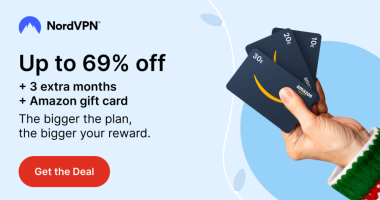Google Calendar is a user-friendly application that allows you to create and manage all your events, schedules, and reminder. You can also add and share all your upcoming meetings, events, and timings on Google Calendar. Apple Watch is a popular smartwatch that is equipped with advanced features. With Apple Watch, you can monitor heart rate, play songs, set alarms, attend calls, and many more. Unfortunately, it doesn’t support Google Calendar due to certain reasons. But, you can sync Google Calendar with the Apple Calendar and can manage all the Google Calendar events right from your Apple Watch.
How to Pair Apple Watch to iPhone
To sync Google Calendars, you need to pair the Apple Watch to your iPhone. If you haven’t paired the Apple Watch, refer to the steps given below.
#1. Turn On your Apple Watch by pressing the Side button.
#2. Make sure to keep the watchOS and iPhone close to each other.
#3. Now, you will see a menu on the iPhone screen. Select Continue to proceed.
#4. Keep the Apple Watch in the frame box displayed on the iPhone screen and tap Pair Manually.
#5. Click the ( i ) icon on the Apple Watch.
#6. Select your Apple Watch name on your iPhone. Now, the Apple Watch displays a six-digit code on the screen.
#7. Enter the code on the iPhone and click the option Set Up as New Apple Watch.
#8. Once paired, follow the steps given below to sync your Google Calender on your iPhone.
How to Get Google Calendar on Apple Watch
Before moving into the steps, make sure to pair the Apple Watch with your iPhone.
#1. Unlock your iPhone and launch the Settings app.

#2. Scroll down and select the option Calendar.

#3. On the Calendar settings, tap the option Accounts.

#4. The list of synced accounts will be displayed in the section. Click the Add Account option at the bottom.
#5. Now, choose Google from the list.

#5. Click Continue on the pop-up menu.

#6. Enter your Email address & password in the required field and click Next.

#7. Tap the toggle button placed next to the option Calendars.

#8. Now, the events you created on Google Calendar will appear on the iPhone Calendar app.

As long as your watchOS and iPhone are paired, Google Calendar notifications will appear on the watchOS. If you are syncing Google Calendar for the first time, it will take up to 15-20 minutes to complete the sync.
Frequently Asked Questions
No. Google Calendar is not available for Apple Watch.
To get Gmail on Apple Watch, open the Watch app >> Tap Notifications >> Click the toggle button near the option Gmail.
The steps to get Google Calendar on Apple Watch are listed below.
* Pair Apple Watch with your iPhone.
* Sync Google Calendars events to Apple Calendar on iPhone.
Now, you will receive Google Calendar notifications on your Apple Watch.
Disclosure: If we like a product or service, we might refer them to our readers via an affiliate link, which means we may receive a referral commission from the sale if you buy the product that we recommended, read more about that in our affiliate disclosure.
Source: Tech Follows