When you launch any browser, the homepage is the first thing that appears on the screen. It is the interface created by the manufacturer of the particular browser. If you often use the Yahoo search page, you can customize and set the Yahoo homepage view on different browsers like Google Chrome, Internet Explorer, Mozilla Firefox, Microsoft Edge, and Safari. The process involves either modifying the browser settings or appearance to make Yahoo the homepage.
How to Make Yahoo My Homepage on Google Chrome [PC]
You can easily change the homepage on Chrome using the steps below.
#1. Launch the browser and click on the Menu option available in the top-right corner of the Chrome browser.
#2. Choose the Settings option.
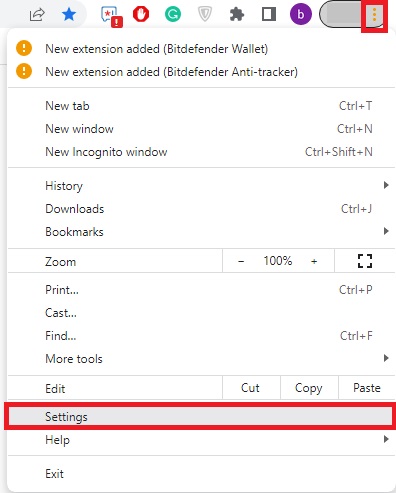
#3. Choose the Appearance on the left pane.
#4. Enable the Show Home button and select the Enter custom web address option.
#5. In the enter the custom web address box, type the web address of Yahoo (https://search.yahoo.com/).

#6. Using the search box located at the top of the screen, type On startup.
#7. Choose the option Open a specific page or set of pages under that.
#8. Hit Add a new page link.
#9. Type the web address of Yahoo, and hit the Add option.
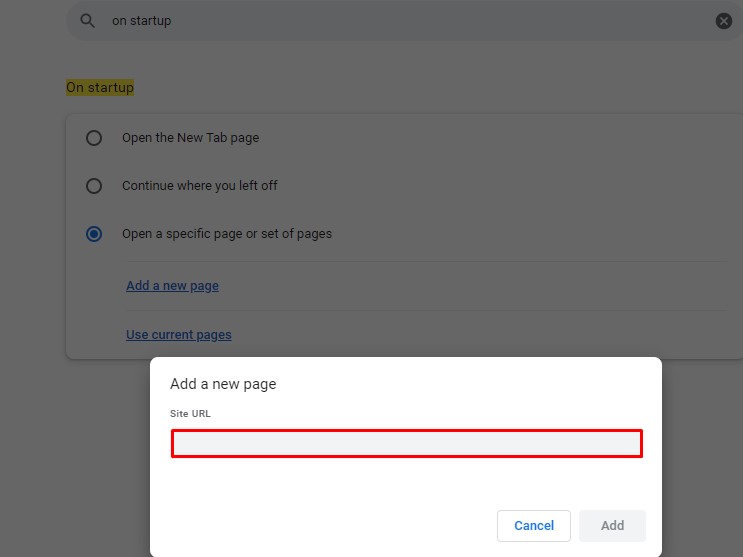
#10. Close the Settings tab and open it again to get the Yahoo home page.
If you want to remove the Yahoo search from Chrome, just delete the Yahoo option under the manage search engines option.
How to Make Yahoo My Homepage on Safari Browser
#1. Open the Safari browser on your Mac, and click on the Edit option.
#2. Choose the Preference menu.
#3. Select the General tab under the preference section.
#4. From the list of options in the drop-down menu, click on the Homepage.
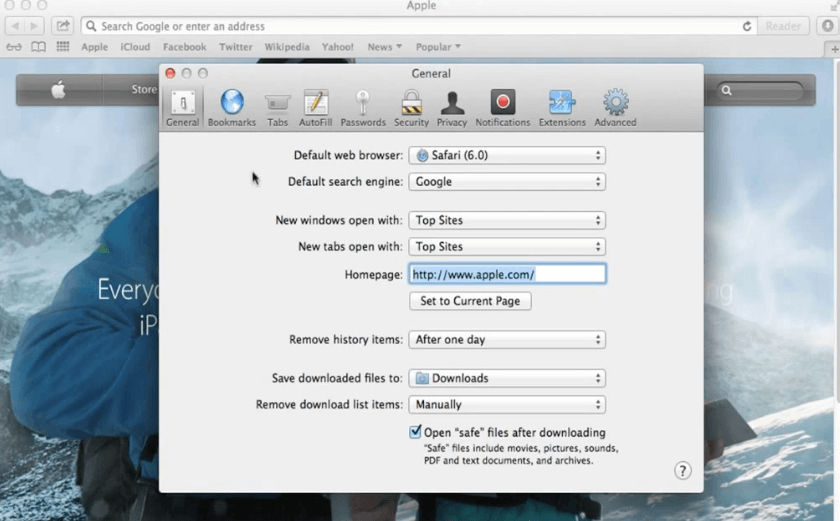
#5. Enter the Yahoo address on the home page.
#6. Add the home button in the toolbar and click the View option to get the Yahoo homepage on Safari.
Remember, changing the homepage won’t change the search engine on the Safari browser.
How to Make Yahoo My Homepage on Microsoft Edge
#1. Launch the Microsoft Edge browser and tap Three horizontally aligned dots on the top right corner of the Edge browser.
#2. Then, select the Settings menu.
#3. Select the On Startup option or Star, home, and new tabs option.
#4. Choose the Open these pages option.
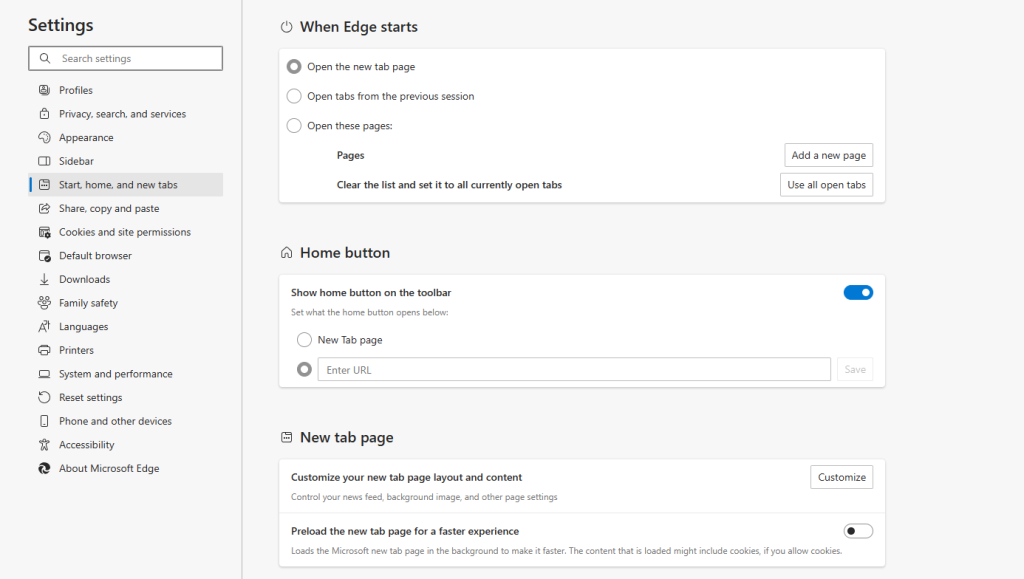
#5. Click the Add a new page button and type the Yahoo web address.
#6. Tap OK to configure the home page of Edge browser to Yahoo.
How to Make Yahoo My Homepage on Internet Explorer
#1. Launch the Internet Explorer browser, and hit the Gear icon located in the top right corner of the Internet Explorer browser.
#2. Tap Internet options from the drop-down menu.
#3. Choose the General tab, and under the home page, type the Yahoo address in the box.
#4. Under Startup, tap the Start with home page option.
#5. Navigate and select the Apply option and hit the OK option.
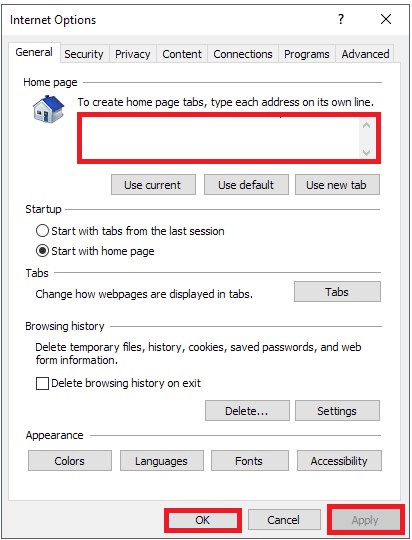
#6. Close the internet explorer browser and re-open it to get the homepage.
How to Make Yahoo Homepage on Mozilla Firefox
#1. Open the Mozilla Firefox browser on your device and tap the Menu option (Three horizontal lines).
#2. Hit the Settings option.
#3. Search for New windows and Tab option on the search box.
#4. Tap the drop-down near the Homepage and new windows and hit Custom URLs.
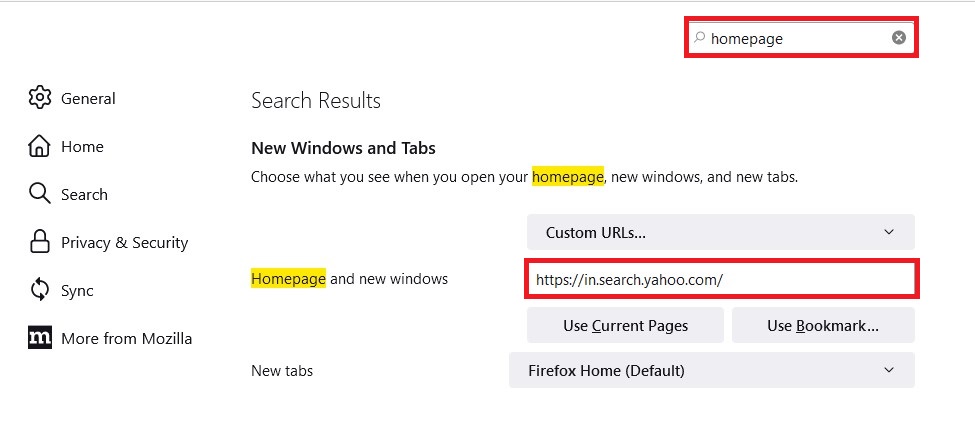
#5. Type the Yahoo web address in the Home page field.
#6. Now, close the browser and open it again, click the menu option, and choose the New Window option. You will get the Yahoo homepage.
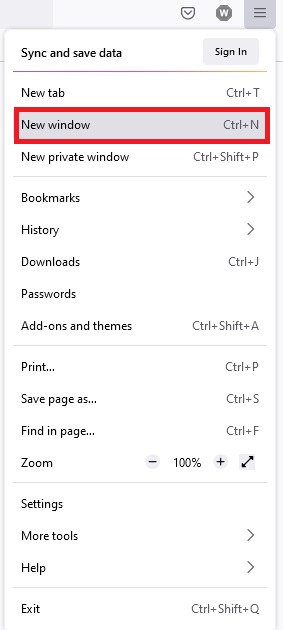
By following a similar method, you can set Google as the homepage on Firefox.
How to Change Yahoo Homepage on Browser using Smartphone
Not all browsers let you change the homepage from your Smartphone. But if you are using Chrome browser on an Android device, you can change Yahoo Homepage.
1. Launch the Chrome browser on your Android phone.
2. Click on the three-dotted icon in the top right corner.
3. Select Settings from the list and select Homepage.
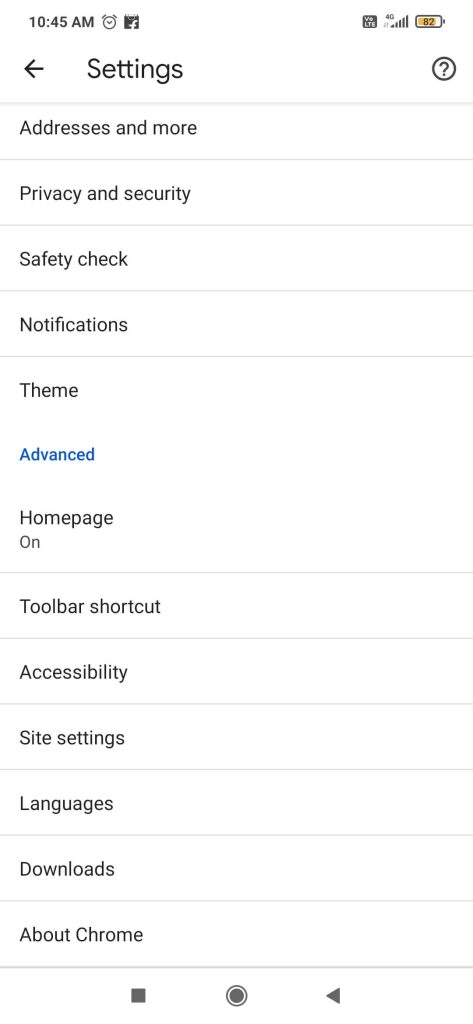
4. Turn on the Homepage option and select Enter custom web address.
5. Enter the web address of Yahoo to set it as a homepage.
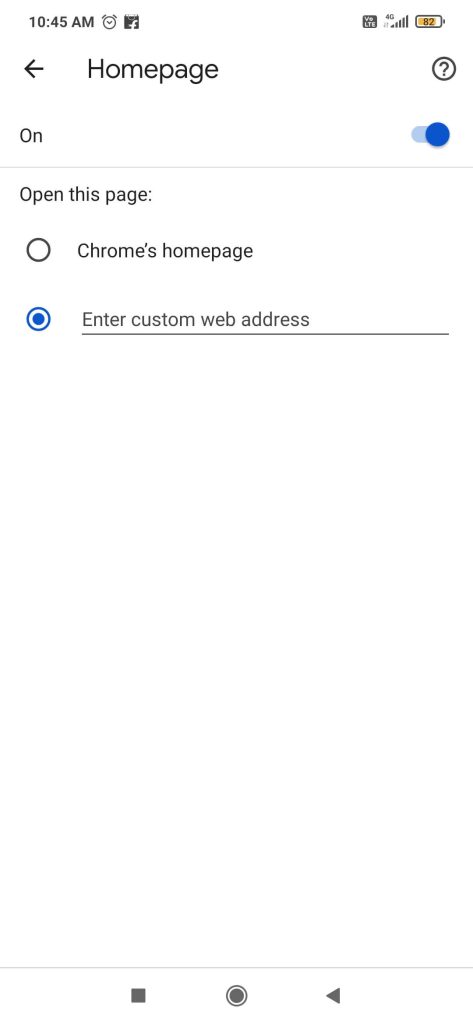
Frequently Asked Questions
You can’t change the homepage on any browser using an iOS device.
Disclosure: If we like a product or service, we might refer them to our readers via an affiliate link, which means we may receive a referral commission from the sale if you buy the product that we recommended, read more about that in our affiliate disclosure.
Read More: World News | Entertainment News | Celeb News
Tech Follows







