Instagram is the most used social media application that has more than 1.4 billion active users. During its launch in 2020, the Instagram logo looked like a Polaroid camera. Later in 2016, the logo was entirely changed except for the camera. Currently, the logo of Instagram features a white camera with a gradient background. Some users like the old Polaroid camera icon and wish to change it. As Instagram doesn’t have the option to change the app icon, you can change it on Android or iOS devices with the help of a third-party application.
How to Change the Instagram Icon on Android
#1. Launch Google Chrome on your Android phone.
S#2. Tap the Search bar and type “Instagram logo.”
#3. Choose any Instagram logo from the image section and download it.
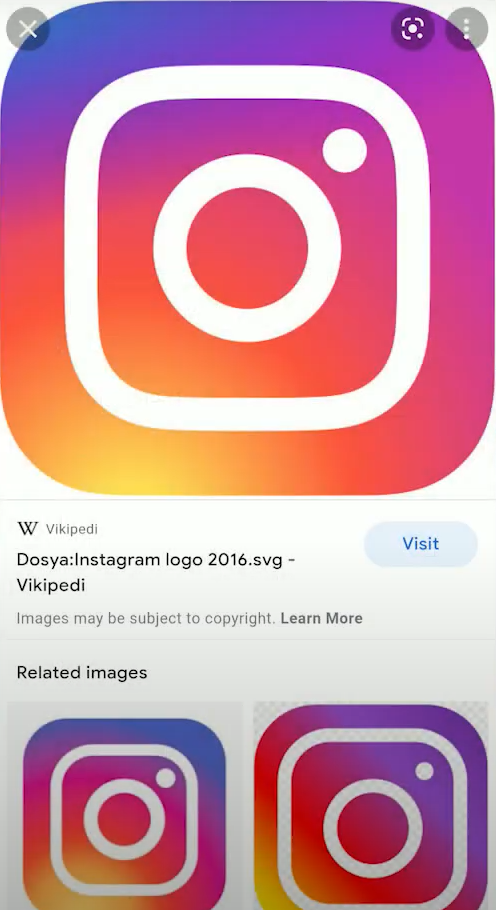
#4. Install the X Icon Changer from the Play Store on your Android mobile.
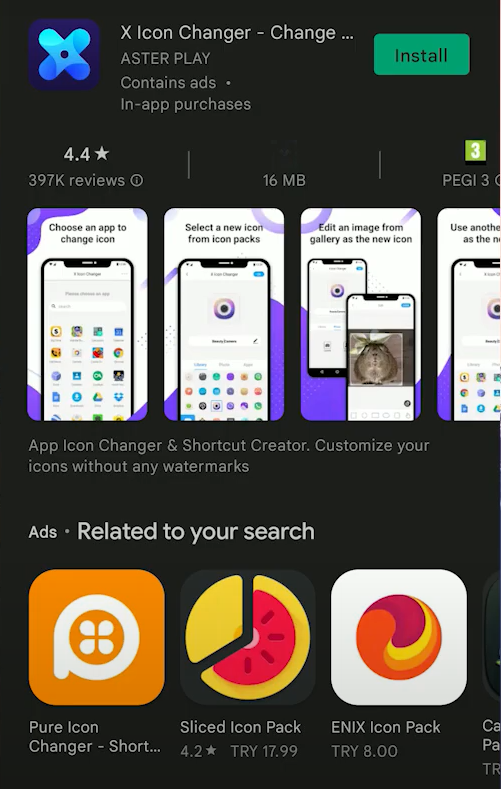
#5. Once installed, launch the X Icon Changer application and choose the Instagram app.
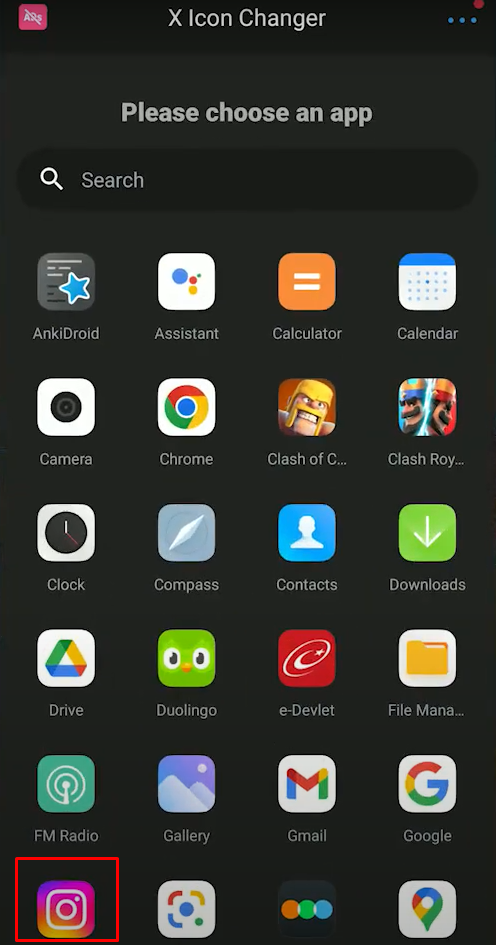
#6. Tap the Photo option and select Gallery.
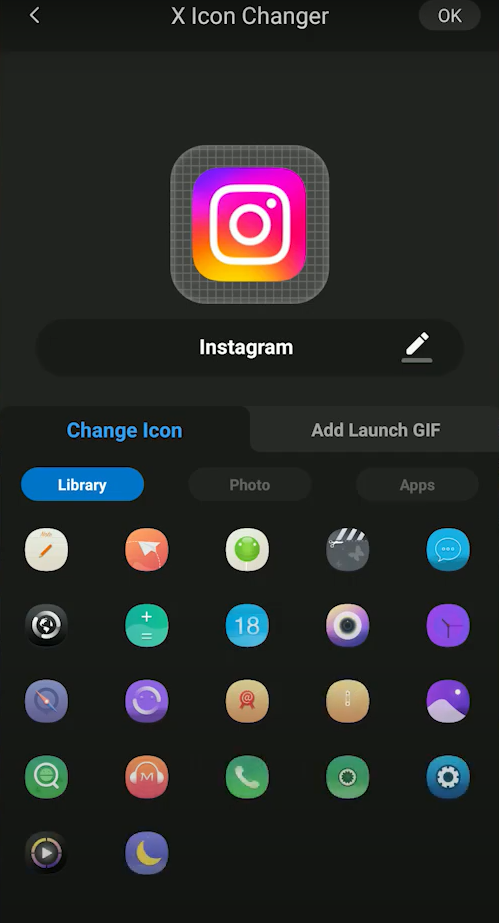
#7. Select the Instagram logo you have downloaded and edit the logo.
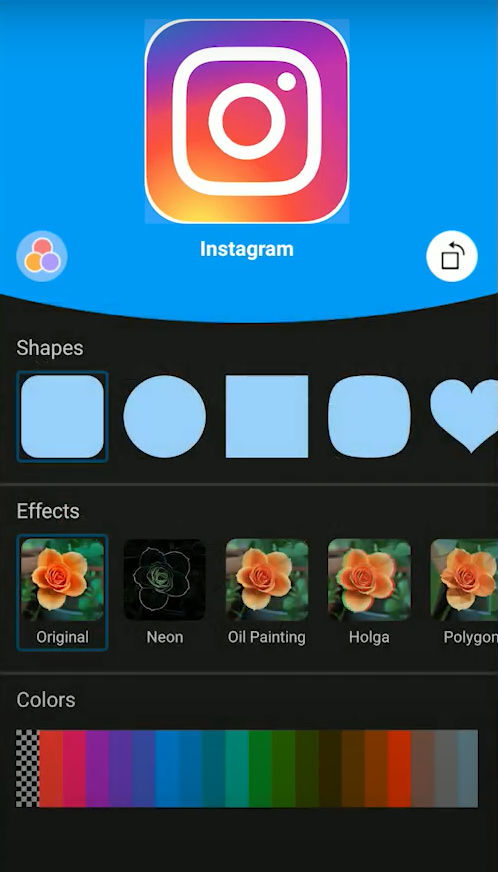
#8. After editing the logo, tap Done and select OK on the pop-up.
#9. You will be navigated to the X Icon Changer app info page. Here, look for the option Other permissions and select it.
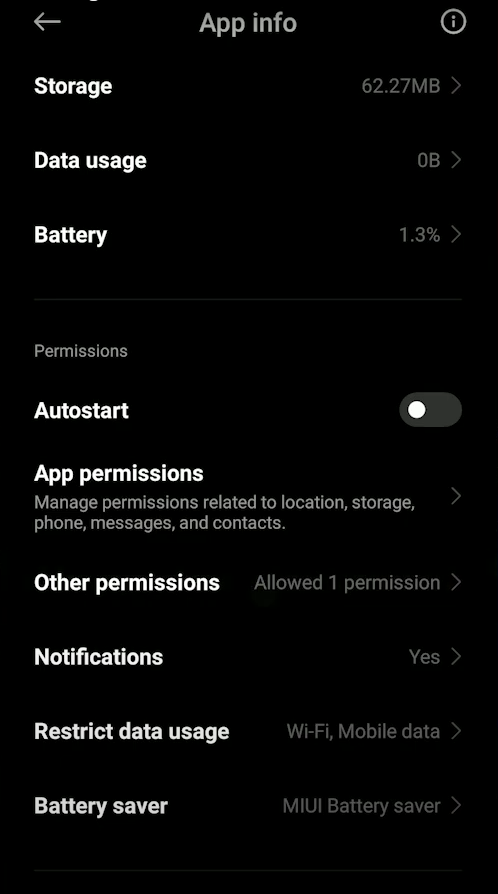
#10. Tap Home screen shortcuts and click the option Always Allow.
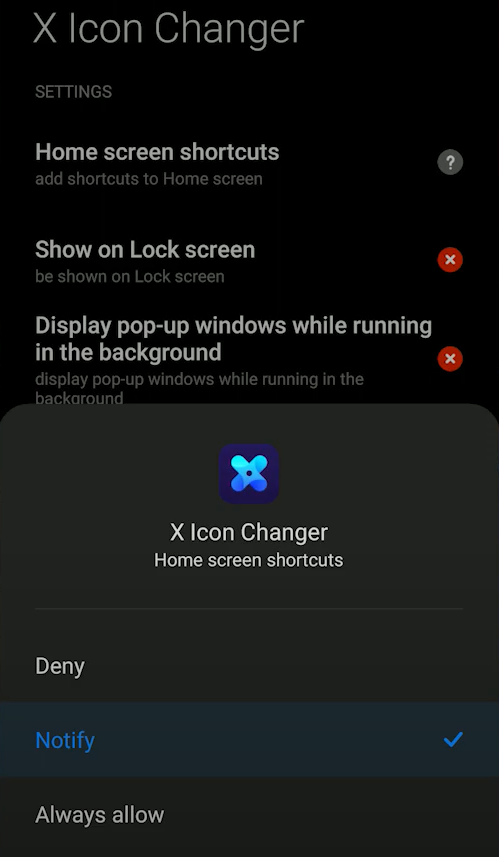
#11. Navigate back to the X Icon Changer app and tap OK to change the app icon.
You can also change the Instagram logo by installing a launcher app from the Play Store. There are plenty of launchers available in the Play Store. Use the best Android launchers to change the Instagram icon and customize the entire Android mobile.
How to Change Instagram Icon on iPhone
Before moving into the steps, launch the Safari browser and search for the Instagram logo. Then, download the logo you wish to set as an icon.
#1. Launch the Shortcut app on your iPhone. If you haven’t installed the app, install it from the App Store.
#2. Select the Plus icon displayed at the top-right.
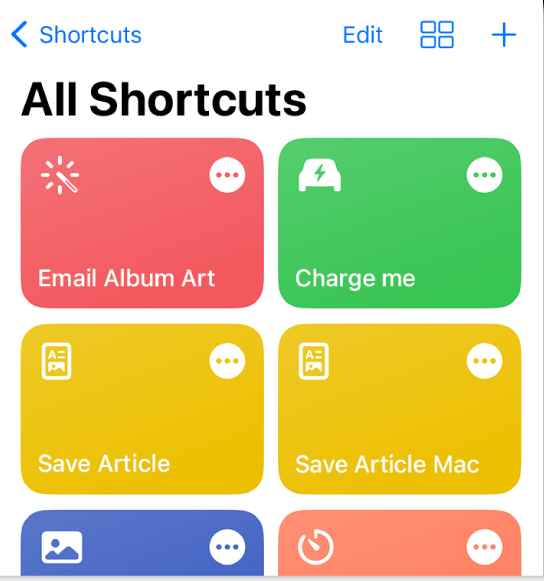
#3. Hit the Add Action button and choose Scripting.
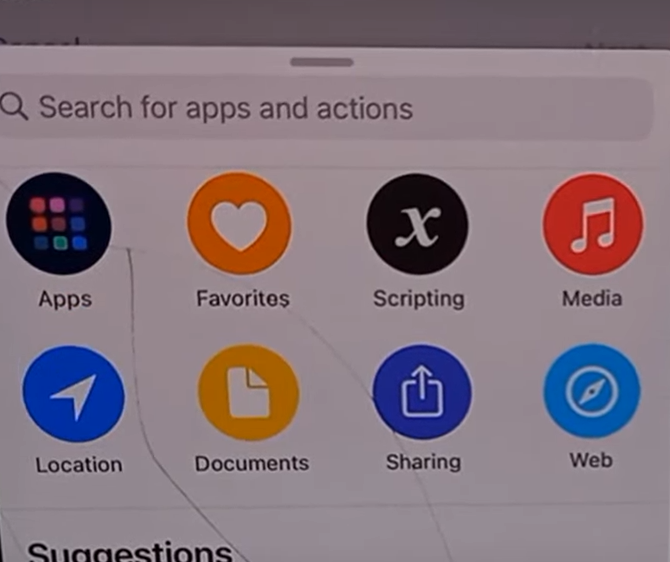
#4. Tap Open App and select the Choose button.
#5. Locate the Instagram app and tap it.
#6. Hit the option Next and add a name to the shortcut.
#7. Click Done to create the Instagram shortcut.
#8. Go to the Shortcuts home page and click the three-dotted icon on the Instagram shortcut.
#9. Again, select the horizontal three-dotted icon and tap Add to Home Screen.
#10. Now, press and hold the Instagram icon image and click Choose Photo.
#11. Select the Instagram icon you have downloaded before.
#12. Finally, click Add and tap Done to change the Instagram icon.
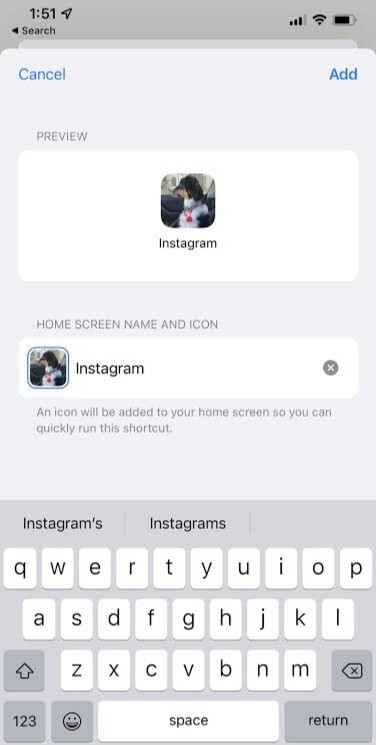
Other Instagram Guides:
Frequently Asked Questions
You can use the Shortcuts app to change the Instagram icon on your iPhone.
Yes. You can edit the shape and color of the icon in the X Icon Changer app.
If you have not provided the required permissions, you won’t be able to change the Instagram icon.
Disclosure: If we like a product or service, we might refer them to our readers via an affiliate link, which means we may receive a referral commission from the sale if you buy the product that we recommended, read more about that in our affiliate disclosure.
Read More: World News | Entertainment News | Celeb News
Tech Follows



