Quick Answer
- You can use the Power button to turn on the JVC TV without using the remote.
- If your JVC TV has no buttons, you can use the smartphone app to turn on the TV.
If your JVC Smart TV remote is not working, you can turn on your TV without using the remote. You can use the physical Power button on the TV to turn on and turn off the TV without even using the remote.
All the JVC Smart TV remotes are reliable and known for their durability. However, if the remote is damaged or the Power key is not working the remote, you need to know how to control the TV without the remote.
In this guide, you will learn how to turn on and control your JVC Smart TV in emergency situations, like when the remote is broken or not working properly. For a quick fix, you can use the physical buttons on the TV. If you have a smartphone, you can use the remote app to control the TV.
How to Turn ON JVC Smart TV Without Remote Using Physical Buttons
The JVC Smart TV comes up with various physical buttons like Power, Standby, Menu, Channel Up, Channel Down, Volume Up, Volume Down, and TV INPUT buttons. You can turn on the TV by pressing the Power button.
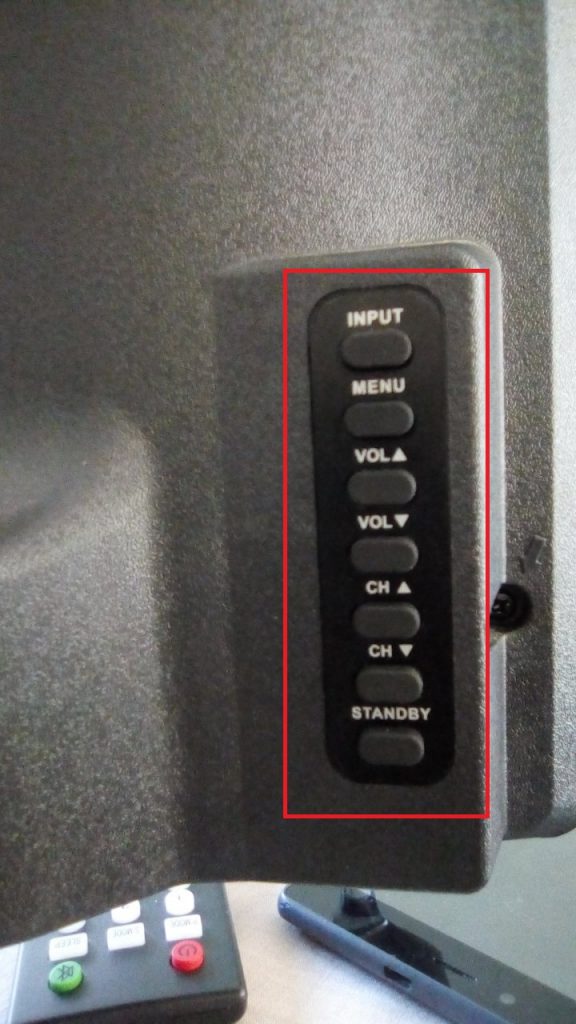
(1) Connect the TV plug to the Power Socket and turn on the switch.
(2) Now, press the Power button on the backside of your TV to turn on your JVC TV.
How to Turn on JVC Smart TV Without Remote Using App
In some models of JVC Smart TV, there will be no physical buttons. In that case, you need to use the smartphone app to control the TV. JVC Smart TV comes with two different OSes, Android TV OS, and Roku TV OS. Based on the OS, the remote app will vary. For Android TVs, you need to use the Android TV Remote Service app. For Roku TVs, you need to use The Roku App.
How to Turn on JVC Smart TV Without Remote [Android TV]
(1) Download the Android TV Remote service app from the Play Store of your device.
(2) Launch the remote app on your mobile and allow the required permissions to access the app.

(3) From your home screen, click the Connect Device option.
(4) Choose your JVC Smart TV from the available devices.
(5) Now, click the Power button on your remote app to turn on your TV without using the remote.
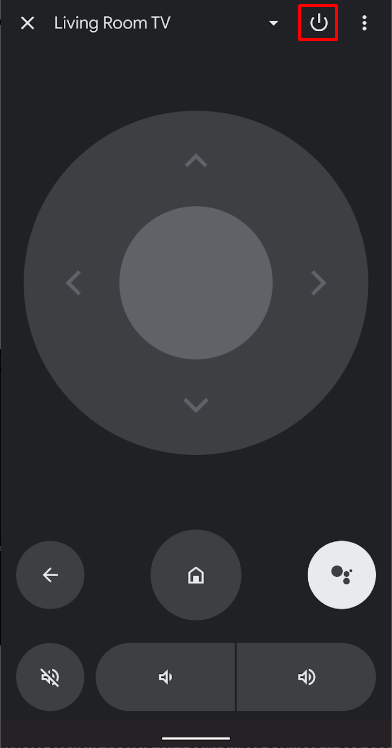
How to Turn on JVC Smart TV Without Remote [Roku TV]
You can also control your JVC Roku TV without the help of a remote by downloading the Roku remote app.
(1) Launch the official app store on your mobile.
(2) Download the Roku Remote Control app from the Play Store and App Store of your device.
(3) Launch the Roku Remote Control app on your mobile and allow the necessary permissions.

(4) Click Continue and select your JVC Smart TV from the available devices.
(5) Choose the Remote option and click the Power button to start your TV.
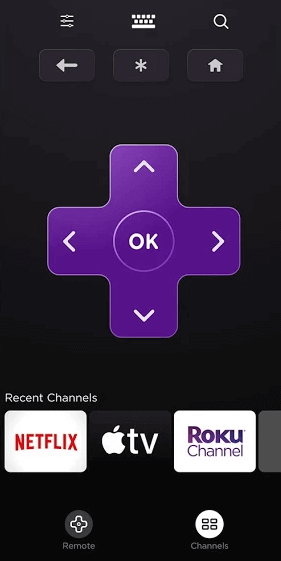
In addition to turning on the JVC Smart TV without a remote, you can also connect your JVC Andriod and Roku TV to the WiFi without a remote.
Quick Tips
- Volume Up and Down – Go up and down.
- Channel Up and Down – Go left and right.
- Volume Up or Down + Menu– Select the option.
(1) Press the Menu button on your TV.
(2) Navigate to the Wireless Device option using the volume keys.
(3) Press the Volume + Menu key simultaneously to select the Wireless Device option.
(4) Choose your WiFi network.
(5) Enter the password from the on-screen keyboard using the volume keys.
(6) Once you have entered the password, highlight the OK button and press the Volume + Menu keys simultaneously to select the option.
(7) You have successfully connected to the WiFi network without using the remote.
Frequently Asked Questions
In most models, the physical buttons will be on the back side of the TV. In some models, you can find the buttons on the TV bezel.
Press the Volume Up button on your JVC Smart TV to increase the volume.
Disclosure: If we like a product or service, we might refer them to our readers via an affiliate link, which means we may receive a referral commission from the sale if you buy the product that we recommended, read more about that in our affiliate disclosure.
Read More: World News | Entertainment News | Celeb News
Tech Follows









