Although Chrome gives it the best to keep browsing secure, some harmful files can ruin your browsing experience. Malware is one of the most notorious types of virus that can be sent to users through sites, links, ads, or pop-ups. Users must remove malware from Chrome so that their data and device will be secure.
Signs of Malware in Chrome Browser
If you notice any of the below-mentioned factors while surfing the web on Chrome browser, you might have malware in your system.
- A new tab will open abruptly when you click a link or a webpage.
- You will get a lot of pop-ups and unwanted ads even after blocking pop-ups on Chrome
- Extensions that can neither be removed nor stopped.
- Redirection to unfamiliar and unnecessary pages or ads.
- Annoying alerts about viruses or viruses detected in your system.
- The search engine on Chrome will change automatically.
How to Remove Malware from Chrome on a PC
1. Open the Chrome browser on your Windows computer.
2. At the top right corner of the screen, select the three-dot icon and select Settings
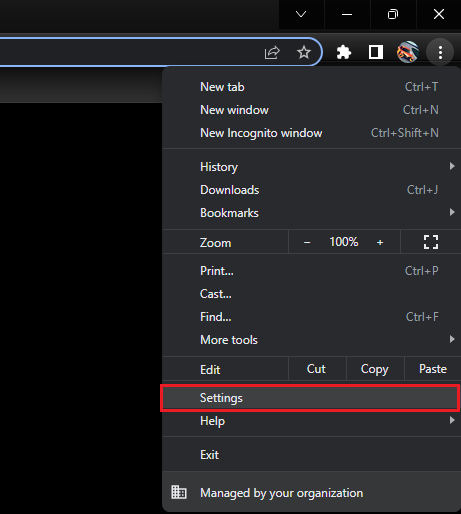
3. From the pane on the left-hand side, select Reset and clean up.
4. Select Clean up computer.
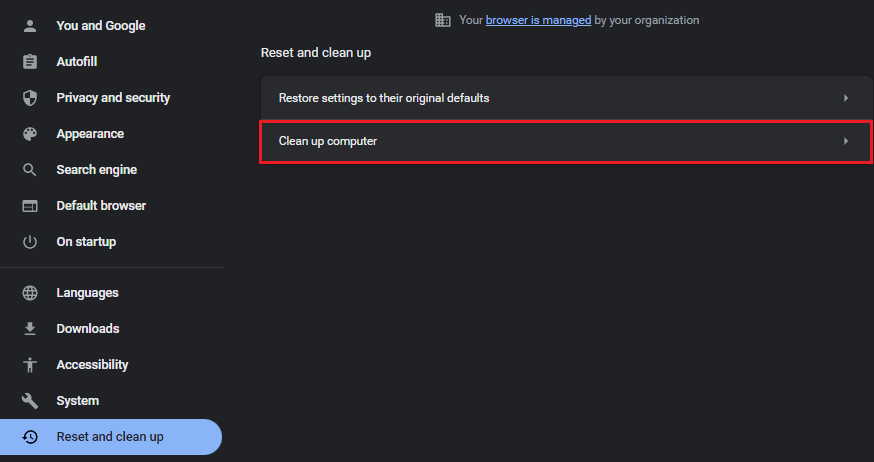
5. Click Find and wait for the scan to complete.
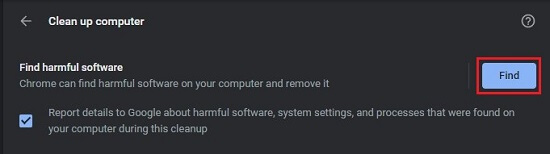
6. If any unwanted software is found, click Remove. Reboot your system to finish the removal of the malware.
How to Remove Malware from Mac
If you have installed any third-party apps on your Mac, make sure to remove them to remove malware.
1. Open Finder and click on Applications.
2. Look for programs that you didn’t install or recognize.
3. Right-click the name of the unwanted programs.
4. Select Move to Trash.
5. Now, right-click on the Trash and select Empty Trash.
Remove Extensions from Chrome
Using certain extensions that are unavailable in the Chrome Web Store may have malware. If you are using any unofficial extensions, you can need to delete that.
1. Launch the Chrome browser on your device.
2. Select the Extensions icon on the toolbar.
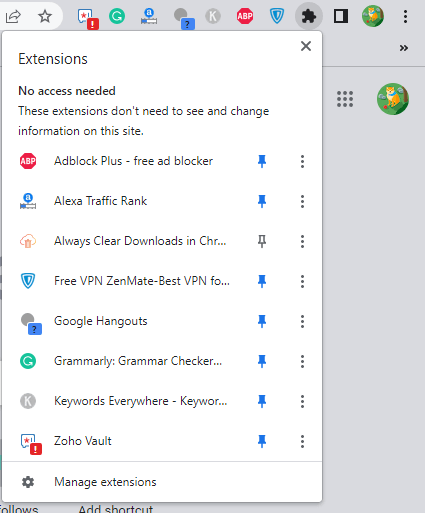
3. Click Manage Extension at the bottom of the drop-down menu.
4. Search for the extension and click Remove.
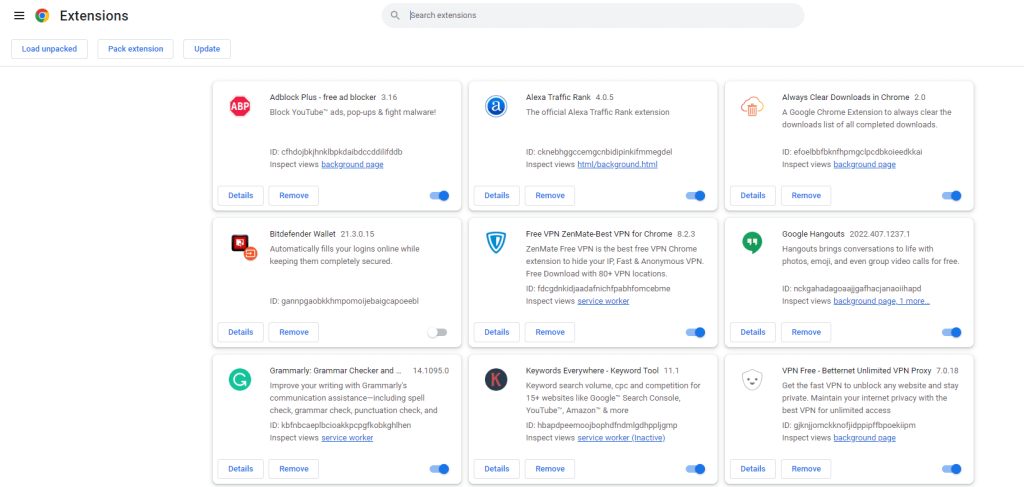
5. Click Remove in the pop-up to save the changes.
6. With this, the malware associated with the extension will be removed from the Chrome browser.
Scan your PC
If you are not unaware of the malware on the Chrome browser for a longer period of time, it may affect your PC files too. Make a quick scan on your PC to remove malware. You can scan using Windows defender or use any third-party tool like Bitdefender.
1. On your PC, click on the Search icon.
2. Search for the Bitdefender Antivirus app.
3. Click Open to launch the app.
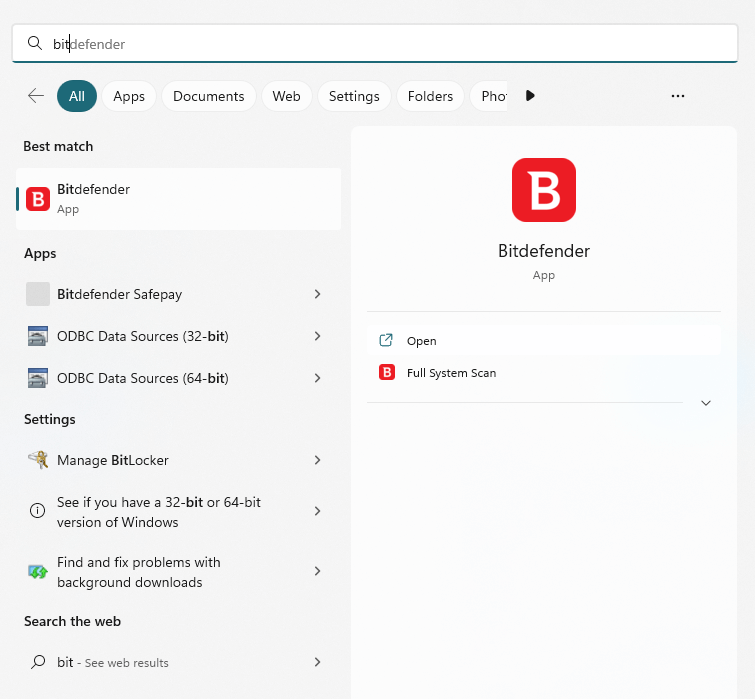
4. Click on the Quick Scan option to scan for any virus or malware in your PC.
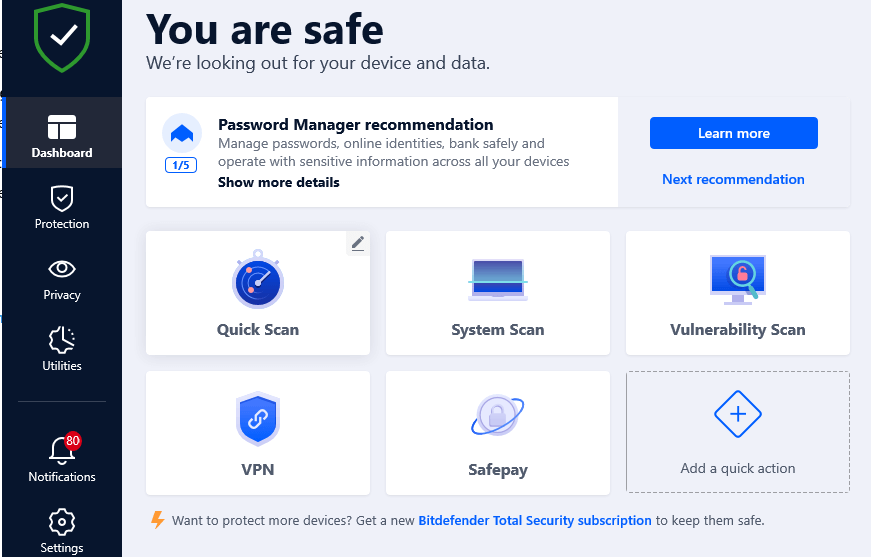
5. Remove the malware or any suspicious files from your PC.
Reset Chrome Browser
Reset your Chrome browser to factory settings to remove malware in Chrome.
1. Launch the Chrome browser on your PC.
2. Select the three-dotted icon and click Setting from the drop-down list.
3. Under Settings, choose Reset and Clean Up or Reset Settings.
4. Then, select Restore settings to their original settings.
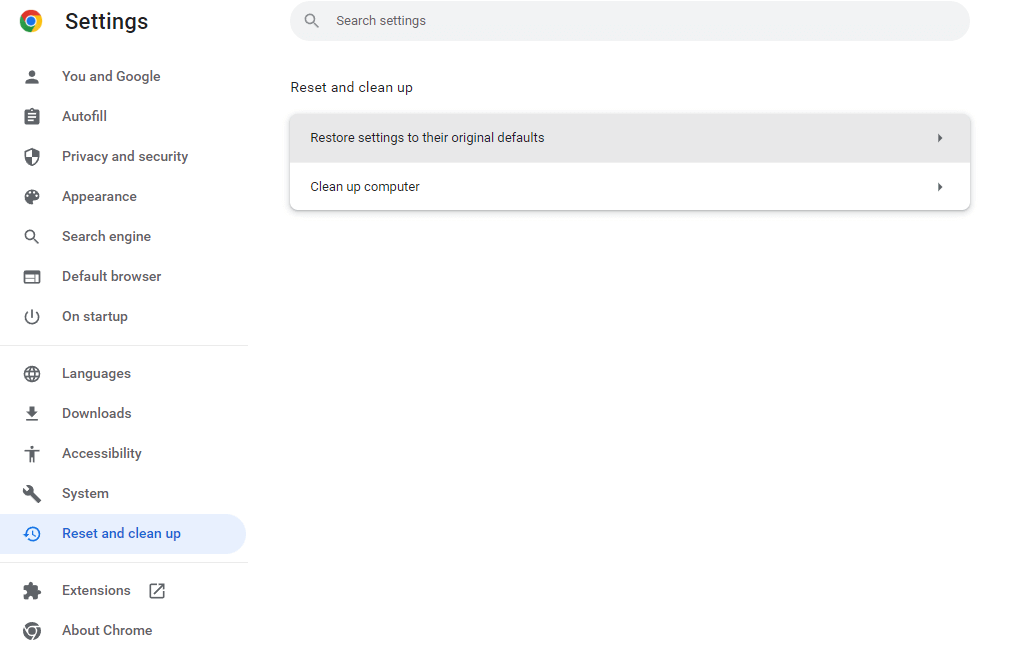
5. Finally, click the Reset Settings option to confirm changes.
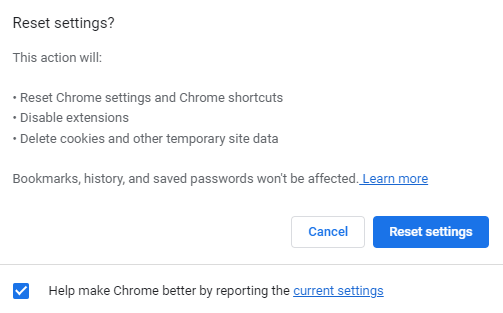
How to Remove Malware on Chrome from Smartphones
Deleting unwanted apps will help you remove malware on Chrome from your Android or iOS device. To uninstall unwanted apps on your Android or iOS device, long-press the app from the home screen and click Remove / Uninstall. Alternatively, you can also uninstall it from the Google Play Store or App Store by searching the app.
Chrome Alternatives
Though Chrome is the best browser for Android, Mac, Windows, iOS, etc., unsolved malware can cause issues on Chrome, like not working. So, as the last step, you can uninstall Chrome and use any of its alternatives.
Firefox
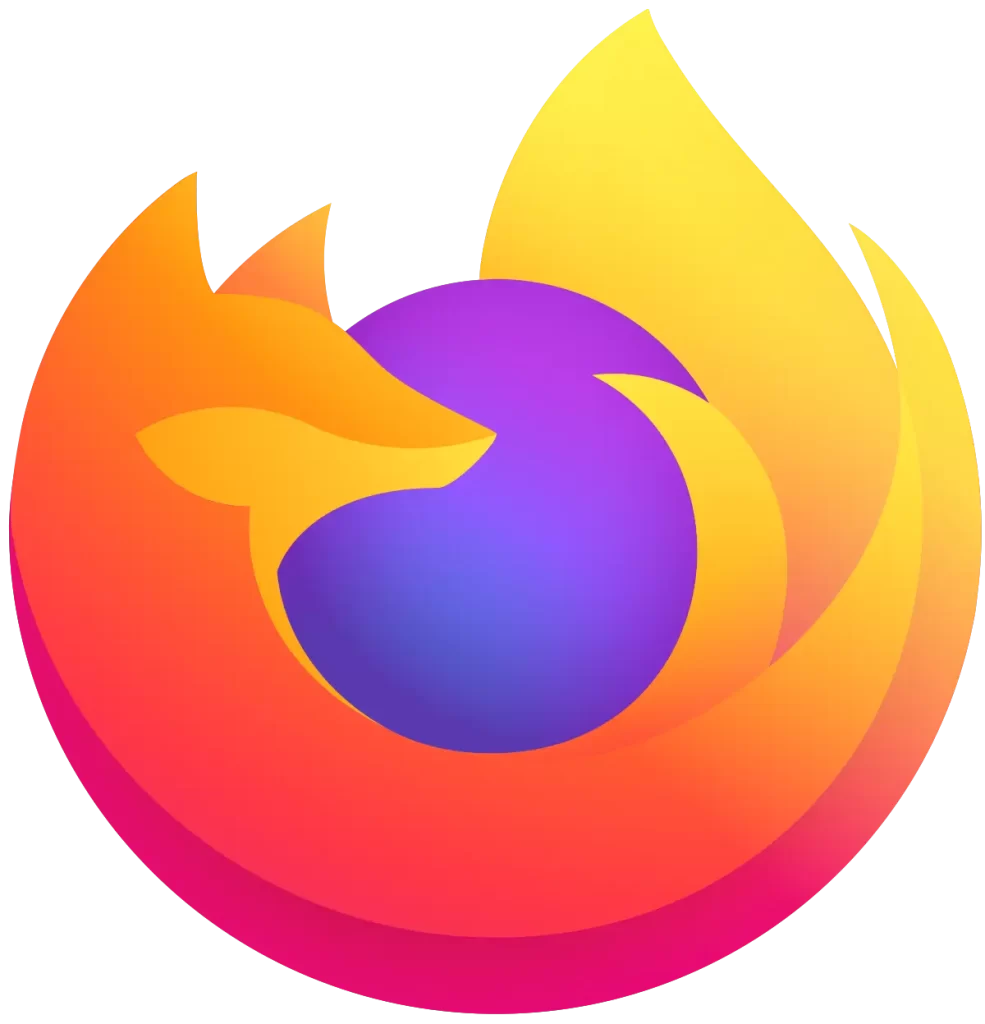
Firefox is one of the best browsers for Android smartphones and tablets. It is an open-source and free platform that is available for most devices. Firefox also has a customization feature to modify the browser to your taste.
Website Link: Firefox
Microsoft Edge
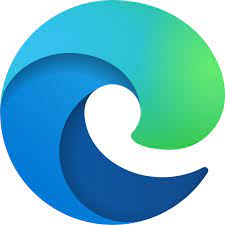
Edge browser is the Chromium-based web browser exclusively developed for Windows PC. With that, you can enjoy a fast and secure browsing experience. It is also available on Android, macOS, iOS, etc.
Website Link: Edge
How to Avoid Malware in the Future
To avoid malware in the future,
- Streaming copyright content using third-party apps might risk your PC to malicious viruses and legal issues. So make sure to stream only stream legal content.
- Install extensions that are necessary for your browser.
- Don’t download any third-party extensions or files from illegal sites.
- Run a virus scan once in a while.
- Use safe browsing in Chrome and set the protection level to Standard or Enhanced.
Frequently Asked Questions
Browser Hijacker virus is caused due to the Yahoo search engine. Changing the search engine on Chrome from Yahoo to any other search engine will fix the issue.
Disclosure: If we like a product or service, we might refer them to our readers via an affiliate link, which means we may receive a referral commission from the sale if you buy the product that we recommended, read more about that in our affiliate disclosure.
Read More: World News | Entertainment News | Celeb News
Tech Follows






