Quick Answer
- Mozilla Firefox is not available for Android TVs. You need to sideload or cast the app to your TV.
- Sideload Firefox: Install Downloader → Enable Install Unknown Apps → Open Downloader → Type Firefox URL (bit.ly/44vmbm4) → Install the browser.
- Cast Firefox: Download Firefox on your phone → Tap the Cast icon from the Notification Panel → Choose Android TV.
Firefox browser is listed on Google Play Store, but it is unsupported for Android TV. So, you cannot directly install Firefox on Android TV. You have to either sideload the app using its APK file or cast it using a smartphone.
Mozilla Firefox is one of the most secure browsers with a lot of security features. With the cross-platform support, you can sync your browsing history across devices. New features are added to the browser with every update. Update the Firefox browser regularly to unlock its new features like Tabability controls for macOS users and improvements in Web compatibility inspections. The latest Mozilla Firefox version available for Android TV is 117.0 (as of August 2023).
In this guide, you will get to know about how to sideload Firefox using its APK file. Besides that, you can also cast Firefox from your Smartphone. We have covered all these methods and you can follow any method that suits you to use Firefox on your TV.
How to Sideload Firefox on Android TV
You have to install the Downloader app on Android TV from the Play Store to sideload apps.
1. After installing the Downloader app, tap the Settings icon on the Android TV’s home screen.
2. Choose Device Preferences from the options shown.
3. Select Security & Restrictions and click Unknown Sources.
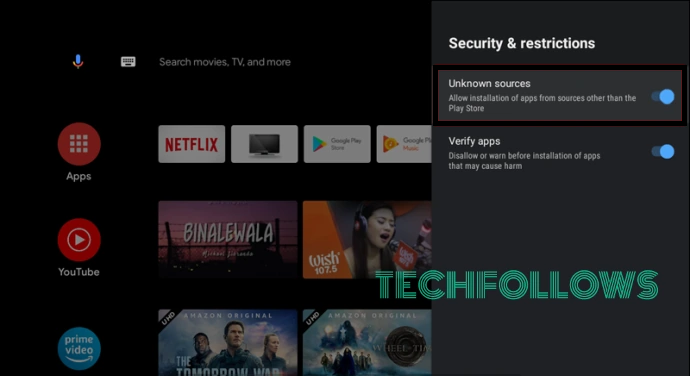
4. Tap Install Unknown Apps and pick the Downloader app.
5. Turn ON Downloader by toggling the button.
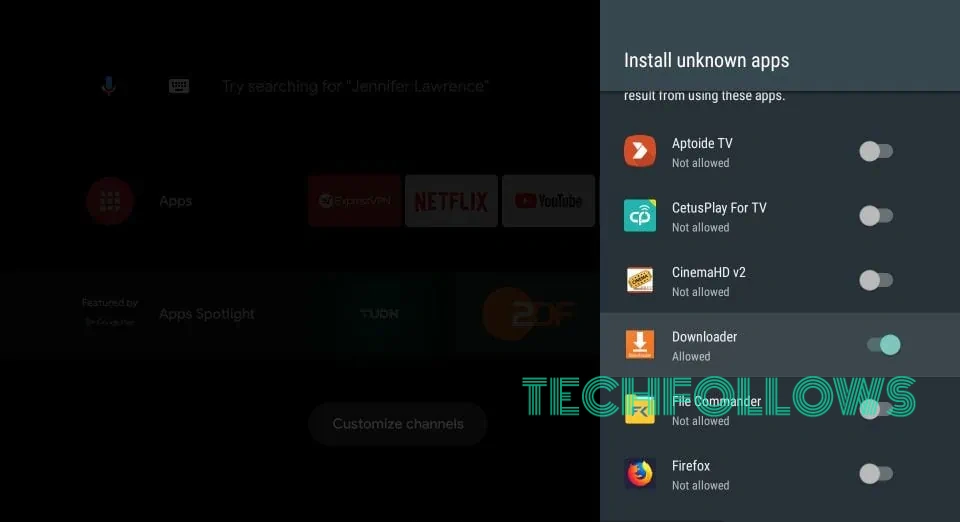
6. Launch the Downloader and select Allow to the required permissions.
7. Enter the Firefox Android TV APK link in the URL field and hit OK.
APK link for Android TV: bit.ly/44vmbm4
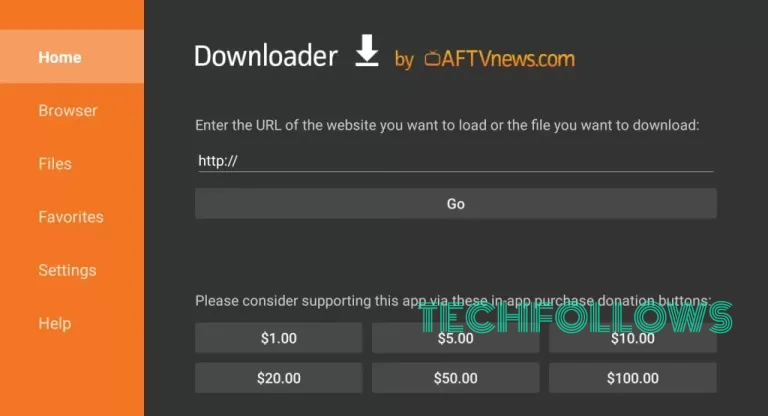
8. After downloading the APK, select Install to download the app.
9. Click Open to launch the app and start browsing the web pages on your Android TV.
How to Cast Firefox on Chromecast-connected Android TV
Using these steps, you can cast Firefox Browser on Android TV from Android Phone.
1. Connect your Android TV and Android Phone to the same WiFi.
2. Install the Firefox browser on the Android smartphone from the Play Store.
3. Launch it and visit any of your preferred web pages.
4. Tap the Cast icon from the Notification Panel of your Android Phone.
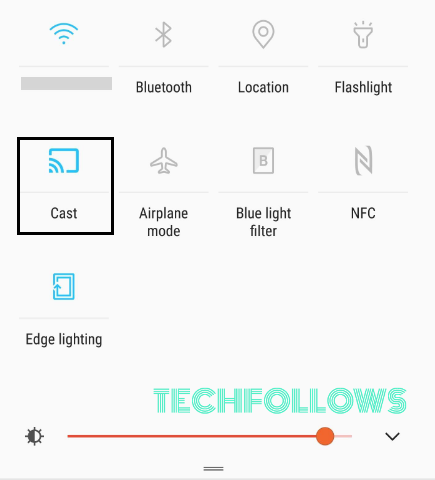
5. Devices connected to the same WiFi will appear. Pick your Android TV.
6. Once paired, the browser with the opened web page will cast on your TV screen.
7. If you want to stop casting, tap the Cast icon again.
Features
- Firefox is extremely fast and secure.
- Prevents slowing down by blocking over 2000+ trackers.
- Availability of enhanced tracking protection to protect your privacy.
- Provides previously searched results across various search engines.
- You can customize your Firefox browser by adding add-ons.
- The quick share feature is available to share links instantly.
- Easy access to your bookmarks, saved credentials, etc., by syncing devices.
FAQ
Yes, Firefox for Android TV supports extensions and you can get it easily from the add-ons store. But, only a limited number of add-ons are available for smartphones.
Yes, browsers like Puffin, TVBro, and TVWeb are officially available on the Android TV’s Play Store. You can check our post on the best browser for Android TV to get a reliable browsing experience.
Disclosure: If we like a product or service, we might refer them to our readers via an affiliate link, which means we may receive a referral commission from the sale if you buy the product that we recommended, read more about that in our affiliate disclosure.
Read More: World News | Entertainment News | Celeb News
Tech Follows







