CapCut Creative Suite, a versatile online toolkit that integrates video and photo editing with an array of innovative features, is changing the game for content creators. With a user-friendly interface and powerful capabilities, it has become a go-to tool for video and image editing, making it accessible to both beginners and professionals. In addition to traditional editing functions, CapCut’s creative suite offers cloud backup, magic tools, and collaborative features, making it an all-in-one solution for creative minds.
The availability of reasonably priced and superior consumer drones has made it easier than ever to take amazing aerial photographs. Whether used for filmmaking, photography, real estate, or even hobbyist purposes, drone footage adds a new dimension to storytelling and visuals. The demand for polished and captivating drone footage is on the rise, and content creators are turning to tools like CapCut Creative Suite to enhance their aerial content.
The Growing Trend of Drone Footage
Drone footage has become a staple in various industries, revolutionizing the way visuals are captured and presented. From a filmmaking perspective, aerial shots offer a fresh perspective that can change the entire dynamic of a scene. For travel vloggers and adventure enthusiasts, drones allow them to share breathtaking vistas and perspectives that were previously reserved for professionals with access to helicopters or costly aerial equipment. In real estate, drone footage is a game-changer, providing potential buyers with immersive virtual tours of properties and their surroundings. Even in the realm of marketing, businesses are utilizing drone footage to showcase products and services in a more engaging and dynamic way.
The rise of drone footage is not limited to professionals alone; hobbyists and enthusiasts have also embraced this trend. Consumer drones have become more affordable and user-friendly, allowing individuals of all backgrounds to take to the skies and capture stunning visuals. The demand for drone footage has created a need for editing tools that can handle the unique challenges and opportunities that come with aerial videography.
With the growing trend of drone footage and the essential role played by online tools like those offered by CapCut Creative Suite, the stage is set for content creators to take their aerial videography to new heights. In the following sections, we will explore specific tips and techniques for editing drone footage in CapCut, leveraging its capabilities to bring out the best in your aerial visuals.
Preparing Your Drone Footage for Editing
Before diving into the editing process, it’s essential to prepare your drone footage adequately. Here are some key steps to follow:
Organize Your Footage
Drone shoots can generate a substantial amount of footage. Create a structured folder system to organize your clips, making it easier to find and work with the shots you need.
Select the Best Shots
Review your footage and select the best shots that tell your story or capture the most captivating visuals. Not every clip needs to make it into the final edit.
Backup Your Files
Ensure you have copies of your original, unedited drone footage stored safely. This is especially important in case you need to re-edit or make changes later.
Import to CapCut
Import your selected drone footage into CapCut’s online video editor. It allows you to upload videos from your device or access files stored in the cloud.
The Online Video Compressor Tool
While the quality of drone footage is often stunning, it can result in large file sizes. This is where the online video compressor tool comes into play. Compressing videos is essential for several reasons, especially when dealing with drone footage. CapCut’s online video compressor tool provides content creators with an easy and effective solution for handling large drone footage files. It allows users to strike a balance between maintaining video quality and reducing file size, ensuring that drone footage remains accessible and shareable.
Editing Drone Footage with Creative Suite
Editing drone footage in CapCut’s creative suite is a creative and dynamic process. Here are some tips and techniques to make the most of your aerial visuals:
Stabilize Your Footage
Drone footage can sometimes suffer from minor camera shake due to wind or subtle movements. CapCut’s creative suite provides stabilization features that can smooth out these imperfections. Use the stabilization tool to make your aerial shots look more polished.
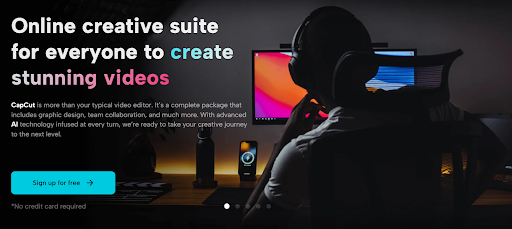
Optimize Color and Contrast
Enhance the visual impact of your drone footage by adjusting the color and contrast settings. CapCut’s creative suite offers color correction tools that allow you to fine-tune the colors in your videos. Experiment with these settings to achieve the desired look, whether it’s vibrant and colorful or moody and cinematic.
Add Transitions
Smooth transitions between clips can make your drone footage more engaging. CapCut’s creative suite offers a variety of transition effects to choose from. Use them strategically to create a visually appealing flow in your video.
Music and Sound Effects
Drone footage is often accompanied by serene natural sounds or cinematic music to set the mood. CapCut’s rich library of royalty-free music and sound effects can enhance your footage and make it more immersive. Ensure that the audio complements the visuals and adds depth to the viewing experience.
Use Text and Titles
Add context and information to your drone footage by including text and titles. Whether you’re creating a travel video or a real estate tour, titles can guide your audience and enhance the storytelling aspect of your content.
Apply Filters and Effects
CapCut’s extensive library of filters and video effects can help you achieve specific looks and moods in your drone footage. Whether you’re aiming for a vintage film style or a futuristic aesthetic, there’s a filter or effect to suit your vision.
Maintain Visual Consistency
Consistency in style, color grading, and transitions is crucial when editing drone footage. Ensure that your video has a cohesive look throughout, creating a professional and engaging viewing experience.
Export in Optimal Format
Consider the internet communities or devices on which your drone footage will be viewed and export your video in the optimal format. CapCut’s creative suite provides export options for various internet communities, including social media, YouTube, and more.
Collaborative Editing with CapCut
If you’re working on drone footage as part of a team project, CapCut’s collaborative features are invaluable. The cloud backup and team management tools allow multiple users to access and work on the same project from different locations. This collaborative approach streamlines the editing process and ensures that team members can provide input and make necessary adjustments easily.
Conclusion
In conclusion, CapCut Creative Suite offers a powerful and user-friendly toolkit for editing drone footage. The CapCut’s online video compressor tool makes managing large drone video files a breeze. By following the tips and techniques outlined in this article and leveraging CapCut’s capabilities, content creators can enhance their aerial visuals and produce compelling drone footage that captivates their audience and keeps up with the growing trends in the industry. Whether you’re a professional filmmaker or a hobbyist capturing stunning landscapes, CapCut’s creative suite is your gateway to crafting exceptional drone videos that soar above the rest.
Disclosure: If we like a product or service, we might refer them to our readers via an affiliate link, which means we may receive a referral commission from the sale if you buy the product that we recommended, read more about that in our affiliate disclosure.
Read More: World News | Entertainment News | Celeb News
Tech Follows








