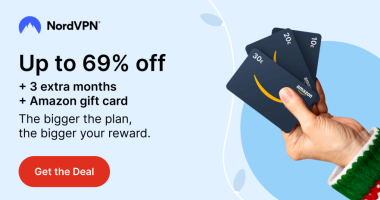Safari is one of the best browsers for Mac and iOS devices. We all use different passwords for several applications. It is highly difficult to remember all the passwords. If you are using a web-based service, Safari saves the password on your device and helps you to sign in to the website automatically. You can easily find and access the saved passwords on Safari anytime in the Passwords section of your iPhone, iPad, and Mac settings.
How to View Saved Passkeys and Passwords in Safari [iPhone/iPad]
1. Launch Settings on your iPhone.
2. Scroll down and select the option Passwords.
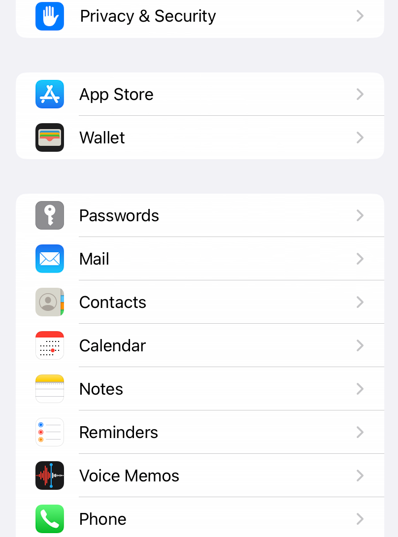
Note: If you are using older iPhone models, tap the option Passwords & Accounts and select Website & App Passwords.
3. You need to verify the Face ID to access the password section.
4. After verifying the face ID, you can find all the saved passwords on Safari.
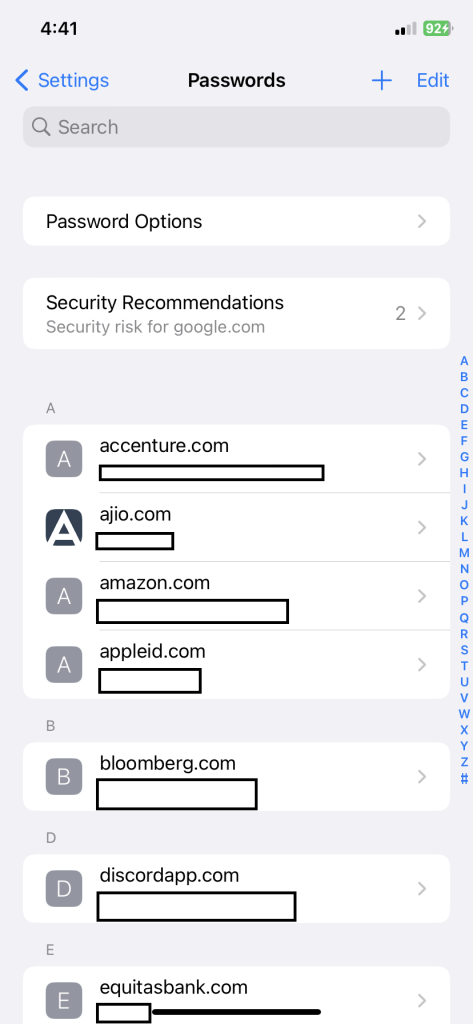
5. Select a website to view its password.
You can also delete the password by selecting the option Delete Password at the bottom.
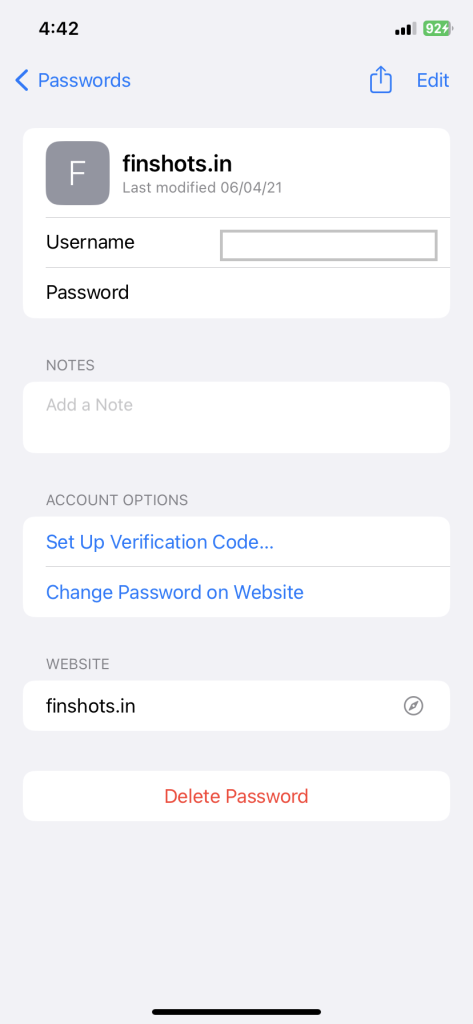
How to View Saved Passwords in Safari [Mac]
Make sure to update the Safari browser on Mac to the latest version by following the steps below.
1. Launch Safari on your Mac.
2. Tap the option Safari exhibited at the top-left.
3. Select Preferences from the drop-down menu.
4. Navigate to the Passwords tab and enter the Mac system password or verify your Touch ID.
5. Once verified, you can see all the websites on the left pane.
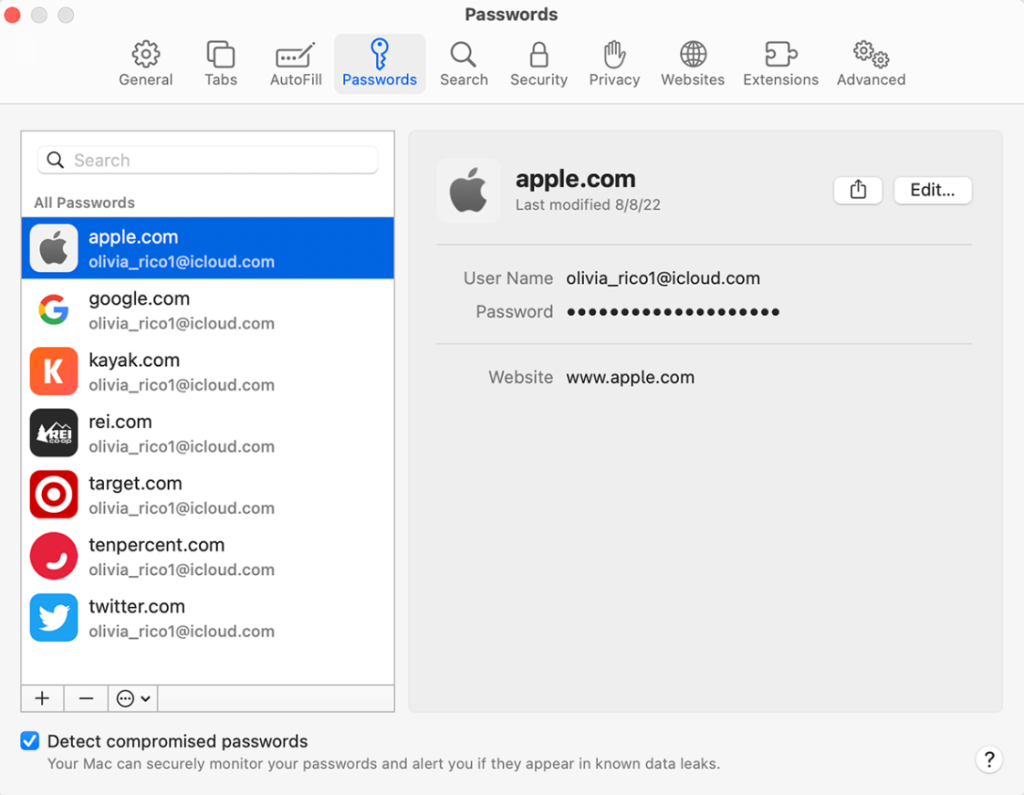
6. Select a website to view its password.
Other Safari Guides:
In addition to the above methods, you can install password manager applications like Zoho Vault, Dashlane, 1Password, RoboForm, etc., on your iOS or Mac devices to store and manage passwords.
Disclosure: If we like a product or service, we might refer them to our readers via an affiliate link, which means we may receive a referral commission from the sale if you buy the product that we recommended, read more about that in our affiliate disclosure.
Read More: World News | Entertainment News | Celeb News
Tech Follows