Is Max (formerly known as HBO Max) not working on PS5? Even though Max is a great streaming service with excellent exclusives and on-demand content, HBO Max on PS5 also tends to stop working or even crash like all other apps. There are might many possible reasons why you might face issues with the HBO Max app on your console.
Using this troubleshooting guide, you can troubleshoot the problem with the app or your console and continue streaming your favorite content without any problems.
Possible Causes for HBO Max Not Working on PS5
Max may stop working on your PS5 due to various reasons. Some of the most common causes are listed below.
- Slow internet connection.
- Missed the app update.
- Pending system update.
- Corrupted or overloaded cache files.
- The HBO Max server is down.
How to Fix Max Not Working on PS5
After compiling various issues and testing each other with all the possible fixes, here are all the methods you can use to fix your HBO Max app not working on your PlayStation 5.
| Internet-related Issue Fixes | App-related Issue Fixes | Console-related Issue Fixes |
|---|---|---|
| Check the Internet Connection | Update Max on PS5 | Update PS5 System Software |
| Check Max’s Server Status | Delete Saved App Data on your PS5 | Clear Cache on PS5 |
| Check the Server Status of PSN | Uninstall and Reinstall Max | Restart Your PS5 |
| Reboot Your Modem or Router | Reset Your PS5 | |
| Use a Wired Connection | ||
| Change Your DNS Settings |
Check the Internet Connection
Before you try all the fixes on your PS5, ensure your PlayStation console is connected to the internet. Follow these steps to ensure your PS5 is connected to the internet.
1. Go to Settings after turning on your PS5 from the home screen.
2. Open Network settings and click Connection Status.
3. Click Test Internet Connection.
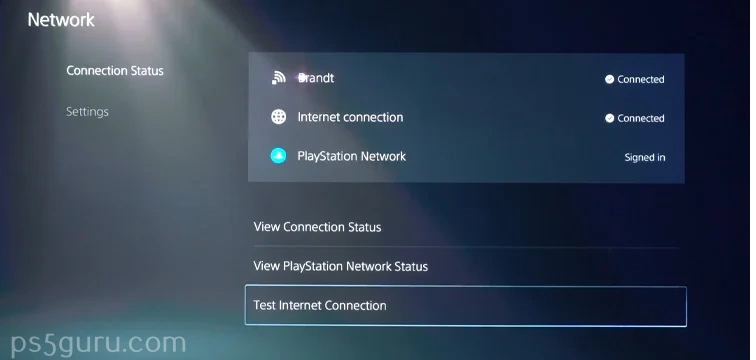
4. Your console will run a network connection test and give you all the speed details, bandwidth, etc.
5. If it shows you are not connected to the internet, connect your PS5 to WiFi.
Check Max’s Server Status
Sometimes, an error in your game console may be why the app is not working. But other times, the app’s server might be facing an internal issue which will also cause the app not to work. Considering how Max servers might go offline for maintenance, you might not be able to access the app for some time and there is nothing you can do to fix this issue.
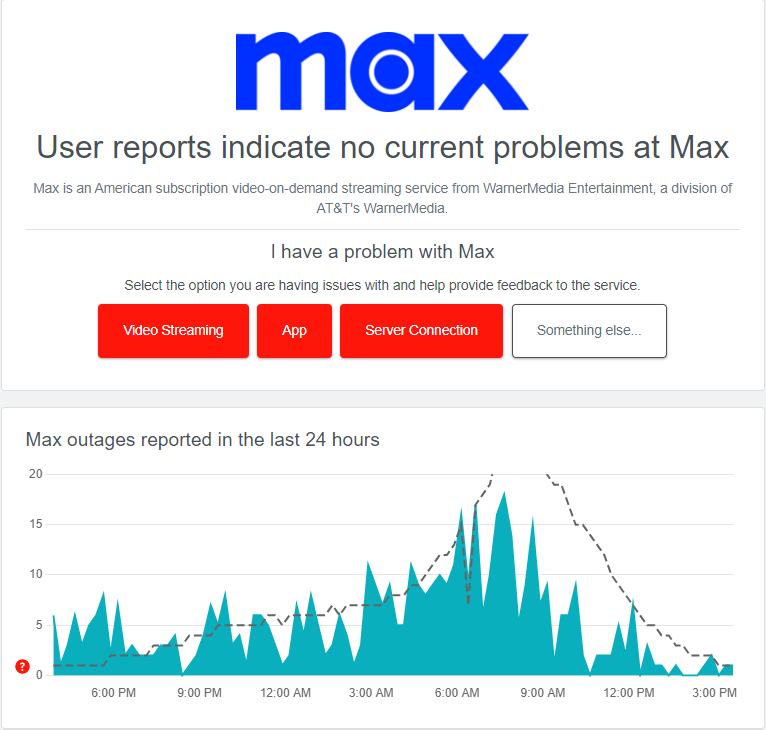
However, you can use reliable service monitoring websites like downdetector.com, which give you real-time info on why and when the servers for particular services are down.
Check the Server Status of PSN
When PSN servers are down, you won’t be able to stream Max on PS5. The issue may occur because of server maintenance or server outage. Whatever the reason, you have to wait until the PlayStation brings their servers up to stream Max. Having known PSN’s reliability, you can expect a speedy fix.
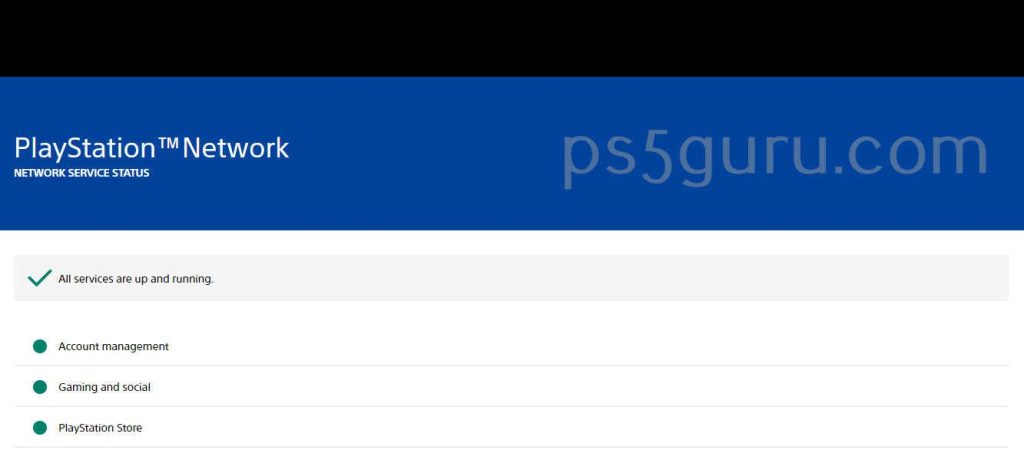
To check the server status of PSN, go to PlayStation Network’s official site on any browser. You can also check its server status through a third-party site named Downdetector.
Reboot Your Modem or Router
Max may refuse to work on your PS5 because of network connectivity issues. If so, a simple reboot on your modem and router can fix the issue and improve your network connection. Here’s how you can do it.
1. Unplug the power cable from your modem or router.

2. Wait 30 seconds after the router or modem turns off completely.
3. Reconnect your modem or router to the power source.
Now, you can check if your internet connection has become stable. If it is, launch the Max app on PS5 and see whether it works now without disruptions.
Use a Wired Connection
If you still can’t stream Max on PS5, it may be because of an issue with the WiFi network. You can use a wired connection to fix the network issue on time. Using an Ethernet cable improves stability and speed for streaming Max on PS5. After switching to a wired connection, check if Max works on PS5.
Change DNS Settings
You can change the DNS setting on your PS5 for a better internet connection. Here’s how you can do it.
1. Navigate to Settings on PS5 and choose Network.
2. Select Settings and tap on Set Up Internet Connection.
3. Choose Set Up Manually and go for Use Wi-Fi or Use a LAN Cable.
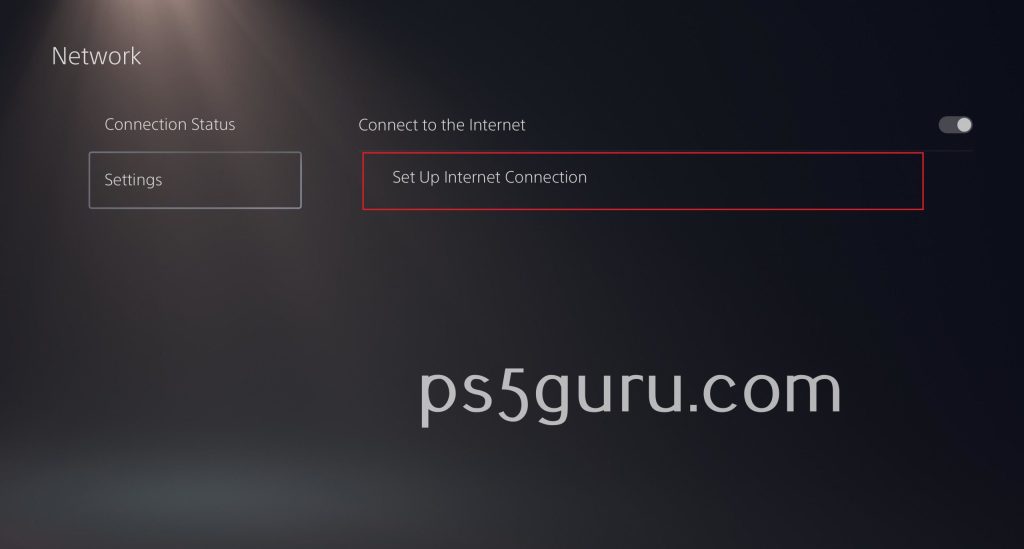
4. Move to DNS and change Primary DNS to 8.8.8.8.
5. Now, set Secondary DNS as 8.8.4.4 and hit Done.
Delete Saved App Data on your PS5
Sometimes, along with deleting cache files, you might need to delete your entire app’s saved data from your PS5 to try and fix the problem. Here’s how you can do that.
1. Go to Settings from your PS5 home screen and select Storage.
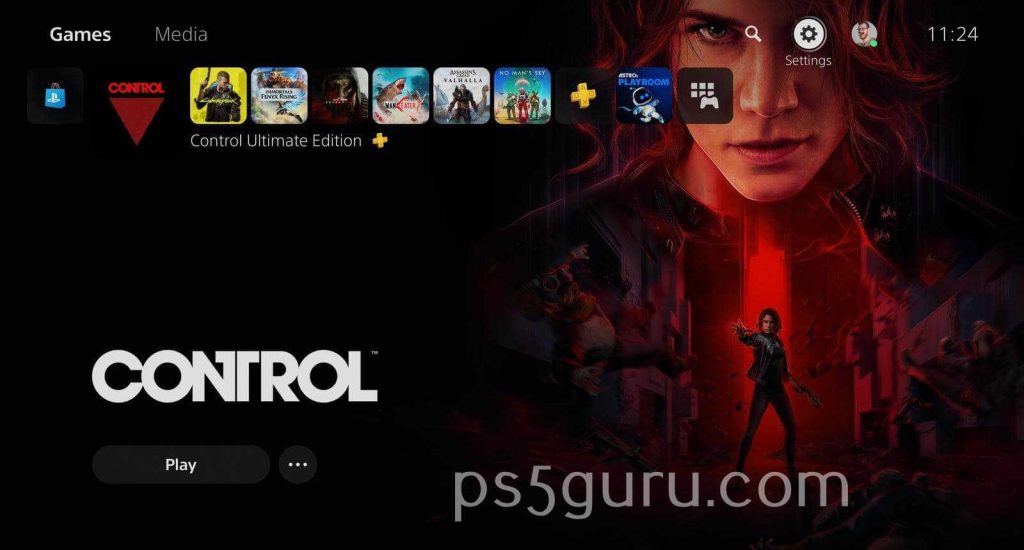
2. From Storage, go to Saved Data.
3. From all the listed app data, scroll down and find Max.
4. On your DualSense controller, click on Options.
5. Select Saved App Data File and click Delete from the popup menu.
6. After deleting it, restart your PS5 console and reopen the Max app.
Update Max on PS5
An outdated app on your PS5 may cause many problems like compatibility errors, crashes, etc. Here’s how you can check if your app is up to date. Follow these steps to check if the Max app is up to date on your PS5.
1. Find Max on your Media tab from the PS5 home screen.
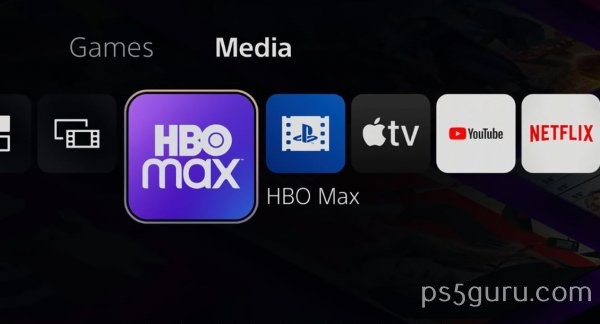
2. On your DualSense controller, click the Options button.
3. From the popup menu, click Check For Update.
4. Your PS5 will show if you are up to date or if you have any pending updates.
5. If you have any pending updates to the Max app, installing it may fix your problem.
Uninstall and Reinstall Max on your PS5
If you are still facing problems after updating the Max app, you can delete the app and reinstall the app on your PS5.
1. Go to the Media tab from your PS5 home screen, find the Max app, and press Options on your PS5 controller.
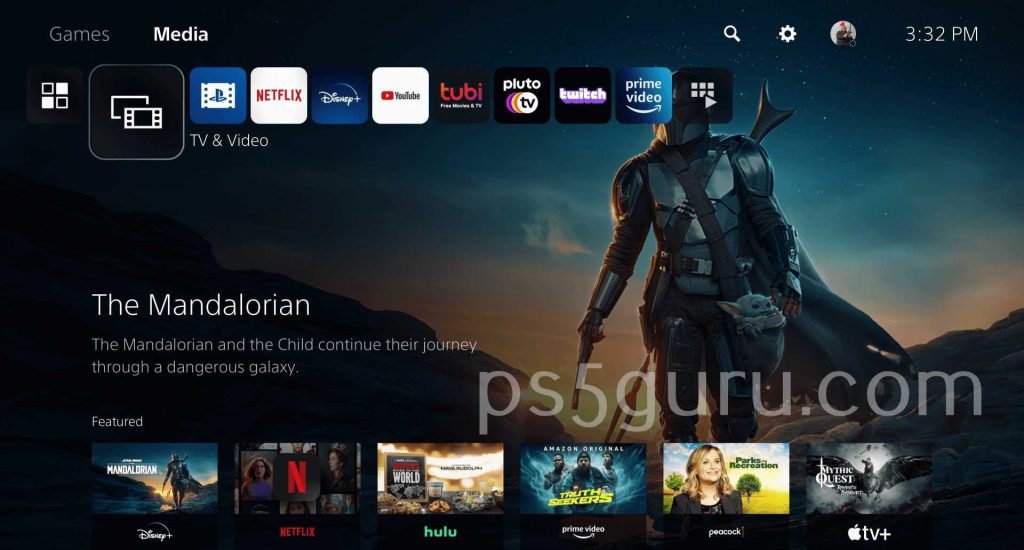
2. Click Delete from the popup menu to uninstall Max from your console.
3. Go to the PlayStation store and install the Max app again.
4. In the Max app, log in with your credentials and check if it is working properly again.
Update PS5 System Software
PlayStation constantly updates its consoles to patch glitches and bugs in its system software. If you have outdated system software, it can also cause issues with the Max app. Here’s how you can check and update your PlayStation 5.
1. From your PS5 settings, select System.
2. Within the System menu, open System Software and click on Software Update and Settings.
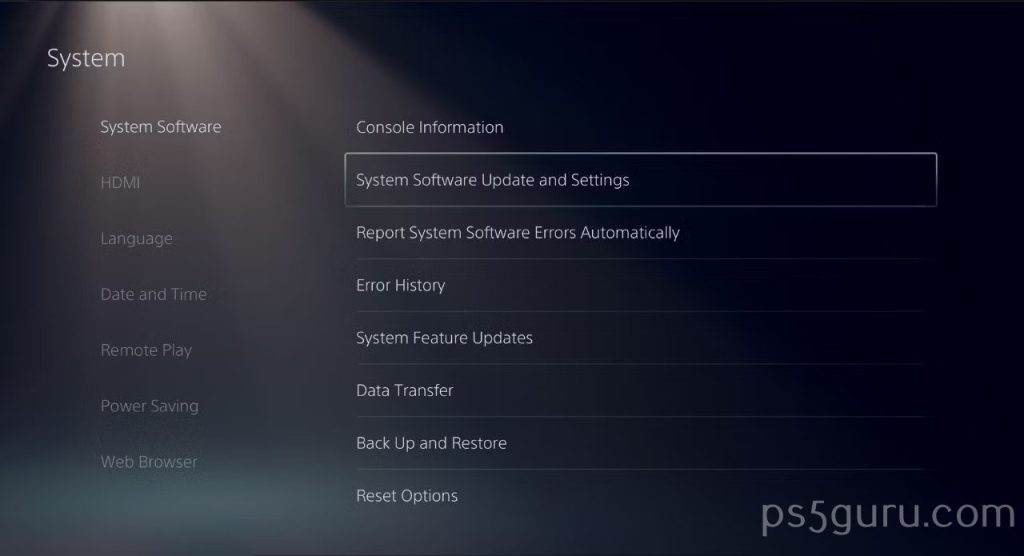
3. Pending or new updates will be listed in the Update System Software Menu.
4. If you have any pending updates, click Update and your system will automatically install software updates.
Clear Cache Files on your PS5
Your PS5 creates temporary files to speed up certain system operations like app performances etc. But over a long period, these cache files will get corrupted, resulting in crashes for both the Max app and your PS5 console. Follow these steps to clear cache files from your PS5.
1. Turn off your PlayStation 5 completely.
2. Boot the PS5 into Safe Mode by holding the power button for 7-8 seconds until you hear two beep sounds.
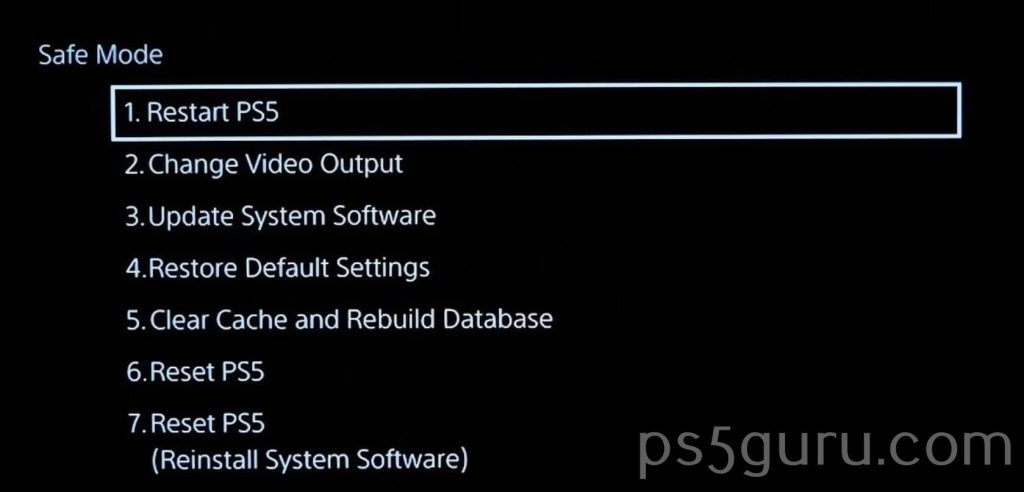
3. Connect your DualSense controller via a USB cable to navigate the Safe Mode menu.
4. Select the Clear Cache and Rebuild Database option on Safe Mode. Now, your console will automatically delete all the cache files and restart.
5. This might fix the problems on your Max app.
Restart Your PS5
If Max still doesn’t work on your PS5, it might be because of glitches or temporary bugs. Rebooting your PlayStation 5 will clear the bugs and fix the issue. To do that,
1. Hit the PS button between the thumbsticks on the controller.
2. Tap on the Power icon.
3. Choose the Restart PS5 option.
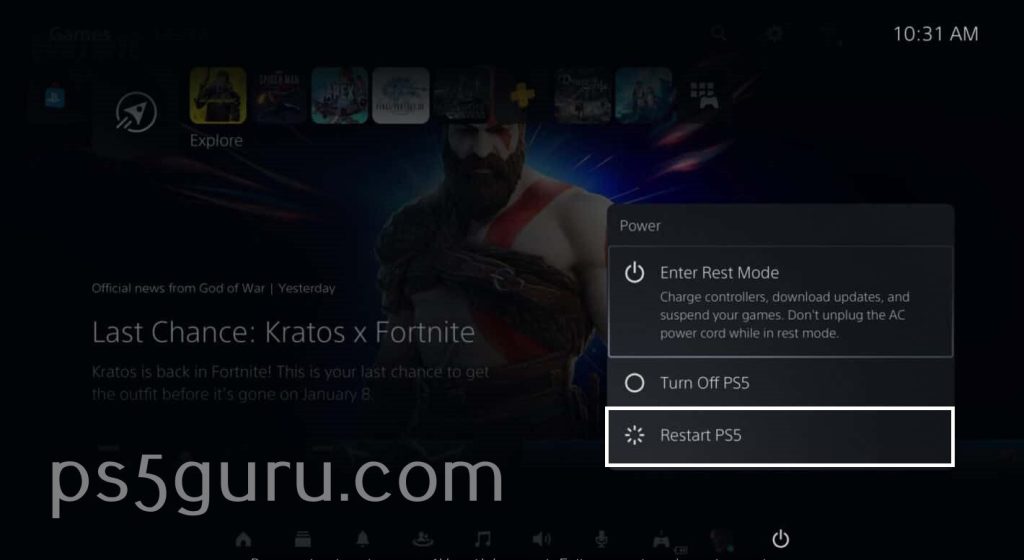
Reset your PS5
All these solutions might not work in some cases. If so, as a last option, you can reset your PS5. However, resetting your PS5 will result in data loss. Since the PS5 is being reset to its factory settings, all your saved game files, installed games, and other such data will be lost and cannot be retrieved. Remember, here’s how you can reset your PS5.
1. On your PS5 Settings, go to System Software.
2. Open Reset Options and click on Reset Your Console.
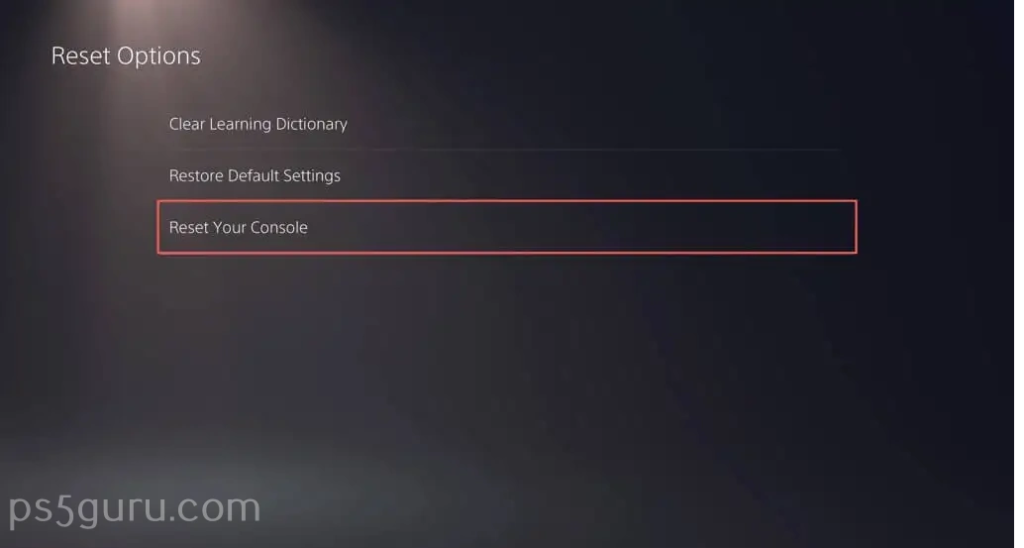
3. On the reset page, you will be asked to enter your console’s restriction password, which will default be ‘0000’.
4. Click Reset and your console will be reset to its factory settings.
5. After setting up the PS5 again, install Max and log in using your credentials.
Max Error Codes, Causes, and Fixes
Here are some of the infamous error codes of HBO Max, their possible causes, and fixes.
HBO Service code 905
Cause: This error happens when facing connectivity issues between the Max server and your PS5 console.
Fixes: This can be fixed by checking your internet connection by reconnecting or switching to a different network with a minimum speed of 10mbps.
HBO Service code 100
Cause: This error happens because the app is not supported on your device. Maybe you’re running an outdated app or an outdated system software.
Fixes: To fix this error, check your system for any pending updates and install them.
HBO service code 321
Cause: This issue happens when there is a problem with your account subscription. You may not be authorized to access certain content.
Fixes: Certain contents are geo-restricted. If so, try to connect to a premium VPN server which may fix your problem.
HBO service code 420
Cause: This error code will be displayed when the video you’re trying to play is unsupported. This may be because of an outdated app that does not have the necessary video drivers.
Fixes: Fix this by updating your Max app to the latest version.
Frequently Asked Questions
Max may not work on your PS5 due to several reasons. They may be because of outdated apps and unstable network connections. Try updating your Max app to the latest version and connecting to a different network with a stable internet speed.
Some Max titles may not be available in certain regions due to geo-restrictions. This is because of licensing agreements and restrictions by the content owners. Try connecting to a Premium VPN server to access geo-restricted content.
To reset Max on your PS5, uninstall and reinstall the app from the PlayStation store.
If the HBO Max is stuck on the loading screen, check the internet connection and restart your modem/router. Close and reopen the HBO Max app on your PS5.
Disclosure: If we like a product or service, we might refer them to our readers via an affiliate link, which means we may receive a referral commission from the sale if you buy the product that we recommended, read more about that in our affiliate disclosure.
Read More: World News | Entertainment News | Celeb News
Tech Follows








