Quick Answer
- Cast from Smartphone: Open the RTL Plus app (Play Store or App Store) → Click the Cast icon → Choose the Chromecast device.
- Cast from PC: Open the Chrome browser and go to the RTL Plus website → Right-click and choose Cast → Select Cast Tab → Choose Chromecast.
- Using Edge: Open the Edge browser → Click the three-dotted icon → Choose More Tools → Select Cast to Device → Choose Chromecast.
The RTL Plus app is compatible with Chromecast support. By using the Cast feature, you will watch RTL+ videos on a big screen.
RTL Plus is a premium streaming app available only in selected European countries. So, make sure that you have an active subscription to cast the videos on your TV.
In this comprehensive guide, you will learn how to cast the RTL app and website on your TV from different devices.
RTL Plus Subscription
If you have an active subscription to the RTL Plus app, you can skip this section. If you don’t have a subscription, check out the available plans.
- Premium – $4.99 per month
- Max – $9.99 per month
In the Premium plan, you can’t download videos offline and two-device streaming is not available. The Max plan has all the features without any limitations. Buy any of the subscriptions from the RTL Plus website.
How to Chromecast RTL Plus to TV Using Smartphones
The RTL Plus app for both Android smartphones and iPhones supports the Cast feature. With that, you can easily cast the app to your Chromecast device.
1. Connect the Chromecast to WiFi with a stable internet connection. Then, connect your smartphone to the same WiFi connection.
2. Install the RTL Plus app from the Play Store or App Store.

3. Open the app and sign in with your account.
4. Tap the Cast icon on the app.
5. For the first time, it will ask for confirmation. Tap the OK button.
6. From the list of devices, choose your Chromecast.
7. Then, play the video file from the RTL Plus app. It will appear on your TV via Chromecast.
8. To stop the casting, tap the Cast again and click the Disconnect button.
How to Chromecast RTL Plus to TV Using Windows or Mac
From Windows or Mac PC, there are two ways to Chromecast the RTL Plus platform. You can use the Chrome or Edge browser to cast it. Make sure to connect your PC and Chromecast to the same WiFi network.
Using Chrome
1. Go to the RTL Plus website using the Chrome browser.
2. Right-Click on the Chrome browser and choose the Cast… option.
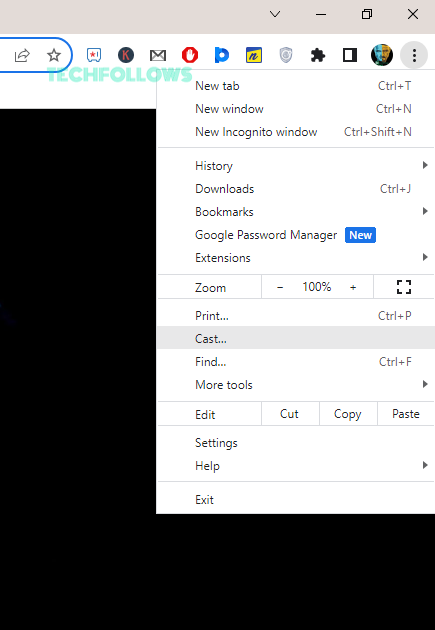
3. From the Sources drop-down button, choose the Cast Tab option to cast the Google Chrome browser.
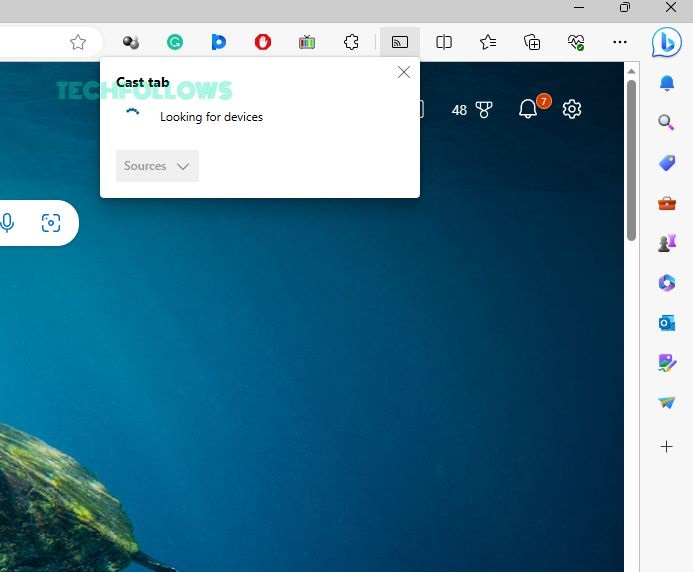
4. Then, choose the Chromecast device.
5. Now, play any video content from the RTL Plus website. It will appear on your TV.
6. To stop the casting, close the Chrome browser on your PC.
Using Microsoft Edge
1. Open the Edge browser on your PC.
2. Go to the RTL Plus website.
3. On the Edge browser, click the three-dotted icon on the top-right corner of the screen.
4. Choose the Cast to Device option from the list.
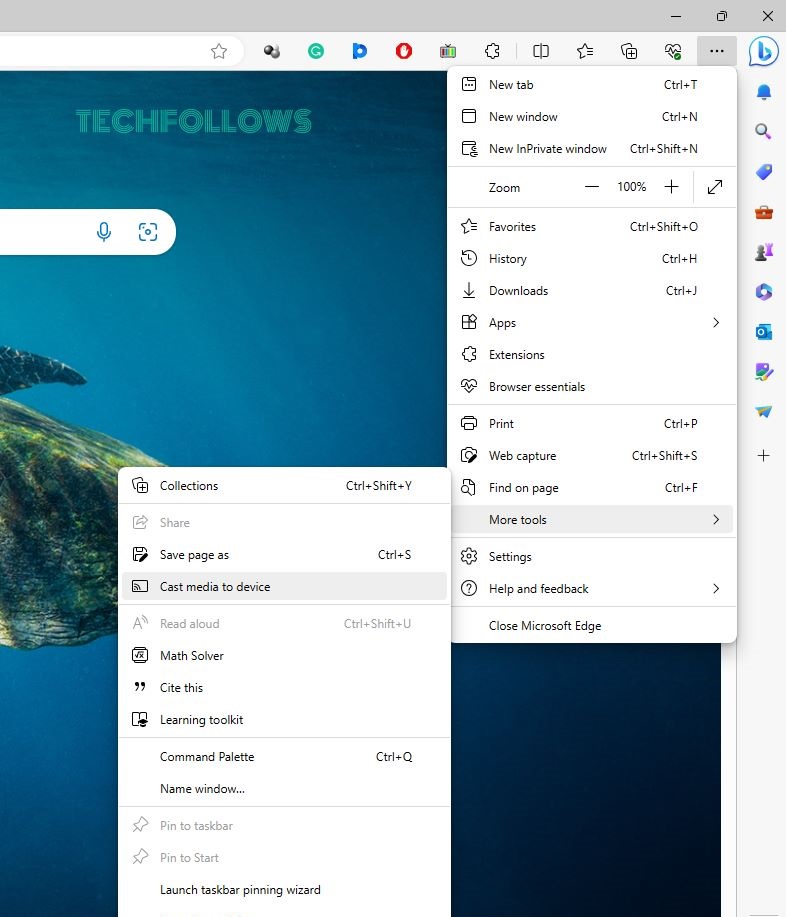
5. Now, the browser will look for nearby cast devices. Choose your Chromecast when detected.
6. Then, play any video content from the RTL Plus app or website. It will appear on your TV.
7. To stop the casting, disconnect the Chromecast device from the Edge browser.
FAQ
Yes, TVNOW is rebranded as RTL. Both are the same.
Disclosure: If we like a product or service, we might refer them to our readers via an affiliate link, which means we may receive a referral commission from the sale if you buy the product that we recommended, read more about that in our affiliate disclosure.
Read More: World News | Entertainment News | Celeb News
Tech Follows








