Quick Answer
- You can see the Sent Follow Requests on Instagram by downloading the information file.
- Using Smartphone: Launch Instagram → Tap Profile → Go to Your Activity → Pick Download your information → Download the file → Open the file and see the Follow Request list.
- Using PC: Visit Instagram’s website → Sign in with your account → Go to Profile → Select Download your information → Open the file to see the Follow Request list.
Are you curious to see to whom you have sent requests on Instagram? You can download the entire list of pending requests and all other information by navigating to the Settings menu on Instagram.
Most of us must have sent requests to follow each other on Instagram. If a person’s Instagram account is set to private, then you have to wait until they accept your request. Till then, your request will be pending. No instant method is available to view your sent request list as Instagram has updated. You have to download the Instagram activity file to the list of Follow Requests.
In this guide, you will learn a detailed process of how to see sent follow requests on Instagram’s new update using both smartphones and PCs.
How to See Sent Follow Requests on Instagram New Update
Follow this method to see your sent follow requests on Instagram using an Android smartphone or iPhone.
1. Unlock your iPhone or Android Phone and launch the Instagram app. If you are using the older version, update the app from the Play Store or App Store.
2. Tap your Profile at the bottom right of the screen.
3. Click on the Three Horizontal Lines at the top right corner.
4. Select Your activity from the options under the Settings menu.
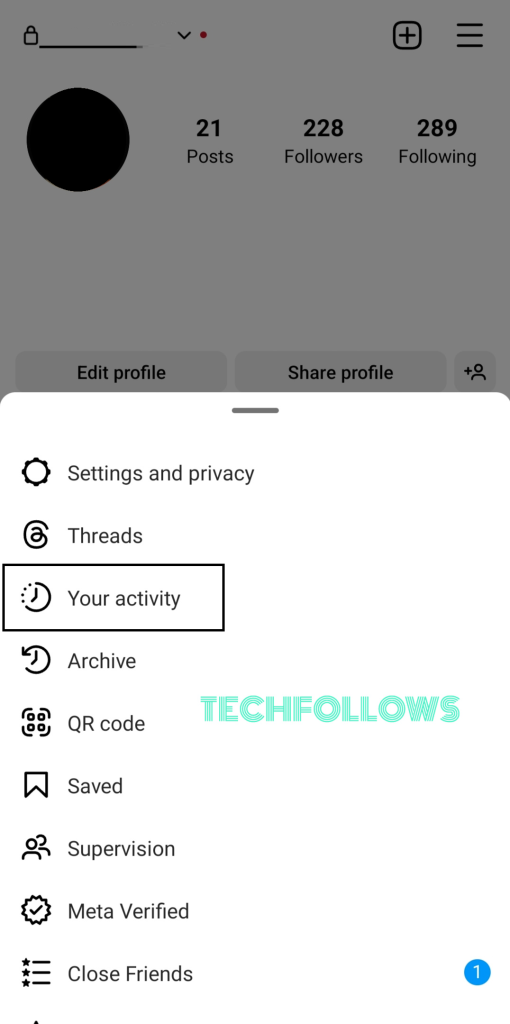
5. Scroll down and pick the Download your information option.
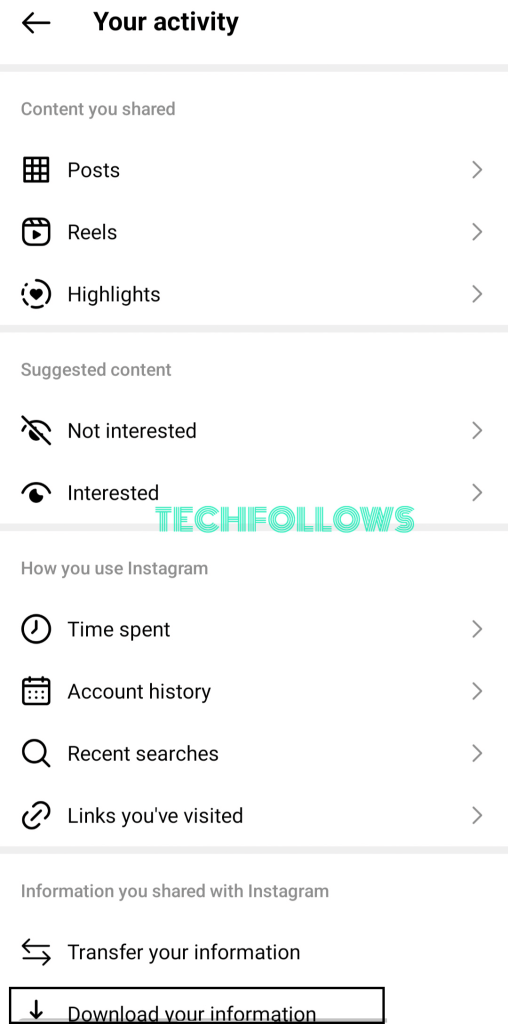
6. Hit the Request a download button on the next screen.
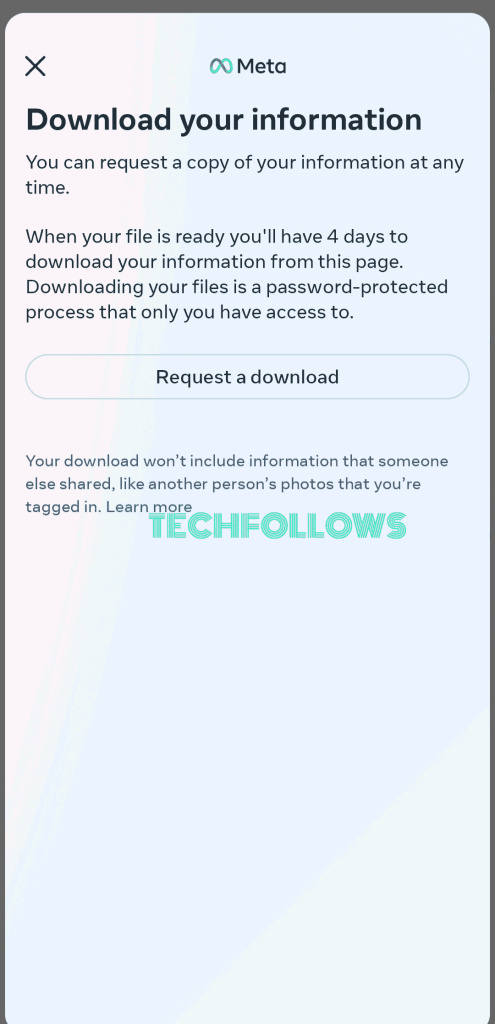
7. Select/deselect the account on the opening page when you have more than one Instagram account.
8. Tap Next, and under the Select information, you can pick Complete copy or Select types of information.
- Complete copy: It is the recommended option as it downloads and gives the entire information of your Instagram account.
- Select types: You can pick options and get selective information about your Instagram account.
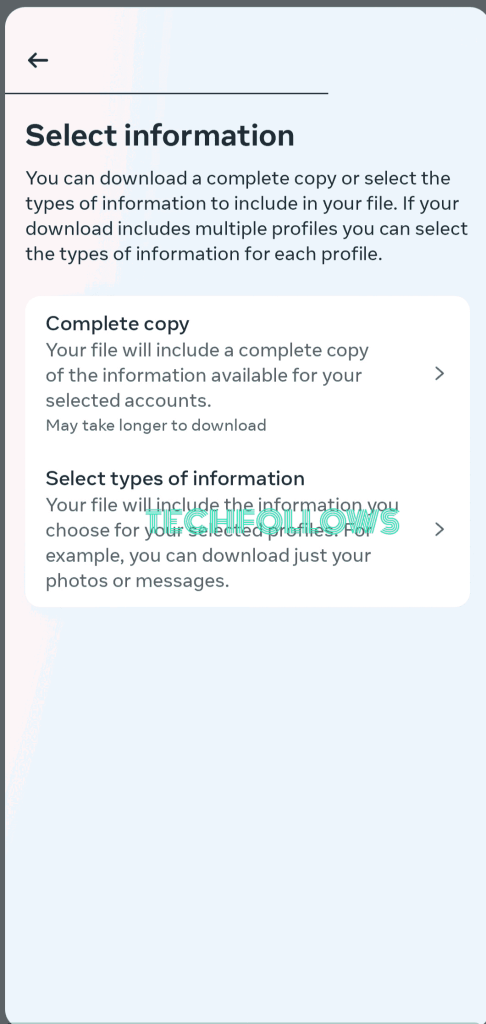
9. Select file options page will open with many customizing options like Notify, Format, Media Quality, and Date Range.
10. Customize accordingly and click Submit request. Wait till the files are ready.
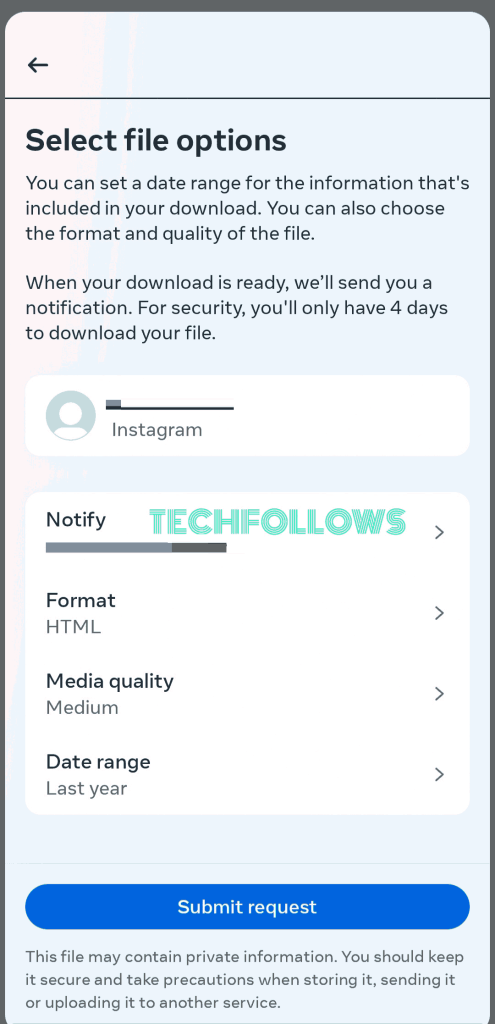
11. When your file is ready, you will get notified to your chosen Email Address.
12. Return to the same page and select the Download option.
13. Now, the file will open and ask for your Instagram password.
14. Enter your password to begin the downloading process.
15. Launch the Downloaded file and unzip it to view the contents inside.
- For Android users, locate and open it from the File Manager.
- For iPhone, navigate to Files → Downloads → find and open the file.
16. Open the file named followers_and_following.
17. Launch the pending_follow_requests file to view all your sent requests.
If you have deleted the search history on Instagram, some of the profiles that you have searched won’t be available in the download file.
How to Download the Sent Requests File on Instagram Via Browser
1. Open a browser on your PC and visit Instagram’s official website.
2. Sign in with your account details and go to your Profile.
3. Tap the Hamburger or three horizontal lines menu icon.
4. Click on the Your Activity option.
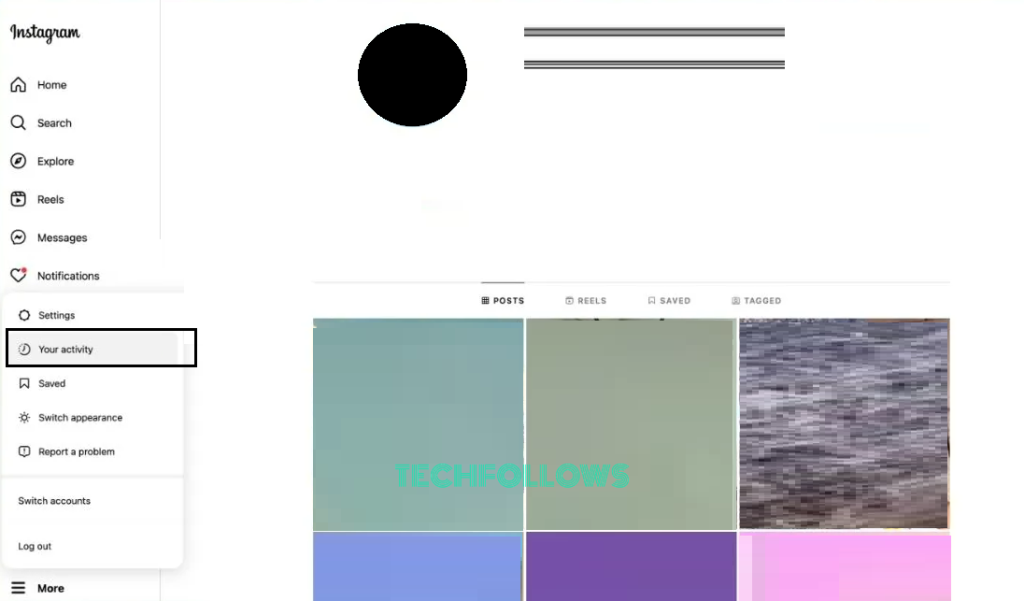
5. Select Download your information from the options shown.
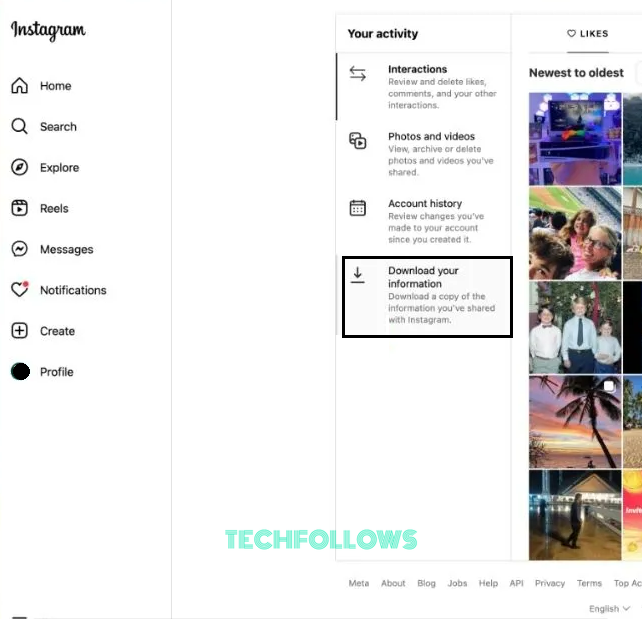
6. Enter the Email ID in which you want to receive the notification and pick the HTML format.
7. Once done, hit Next.
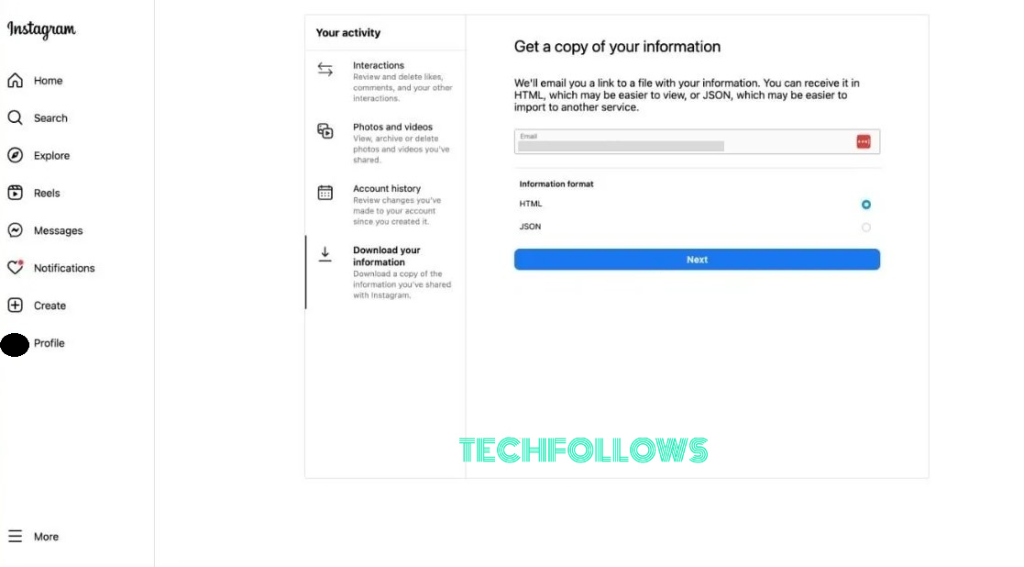
8. Though it says it may take up to 14 days, you will receive the information within a few hours, and the download link will sent to your provided Email ID.
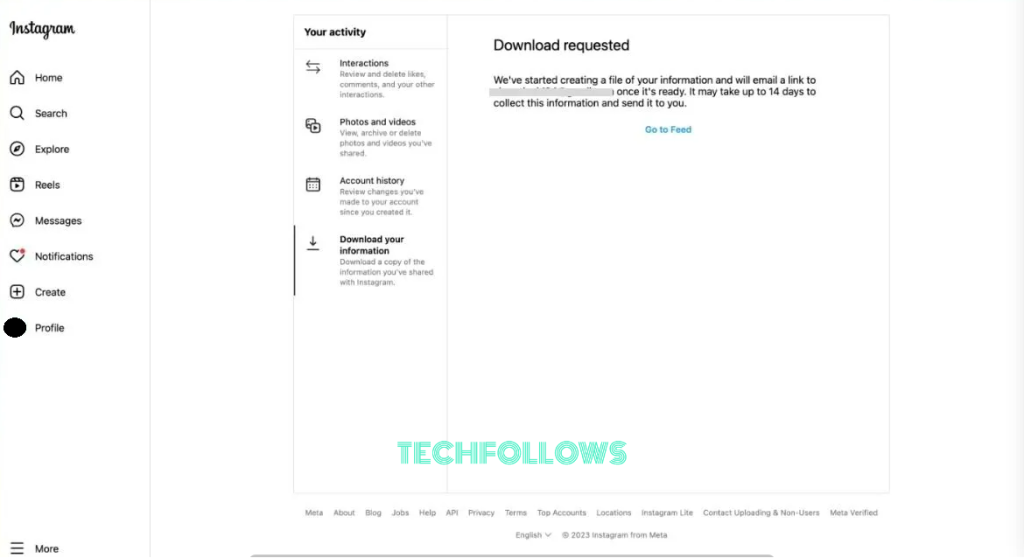
9. Open it and tap the Download Information option.
10. The PC screen will load with your Instagram account. Now, tap Download Information again.
11. Enter your password to start downloading the ZIP file.
12. Launch the file and unzip it to view all of your account’s information.
13. Pick the follwers_and_following option and open the pending_follow_requests.html.
14. Now, you can view all the accounts that you have sent the following requests.
Alternate Way to See Sent Requests on Instagram
You can see whom you have sent the Follow requests on Instagram using the Search option. But in this method, you cannot see the entire list of the sent requests. Instead, you have to search each Instagram account that you have visited recently. If it shows Requested, it means you have sent the request, and the account holder still has not accepted it. This is a time-consuming process.
FAQ
Launch Instagram and search for the account you want to follow. Pick the account and tap Follow. If the chosen account is Private, a Follow request will be sent. If it is public, the request will be accepted automatically.
Once you have downloaded your sent request list using the above-mentioned method, you can find all the accounts to which you have sent the request. Search the account name individually on Instagram and tap Cancel request. If you delete your Instagram account, all the pending requests will be canceled automatically.
Disclosure: If we like a product or service, we might refer them to our readers via an affiliate link, which means we may receive a referral commission from the sale if you buy the product that we recommended, read more about that in our affiliate disclosure.
Read More: World News | Entertainment News | Celeb News
Tech Follows






