Do you want to view the photos, videos, and other media content stored on your Android Phone onto a larger screen? Then screencasting is the ideal way to do it. If you use an LG TV with webOS 6.0 or later, you can easily cast your Android screen by connecting both devices to the same WiFi.
Another reliable way to cast the Android screen on LG TV is by using the in-built Screen Share app. As the name implies, this app lets you mirror the Android screen on your TV.
Alternatively, if you use a Chromecast device, connect it to your LG Smart TV and cast the content from your Android Phone. You can also use third-party mirroring apps like AirDroid to mirror your Android Phone screen on LG TV.
How to Mirror Your Android Screen on LG Smart TV
#1. Connect your LG Smart TV to a WiFi. Then, connect your Android to the same WiFi.
#2. Once connected, go to the Notification Panel on your Android Phone.
#3. Hit the Screen sharing or Smart View option. The name varies for each mobile brand.
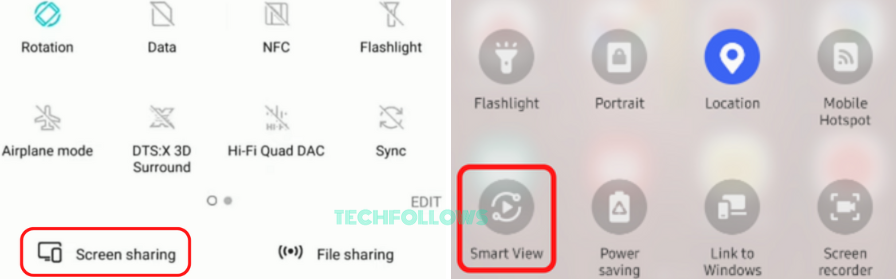
#4. From the pop-up menu, locate and select your LG Smart TV name.
#5. The Android device screen will be mirrored on your LG Smart TV.
#6. Play any media content on your Android device and view it on your LG TV.
How to Share Your Android Phone Screen on LG Smart TV
This method involves the use of the Screen Share app.
#1. Connect your Android Phone and LG TV to the same WiFi.
#2. Press the Cable icon button on the LG remote.
#3. From the menu, hit the option Screen Share to launch the app.
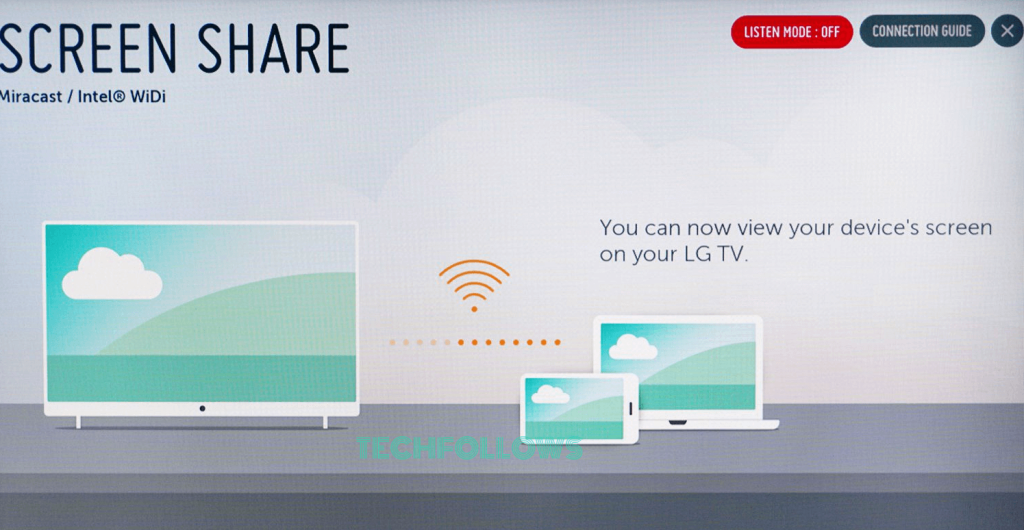
#4. Now, your LG TV is ready for screen mirroring.
#5. Navigate to the Notification Panel on your Android Phone and click the Cast icon.
#6. Tap the name of your LG Smart TV in the devices list.
#7. Within seconds, the Android device screen will be displayed on your TV.
How to Cast Android Phone Screen on LG Smart TV With Chromecast
#1. Initially, connect and set up a Chromecast device with your LG Smart TV.
#2. Connect the Android Phone and Chromecast-connected LG TV to the same WiFi.
#3. Now, launch any cast-supported app or go to the Notification Panel on your Android device.
#4. Locate and tap the Cast icon.
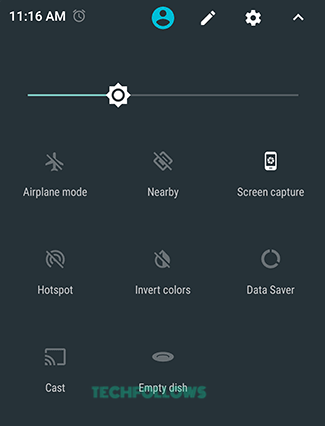
#5. Choose your LG Smart TV from the devices list.
#6. Play any content and view it on a big screen.
How to Mirror Android Screen on LG Smart TV using Third-Party Apps
#1. Go to the Play Store on your Android Phone and install the AirDroid app.
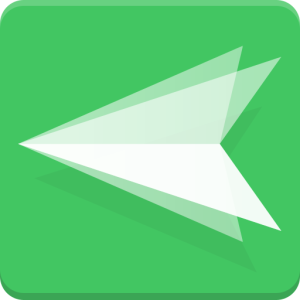
#2. Connect your Android device and LG Smart TV to the same WiFi network.
#3. Navigate to the home screen on LG TV and tap the Web Browser tile at the bottom.
#4. Go to the AirDroid Website.
#5. On the website, locate and select the Web tile.
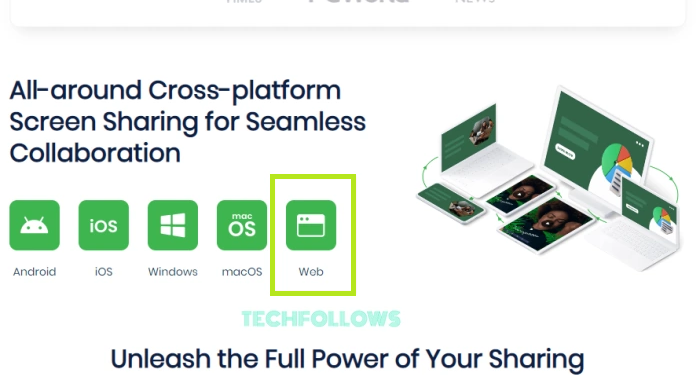
#6. You will be taken to a new webpage where you can see a QR code.
#7. Launch AirDroid on your Android device and grant access to the required permissions.
#8. Use the AirDroid app to scan the QR code displayed on the LG TV web browser.
#9. Now, you can see the Android Phone screen on LG TV.
In addition to AirDroid, there are plenty of screen mirroring apps like AirBeam TV, etc., that let you mirror the Android device screen on LG TV.
Frequently Asked Questions
Yes. You can cast your Android screen on LG TV by connecting both devices under the same WiFi.
Yes. LG TV has a casting app called Screen Share.
You can’t cast Android Phone to LG TV if both devices are under different WiFi networks. To fix this problem, connect both devices to the same WiFi.
Disclosure: If we like a product or service, we might refer them to our readers via an affiliate link, which means we may receive a referral commission from the sale if you buy the product that we recommended, read more about that in our affiliate disclosure.
Read More: World News | Entertainment News | Celeb News
Tech Follows






