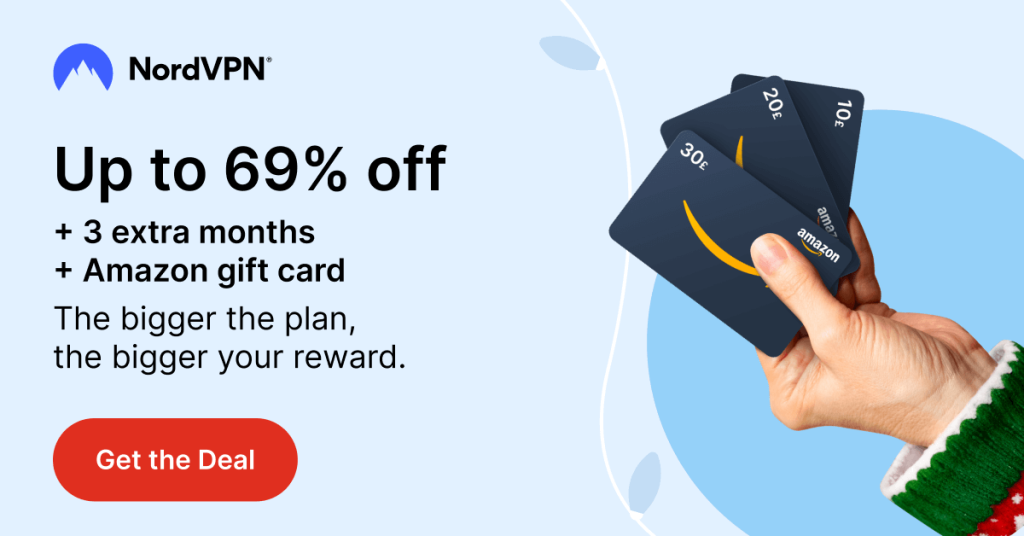GOM Player is a video player app to access offline video and audio files for free. This app supports multiple video formats like MP4, MKV, AVI, MOV, WMV, FLV, TS, ASF, and many more. Even though the GOM player does not have Chromecast support, you can screen mirror the app from a smartphone. Alternatively, the app can downloaded on your Windows and Mac PC to cast the app from Chrome or Microsoft Edge browser.
Let’s see the different ways to screen mirror GOM Player to Chromecast or Chromecast-connected TVs.
How to Chromecast GOM Player to TV Using Android
1. Connect the Chromecast to WiFi. Then, connect your smartphone to the same WiFi connection.
2. Install the GOM Player app from the Play Store.
3. Now, go to the Notification Panel and tap the Cast icon. The name of the icon may vary based on the smartphone brand.
Information Use !!
Concerned about online trackers and introducers tracing your internet activity? Or do you face geo-restrictions while streaming? Get NordVPN – the ultra-fast VPN trusted by millions, which is available at 69% off + 3 Months Extra. With the Double VPN, Split tunneling, and Custom DNS, you can experience internet freedom anytime, anywhere.

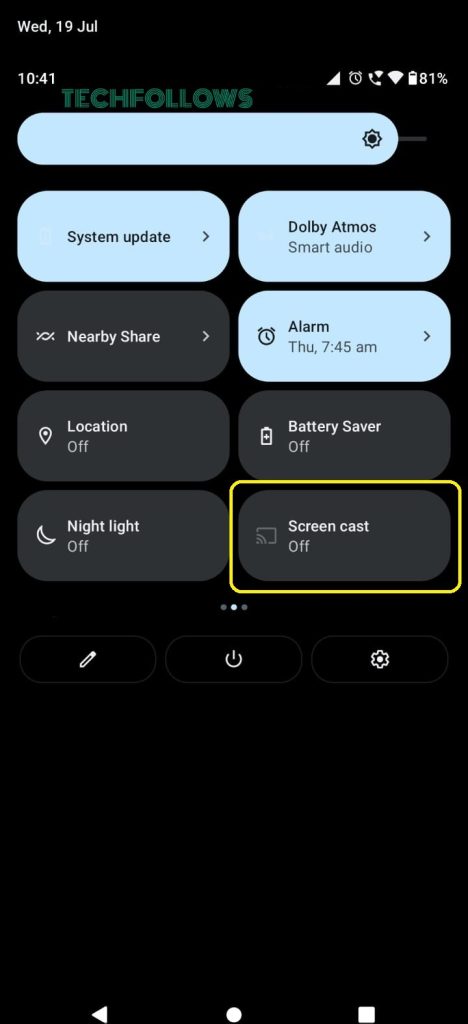
4. From the list of devices, choose the Chromecast.
5. Then, play the video or audio file from the GOM Player app. It will appear on your TV via Chromecast.
6. To stop the casting, tap the Cast again from the Notification Panel and click the Disconnect button.
How to Chromecast GOM Player to TV Using iPhone
For iPhone & iPad, you can’t directly screen mirror the app to Chromecast. You need to use third-party mirroring apps like Replica for this purpose.
1. Install the Replica app on your iPhone or iPad from the App Store.
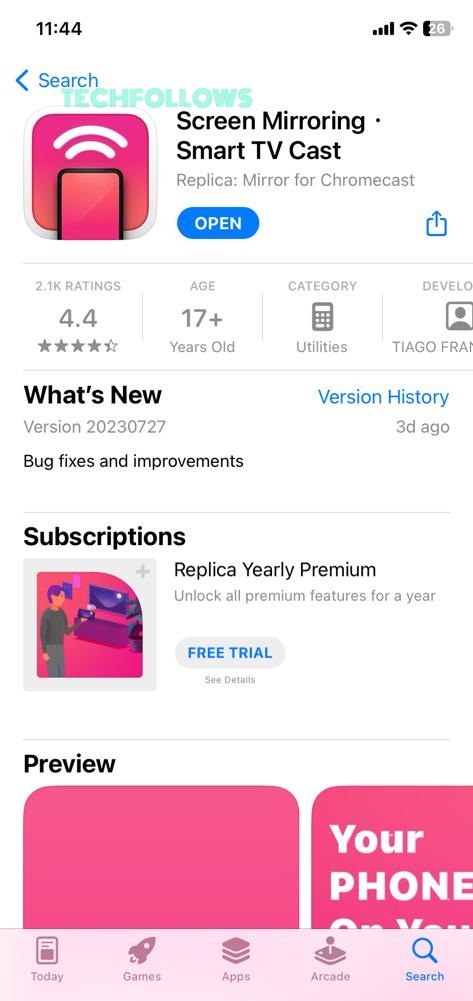
2. Connect your iPhone or iPad and Chromecast to the same WiFi network.
3. Open the Replica app. It will search for nearby devices. Choose your Chromecast device when detected.
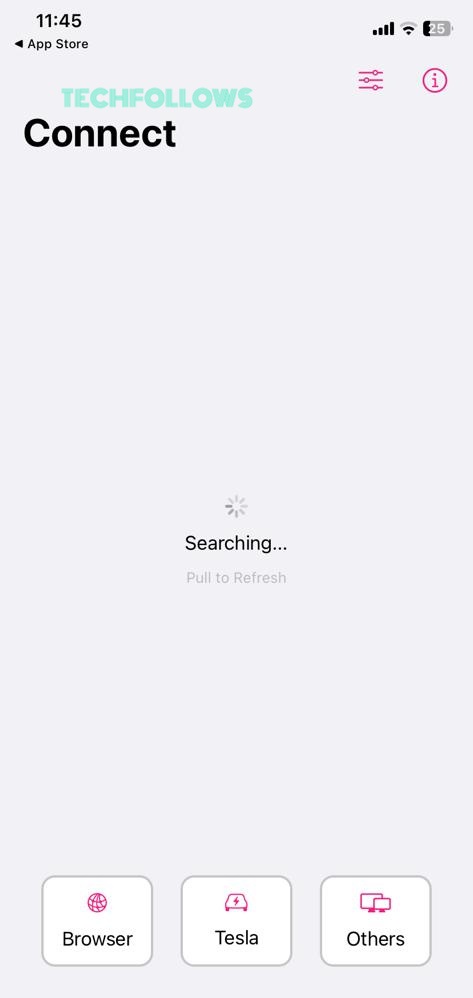
4. Then, open the GOM Player app. If you don’t have the app, you can install the app from the App Store.
5. Play any video file from the app. It will appear on your TV.
6. To stop the mirroring, disconnect the Chromecast device from the Replica app.
How to Chromecast GOM Player to TV Using Windows or Mac
From Windows or Mac PCs, there are two ways to Chromecast the GOM Player. You can use the Chrome or Edge browser to cast it. Make sure to connect your PC and Chromecast to the same WiFi network.
Using Chrome
1. Install the GOM Player app from the Microsoft Store or Mac App Store. You can also use the GOM Player website to download the player.
2. Open the GOM Player on your PC and play any video content.
3. Hit the three-dotted icon at the top right corner of the PC screen
4. Click on the Save and Share option and choose Cast.
5. Select your Chromecast device and click the option Cast tab under the Sources dropdown menu.
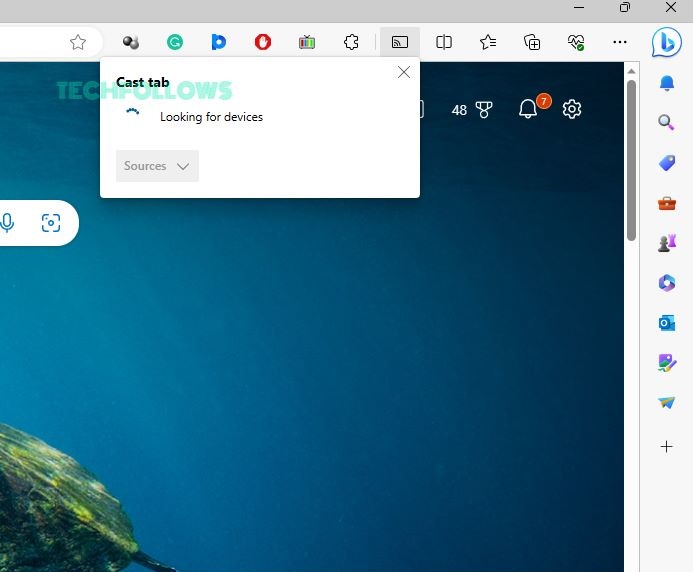
6. Then, choose the Chromecast device.
7. Now, the video content from the GOM Player will appear on your TV.
Using Microsoft Edge
1. Open the GOM Player app on your PC.
2. Then, open the Edge browser on your PC. If you don’t have the browser, install it from the Microsoft website.
3. On the Edge browser, click the three-dotted icon on the top-right corner of the screen.
4. Choose the More Tools option from the list and choose Cast Media to Device.
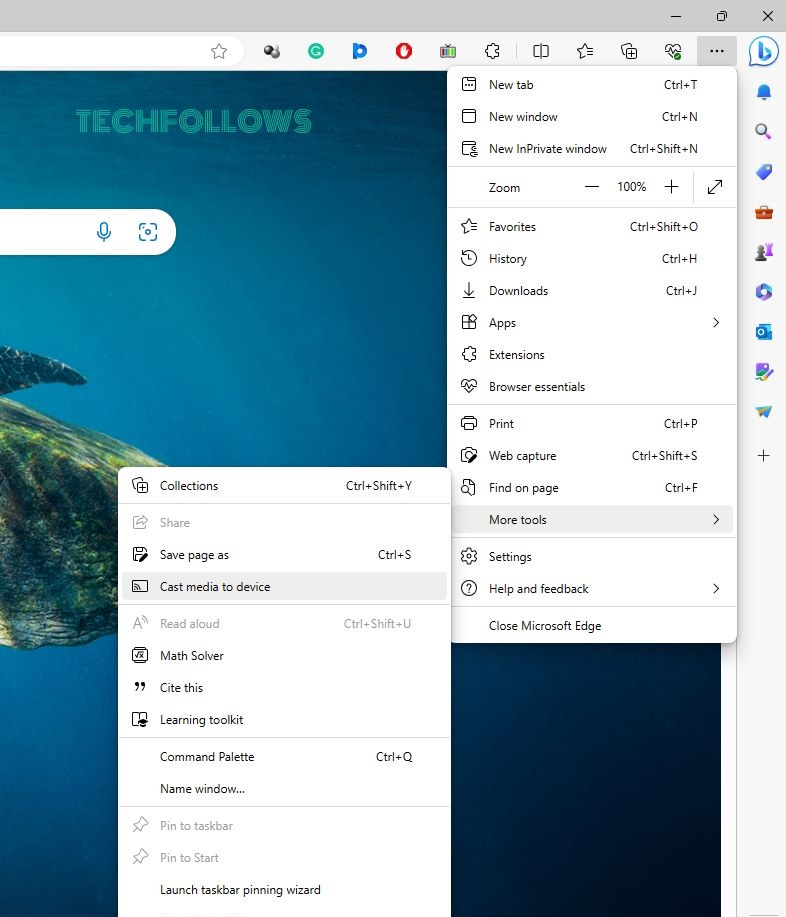
5. Now, the browser will look for nearby cast devices. Choose your Chromecast when detected.
6. Then, play any video content from the GOM Player. It will appear on your TV.
7. To stop the casting, disconnect the Chromecast device from the Edge browser.
FAQ
No, both the GOM Player app for smartphones and PCs don’t have Cast support. You need to use the screen mirror feature to cast the platform.
Yes, you can cast the VLC Player to any Chromecast-compatible TV with ease.
Disclosure: If we like a product or service, we might refer them to our readers via an affiliate link, which means we may receive a referral commission from the sale if you buy the product that we recommended, read more about that in our affiliate disclosure.
Read More: World News | Entertainment News | Celeb News
Tech Follows