Smithsonian Channel comprises educational TV shows and documentaries based on history, nature, science, mystery, pop culture, aviation, space, etc. This app can be accessed for free with your Pay TV subscription. Smithsonian Channel is only compatible with Apple TV that runs on tvOS 15.0 or later. On these models, you can easily install the Smithsonian Channel app from the App Store. In addition, you can stream Smithsonian Channel videos on Apple TV by mirroring your iPhone or iPad screen.
How to Get Smithsonian Channel on Apple TV
#1. First, connect the Apple TV to a WiFi network.
#2. Press the Home button on your Apple TV remote.
#3. On the home screen, tap the App Store.
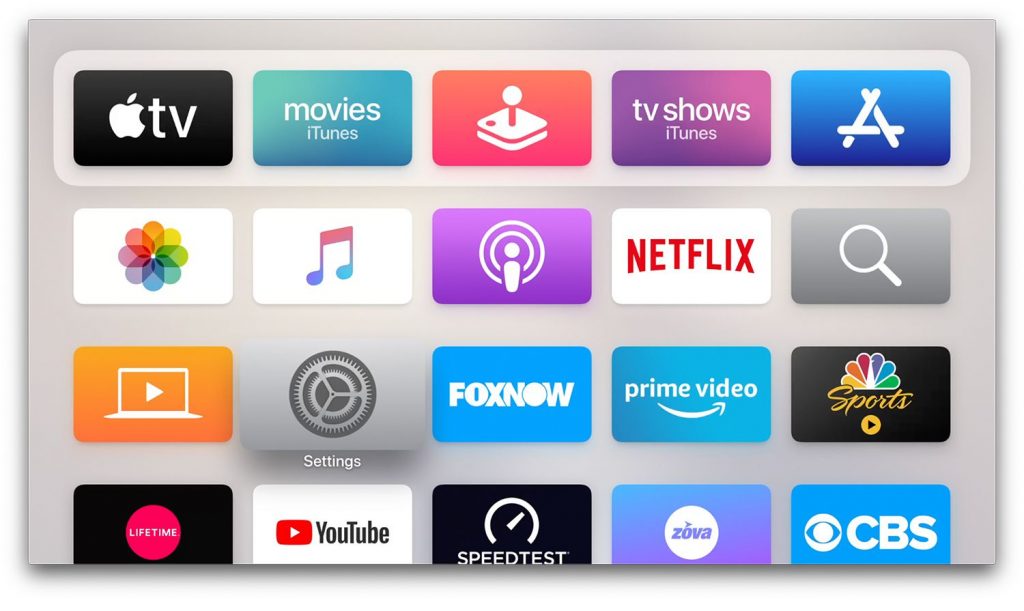
#4. Click on the Search icon and type Smithsonian Channel.
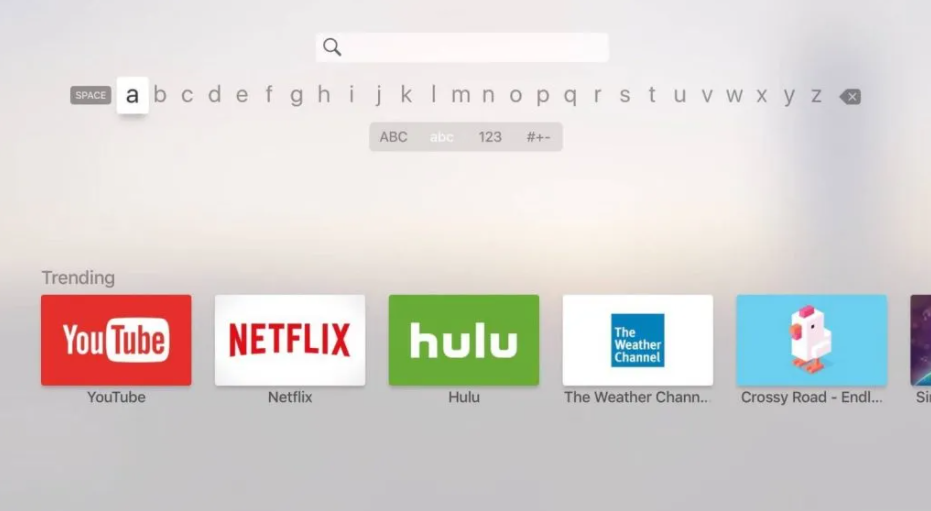
#5. From the suggestions list, select Smithsonian Channel and hit the Get option to download the app on Apple TV.
How to Activate Smithsonian Channel on Apple TV
#1. After installation, launch the Smithsonian Channel app on tvOS.
#2. You will see a code on the TV screen.
#3. Visit the website smithsonianchannel.com/activate from a browser on your PC or smartphone.
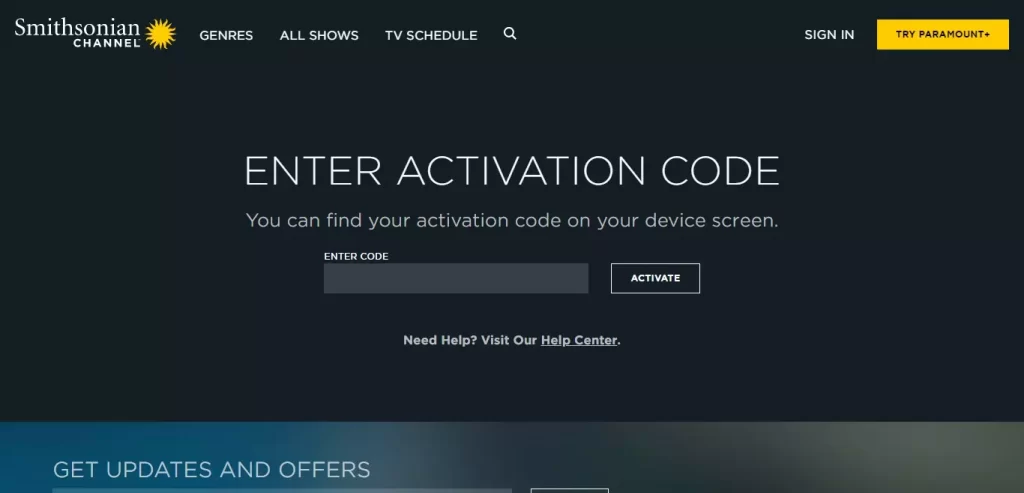
#4. Enter the code on the box and click Continue.
#5. Finally, select your TV provider and click Activate. If prompted, sign in using your TV Provider’s account details.
#6. Smithsonian Channel is now activated. Launch the app on your tvOS and stream your favorite TV show.
How to Screen Mirror Smithsonian Channel on Apple TV
This app cannot be installed on older Apple TV models like Apple TV 3rd generation or earlier. Therefore, you need to use the screen mirroring method to stream Smithsonian Channel on those models.
Before going into the steps, make sure to update the iPhone (iOS 15.0 or later) or iPad (iPadOS 15.0 or later).
#1. Connect your iPhone/iPad and Apple TV to the same Wi-Fi network.
#2. Download the Smithsonian Channel app from the App Store.

#3. Launch the Smithsonian Channel app after installation and sign in to your account.
#4. Navigate to the Control Center on your iOS device and tap Screen Mirroring.
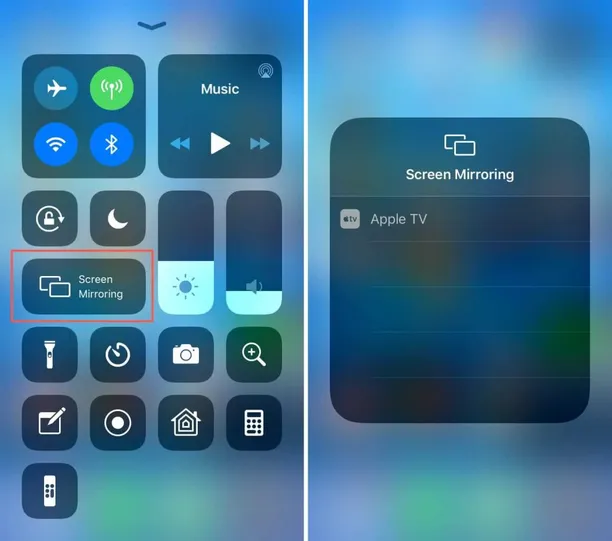
#5. From the available devices, select your Apple TV.
#6. Now, the iPhone screen will be displayed on your Apple TV.
#7. Open the Smithsonian Channel app and play any documentary to watch it on your TV.
How to Fix Smithsonian Channel Not Working on Apple TV
If the Smithsonian Channel often force closes itself or if the videos buffer frequently, make use of the steps below to solve the issue.
- Check the Internet connection.
- Close the app and relaunch it again.
- Restart your Apple TV.
- Check for tvOS updates and update the Apple TV firmware.
- Clear the app cache on Apple TV.
- Update the Smithsonian Channel app.
- If the problem continues, uninstall and reinstall the Smithsonian Channel app.
Frequently Asked Questions
Smithsonian Channel is free with your TV provider subscription.
You can subscribe to streaming services like fuboTV, YouTube TV, and Hulu to watch Smithsonian Channel without a TV Provider.
The post How to Install Smithsonian Channel on Apple TV appeared first on Tech Follows.
Read More: World News | Entertainment News | Celeb News
Tech Follows








