Quick Answer
- You can download the Spectrum app using the built-in Google Play Store
- To Install the App: Click the Search tab → Type Spectrum → Select the Spectrum app → Click Install.
- You can also sideload the Spectrum app using the Downloader or cast the Spectrum app from your smartphone.
Are you looking for a user-friendly streaming service for your Google TV? Then, the Spectrum app is the one for you. The Spectrum app is easy to download on Google TV as it is available on the in-built Google Play Store. Spectrum app has a wide variety of content like basic channels, news, sports, and premium channels to watch on your Google TV.
This guide will help you install the Spectrum app on Google TV as well as troubleshoot any problem that arises during the setup. I have also included how to sideload and cast the Spectrum app on Chromecast with Google TV.
How to Install Spectrum App on Google TV
First, you need to create an account on their official website and be asked to subscribe to any of their plans. It is to be noted that their base plan starts from $29.99 per month. Get any of the subscriptions from the Spectrum website and follow the below steps.
1. Turn on your Google TV and check whether it has a strong WiFi connection.
2. Click the Search tab on the top menu.
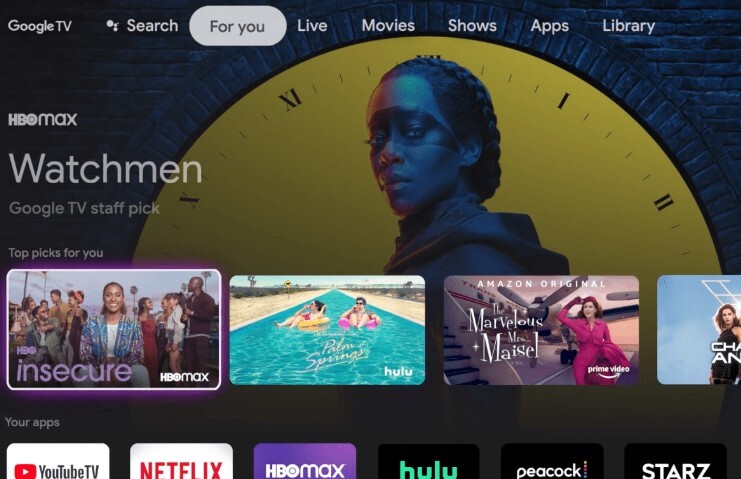
3. Type Spectrum on the search bar using the on-screen keyboard.
4. Then, select the Spectrum app from the search results.
5. Tap Install on the app info page.
6. After installation, launch the app to complete the activation.
How to Activate Spectrum App on Google TV
1. Launch the Spectrum app on your Google TV and click the Login button.
2. You will get the activation code. Note down the code.
3. Type the Spectrum activation website (https://watch.spectrum.net/activate) on the web browser using a smartphone or PC.
4. Now, enter the Activation Code and click the Submit option.
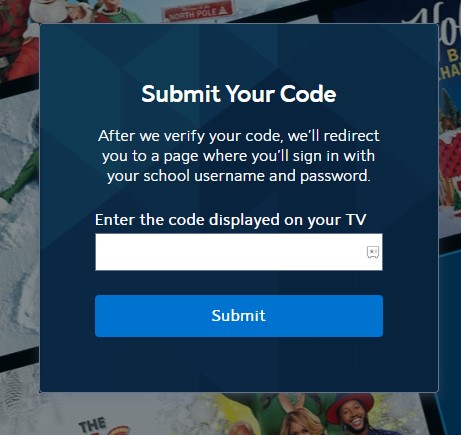
5. Login with your Spectrum account to verify the activation process.
6. Now, the Spectrum app will reload with all the video content on your Google TV. Then, you can stream all the video content.
How to Sideload Spectrum App on Google TV
If you have any issues or cannot download the Spectrum app on your TCL or Sony Google TV, you can try sideloading it using the Downloader.
1. Before installing, ensure that you have enabled the Developer Mode on Google TV.
Tap on the Profile icon → Select Settings → Choose the System → Click the About option → Tap on the Android TV OS build up to 7 or 8 times → You will receive a message as “You are now a Developer!”
2. On the Google TV home screen, tap the Search tab.
3. Search for the Downloader app on the search bar and click Install.
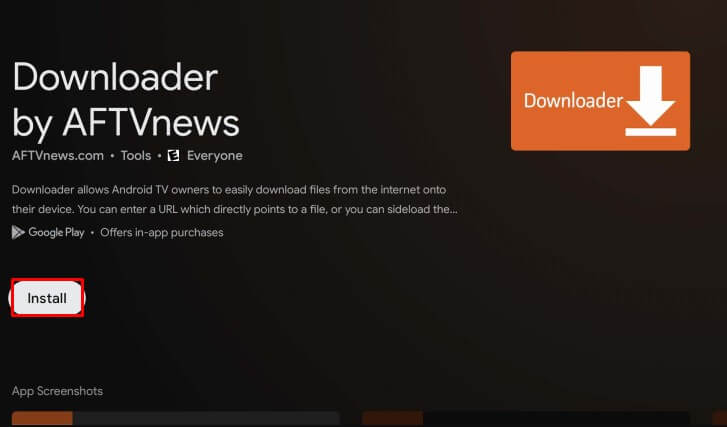
4. Now, go back to Settings and click Apps.
5. Select Security & Restrictions. Choose the Unknown Sources option and turn it on for the Downloader app.
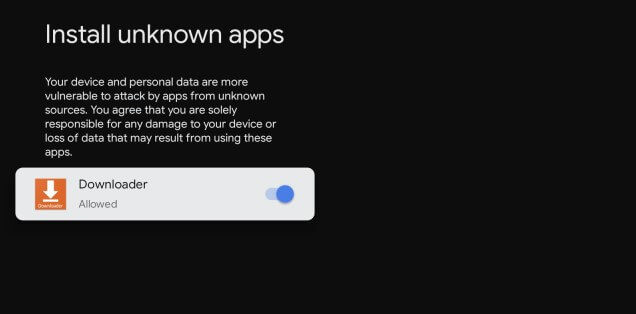
6. This enables you to download the APK Files. Now, open the Downloader app.
7. On the home screen of the downloader app, type the APK URL of the Spectrum app (https://bit.ly/3GFP9pK) and tap the Go option.
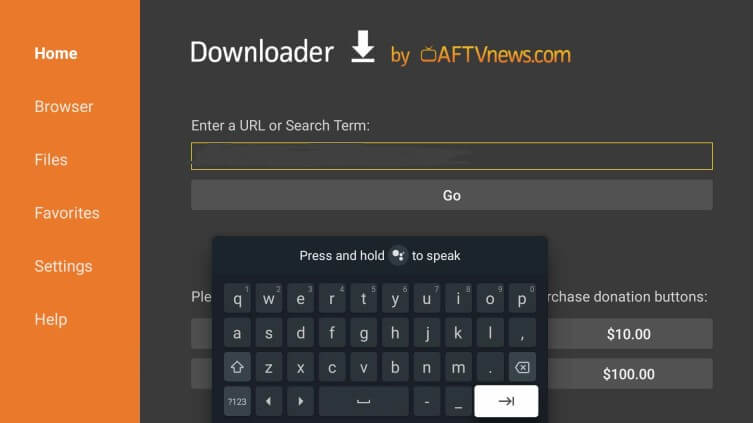
8. After downloading the APK file, press the Install button.
9. Launch the Spectrum app and log in to your account to enjoy watching your favorite content.
How to Chromecast Spectrum App on Google TV
Since the Chromecast feature is available on Google TV, it will be easy for you to cast the screen from your smartphone or PC. Ensure your smartphone/PC and Google TV are connected to the same WiFi connection. The Spectrum app has an in-built Cast feature to Chromecast the contents on Google TV.
Cast Spectrum on Google TV using Android/iPhone
1. First, you need to install the Spectrum app on your Smartphone.
2. Launch the Spectrum app on your Android/iPhone and sign in to your account.
3. Now, click the Cast icon on the Spectrum app’s home page.
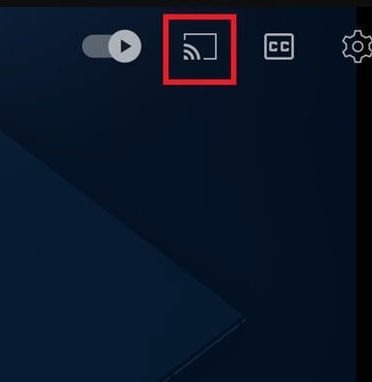
4. In the given list of devices, select the name of your Google TV to initiate the casting of the app.
5. This will start to cast the Spectrum app and choose the favorite show you wish to watch on the Spectrum app.
6. To stop the casting, tap the Cast icon again and click the Disconnect button.
Cast Spectrum on Google TV Using PC
1. Open the Google Chrome on your Windows PC. Type https://id.spectrum.net/login on the search bar.
2. Now, select the Sign In option and log in to your account.
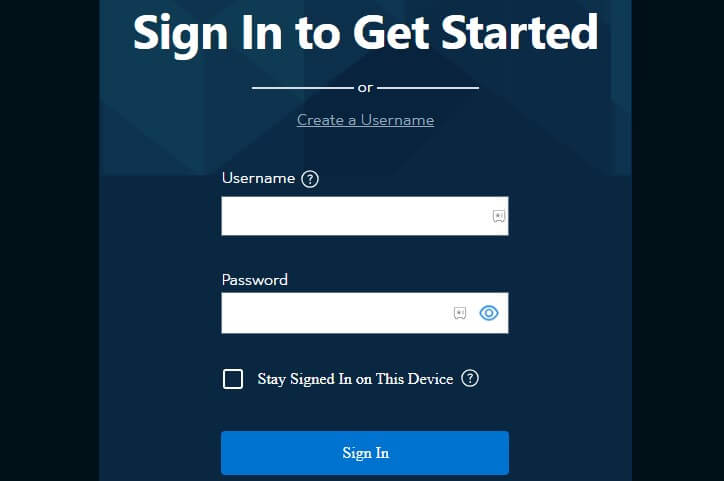
3. Choose your favorite show on the app to watch on your Google TV.
4. Right-click on the page and select the Cast option to select your device.
5. Now, the Cast dialog box shortcuts appear on your PC’s notification center.
6. Next, select your Google TV from the list of available devices.
7. It will now stream the content from the Windows PC to Google TV.
8. To stop the casting, close the Spectrum TV tab.
How to Troubleshoot Spectrum App Not Working on Google TV
Sometimes, you may face problems casting through the Chromecast feature or installing the app using the Google Play Store. If you face any such issues, follow these troubleshooting methods to solve them.
- It is important to note that your internet connection is not interrupted and verify whether your smart devices/PCs and Google TV are connected to the same WiFi network connection.
- If you can’t find the Spectrum TV app on the Google Play Store, update your Google TV to meet the software requirement.
- You can try to update the Google TV or Spectrum app to increase the workflow of the system and the app.
- If you are casting the app, update the Chrome browser to its latest version.
- The other method is to clear the cache to fix temporary issues.
- Restart the Google TV if the issue continues. This quick restart can fix the bugs or glitches on the TV.
- The last option is that you can try to factory reset your Google TV to its default settings. Then, you can try downloading or casting the Spectrum app after the resetting process.
FAQ
Yes, you can install the Spectrum app on your TCL Fire TV from the Amazon App Store.
Disclosure: If we like a product or service, we might refer them to our readers via an affiliate link, which means we may receive a referral commission from the sale if you buy the product that we recommended, read more about that in our affiliate disclosure.
Read More: World News | Entertainment News | Celeb News
Tech Follows






