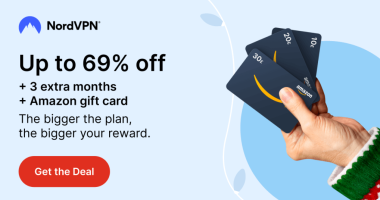Quick Answer
- To enable Water Lock: Turn ON your Apple Watch → Navigate its Control Center → Tap the Water Lock button to turn it ON.
- To Turn Off the Water Lock: Press and hold the Digital Crown button.
Apple watches offer a prominent protective feature, Water Lock. It will disable the Watch Face to wake up for taps. You can turn the Water Lock feature ON or OFF by using the Water Lock button on your Apple Watch. The Water Lock option is available on your Apple Watch’s Control Center. This Water Lock feature is accessible on the Apple Watches from 1 to 8 Series and Ultra.
In this article, you will learn how to enable the Water Lock on Apple Watch. In addition to that, you will get to know how this feature safeguards your Watch from getting damaged.
What is Water Lock on Apple Watch
Apple watches are water-resistant, and they automatically turn ON the Water Lock when you perform any water-based activities. For instance, if you do swimming, surfing, or scuba diving with your Apple Watch, it enables the Lock.
Water Lock is useful as it temporarily locks the screen of your Apple watch and prevents unintended taps or accidental inputs while you are in the water. After the activity, you can disable the Water Lock, and it ejects the water from the Speakers on the Watch.
To be on the safer side, you can enable the Water Lock on your Apple Watch Ultra or any series before performing your planned water activities.
How to Enable Water Lock on Apple Watch
2. Go to the Control Center by swiping the watch screen.
3. Click on the Water Lock button to turn it ON.
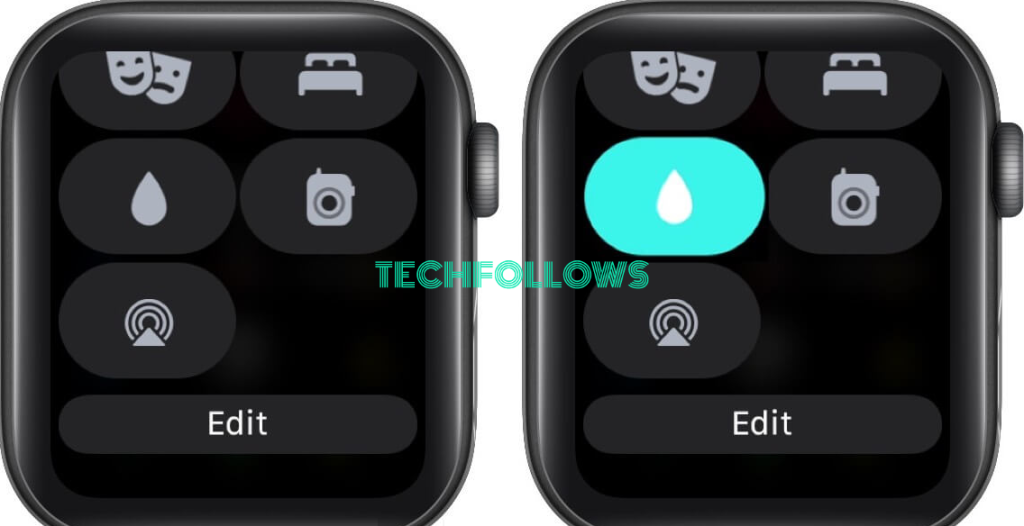
4. Once enabled, the Water drop icon will appear at the top of the watch face.
How to Turn Off Water Lock on Apple Watches
1. Long press the Digital Crown button on your Apple Watch. For Apple Watch with WatchOS 8 or earlier, rotate the Digital Crown instead of pressing it.

2. Release it when the display says Unlocked.
3. Tones will play on your Apple watch to eject the remaining water from its speaker.
4. After the short sounds stop, start accessing your watch’s display as usual.
You can find many interesting features on Apple Watch, such as Theater mode on Apple Watch for better usage of the device.
Water Resistance Capacity of Apple Watches
Find out the Water Resistance of your Apple Watch.
| Models | Water Resistance Capacity | Usage |
|---|---|---|
| Apple Watch Series 1 or 1st Generation | Upto 1 meter in water for 30 minutes | It is not recommended to wear it during water activities. |
| Apple Watch Series 2 and above | Upto 50 meters submerged in water | You can use it only in shallow water swimming. |
| Apple Watch Ultra | Upto 100 meters submerged in water | You can use it even on deep water activities like scuba diving. |
FAQ
Long press the Digital Crown button and wait till the remaining water is ejected. It will turn ON after this process. If not, force restart your Apple watch by pressing the Digital Crown and the Power button until the Apple Logo appears.
Disclosure: If we like a product or service, we might refer them to our readers via an affiliate link, which means we may receive a referral commission from the sale if you buy the product that we recommended, read more about that in our affiliate disclosure.
Read More: World News | Entertainment News | Celeb News
Tech Follows