Zoom Meeting or Zoom Cloud Meeting is a popular app for conducting video conferences, online meetings, and group messaging from one place. You can use the standalone apps on Android, iPhone/iPad, and Windows devices to conduct online meetings. You can join any online meeting and host unlimited 1:1 meetings for nearly 40 minutes. You can invite nearly 100 members to join the meeting. Instead of using your mobile or desktop browsers, you can cast the Zoom meeting to your TV through the Chromecast to have a better video meeting experience.
Zoom Meeting officially doesn’t support casting its contents to Chromecast devices. Hence, you need to mirror your device before casting the Zoom meeting.
Zoom Meeting Pricing
Zoom Meeting offers a basic version for free to attend all your personal meetings. To access more features, you can check on the subscription plans mentioned below.
- Zoom Pro – $149.90/ year
- Zoom Business – $199.90/ year
- Enterprise -$240/ year
How to Chromecast Zoom Meetings
The Zoom app is also a Chromecast Compatible App and so it is relatively easy to Chromecast Zooom to TV. You can cast Zoom Meetings using
- Android Phone/ Tablet
- iPhone/ iPad
- Chrome Browser on PC
How to Cast Zoom Meeting to Chromecast TV using Android Device
1: Connect your Chromecast and Android mobile or tablet to the same Wi-Fi network.
2: Go to the Settings menu on your Android device and find the Cast menu.
Note: Depending on the developer and Android version, the cast option inside the settings menu will vary. Use the search bar to find the cast menu easily.
3: Select your Chromecast device.
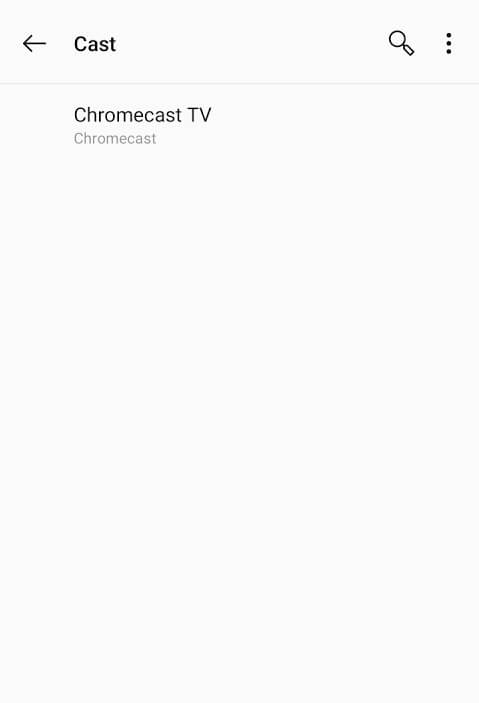
4: Tap START NOW to mirror your Android device screen on Chromecast.
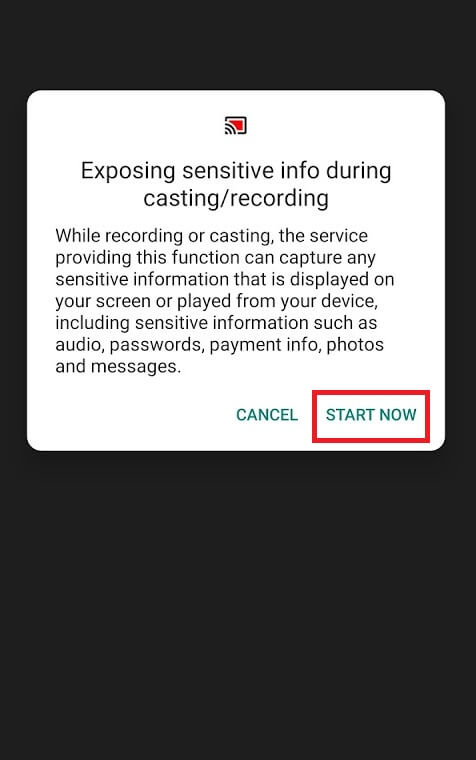
5: After mirroring your device, launch the Zoom Meeting app from the Play Store and start the video conference. The video will be cast on the TV where your Chromecast is connected.
How to Stream Zoom Cloud Meeting on TV using iPhone and iPad
1: Connect your iPhone/iPad and Chromecast to the same Wi-Fi network.
2: Download Streamer for Chromecast app from the App Store.
Note: Streamer for Chromecast is a paid application, and you need to pay $4.99/month or $17.99/lifetime. You can use the 7-day trial version to test its features.
3: Launch the app and go through the on-screen prompts.
4: On the home screen, select your Chromecast device.

5: Tap Connect.

6: Now, select SCREEN CAST.

7: Tap the power icon to start mirroring.

8: Click Start Broadcast, and your device screen will appear on the TV.

9: Minimise the app and open the Zoom Meeting app from the App Store.
10: Start a video conference, and it will appear on the TV.
How to Chromecast Zoom Meeting using Chrome browser on Windows/Mac
1: Ensure that your casting device (Windows or Mac) and Chromecast are connected to the same network.
2: Open the Chrome browser and right-click on the browser screen.
3: Select Cast.
4: Your Chromecast device name will appear. Click the drop-down menu of the sources menu and select Cast Desktop.
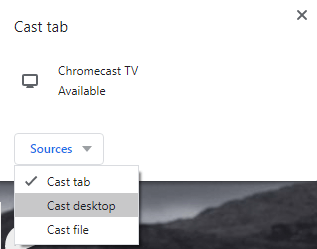
5: Select your Chromecast device to mirror your device.
6: Now, open the Zoom meetings app and start your video conference.
7: Your meeting will mirror on the Chromecast-connected TV.
Note: If you have any trouble casting from PC to TV, update or reset the Chrome browser to fix it.
How to Fix Zoom Audio Not Casting Issue
Sometimes while you Chromecast a video calling app to TV, you may encounter audio not casting issues. Literally, many users go through this issue as the video calling apps use the microphone as the audio input. If you are looking for a fix to the audio no casting issue, as a temporary fix, you can connect your device to a Bluetooth speaker. We can hope that Zoom IN will update the app to sort the issue permanently as soon as possible.
These are the three different methods that you can use for casting Zoom Meeting to your Roku, Firestick, or any TV. You can stream all the meetings on a big screen using your Chromecast device.
FAQ
Yes, you can Chromecast the Zoom Cloud Meetings to TV.
You can Cast Zoom Meeting to TV using your smartphone/ PC.
You can use Zoom Meeting for free. But to access more features, you will need a subscription to its premium plans.
Disclosure: If we like a product or service, we might refer them to our readers via an affiliate link, which means we may receive a referral commission from the sale if you buy the product that we recommended, read more about that in our affiliate disclosure.
Source: Tech Follows


