Telegram is more than a communication app. It has a built-in media player to play videos and audio directly from the app. In the Telegram app, you can send videos up to 2 GB. Instead of downloading the whole 2 GB video and playing it using third-party apps, you can directly play or Chromecast the video file to the TV from the Telegram app itself. Though the Telegram app doesn’t have built-in Cast support, you can screen mirror the app to your TV using your smartphone or PC.
How to Chromecast Telegram to TV Using Android
For Android smartphones and tablets, you can screen mirror the device directly from the Notification Panel.
1. Connect your Chromecast to a WiFi network. Then, connect your smartphone to the same WiFi connection.
2. Install the Telegram app from the Play Store. Open the app and sign in with your account.
3. Now, go to the Notification Panel and tap the Cast icon. The name of the icon may vary based on the smartphone brand.
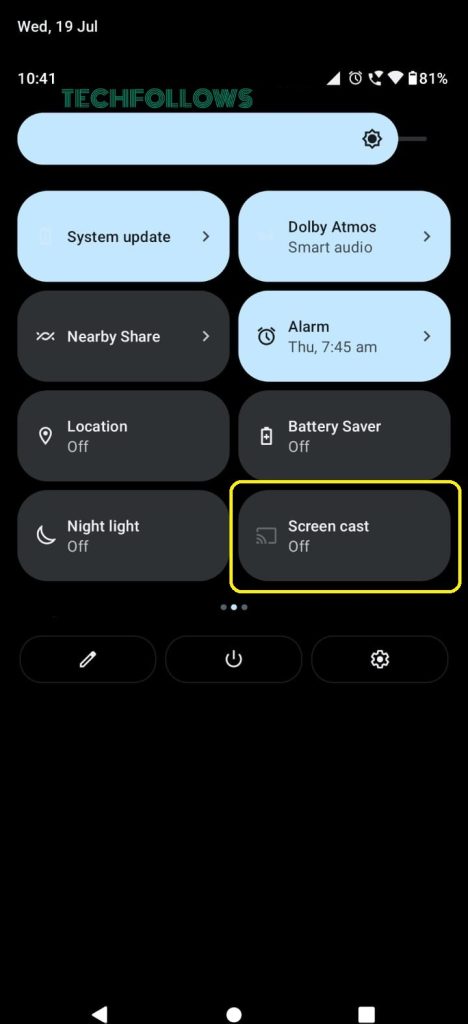
4. From the list of devices, choose the Chromecast.
5. Then, play the video file from the Telegram app. It will appear on your TV via Chromecast.
6. To stop the casting, tap the Cast again from the Notification Panel and click the Disconnect button.
How to Chromecast Telegram to TV Using iPhone
For iPhone & iPad, you can’t directly screen mirror the app to Chromecast. You need to use third-party mirroring apps like Replica for this purpose.
1. Install the Replica app on your iPhone or iPad from the App Store.
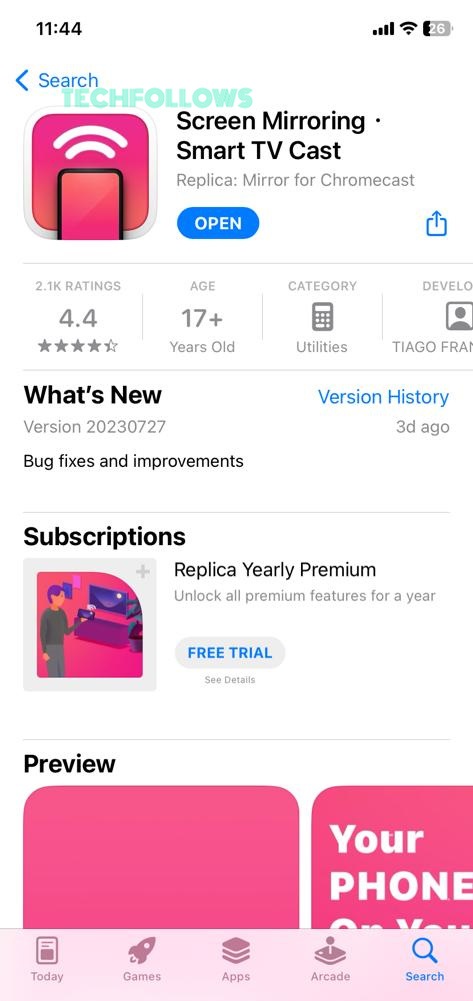
2. Connect your iPhone or iPad and Chromecast to the same WiFi network.
3. Open the Replica app. It will search for nearby devices. Choose your Chromecast device when detected.
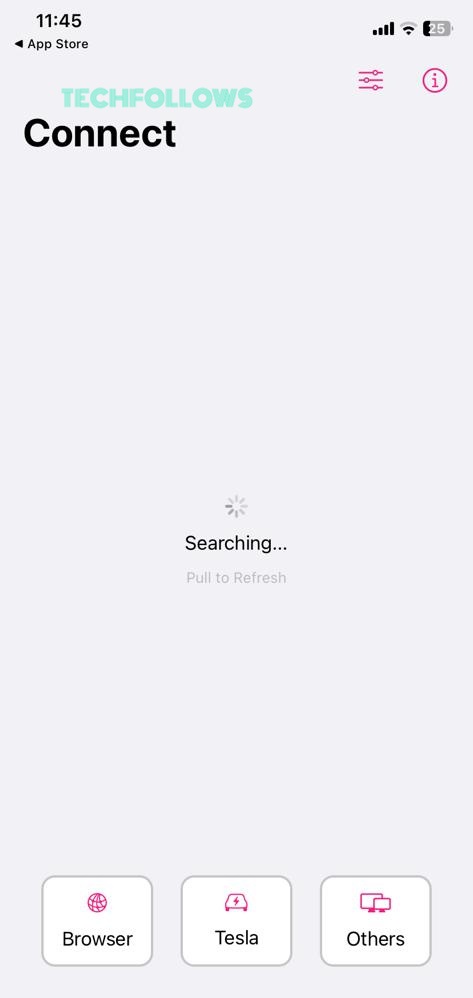
4. Then, open the Telegram app. If you don’t have the app, you can install the app from the App Store.
5. Play any video file from the app. It will appear on your TV.
6. To stop the mirroring, disconnect the Chromecast device from the Replica app.
How to Chromecast Telegram to TV Using Windows or Mac
From Windows or Mac PC, there are two ways to Chromecast the Telegram platform. You can use the Chrome or Edge browser to cast it. Make sure to connect your PC and Chromecast to the same WiFi network. Here, you can use the Telegram app or website.
Using Chrome
1. Install and open the Telegram app from the Microsoft Store or go to the Telegram website using the Chrome browser.
2. Complete the Sign In process and play any video content.
3. Right-Click on the Chrome browser and choose the Cast… option.
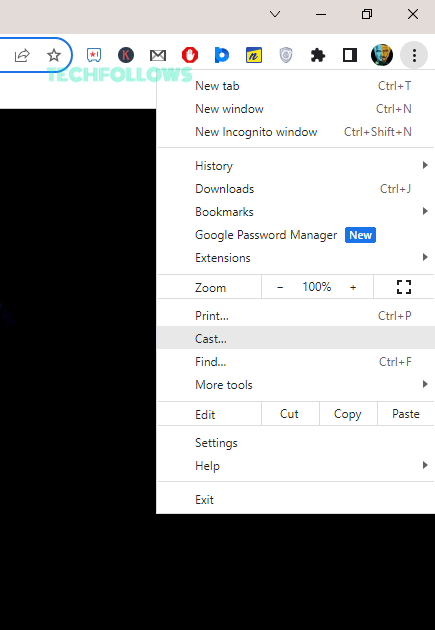
4. From the Sources drop-down button, choose Cast Tab (if you are using the Telegram website). For the Telegram app, choose Cast Desktop.
5. Then, choose the Chromecast device.
6. Now, play any video content from the Telegram app or website. It will appear on your TV.
7. To stop the casting, close the Chrome browser on your PC.
Using Microsoft Edge
1. Open the Edge browser on your PC.
2. Go to the Telegram website or open the Telegram app.
3. On the Edge browser, click the three-dotted icon on the top-right corner of the screen.
4. Choose the Cast to Device option from the list.
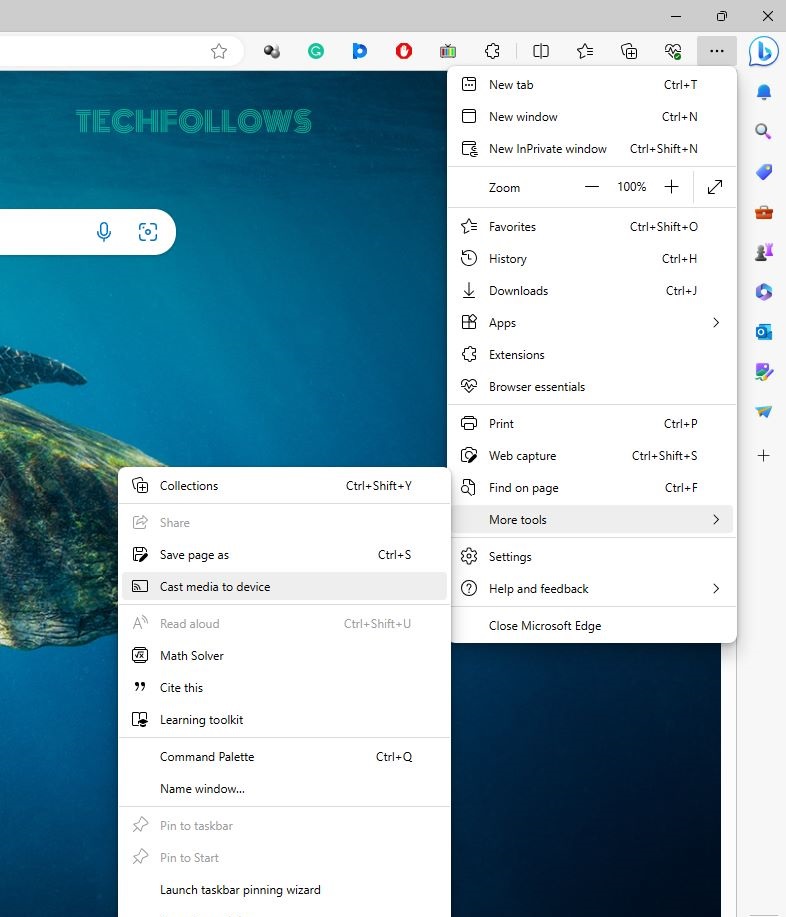
5. Now, the browser will look for nearby cast devices. Choose your Chromecast when detected.
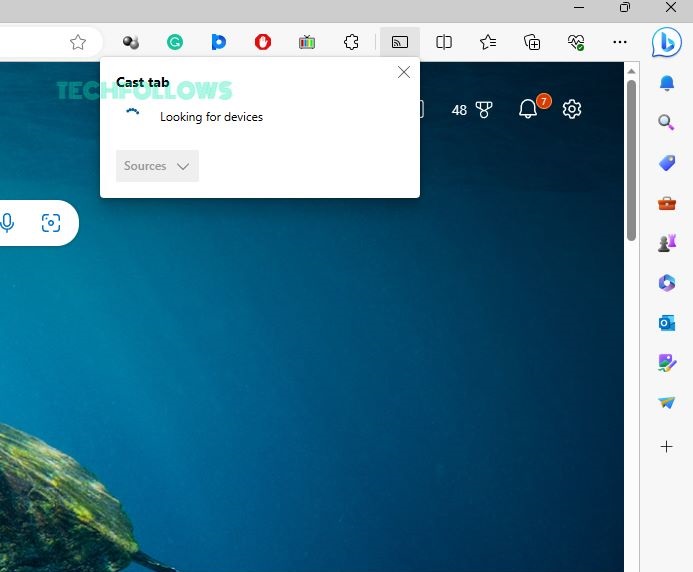
6. Then, play any video content from the Telegram app or website. It will appear on your TV.
7. To stop the casting, disconnect the Chromecast device from the Edge browser.
Telegram App vs. Website
Casting the Telegram app and website is almost the same. There are no major differences in it. But, if you want to download a video or audio file from your Telegram account, we recommend you go for the app rather than the website. In Telegram web, the downloads will be based on your browser specs. So, download files from the Telegram app. If you want to cast a video file to Chromecast, both the app and website are a preferred choice.
FAQ
No, both the Telegram app and website don’t have the Cast support. You need to use the screen mirror feature to cast the platform.
Yes, you can install the Telegram app on your PC from the Microsoft Store or Mac App Store.
Disclosure: If we like a product or service, we might refer them to our readers via an affiliate link, which means we may receive a referral commission from the sale if you buy the product that we recommended, read more about that in our affiliate disclosure.
Read More: World News | Entertainment News | Celeb News
Tech Follows






