Quick Answer
- The TeaTV app is not available on the Amazon App Store.
- You need to sideload the TeaTV APK on Firestick using the Downloader app.
- You can also screen mirror the TeaTV app on Firestick using your smartphone.
TeaTV is an unofficial streaming app that is not available on any of the app stores. If you want to install the TeaTV app on your Firestick device, you need to sideload its APK file using the Downloader app.
With the TeaTV app on Firestick, you can watch all the latest movies, series, and TV shows for free without any registration. All the video content available in the TeaTV app is equipped with subtitle support.
In this guide, you will learn how to sideload the TeaTV app on your Firestick. We have also included a separate guide on how to screen mirror the TeaTV app using your smartphone.
Important: TeaTV contains copyrighted content illegally. So, use a VPN on Firestick while streaming videos on this app.
How to Download TeaTV on Firestick
1. Connect the Firestick to a WiFi and install the Downloader app from the Amazon App Store.
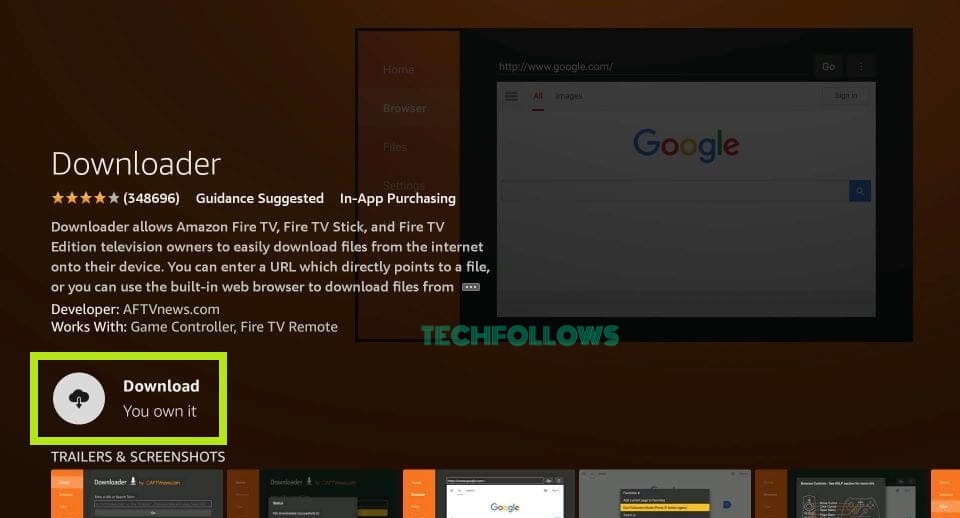
2. After installing the app, navigate to the Home Screen and click the Settings icon.
3. Scroll down to the bottom and select My Fire TV.
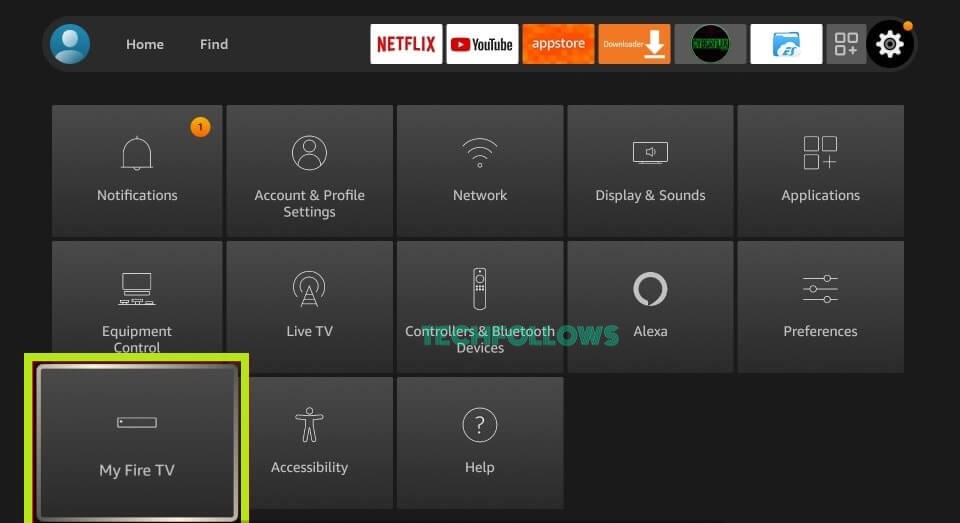
4. Tap Developer Options on the next screen.
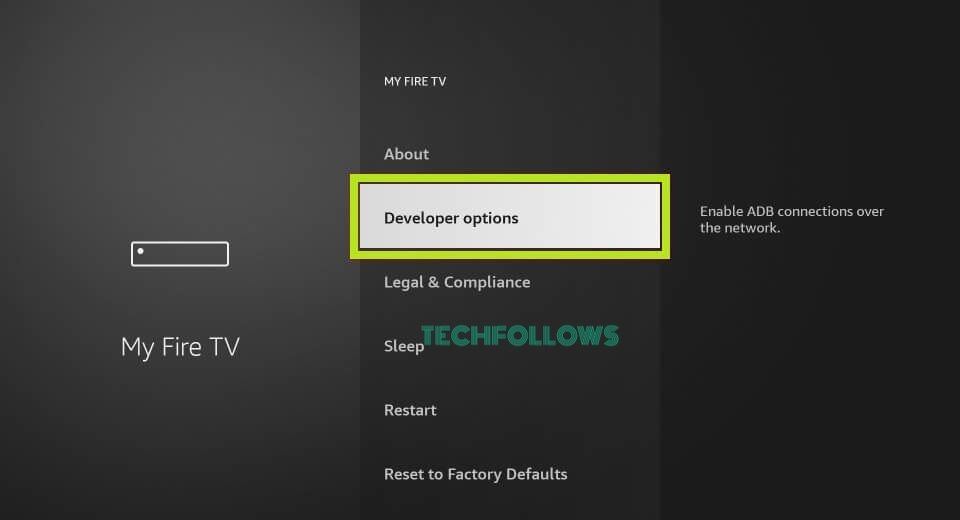
5. Locate and tap the Install unknown apps option.
6. Navigate to the Downloader app and turn it ON.
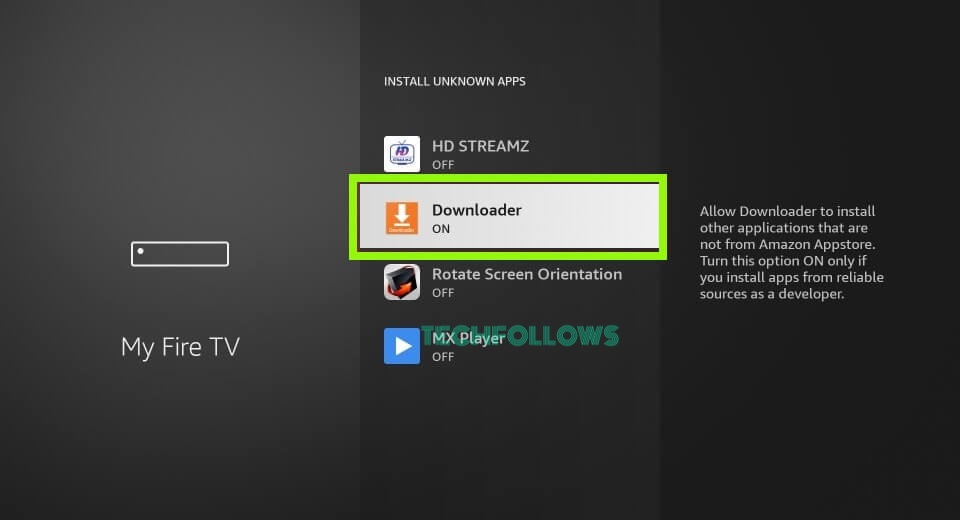
7. Launch the Downloader app on your Firestick.
8. Click the Home tab and type the TeaTV APK link (https://bit.ly/3F4Kc8Z) on the URL box.
9. Hit the Go button and wait until the APK file downloads.
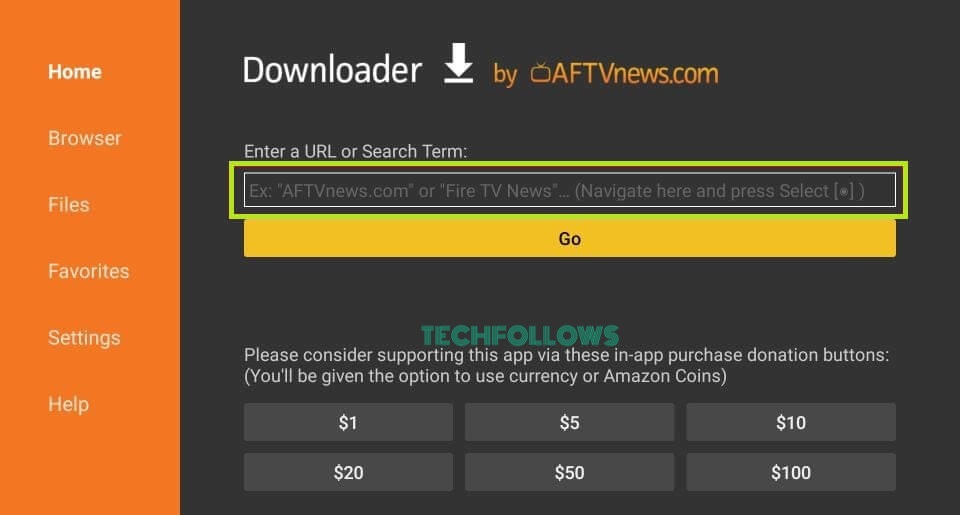
10. Once downloaded, select the Install button to get the app on your Firestick.
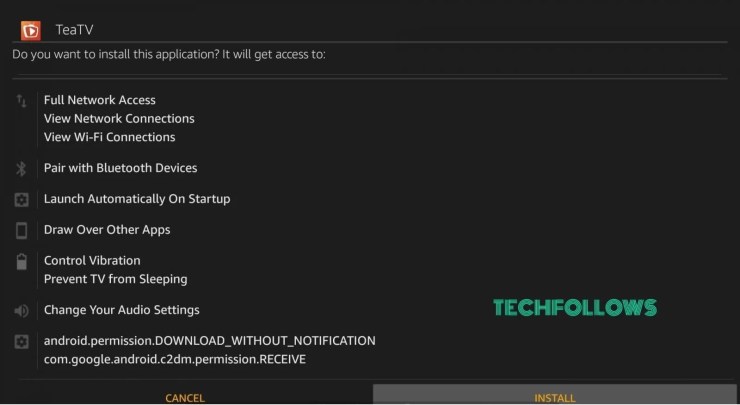
11. Now, the TeaTV app will be installed on your Firestick-connected TV.
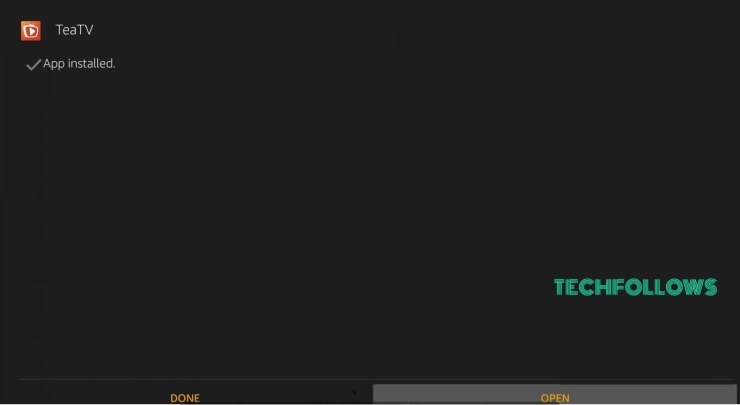
How to Watch TeaTV Videos on Firestick
1. After installing the TeaTV app, launch it on your Firestick.
2. On the pop-up menu, hit the Allow option to provide access to the media files.
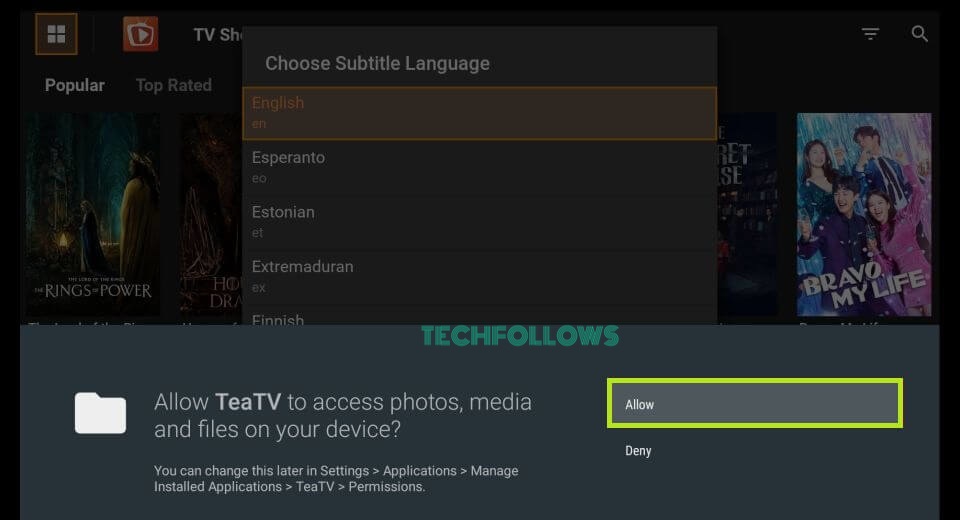
3. Read the terms and conditions and click Accept.
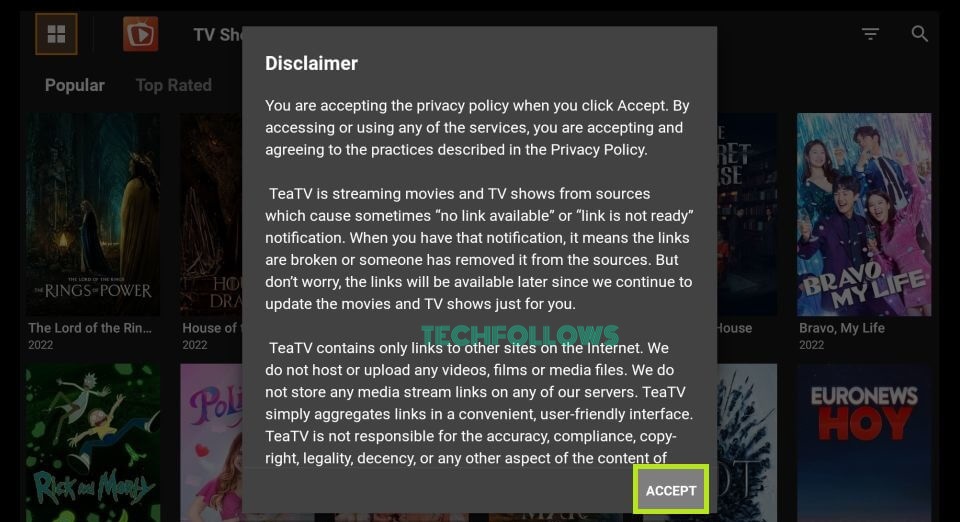
4. Now, choose any subtitle language from the menu.
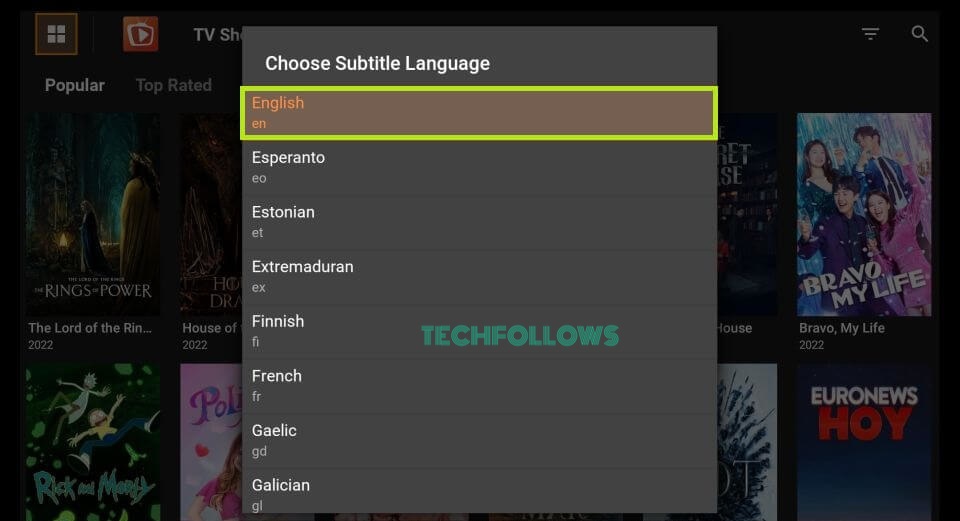
5. On the app’s interface, you will find four primary tabs at the top.
- Popular – Here, you will find popular TV shows and movies.
- Top Rated – Under this tab, you can explore all the highly rated TV shows.
- On the Air – Here, you will find the live stream of TV shows.
- Airing Today – On this tab, you can view the schedule of live TV shows.
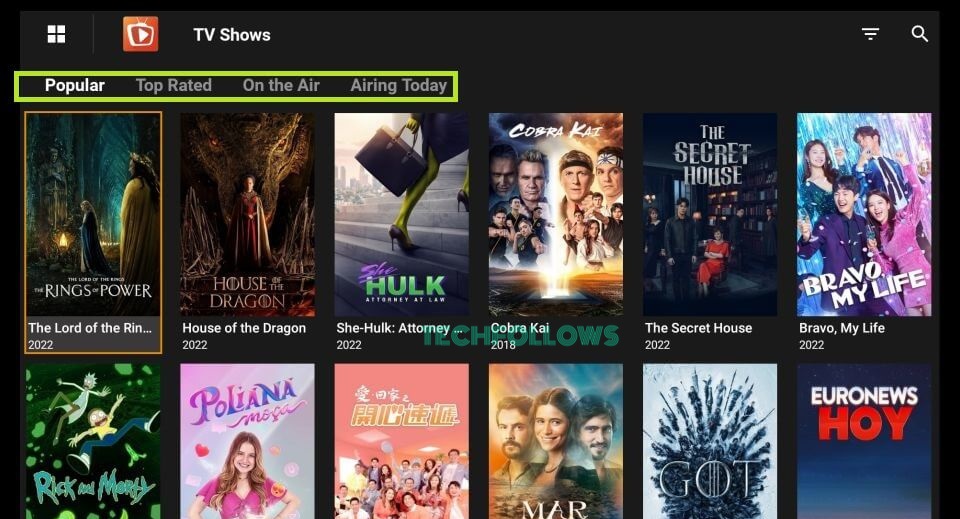
6. You can also search for a particular movie or TV show by clicking the Search icon at the top.
7. If you want to update the TeaTV on Firestick, you need to delete the TeaTV app. Then, install the updated version of TeaTV in the Downloader app.
8. If you are done with the TeaTV app, press the Back button on the remote twice to close the app on Firestick.
How to Add TeaTV to Firestick Home Screen
When you install an app on Firestick, it will be listed in the last. If you want to access TeaTV easily, you can move the app to the home screen.
1. Click the Home button on your Firestick remote until a menu pops up.
2. Hit the Applications tile and navigate to the TeaTV app.
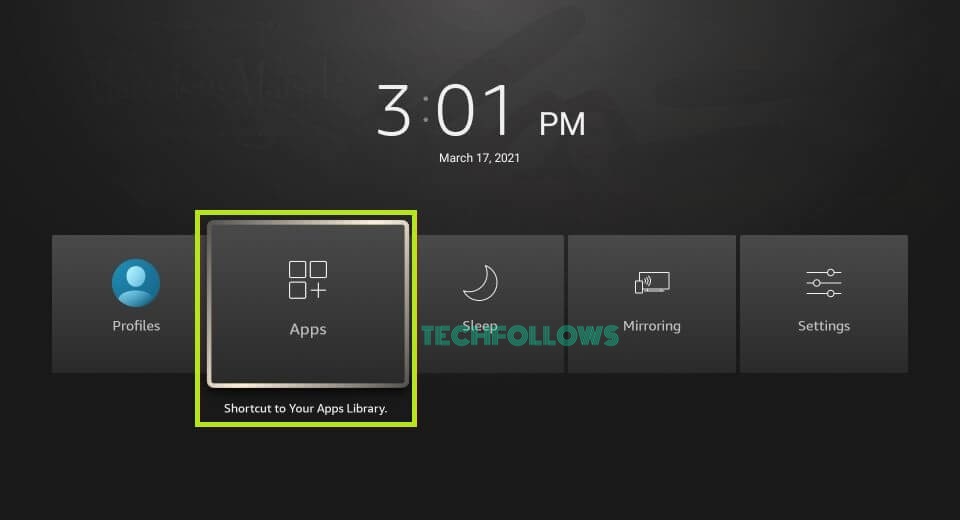
3. Press the three-horizontal icon button on the Firestick TV remote.
4. From the menu, choose the option Move to Front.
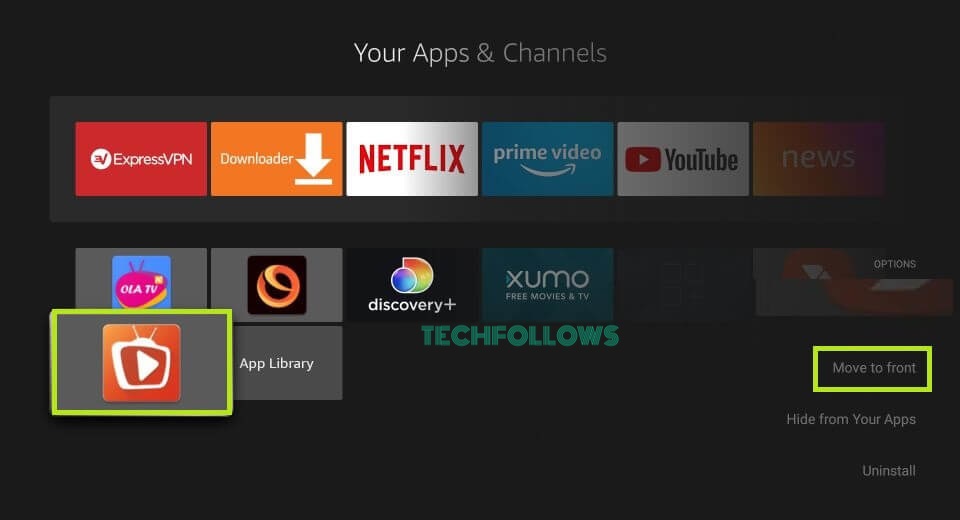
5. Now, you can access the TeaTV app from the home screen on your Firestick.
How to Screen Mirror TeaTV on Firestick
1. Connect the Firestick and Android Phone to the same WiFi network.
2. Download the TeaTV APK using the above link on your Android smartphone.
3. Once installed, launch the app on your phone and give access to the required permissions.
4. Long-press the Home button on your Firestick remote until the Shortcut menu pops up.
5. Tap the Mirroring option to enable it.
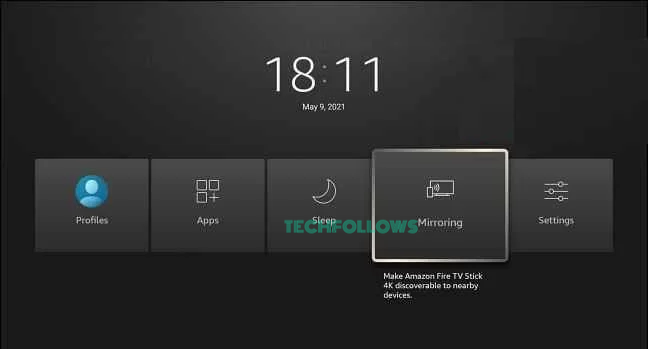
6. Once mirroring is enabled on Firestick, navigate to the Notification Panel on your Android Phone and hit the Cast icon.
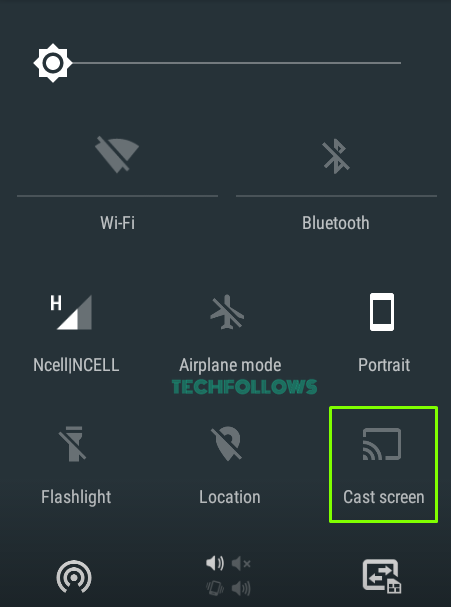
7. From the pop-up menu, choose your Firestick device to mirror the Android screen.
8. Now, the Android smartphone screen will be mirrored on your Firestick-connected TV.
9. Open the TeaTV app and play any content to stream it on your Firestick.
How to Fix TeaTV Not Working on Firestick
If you have trouble accessing the TeaTV app on Firestick, refer to the fixes listed below.
Frequently Asked Questions
No. The TeaTV app is completely free to use.
No. TeaTV is not a legal platform to use.
Disclosure: If we like a product or service, we might refer them to our readers via an affiliate link, which means we may receive a referral commission from the sale if you buy the product that we recommended, read more about that in our affiliate disclosure.
Read More: World News | Entertainment News | Celeb News
Tech Follows






