ESPN is a popular sports streaming service that covers a wide range of sports, including Football, Cricket, F1, NBA, NFL, Tennis, Golf, MLB, and more. With this app, you can stream live and on-demand sports content, like the latest news, highlights, and scores. To access the content on ESPN, you need to either get a TV Provider or an ESPN+ subscription. You can download ESPN from the App Store on Samsung Smart TV. In addition, you can access the ESPN website on Samsung TV using the Internet browser.
How to Get ESPN on Samsung Smart TV
#1. Firstly, connect your Samsung TV to a strong Wi-Fi network.
#2. Hit the Smart Hub button on your Samsung TV remote.
#3. Then, Select the Apps tile at the bottom of the screen.
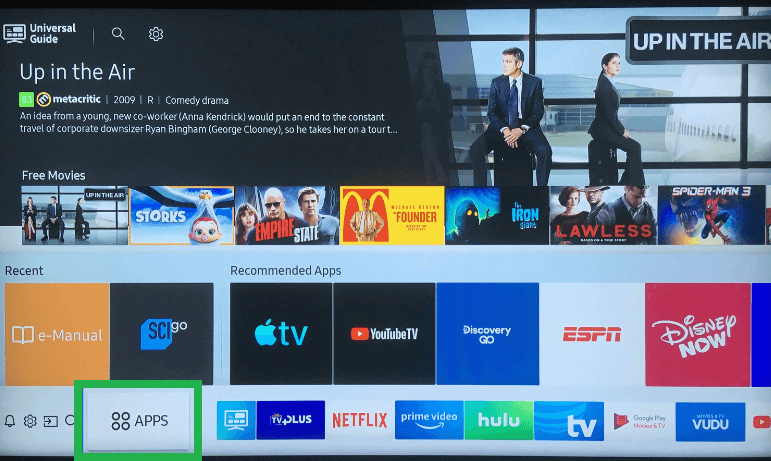
#4. Click the Search icon and type ESPN using the virtual keyboard.
#5. Pick ESPN from the search suggestions.
#6. On the app description page, click the Install button to download the app on Samsung Smart TV.
How to Activate ESPN on Samsung Smart TV
#1. Open the ESPN app and select the Settings icon on the top right.
#2. Click the Account Information tile.
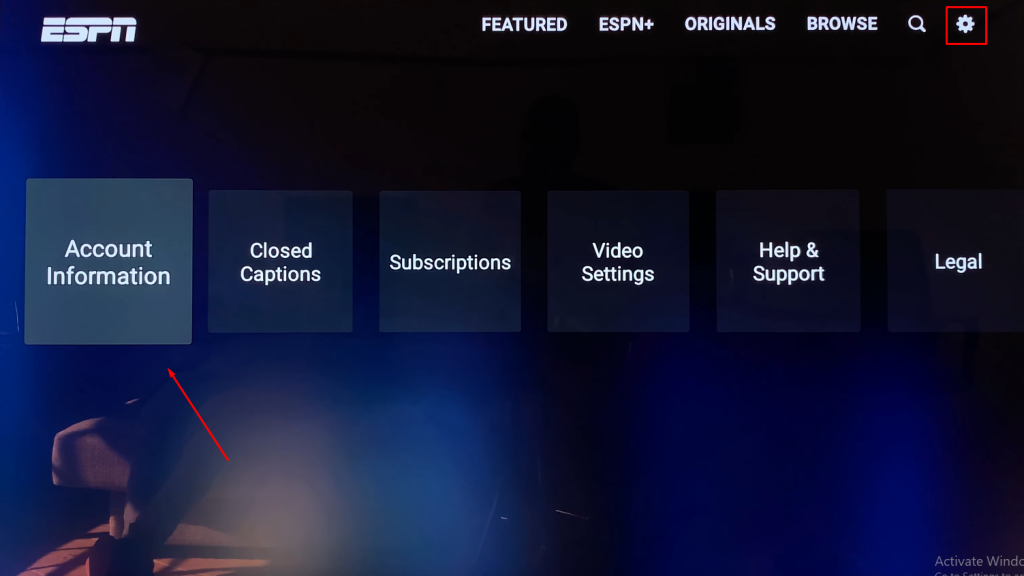
#3. You can activate ESPN in two different ways.
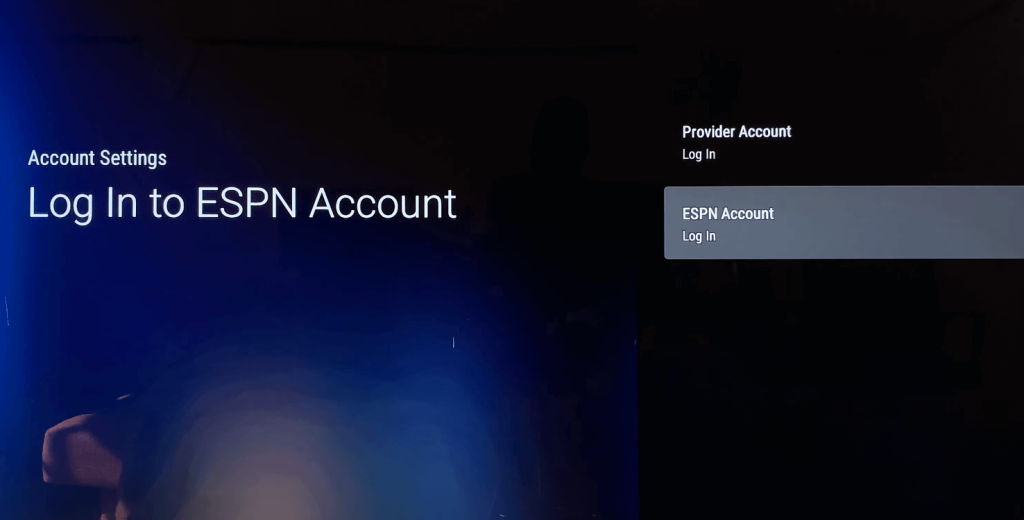
Provider Account:
If you have chosen the option Provider Account – Log In, then refer to the steps below to activate the app.
- Choose your TV Provider from the menu. ESPN supports multiple TV providers. Some of them are mentioned below.
| TV providers |
| AT&T U-verse |
| Charter Spectrum |
| Cox |
| DIRECTV |
| DISH |
| Xfinity |
| Optimum |
| Verizon FiOS |
To know about the full list of ESPN-supported TV providers, visit the official ESPN website.
- Type the Provider’s login credentials and hit Continue to sign in to the app.
ESPN Account:
If you have selected the ESPN Account – Log In option, make use of the steps below to activate the app.
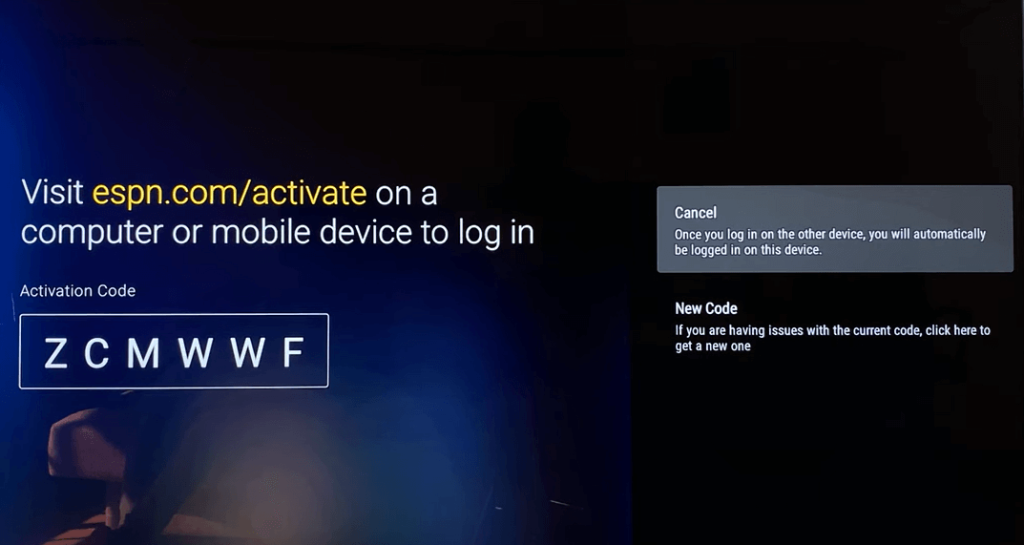
- The ESPN activation code will display on the TV screen.
- Note down the code and go to the website www.espn.com/activate from a browser on your PC.
- Tap the activation code in the box and select the Continue button.
- Log In using your ESPN+ account credentials.
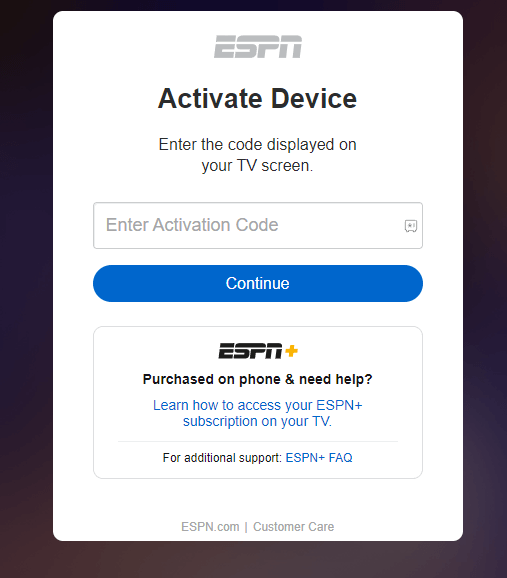
#4. Now, the ESPN app will be activated on your Samsung Smart TV.
#5. Launch the ESPN app on your Samsung TV and stream your favorite sports content on a big screen.
How to Stream ESPN on Samsung Smart TV Via Internet Browser
#1. Hit the Smart Hub button on your TV remote and Click the Internet tile.

#2. Navigate to the address bar and type the ESPN official website URL (www.espn.com).

#3. Log in using your ESPN+ account or TV Provider’s account credentials.
#4. Now, live stream your desired sports or the F1 race on Samsung Smart TV.
Alternative Ways to Watch ESPN on Samsung Smart TV
All the streaming apps mentioned below offer the ESPN channel. If you want to watch the ESPN channel without cable on Samsung Smart TV, install any one of the apps below from the Samsung TV App Store.
How to Cast ESPN on Samsung Smart TV
Most of the latest Samsung TV models has in-built cast support. If your TV lacks cast support, you need to connect and set up a Chromecast device with your Samsung TV.
#1. Install the ESPN app on your Smartphone from the Play Store or App Store.

#2. Connect your Samsung TV and Smartphone to the same Wi-Fi network.
#3. Launch the ESPN app on your smartphone and Sign in to your account using the necessary login credentials.
#4. Now, choose any content to play and tap the Cast icon or AirPlay icon at the top.
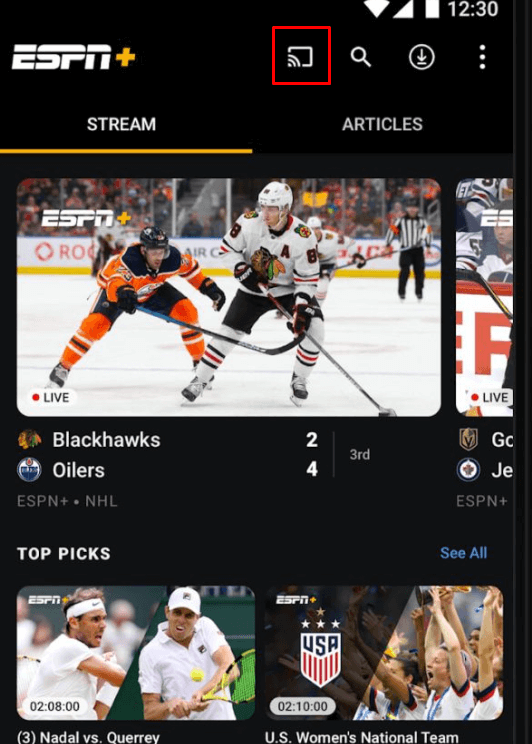
#5. Pick your Samsung TV from the list of devices.
#6. Now, the video playing on the ESPN mobile app will appear on your Samsung Smart TV.
ESPN+: Subscription Plans and Price
ESPN+ offers two subscription plans – Monthly and Annual. They are listed below.
- Monthly Plan– $9.99/month.
- Annual Plan– $99.99/year.
How to Fix ESPN Not working on Samsung Smart TV
If you experience any issues with the ESPN app, try the below fixes to resolve the issues.
1. Check the Internet connection-Ensure that your Samsung TV is connected to the internet properly.
2. Update Samsung TV -Ensure that your Samsung TV is running on the latest firmware version. If not, update your Samsung TV.
3. Update the ESPN app – If you haven’t updated the ESPN app, update the app on your Samsung Smart TV to fix the not working problem.
3. Clear Cache data -Sometimes, clearing the cache data of ESPN will resolve the not working issue.
4. Uninstall and reinstall the app -If clearing the cache data did work out, Uninstall the ESPN app and reinstall it again from the Samsung App store.
5. Factory Reset-If none of the above steps work, then reset is the only option. Factory Reset your Samsung TV by navigating to Settings → Click System → Tap About → Select Reset.
Frequently Asked Questions
Yes. You need to activate the ESPN app to access its videos on your TV.
By subscribing to the Hulu free trial, you can stream ESPN content free for 30 days.
Disclosure: If we like a product or service, we might refer them to our readers via an affiliate link, which means we may receive a referral commission from the sale if you buy the product that we recommended, read more about that in our affiliate disclosure.
Read More: World News | Entertainment News | Celeb News
Tech Follows




