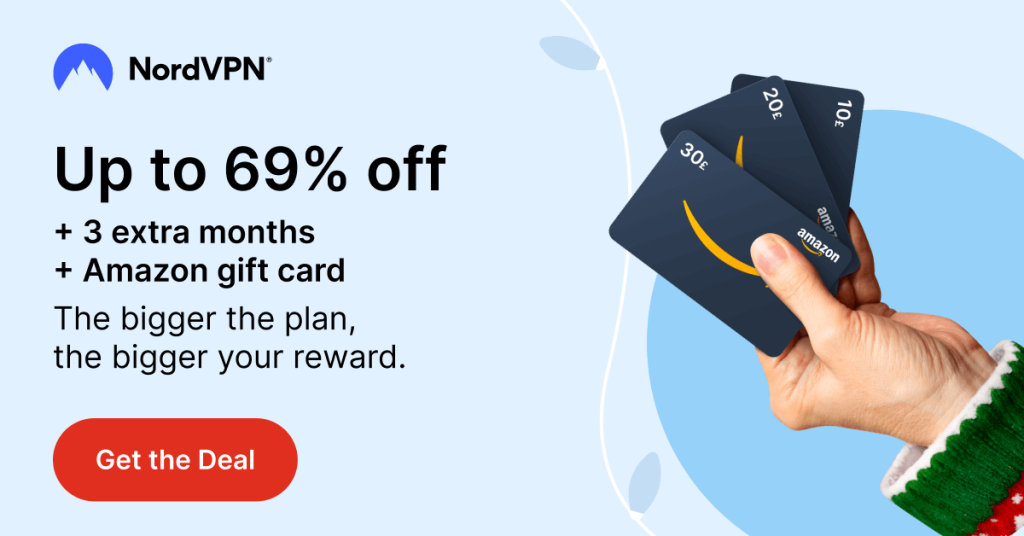INSIGHTS:
- To Turn Off Demo Mode on Samsung Smart TV: Press the Home button → Go to Settings → General → System Manager → Usage Mode/Expert Settings → Enter the pin → Choose Home Mode.
Have you bought a new Samsung TV for your home? Then, you must check if the Demo Mode has been disabled or not. With this feature turned on, you can’t use your Samsung TV for normal streaming. If it is turned on, you can follow this curated guide to get out of the demo mode.
Note – Demo Mode is also known as Retail Mode, Shop Mode, or Store Mode.
How to Turn Off Demo Mode on Samsung Smart TV
1. With your Samsung TV turned on, press the Home button.
2. Navigate to the Settings section and choose the General option.
3. Tap on System Manager and select the Usage Mode/Expert Settings option.
Information Use !!
Concerned about online trackers and introducers tracing your internet activity? Or do you face geo-restrictions while streaming? Get NordVPN – the ultra-fast VPN trusted by millions, which is available at 69% off + 3 Months Extra. With the Double VPN, Split tunneling, and Custom DNS, you can experience internet freedom anytime, anywhere.

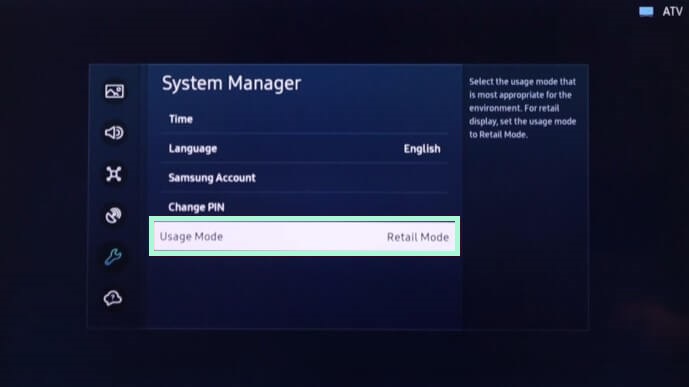
4. Enter your Samsung TV PIN. If you haven’t changed it, the default code is 0000.
5. Finally, select Home Mode to turn off the Demo Mode on your smart TV.
On some Samsung Smart TV models, you need to navigate to Settings section → Support → Home Use.
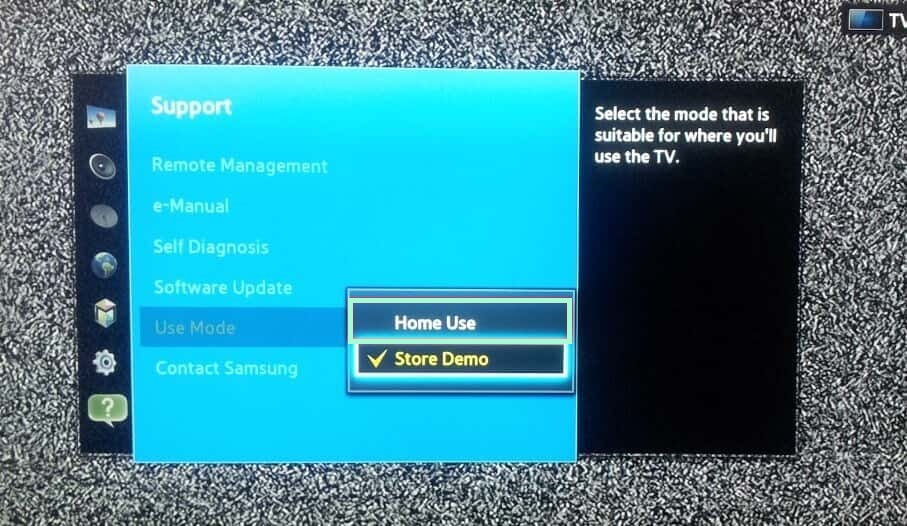
Do Older Samsung TV Models Have Retail Mode?
Yes. Some of the older Samsung Smart TV models have the Store Mode option and you can disable it by performing the simple steps below.
1. Fetch the Samsung TV remote and press the Tools button.
2. Scroll down through the list of options and choose the Store Demo Off option.
That’s it. The Demo Mode will be turned off on your old TVs.
How to Turn Off Demo Mode on Samsung TV Without Remote
Each Samsung Smart TV comes with a certain set of physical buttons, and you can use them in case of a missing remote controller. Locate the buttons on your TV and follow the below steps.

1. Plug the power cables properly and turn on your Samsung TV.
2. Locate the physical buttons on your Samsung TV and press the Volume button once.
3. Further, press and hold the Menu button for a few seconds.
4. Now, you will get a popup indicating Store Demo or Standard on your TV screen, which indicates the successful completion of disabling the Samsung TV Store Demo Mode.
FAQ
Yes. When you factory reset, your TV will be out of retail mode automatically.
Disclosure: If we like a product or service, we might refer them to our readers via an affiliate link, which means we may receive a referral commission from the sale if you buy the product that we recommended, read more about that in our affiliate disclosure.
Read More: World News | Entertainment News | Celeb News
Tech Follows