Quick Answer
- To reset Beats Solo 3 headphones: Long press the Volume and Power buttons → Release it when the fuel gauge flashes.
You can reset Beats Solo 3 headphones by using its Volume Down and Power buttons. Resetting Beats Solo 3 will assist in fixing most problems related to the Bluetooth connection, sound syncing, audio lagging, no audio on one side of the headphone, etc.
Also, resetting headphones will unpair them from the devices they are paired to. So, you have to pair it again to listen to your favorite music, watch shows, etc, using it.
In this guide, you will get to know how to Reset Beats Solo 3 headphones. Additionally, we have also covered the resetting process of some of the other Beats headphones models.
How to Reset Beats Solo 3 Wireless Headphone
1. Press and hold the Volume Down and Power buttons on the headphones for up to 10 seconds.
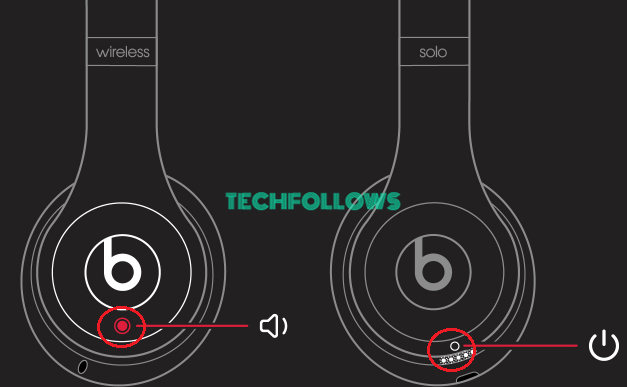
2. Release the button only when the fuel gauge flashes.
3. The headphone is now reset and ready to pair with your devices.
If you have Beats Studio 3 headphones, you can follow the same steps to reset them. For others, the steps vary slightly.
How to Reset Beats Solo Pro Headphone
1. Long press the Mode and Volume Down button for 10 seconds.
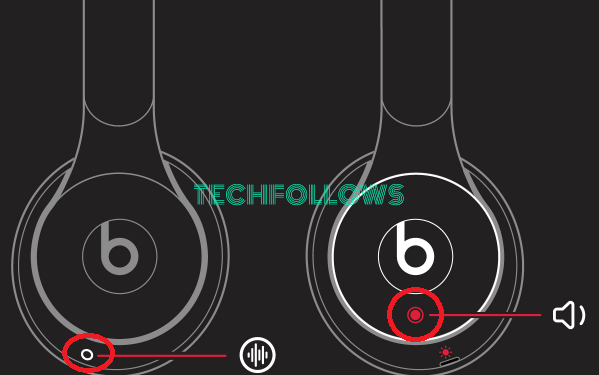
2. Release the buttons once the LED flashes Red. Your headphone has been reset, and you can connect it to your devices.
How to Reset Beats Solo 2 Wireless Headphone
1. Ensure that your Beats Solo 2 Wireless headphone is unplugged from its USB charging cable.
2. Now, press and hold the Power button for 10 seconds and release them.

3. All the LEDs flash in White, and then one LED will flash in Red. Indicating that the process is completed and the headphone is ready to pair.
How to Reset Beats Solo Wireless Headphone
1. Priorly, power off the headset.
2. Press the multifunction and volume-down buttons for 8 seconds.
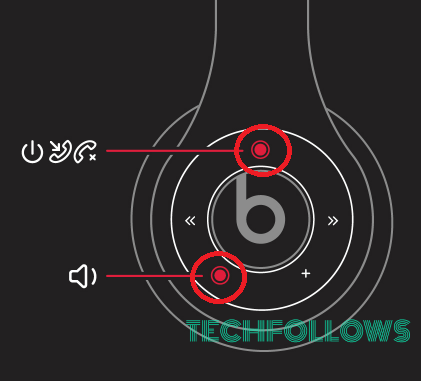
3. The red and blue indicator lights flash alternatively up to 3 times.
4. Once done, you can pair the headphones with any of your devices.
Also, check out our guide on how to reset Apple AirPods and AirPods Pro.
How to Reset Beats Studio Pro, Studio, or Studio Wireless Headphones
1. Long press the Power button for up to 10 seconds and release it.

2. All the fuel gauge LEDs start to blink white, and one LED will blink in red.
3. The same process will repeat 3 times, and all LEDs will stop blinking.
4. Now, your Studio headphones will power ON automatically.
You can turn Off the Beats Studio 3 Headphone and turn it On after some time.
FAQ
If resetting doesn’t fix the issues in Beats Solo 3, try using a different charging cable and update your headphones to their latest version using the Beats app on your Smartphone. You can install it from the Play Store or App Store.
Power off your Beats Solo 3 headphones when not used, and try resetting them. If the issue persists, then it is better to contact the nearby showroom.
Disclosure: If we like a product or service, we might refer them to our readers via an affiliate link, which means we may receive a referral commission from the sale if you buy the product that we recommended, read more about that in our affiliate disclosure.
Read More: World News | Entertainment News | Celeb News
Tech Follows






