Quick Guide
- You can Chromecast your Redbox app on your smart TV using your Smartphone or PC.
- Cast from Android/iOS: Open the Redbox app → Sign In to your Redbox account → Click the Cast icon → Choose your Chromecast device.
- From PCs, you can cast the Redbox website using the Chrome browser.
Are you longing to watch on-demand shows on your TV? Want to take your Redbox shows to the new realm of entertainment? Let’s make your longing come true. It is now possible to watch Redbox on the TV with the help of Chromecast. As the Redbox app is compatible with the Chromecast feature, you can now cast Redbox to a big screen.
You can cast the Redbox from your Android and iOS devices. In Redbox, there aren’t any monthly or yearly subscriptions. But you have to pay for each movie or TV show that you want to watch. Let’s explore the steps to Chromecast Redbox using a smartphone and PC.
How to Chromecast Redbox from Android and iOS Devices
1. Download the Redbox app on your smartphone.
2. Login to the Redbox account with login credentials. If you are a new user, you can create a Redbox account.
3. Select your favorite show from the Redbox library and play it.
4. Now click the Cast icon present on the Redbox app interface.
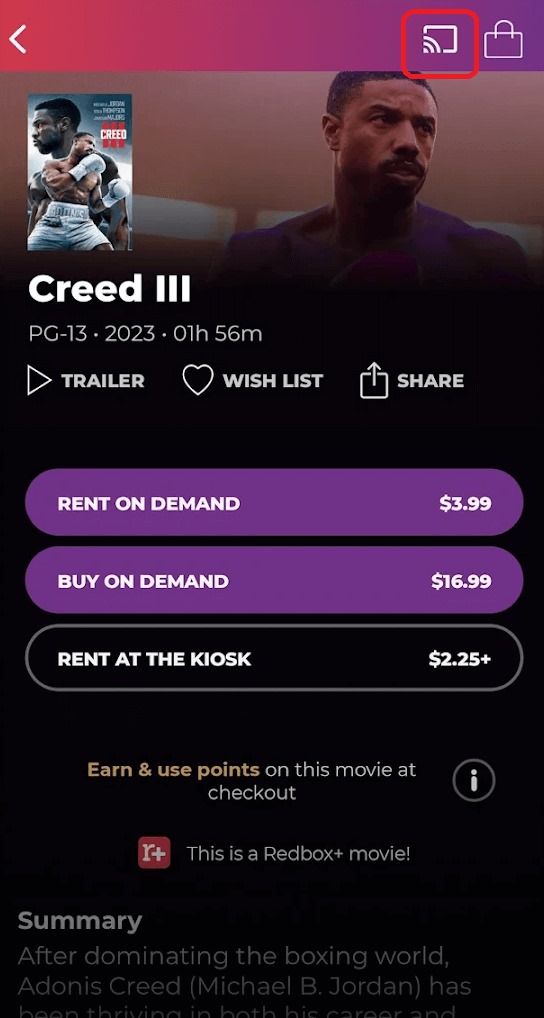
5. Select your TV and pair it to it.
6. That’s it. You can now watch your favorite Redbox shows on your TV by casting from your smartphone. To stop casting, tap the Cast icon again and click the Disconnect button.
How to Chromecast Redbox from PC
1. Open the Chrome browser on your PC and navigate to the Redbox website.
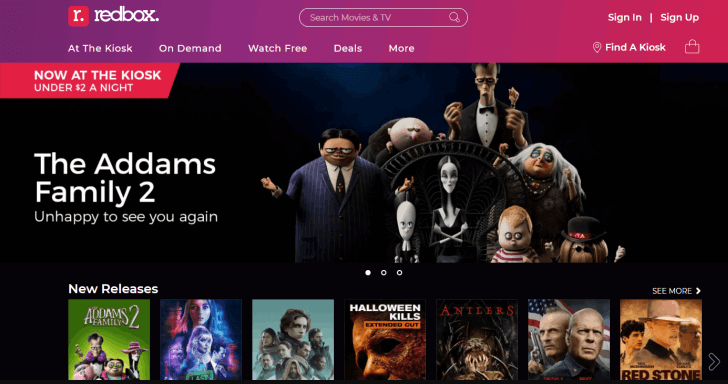
2. Log in to your Redbox account using your email and password. Click Continue.
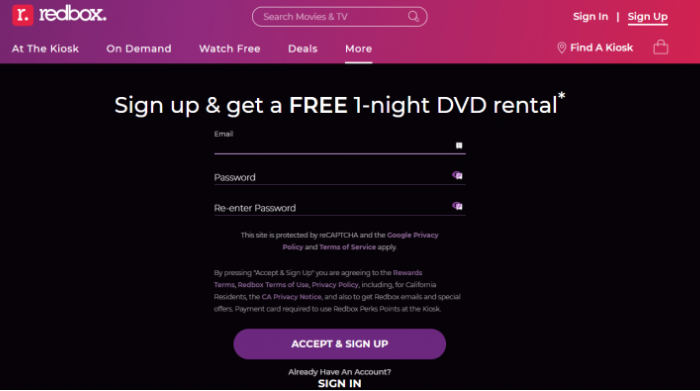
3. Go to the search bar, search, and play any movie or show from the library.
4. Click the Cast icon present on the playback interface of your Redbox website and select your Chromecast device.
5. If your PC and Chromecast are connected, then the Cast icon on your browser will turn its color blue.
6. Now, you can enjoy watching your favorite Redbox movies or live TV on your TV by casting from your computer. To stop casting, close the Redbox tab on your browser.
FAQ
Yes, the Redbox app is available for free without any recurring subscription. But, to access the video content, you need to buy or rent a video title.
Disclosure: If we like a product or service, we might refer them to our readers via an affiliate link, which means we may receive a referral commission from the sale if you buy the product that we recommended, read more about that in our affiliate disclosure.
Read More: World News | Entertainment News | Celeb News
Tech Follows






