Quick Guide
- Google Chat offers the built-in Dark Mode feature.
- On Android: Go to Menu → Choose Settings → Select the Theme option → Choose Dark.
- On iPhone: Change the iPhone’s theme to Dark to get the dark theme on Google Chat.
Google Chat has become more popular as a secure way of communication and is used by many organizations and students. When you use Google Chat for a long time or at night, dark mode will be much better than a white screen with more brightness. With the dark theme, you won’t get eye soreness.
Read the article below to learn how to change the theme in Google Chat on Android, iOS, Windows, and more.
How to Turn On Dark Theme in Google Chat on Android Devices
1. Open the Google Chat application on your Android device. Make sure that the app is updated. If not, get the latest version from the Play Store.
2. Select Menu ☰ and click Settings.
3. Now, select Theme and choose Dark.
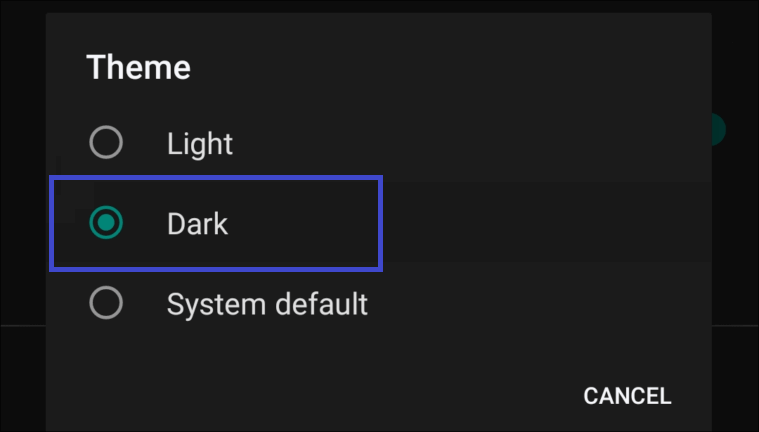
4. To revert back, you can select the Light option.
5. If you choose the System Default option, the app will behave based on your smartphone’s settings.
Enable Google Chat Dark Mode on iPhone or iPad
Google Chat doesn’t have a dark mode option directly on the application for iOS devices. Fortunately, Google Chat’s display settings will reflect the iPhone’s display settings. So, you can change the device’s appearance to Dark in the Control Center to get the dark theme on Google Chat.
Swipe down to get to the Control Center and tap the Dark Mode icon. Now, open the Google Chat app. It will run on the dark theme. If the Dark Mode icon is not available on the Control Center, follow the below steps.
1. Open Settings on your iOS device.
2. Select the Display & Brightness option.
3. Choose Dark under the Appearance.
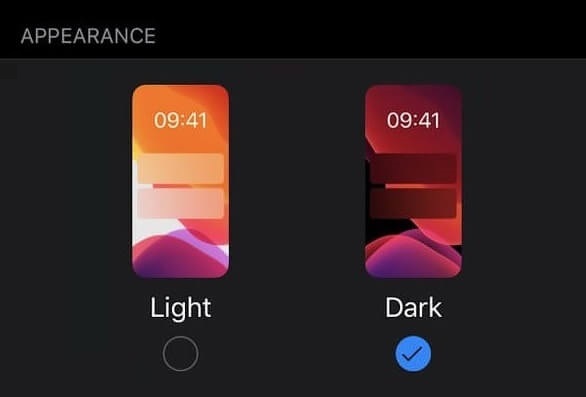
4. Now, Google Chat will be automatically changed to Dark.
5. To turn off dark mode, choose Light under the Appearance.
Enabling Dark Mode in Google Chat on PC
1. Open the Google Chat Application or official website or open the Google Chat app.
2. Select the Settings icon at the top right corner.
3. Scroll down to the bottom. Under the Appearance section, click the Dark option.
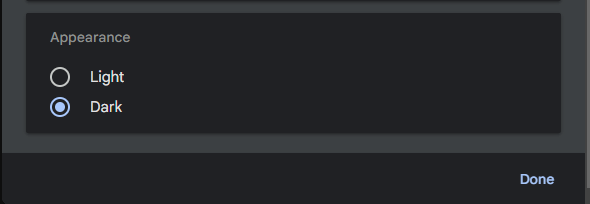
4. You can choose Light in Appearance to undo the dark mode.
How to Get Dark Mode in Google Chat From Gmail
1. Go to Gmail and sign in to your account. If you haven’t enabled the Chat in Gmail, go to Settings → See All Settings → Chat and Meet → Turn On Google Chat → Save Changes.
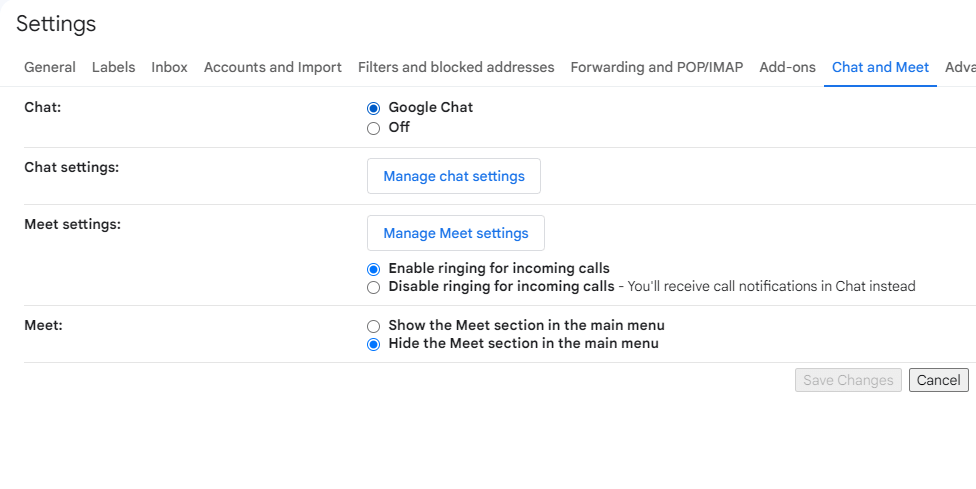
2. Now, Google Chat will be enabled on the left side under Mail.
Note: Currently, there is no option to change themes specifically in Google Chat on Gmail. But you can enable a dark theme on Gmail and get the same on Google Chat. Unfortunately, only the background changes to black, and your chats will remain in light mode.
3. Go to Settings and choose the theme as Dark. This will change the appearance of Gmail and Google Chat to dark.
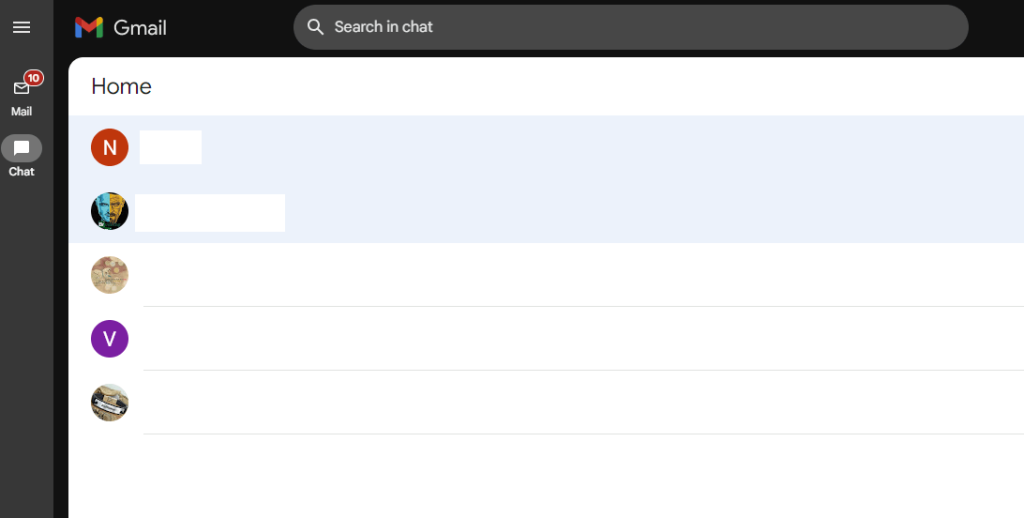
You can also enable the dark mode on Chrome browser to get the dark theme on the Google Chat website.
FAQ
Yes, Google rebranded the Hangouts applications to Chat. Both are the same.
Disclosure: If we like a product or service, we might refer them to our readers via an affiliate link, which means we may receive a referral commission from the sale if you buy the product that we recommended, read more about that in our affiliate disclosure.
Read More: World News | Entertainment News | Celeb News
Tech Follows








