Quick Guide
- You can change the intensity or completely turn off the haptic feedback of your PS5 controller from the PS5 Settings.
- To change intensity or turn off vibrations: Go to Settings → Select Accessibility → Click Controllers → Pick Vibration Intensity.
The PS5 DualSense controller is the most advanced gaming controller that enhances your gaming experience on PS5. PlayStation has added various features to the current generation controller. One of the most notable features is known as the Haptic Feedback. Unlike the regular vibrations on the previous generation controller, Haptic Feedback stimulates tactical vibrations to immerse yourself in the action of the games.
Moreover, you can adjust the Haptic Feedback intensity based on your personal liking from the PS5 Settings. In this guide, you will learn how to adjust the intensity or completely turn off the haptic feedback feature on the PS5 DualSense controller.
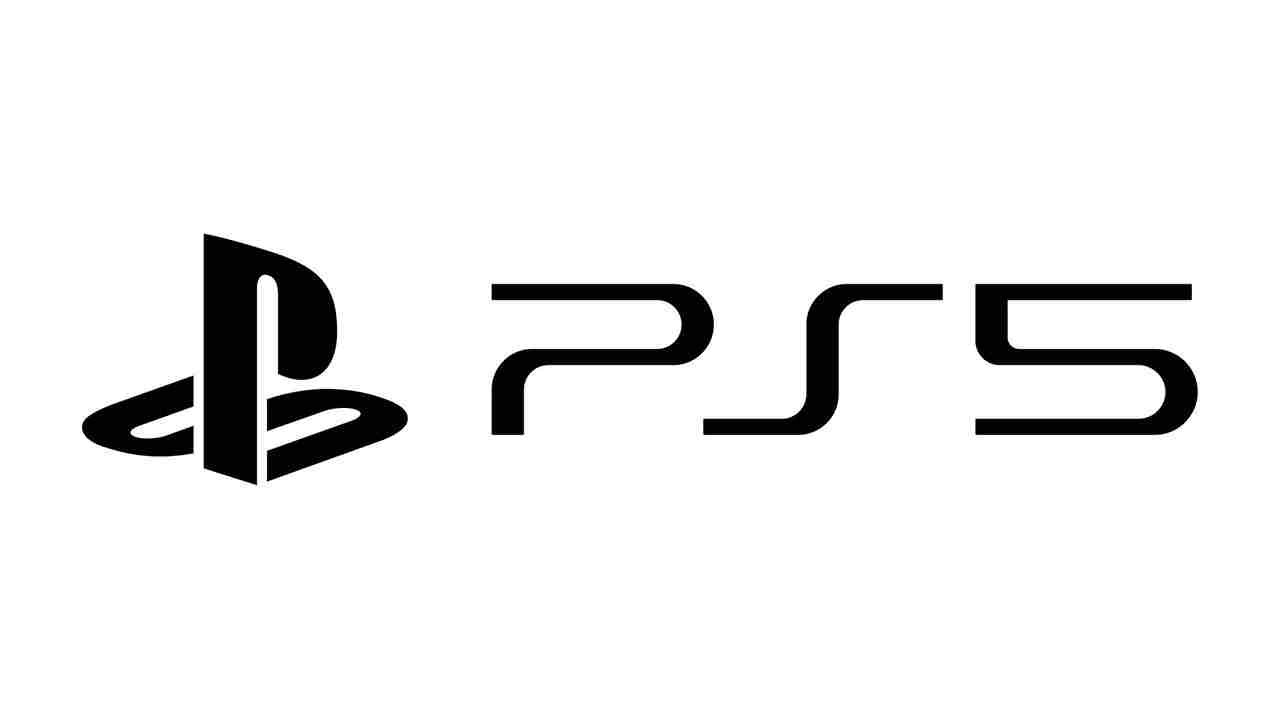
Haptic Feedback on PS5
Haptic feedback is vibration feedback, which one can experience as a response to action and interaction while using the PS5 controller in a video game. It will give you a physical simulation of what it would feel like to touch or experience something in real time.

Difference Between Haptic Feedback and Regular Rumble
PS5 has replaced the traditional rumble motors with dual actuators to include a haptic feedback feature in it. The usual rumble is a vibration that has no variation in its intensity. There may be slight variations in vibration, but it cannot engage players fully in the gaming world like haptic feedback. The Haptic Feedback sensor will take gamers to the world of a video game to experience the game at its best level. Holding or attacking from your weapon, the surface on which you run, environmental conditions like rain, colliding with another car, and everything seems realistic with this feature.
How to Enable Haptic Feedback Feature on PS5 Controller
PlayStation 5 offers the Vibration Intensity option in the Controller’s settings to modify the Haptic Feedback response. The Vibration intensity has options to choose from: Strong, Medium, Weak, and Off. To adjust the haptic feedback feature, follow the steps below.
1. Turn on your PS5 and go to Settings.
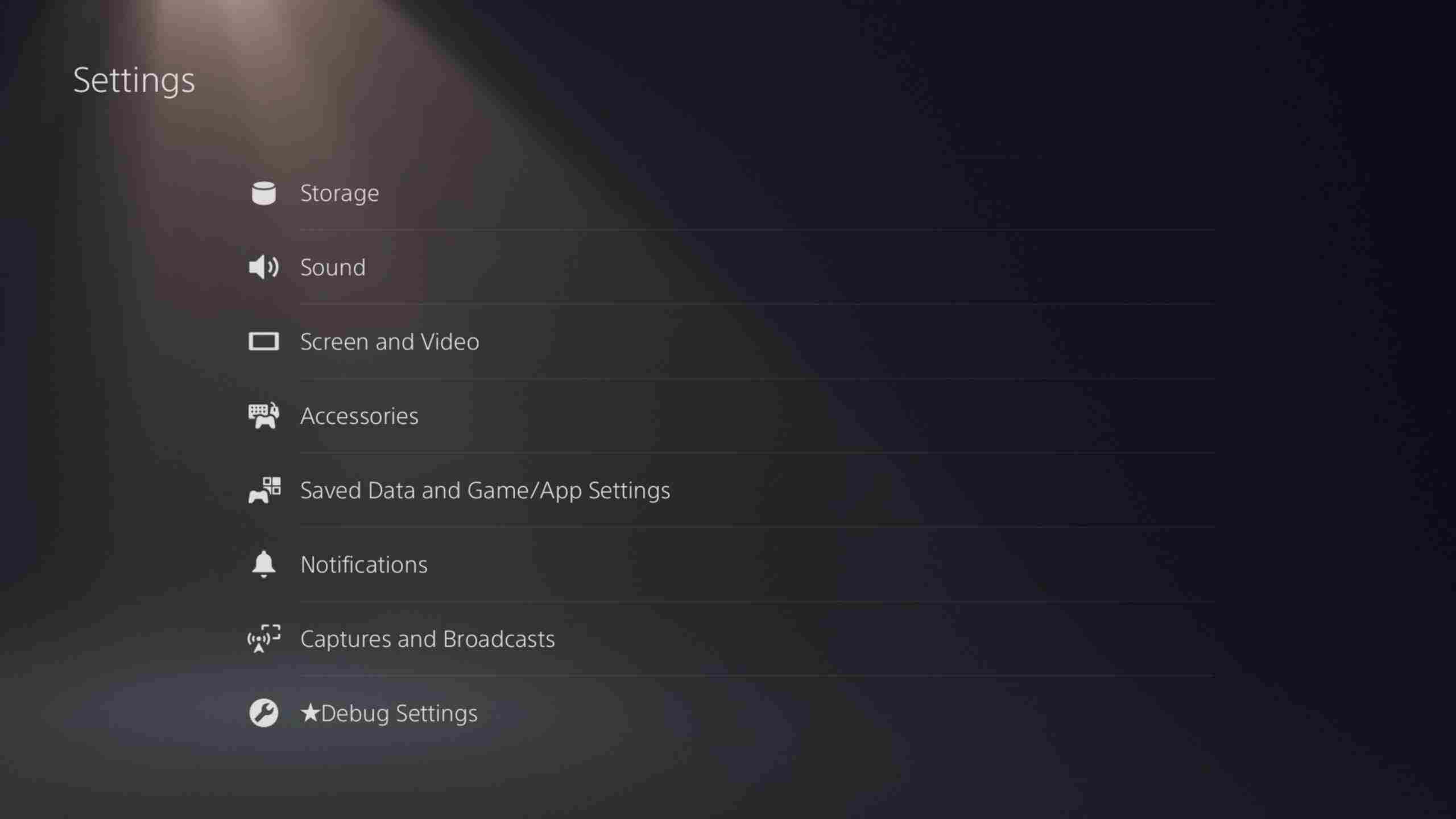
2. Choose the Accessibility option under Settings.
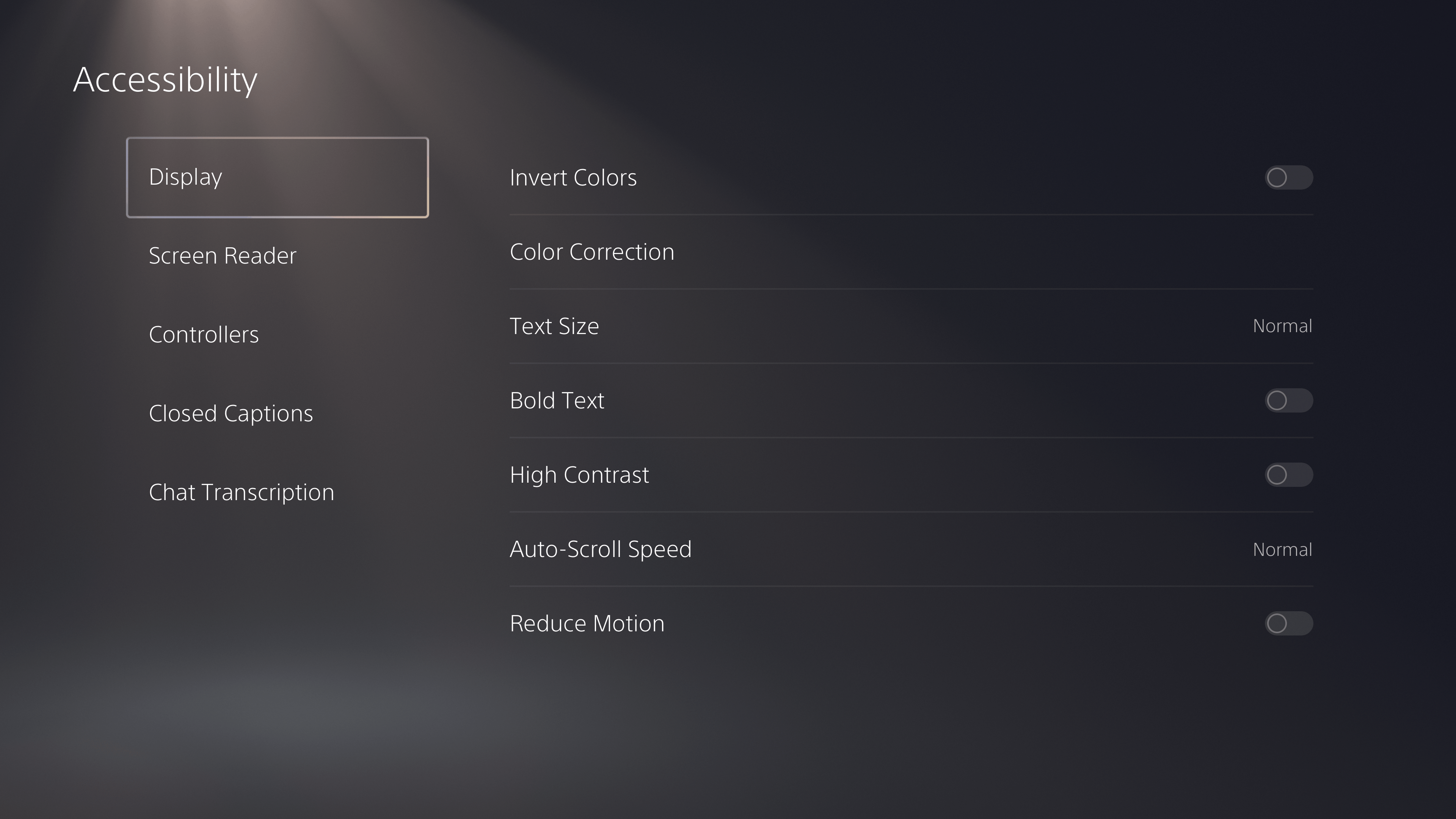
3. Next, click on the Controllers option.
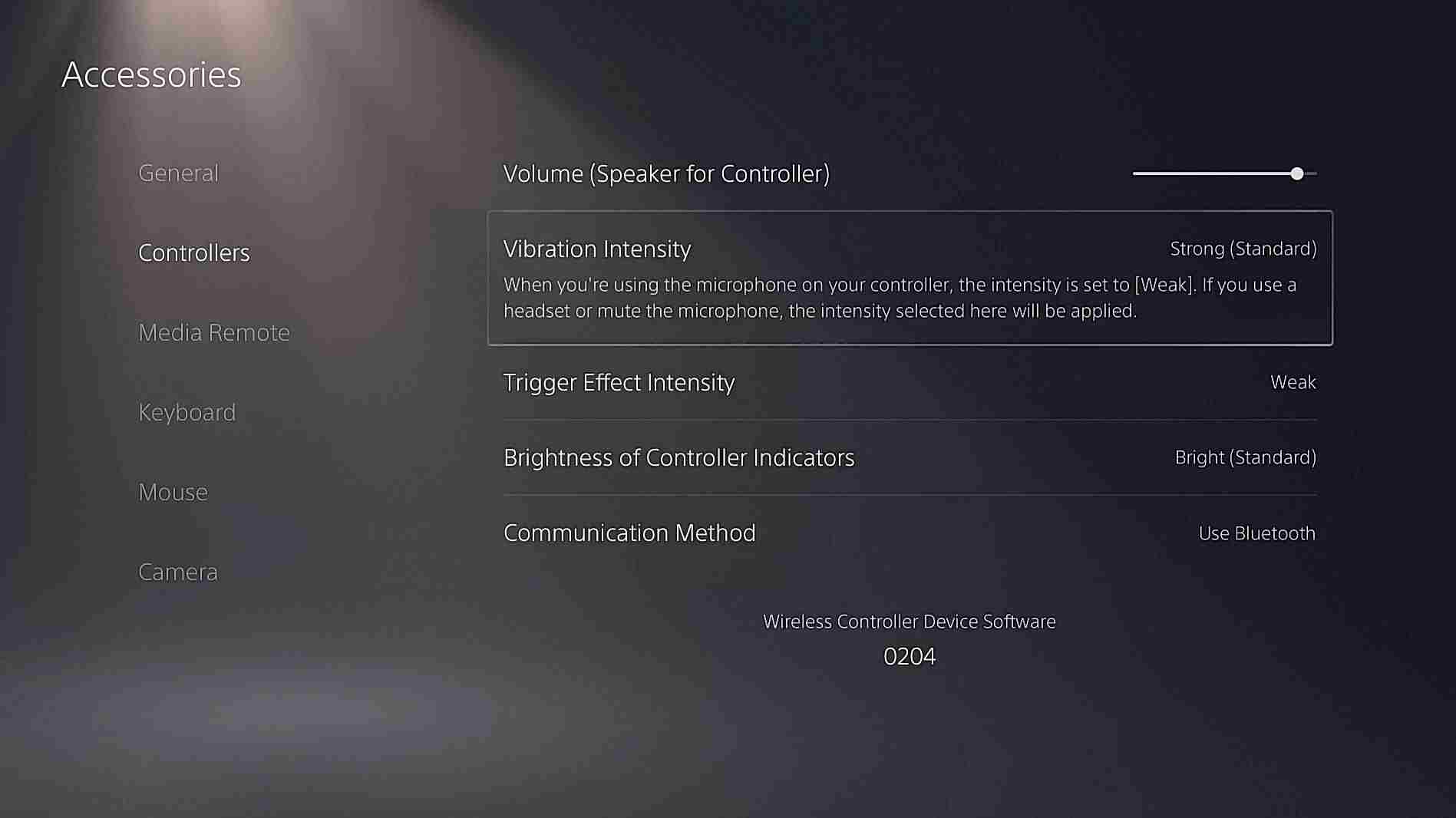
4. Choose Vibration intensity in the Controller’s settings.
5. In the Vibration Intensity menu, select Strong, Medium, or Weak to turn on Haptic Feedback based on the vibration level.
6. Click OFF in the Vibration Intensity to turn off Haptic Feedback completely.
Though the haptic feedback on PlayStation 5 is a great invention for the video gaming world, one cannot use the feature for long gameplay. Even if one wishes to use the feature, playing with strong vibration intensity for a prolonged time is difficult. If you use more than one controller, you need to follow the same procedure for each one. Similarly, you cannot test the intensity of the haptic feedback during adjustments. After changing the settings each time, you need to open the game to test the intensity level.
If you are facing issues with changing the Haptic Feedback or turning off the feature, try updating the PS5 controller’s firmware. If you face problems after updating, factory reset the controller. Contact PlayStation customer support if you are still facing issues after updating and resetting the controller.
Frequently Asked Questions
Yes. Xbox Series X has haptic feedback technology, which is a more advanced type of rumble technology.
The best games are Call of Duty, Fortnite, FIFA, Godfall, God of War, Marvel Avengers, Marvel Spiderman, NBA, and Warframe.
Disclosure: If we like a product or service, we might refer them to our readers via an affiliate link, which means we may receive a referral commission from the sale if you buy the product that we recommended, read more about that in our affiliate disclosure.
Read More: World News | Entertainment News | Celeb News
Tech Follows







