Quick Guide
- You can change the PSN name on your PS4 or PS5 from the Settings.
- To change your name on PS4: Go to Settings → Account Management → Account Information > Profile > Online ID.
- To change your name on PS5: Go to Settings → Users and Accounts → Account → Profile → Online ID.
PlayStation Network allows its users to change their PSN account username if they want. We all chose a name at the very beginning of setting up PSN, which we regret after some time. If you regret your username choice, you can change the PSN ID name from your PS4 or PS5 Settings. Apart from changing the name on the console, you can also change the name from the PSN official website.
You can change the PSN ID name account once for free. To change the name a second time, you must pay a fee. This guide will teach you all possible ways to change PSN names with or without a console.
Cost to Change PSN Name
As mentioned above, you can utilize one free chance to change the PSN ID. Thereafter, for each name change, PlayStation Plus subscribers need to pay $4.99, and non-subscribers will have to pay $9.99.
How to Change PSN Name
You can able to change the PSN name from PS4, PS5, and web browser.
How to Change PSN Name on PS5
1. Power on PlayStation 5 and open Settings on PS5.
2. Scroll down and select Users and Accounts.
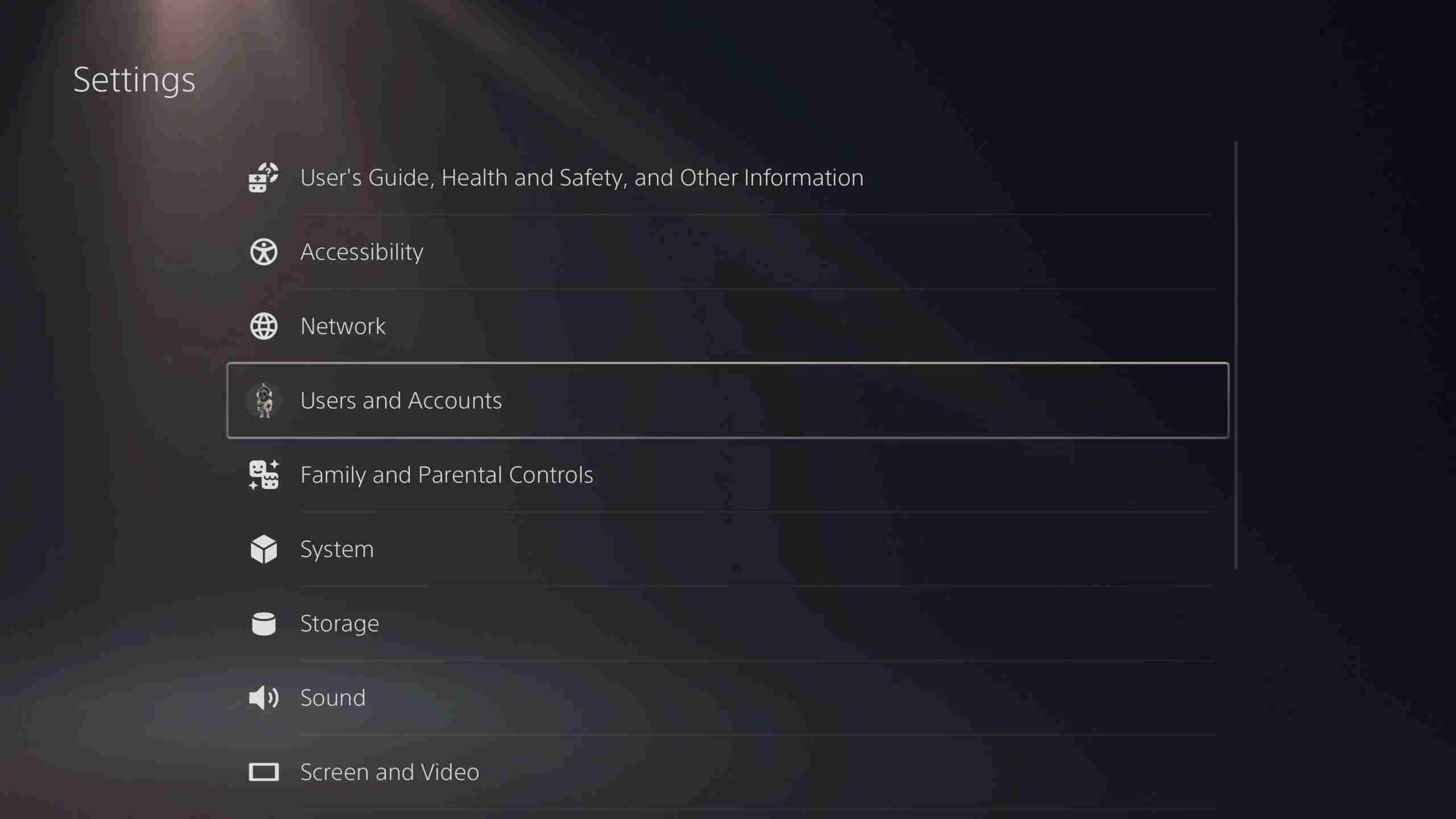
3. Click on Account and choose the Profile option.
4. Finally, select Online ID and change the new PSN name.
5. Follow the on-screen instructions and complete the process.
6. As a result, you will be signed out of all the devices.
Change PSN Username from PS4
Here is how to change the PSN username on PS4.
1. Turn on the PlayStation 4 and go to the Home screen
2. Select the Settings on your PS4 home screen.
3. From the menu, select Account Management.
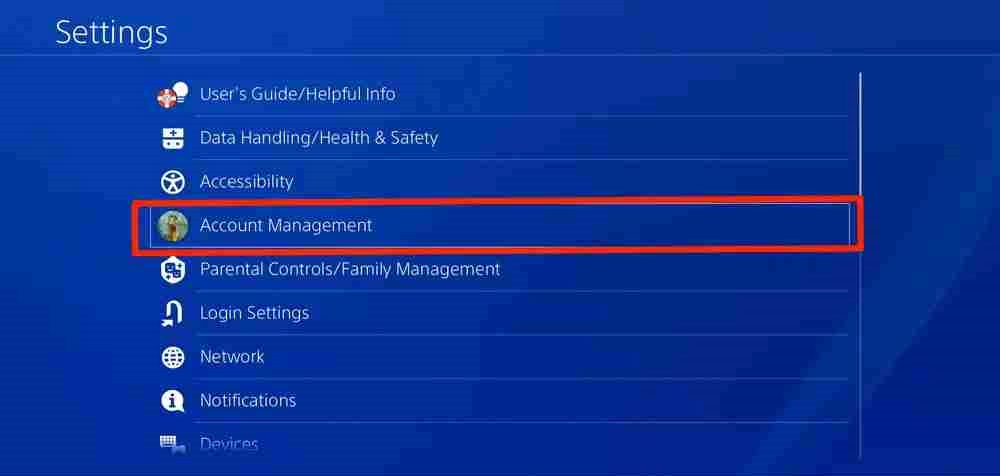
4. Click on Account Information and then select Profile.
5. Under the Profile menu, click on Online ID.
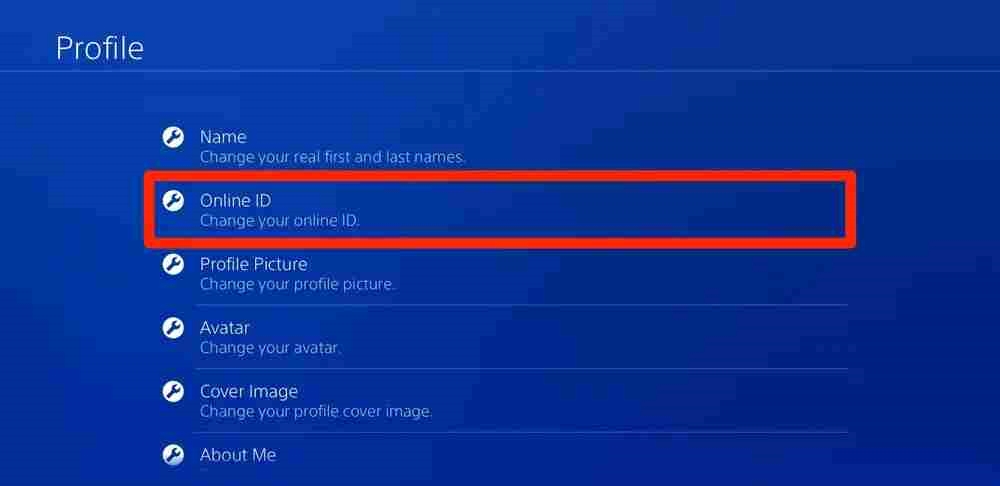
6. Enter your new PSN name and select I Accept in the Warning prompt to finish the process.
7. You will be signed out of all the devices after changing the name.
How to Change PlayStation Network Name Using Web Browser
1. Open the web browser on your PS5 or your PC and go to the Sony Official website. Then, sign in to your Sony account.
2. Select your PSN profile.
3. Click on the Edit option next to the existing PSN name.
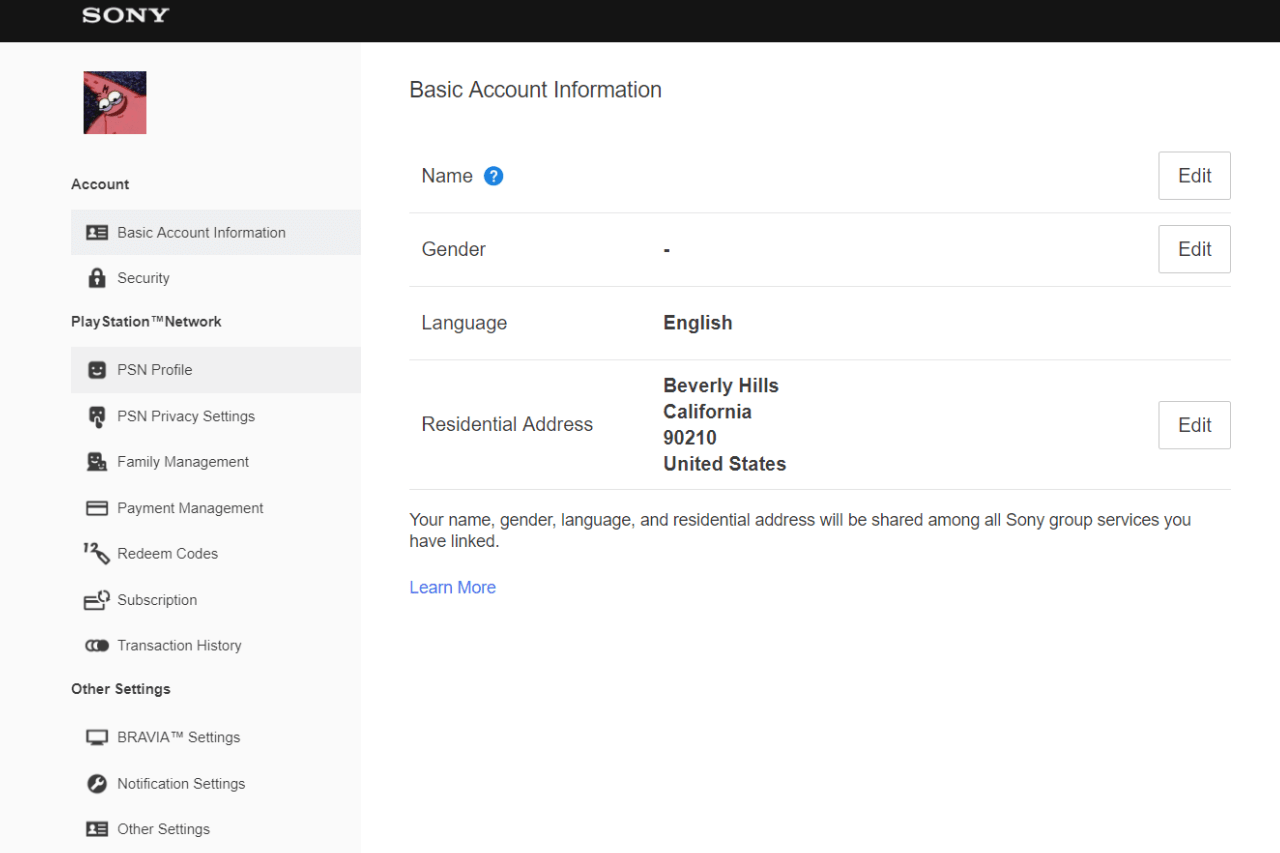
4. Provide the new PSN online ID and then follow the on-screen instructions.
5. Again, you will be signed off PSN on all devices.
The changed username may take some time to register. Sometimes, reflecting on the changes can take up to a week. In case there is an issue in registering your new online ID, Sony will change the PSN name to its previous available one. If you have any problem following the above steps, please mention them in the comments section below.
Frequently Asked Questions
Yes. PlayStation users can get back to the old PSN name. Changing a new PSN name will not remove your old name permanently. Users can revert back to an old PSN name by contacting PlayStation Support. Sony also offers an option to display your old PSN name next to your new PSN name for 30 days. This will help your friends to notice the name change.
No, Sony does not allow users to change their PSN Online ID if the user is handling a child account.
To change the Fortnite name on PS5, you need to visit the Epic Games website or the Sony PlayStation website.
Disclosure: If we like a product or service, we might refer them to our readers via an affiliate link, which means we may receive a referral commission from the sale if you buy the product that we recommended, read more about that in our affiliate disclosure.
Read More: World News | Entertainment News | Celeb News
Tech Follows










