Looking for an alternative to Adobe Photoshop? We are sure you are looking for the best alternatives to Adobe Photoshop that can be used on all iOS devices simultaneously because the artist in you wants the privilege of editing photos and sharing images quickly without spending much money.
Of course, Adobe Photoshop is synonymous with photo editing, it has everything you need for professional photo editing by default. But it also has its drawbacks. Adobe Photoshop is poorly optimized, so it runs slowly, even on relatively powerful PCs. It’s also expensive and requires a connection to the Creative Cloud service.
With the alternatives we have selected for you in this article, you can edit photos that live up to a professional photographer’s reputation. The apps have all the features you need, and the user-friendly interface helps even beginners quickly figure out how to get things done.
Here are a few programs that are similar to Adobe Photoshop but better!
Luminar image editor is designed to simplify editing by automating the entire process using AI. You do not need certain skills to work with the application because the intuitive interface helps you edit the photo in 5 minutes. Luminar was the leader in sky replacement until Adobe Photoshop also introduced this feature, but does it work as well as in Luminar?
Let us test Luminar’s features and decide together if it can be a worthy replacement for Adobe Photoshop.
When you start the program, you open the Catalog section, where you can add an image or an entire folder. Since we want to show you all the possibilities of Luminar, we have included a whole folder in the development.
On the right side of the interface, you will find several tools divided into groups: Layers, Canvas, Essentials, Creative, Portrait, and Professional. Let us start with Essentials because it’s in this group that Luminar stands out from other image editors.
And the first thing we notice is AI Enhance, just two scroll bars, and the photo quality improves significantly.
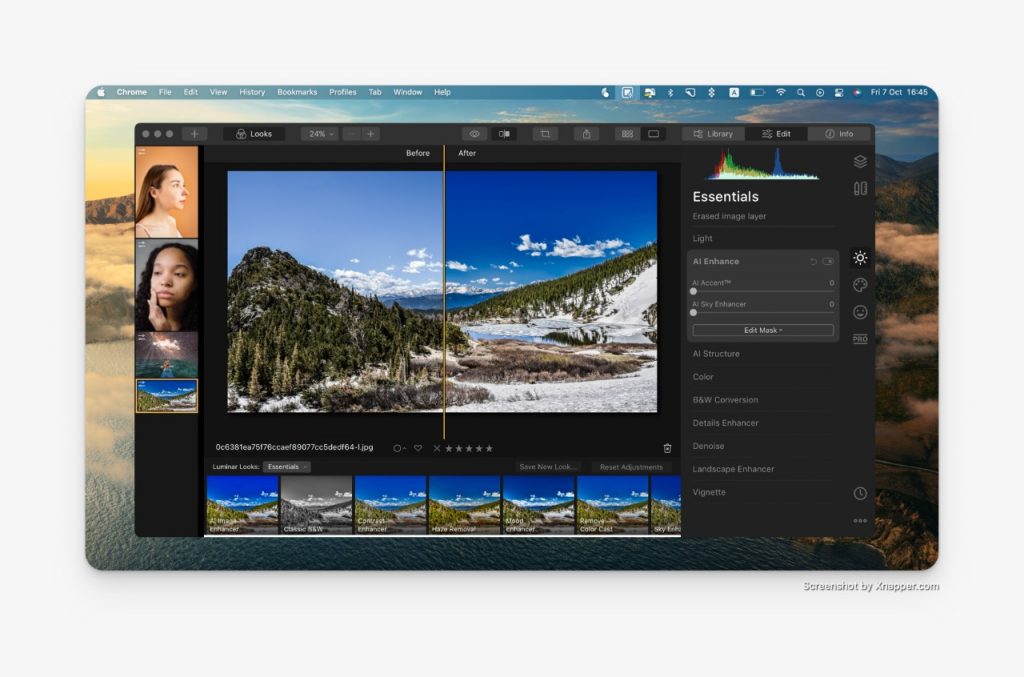
At the bottom of the user interface, you will find presets with a scroll bar. The Delete option allows you to remove not only superfluous objects but also traces of dust and dirt on the matrix – exactly what professionals will appreciate.
Now let us get a little creative and try to change the sky in our photo with AI Sky Replacement.
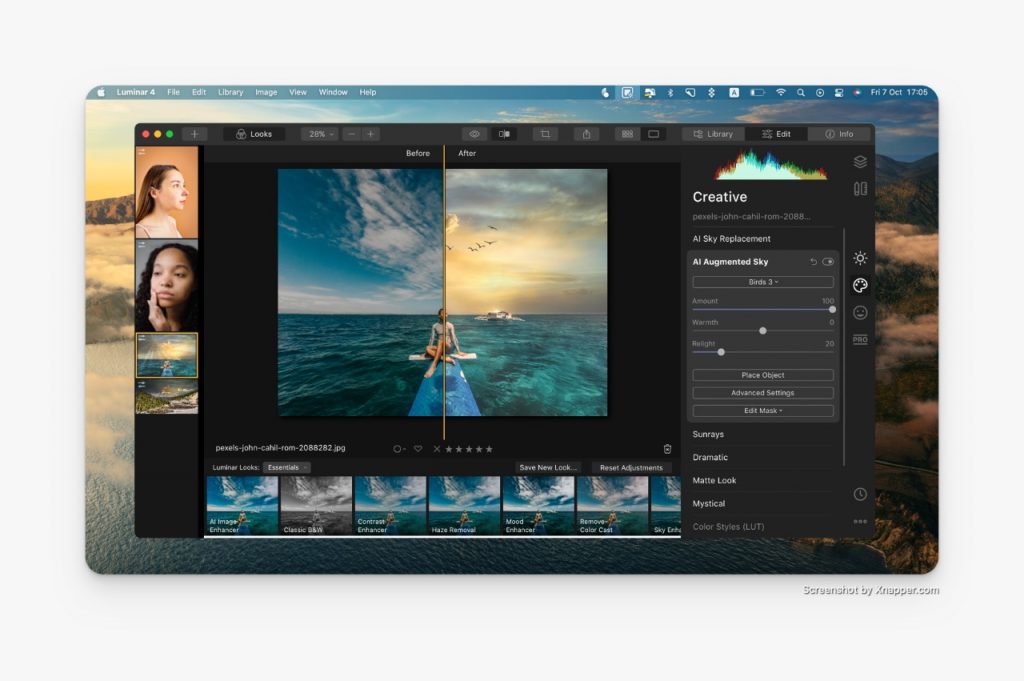
With AI Sky Replacement and the AI Augmented Sky option, we have replaced the sky, added birds, and given the image a whole new perspective. The AI technology works perfectly, and you do not have to spend extra time on editing, try it yourself.
And finally, let’s see what Luminar can do with a Portrait.
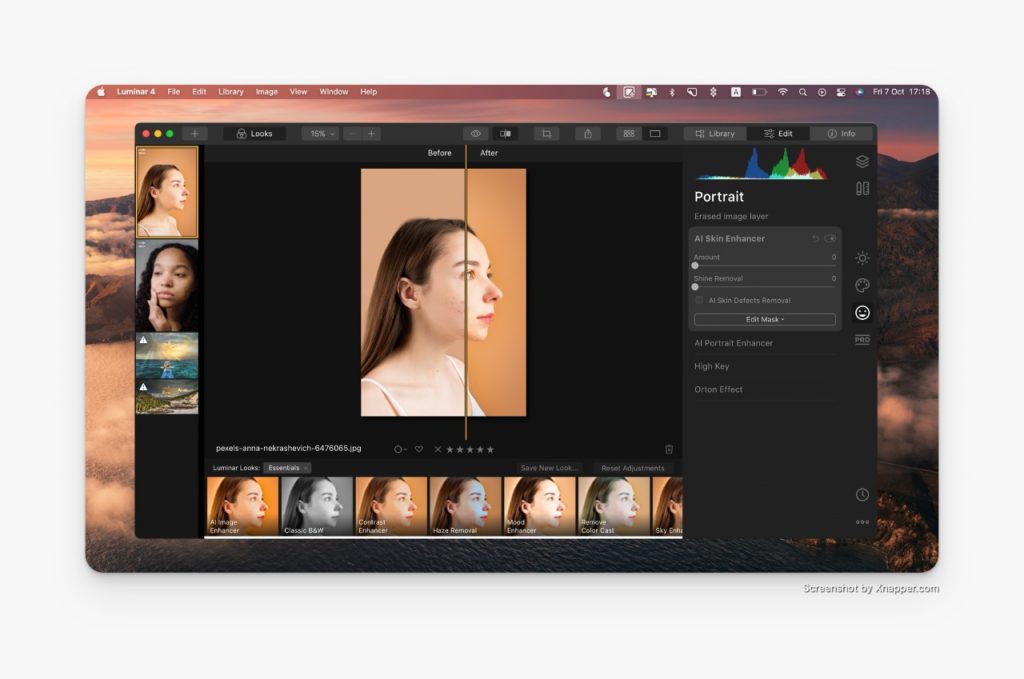
AI Skin Enhancer automatically removes skin blemishes, such as acne. AI Portrait Enhancer has special sliders for correcting lips, eyebrows, eyes, and dark circles under the eyes. The program detects these areas quite accurately, we are satisfied with the result. Still, it’s worth feeling the ground for yourself before buying and understanding whether Luminar is worth the money because Setapp offers the possibility to do this for free.
You can check out all of Luminar’s features in this video.
Our icing on the cake is TouchRetouch, an app that lets you remove unwanted objects from photos. It’s a great addition to Luminar and will perfect your image. Imagine wires, debris, animals, and other random things that spoil your perfect picture can be removed with two clicks. The app uses advanced AI to detect the object and its background, so even large details can be removed without blurring the image.
How does the app work? After you select a photo and the Remove Object option, you have two options: Brush and Lasso. With them, you select the unwanted object, press “Go” in the upper right corner, and get a clean image.
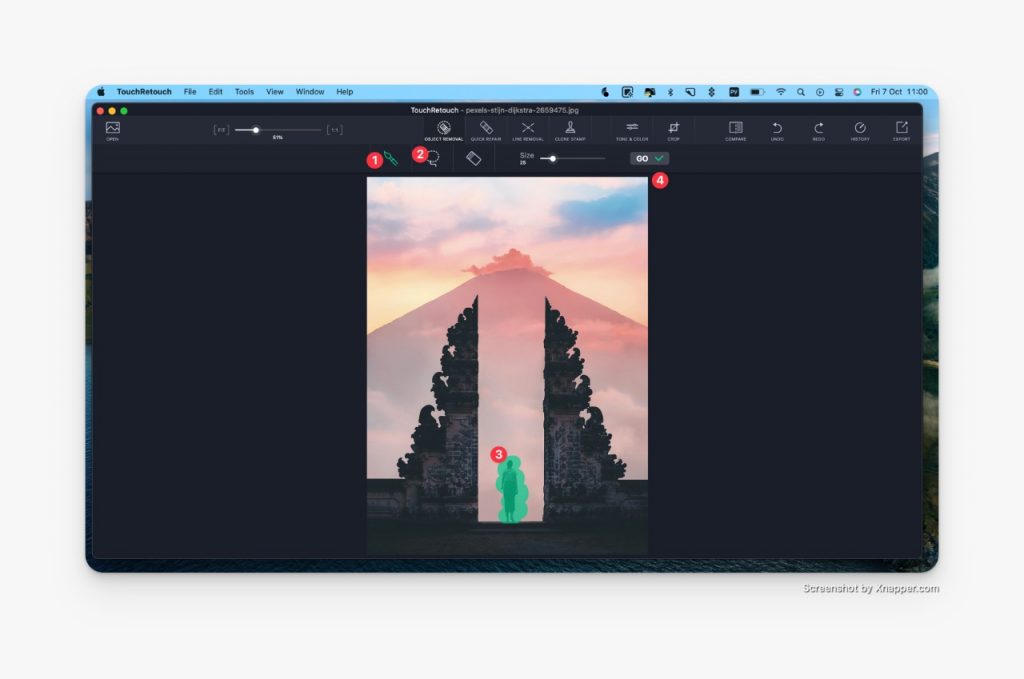
Sometimes it’s not just unnecessary objects that ruin a good photo, but things like power lines. TouchRetouch has a line removal option that automatically detects the boundaries of lines. All you have to do is click on it.
The Before and After the option is shown below.
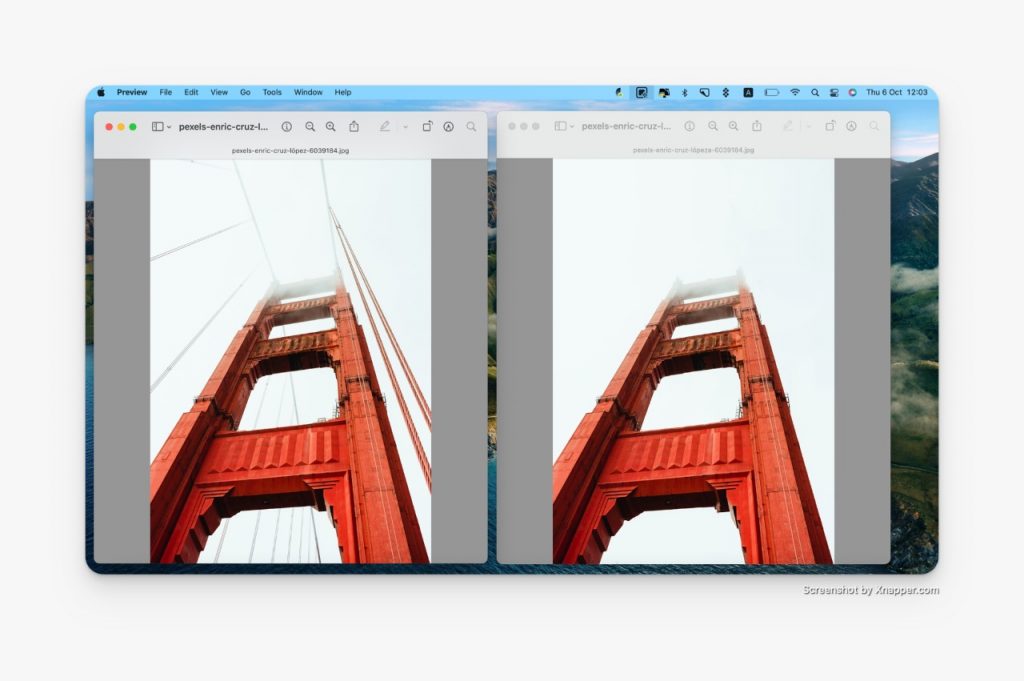
TouchRetouch also has a Quick Repair tool to correct minor flaws, Crop, which lets you adjust the tone and color of the photo, and Clone Stamp lets you clone a selected area to another location.
Before and After with Object Removal, Quick Repair, and Tone&Color.
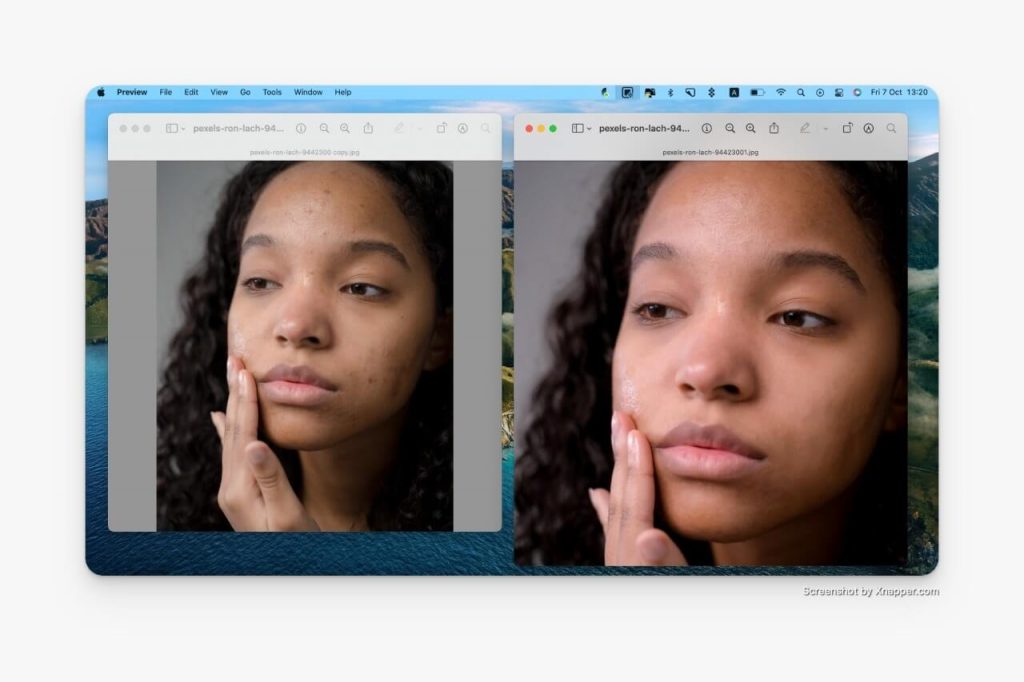
With TouchRetouch, the entire editing process is quick and easy, whereas, with Adobe Photoshop, you need skills, time, and effort. Of course, for hard-to-package photos, you may need other apps, but for beginner photographers, content creators, and bloggers, TouchRetouch is a great solution.
You can learn more about how TouchRetouch works in this video.
Conclusion
We have tried to give you as much information as possible about Luminar and TouchRetouch to vividly show you that in 2022 there are already decent alternatives to Adobe Photoshop that can easily handle complex photo and image editing, are easy to use, and are affordable.
If you still have doubts, you can find Luminar and TouchRetouch both at FREE on the Setapp website for a 7-day trial. Call up one of these programs, get an idea of the application’s capabilities, and see what they can do.
Disclosure: If we like a product or service, we might refer them to our readers via an affiliate link, which means we may receive a referral commission from the sale if you buy the product that we recommended, read more about that in our affiliate disclosure.
Read More: World News | Entertainment News | Celeb News
Tech Follows






