Quick Answer
- You can connect your Computer to the Samsung TV using the PC on TV option or screen sharing.
It is always helpful to have a secondary screen for your PC when you want to do multitasking. You can connect your Windows/ Mac PC to your Samsung Smart TV both wirelessly and wired for better productivity.
PC on TV feature available on your Samsung Smart TV allows you to connect your computer or laptop wirelessly. Through this feature, you can access your PC remotely on your Samsung TV. In addition to a PC, you can also access Microsoft 365 in the PC on TV feature.
In this article, we have curated the simple steps to connect your PC to your Smart TV.
How to Connect Computer to Samsung TV Wirelessly
To connect your computer or laptop, you have to install the PC on TV Easy Connection app on your Windows or Mac PC.
1. Press the Home Button on your Samsung TV remote.
2. Select Sources from the home screen.
3. Click on PC on TV.
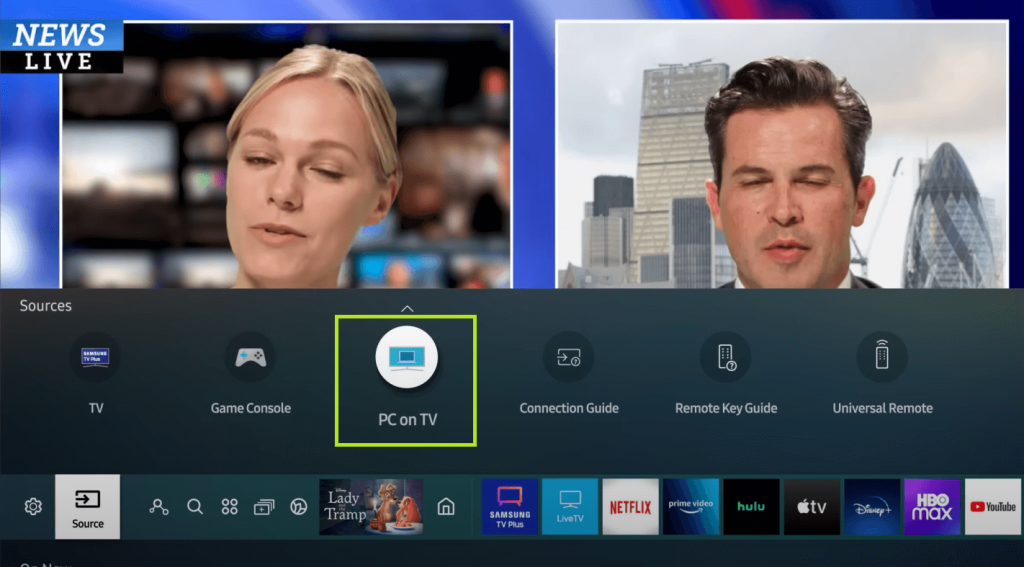
4. From the PC on TV main screen, select Windows PC. For Mac, click the Mac button.
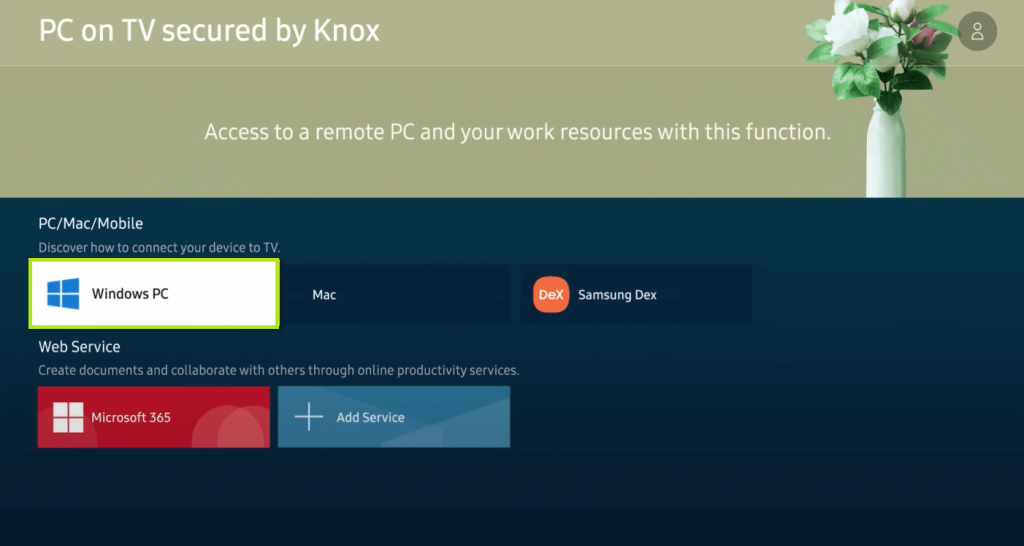
5. You can see the Windows PC guide on the screen along with the download link.
6. Now, search for the link (http://smsng.co/PConTV) given in the guide screen on your Windows or Mac PC.
7. Download the PC to TV Easy Connection app on your PC.
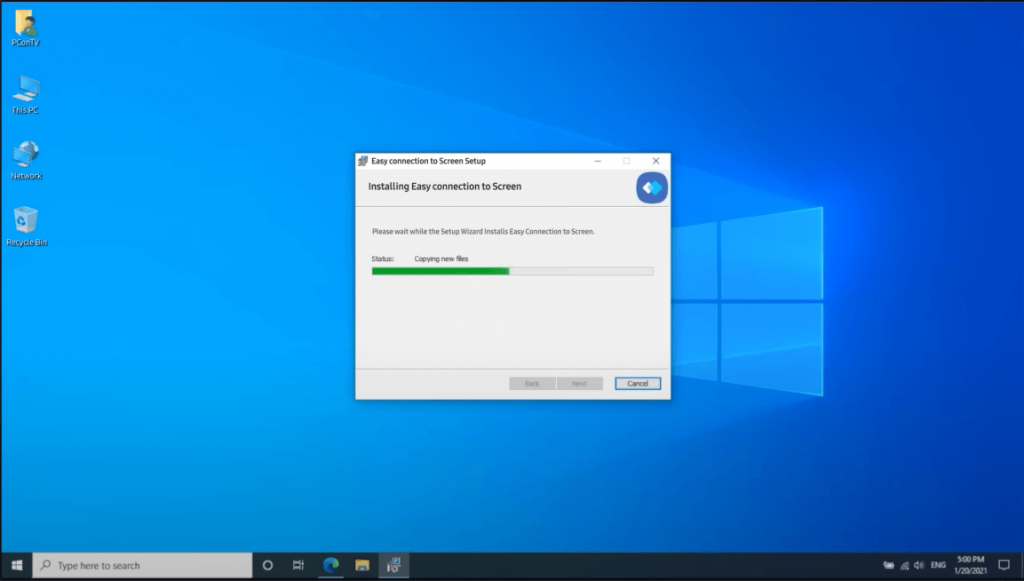
8. Open the app and sign in with the same Samsung account that you are using on your Samsung TV.
9. When you complete the process, you can see the name of your PC on your Samsung TV.
10. Now, go to Your Device category.
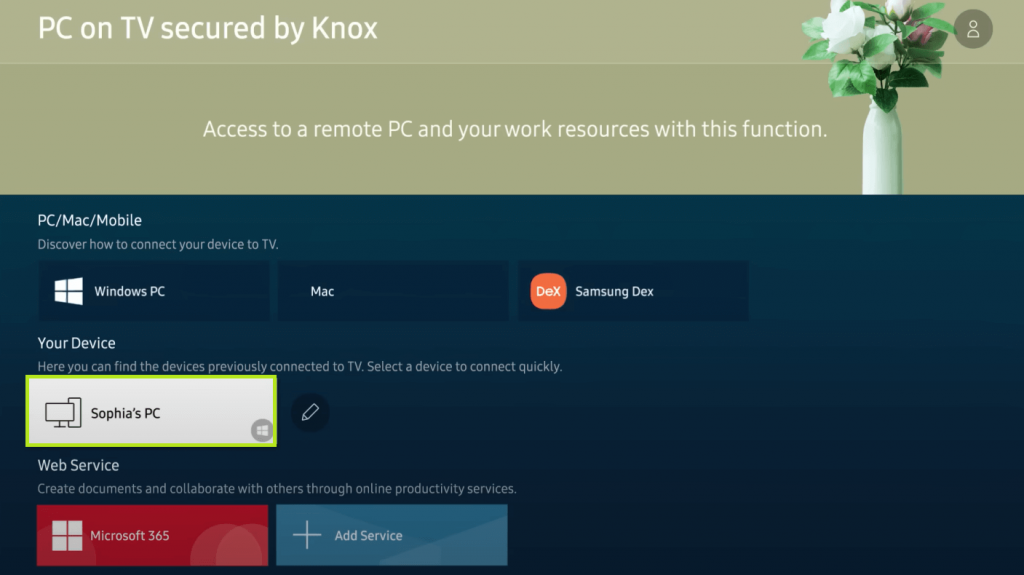
11. Select your Windows or Mac PC.
12. Now, you can see the screen of your PC on your Samsung TV.
13. You can use the remote to navigate between the menus.
How to Connect Computer to Samsung TV Via HDMI Cable
In this method, you need an HDMI cable to connect your Samsung TV and PC.
1. Turn off your Samsung TV and PC.
2. Insert the HDMI cable into the relevant port on both devices.
3. Power on your Samsung TV and PC.
4. Switch the Samsung TV input to the correct HDMI source.
5. Now, you will get the PC screen on your Samsung TV. For navigation purposes, you have to use the PC, not your TV remote.
How to Connect PC to Samsung Smart TV via Screen Sharing
You can connect your PC to your Samsung TV with the same WiFi connection. The
1. Make sure to connect the PC and Samsung TV to the same WiFi connection.
2. Turn on the Samsung Smart TV as well as PC.
3. Click the Notification Panel and select the Connect option.
4. Choose the Samsung Smart TV to connect and access your PC on your TV.
Apart from this, you can also directly use Microsoft 365 on your Samsung TV. Microsoft 365 is available as a Web service that you can access on the PC on the TV window.
Disclosure: If we like a product or service, we might refer them to our readers via an affiliate link, which means we may receive a referral commission from the sale if you buy the product that we recommended, read more about that in our affiliate disclosure.
Read More: World News | Entertainment News | Celeb News
Tech Follows








