Quick Guide
- The Telegram app is not available for Samsung Smart TV.
- However, you can use the app’s web version by visiting its official website on your Samsung TV web browser.
- You can also screen mirror the Telegram mobile app on your TV from your Android phone (Play Store) or iPhone (App Store).
Telegram is a free instant messaging app where you can chat with stickers, images, GIFs, and more. You can share unlimited media files of any type or size. If you want to unlock the advanced features, you can get a Telegram premium subscription. You can’t download the Telegram app directly on your Samsung TV as it is unavailable on the Smart Hub. However, you can access the Telegram web using the built-in browser on the Samsung Smart TV.
Moreover, you can screen mirror the Telegram app on your TV from your smartphone. In this guide, I have discussed all the possible methods to get Telegram on Samsung TV.
How to Access Telegram Web on Samsung Smart TV
1. Turn on your Samsung TV and connect it to a standard WIFI network.
Information Use !!
Concerned about online trackers and introducers tracing your internet activity? Or do you face geo-restrictions while streaming? Get NordVPN – the ultra-fast VPN trusted by millions, which is available at 69% off + 3 Months Extra. With the Double VPN, Split tunneling, and Custom DNS, you can experience internet freedom anytime, anywhere.

2. Tap the Internet tile at the bottom of the Samsung TV home screen.
3. Now, in the search bar of the browser, type in the address (https://web.telegram.org/).
4. Select the Login with Phone Number option.
5. Enter your country and the phone number you used to create the Telegram account.
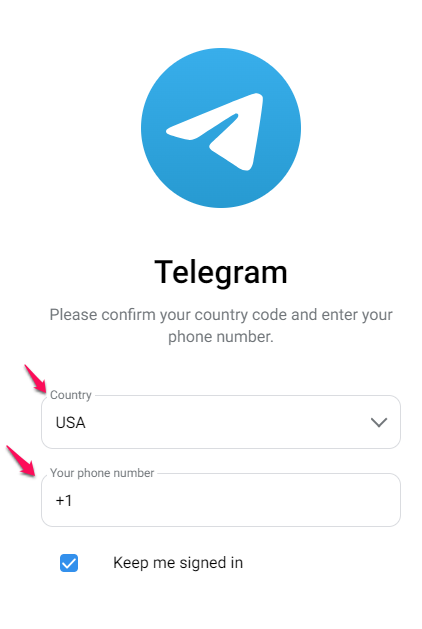
6. Next, enter the verification code that has been sent to the Telegram app on your smartphone.
7. Once verified, you can see your Telegram profile screen on the TV. Now, chat with your friends on the TV.
How to Screen Mirror Telegram on Samsung Smart TV using SmartThings App
If you wish to view the messages from your friends on your TV, you can view them on a bigger screen of your TV through screen mirroring. You can screen mirror Telegram to your TV using the SmartThings app on the phone.
1. Make sure to connect the Samsung TV to the WiFi network, same as your Smartphone.
2. Download the SmartThings app on your smartphone.
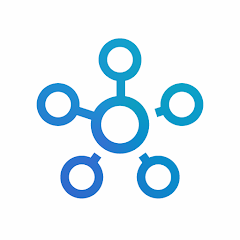
3. After downloading, launch the SmartThings app on your smartphone.
4. Now, select the Device option and tap the + icon.
5. Choose the Add Device option in the drop-down menu.
6. Select Samsung Devices and tap the Add button.
7. Scroll down and tap the TV icon.
8. Choose your Samsung TV model and enter the PIN to pair the TV.
9. Now, the TV will be connected to the app, and the virtual Samsung TV remote interface will appear on the app screen.
10. Tap the three-dotted icon and select the Mirror Screen (Smart View) option shown below.
11. Select Allow to mirror the phone screen to the TV.
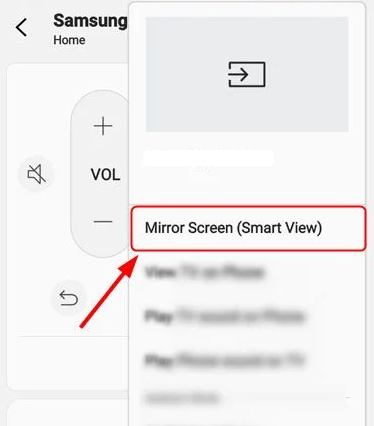
12. Now, install the Telegram app on your Android phone or iPhone from the Play Store or App Store.
13. Launch the Telegram app on your smartphone to view the messages on your TV.
FAQ
No. It is not possible to sideload Telegram APK on Samsung TVs.
No. Since the Telegram app is only available for SmartPhones and PCs, you cannot get the app on your TV using a streaming device.
Disclosure: If we like a product or service, we might refer them to our readers via an affiliate link, which means we may receive a referral commission from the sale if you buy the product that we recommended, read more about that in our affiliate disclosure.
Read More: World News | Entertainment News | Celeb News
Tech Follows







