Quick Guide
- Apollo TV can be installed on Android-based devices using its APK file.
When I was searching for a reliable free streaming app, I came to know about the Apollo TV app. Apollo TV offers all the latest movies, series, and TV shows for free. Unfortunately, the Apollo TV app is not available on any of the App Stores. So, I’ve sideloaded the Apollo TV app on my smartphone and streaming device using its APK file.
If you want to stream free movies and TV shows on your smartphone, get the Apollo TV app. Here, I have mentioned how to sideload the app on Android smartphones, Firestick devices, and Smart TVs.
How to Get Apollo TV on Android Smartphones or Tablet
1. On your Android smartphone, open the Settings menu.
2. Go to Apps and select the Chrome browser.
3. Click the Install Unknown Apps and turn on the Allow from this source toggle. If you are using any other browser, you have to do the same.
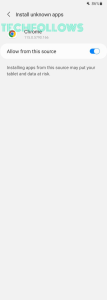
4. Then, open the Chrome browser and enter the Apollo TV APK download URL (https://bit.ly/3SApAxv).
5. Now, the APK file will be downloaded.
6. Go to the Downloads folder and open the Apollo TV APK file.
7. Install the app on your Android smartphone or tablet.
8. Then, open the app and watch all the video content for free.
How to Sideload Apollo TV APK on Firestick
Update your Firestick firmware and follow the below steps to get the Apollo TV app.
1. From the Amazon App Store, install the Downloader app on Firestick.
2. Navigate to the Settings menu.
3. On the Settings menu, select My Fire TV.
4. Click the Developer Options feature.
5. Select the Install Unknown Apps option from the list.
6. Choose the Downloader app and turn on the toggle.
7. Now, open the Downloader app.
8. Enter the Apollo TV APK download link (https://bit.ly/3SApAxv) and click the GO button.
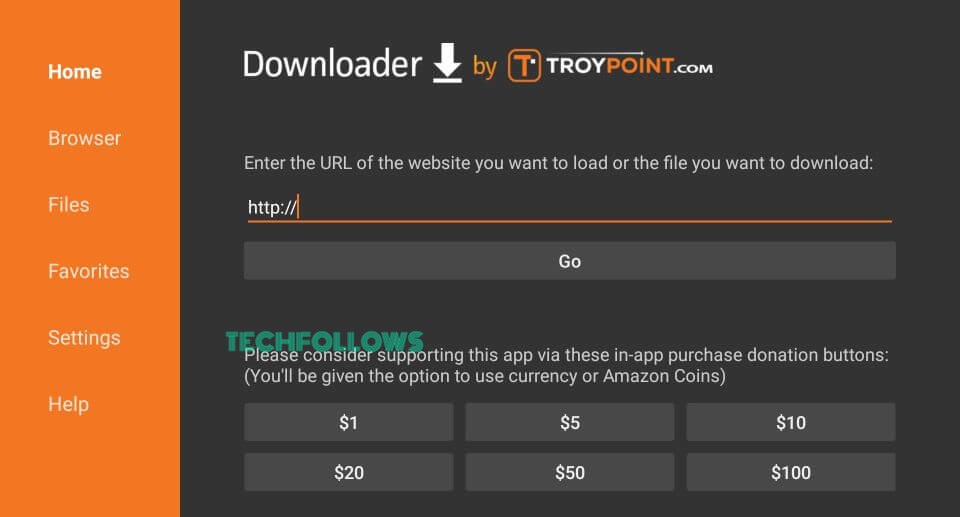
9. The APK file will be downloaded. Tap the INSTALL button to get the app.
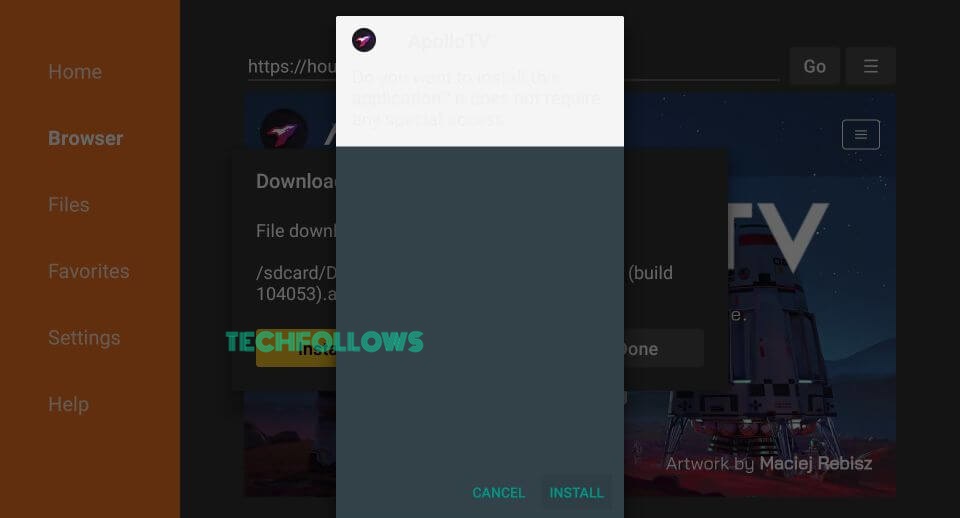
10. Wait until you receive the App Installed notification on the screen. After receiving the message, click OPEN to launch the app.
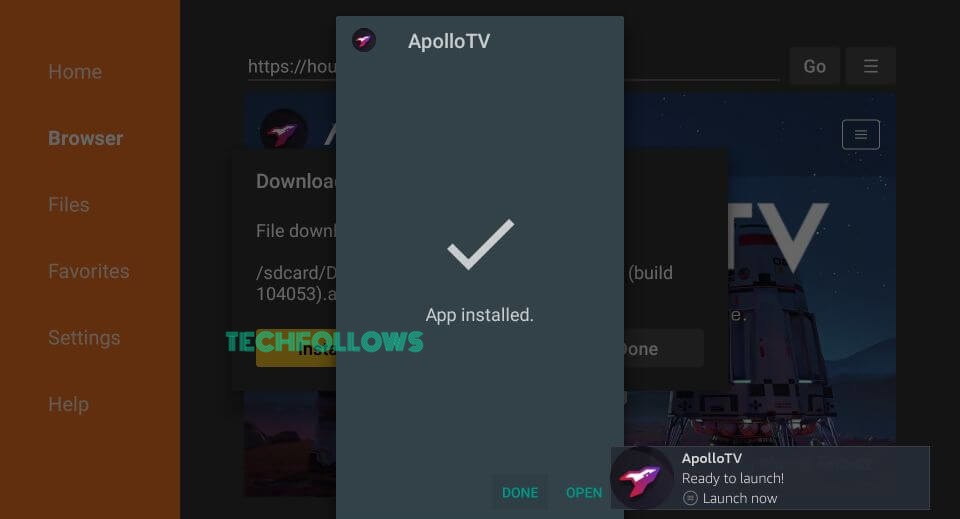
How to Get Apollo TV on Android Smart TV
1. Install the Downloader app on Android TV from the Play Store.
2. Then, click the Settings icon on the home screen.
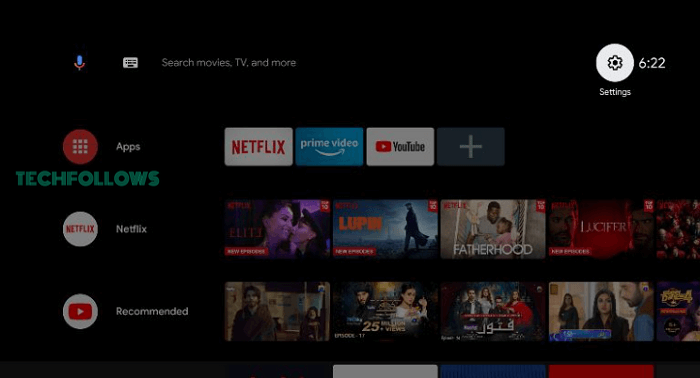
3. Click the Device Preferences option and tap the Security & Restrictions feature.
4. Select the Install Unknown Apps option.
5. On the next screen, select the Downloader app and turn on the toggle.
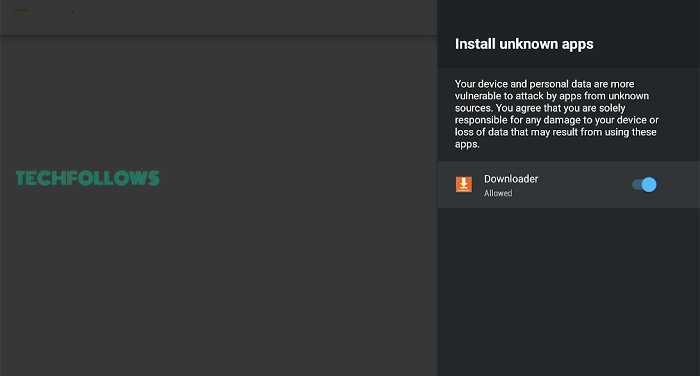
6. Then, open the Downloader app.
7. Enter the Apollo TV APK for the Android TV URL and click the Go button.
8. Get the APK file and click the Install button.
9. After the installation, tap the Open button to launch the app.
How to Use Apollo TV App
1. Open the Apollo TV app and choose the language on the welcome screen.
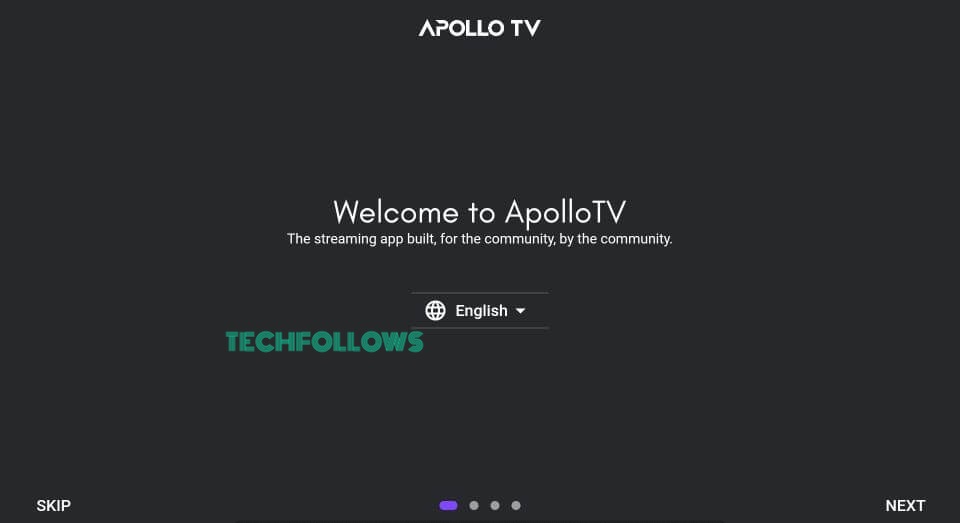
2. Select a theme and color for the app’s appearance. Click NEXT to proceed further.
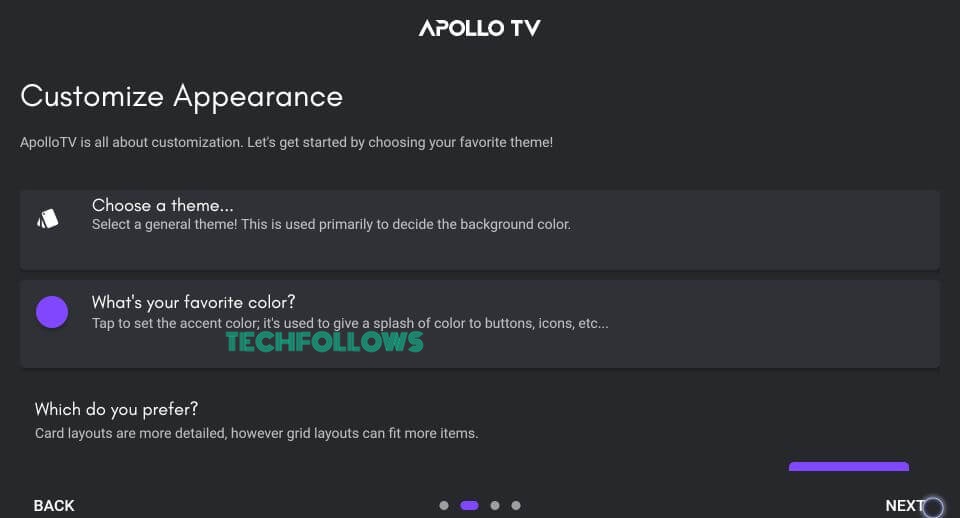
3. On the next screen, select your default player and click NEXT.
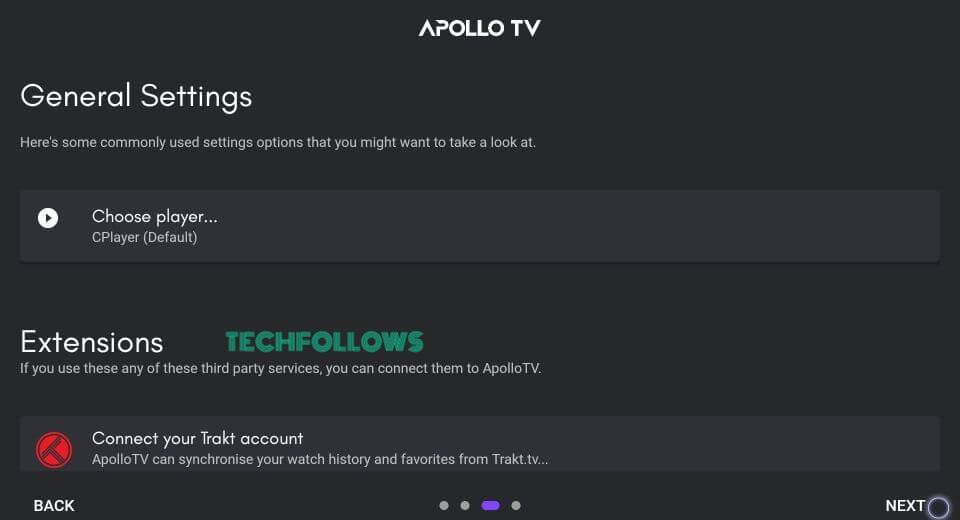
4. Select any three media categories and tap LET’S GO.
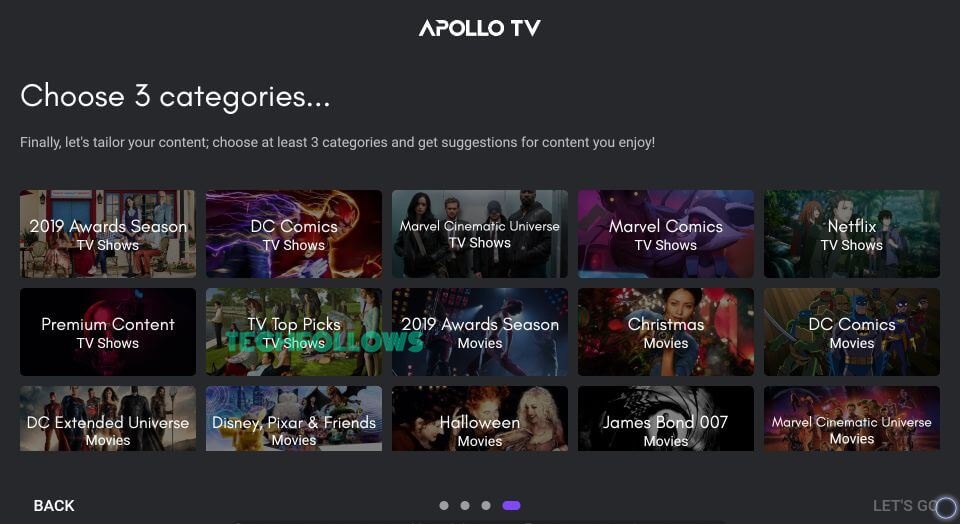
5. Tap Allow to access your media files.
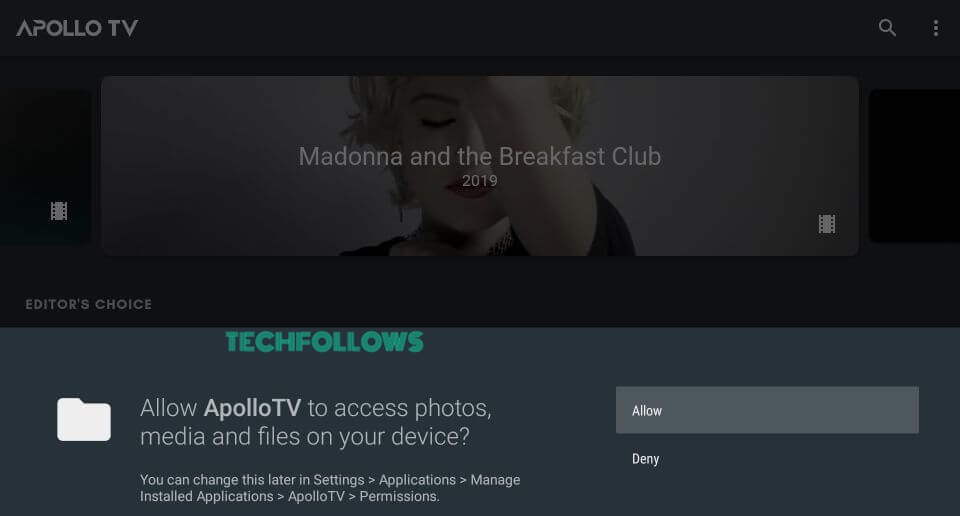
6. That’s it. The main page of Apollo TV will appear on the screen. Choose your favorite content and stream it on your device.
FAQ
No, the Apollo TV app is not available for iPhones, iPads, and Apple TVs.
Disclosure: If we like a product or service, we might refer them to our readers via an affiliate link, which means we may receive a referral commission from the sale if you buy the product that we recommended, read more about that in our affiliate disclosure.
Read More: World News | Entertainment News | Celeb News
Tech Follows






