Bookmark is a feature that helps to visit the user’s favorite or most visited website with one click. By adding websites to the bookmark, you can skip the process of entering the URL of the website. There is no limit to saving the bookmarks on the Chrome browser. If you use Chrome as the default browser, the bookmarks feature might come in handy. You can easily bookmark a website in the Google Chrome browser by selecting the Star icon displayed in the address bar.
How to Bookmark a WebPage on Chrome Browser [Windows & Mac]
(1) Launch the Chrome browser on your PC.
(2) Navigate to the website you want to bookmark.
(3) Click the Star-Shaped icon at the end of the address bar.
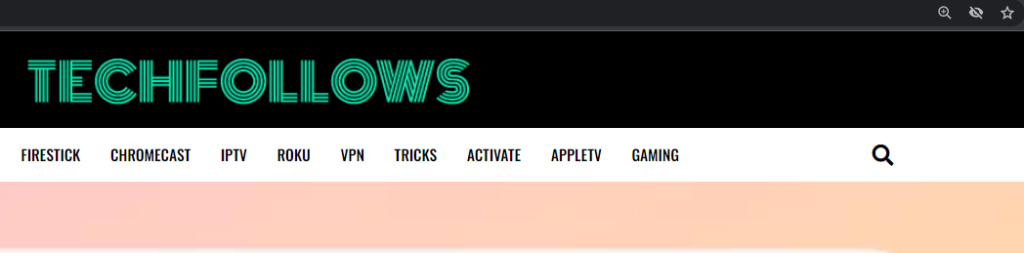
(4) On the pop-up menu, tap the name field and type your desired name. Then, tap Done to bookmark the webpage on Chrome.
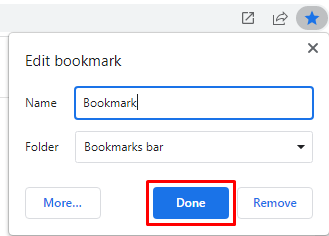
You can also add the website bookmarks to a folder. To do it,
- Tap the More button and select New Folder.
- Finally, name the folder and click the Save button.
Manage Bookmarks on Chrome Browser
To view all the bookmarks, refer to the steps below.
(1) Tap the three-dotted icon in the Chrome browser.
(2) Select Bookmarks and tap the option Bookmark manager.
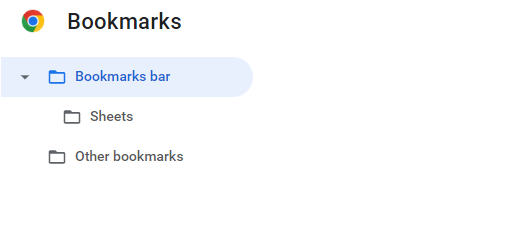
(3) Here, you can view all the bookmarks you have created on Chrome.
(4) Tap the three-dotted icon near the website and select Delete to delete the bookmark on Chrome.
Tip: You can also manage the bookmarks in the Bookmarks toolbar displayed below the address bar of the Chrome browser.
How to Add Bookmarks on Chrome Browser [iPhone/iPad]
(1) Open the Google Chrome application on your iOS device.
(2) Visit the web page that you want to mark as a bookmark.
(3) Tap the three-dotted icon displayed at the bottom.
(4) Select the option Add to Bookmarks from the pop-up menu to bookmark the website on Chrome browser.
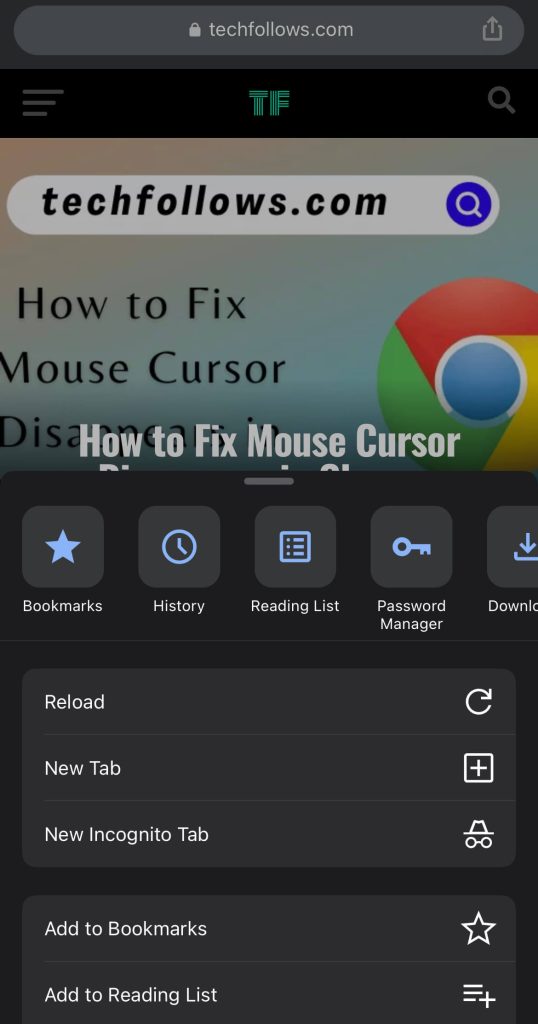
View the Saved Bookmarks on Chrome
(5) To view the saved bookmarks, click the three-dotted icon at the bottom right.
(6) Select the first option Bookmarks.
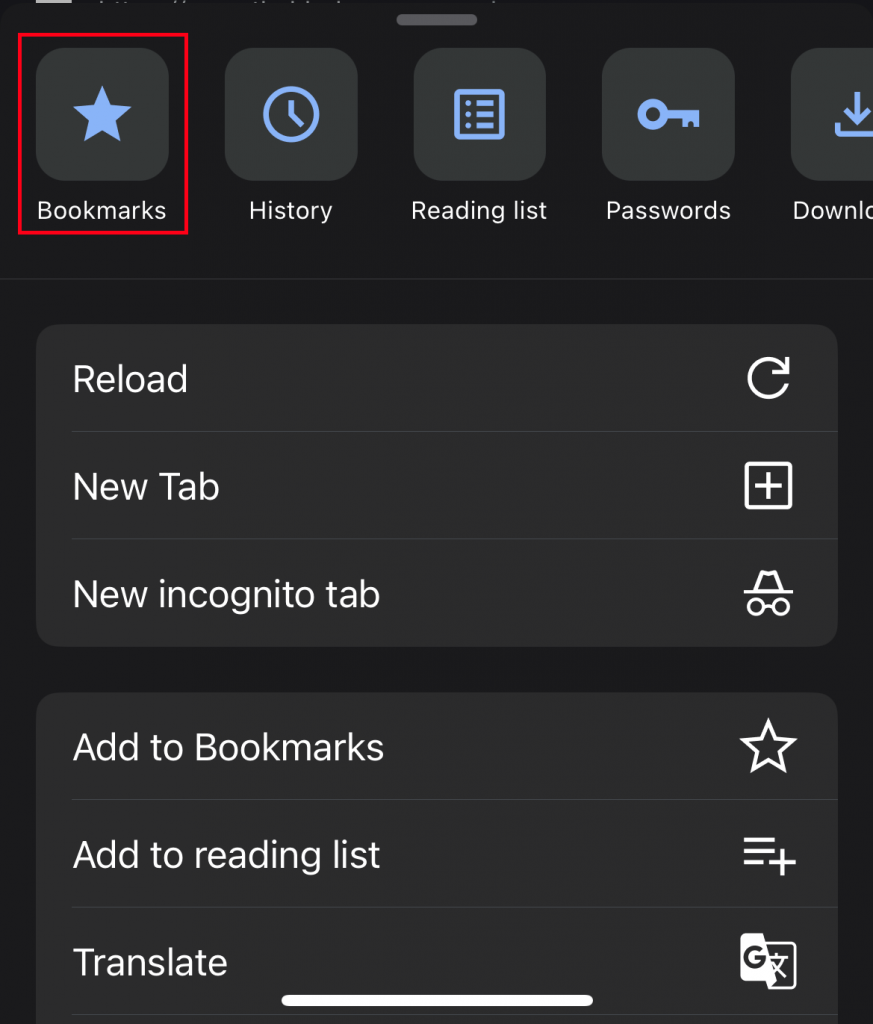
(3) Select Mobile Bookmarks to view all the saved bookmarks on Chrome.
(4) Here, you can visit the webpage or delete the website you have bookmarked.
Note: You can also import and export bookmarks on Google Chrome.
How to Bookmark WebPages on Chrome Browser [Android Phone]
(1) Open the Chrome browser on your Android Phone and go to any website.
(2) Click the three-dotted icon at the top right corner.
(3) Tap the Star icon from the popup menu to bookmark the website on Chrome.
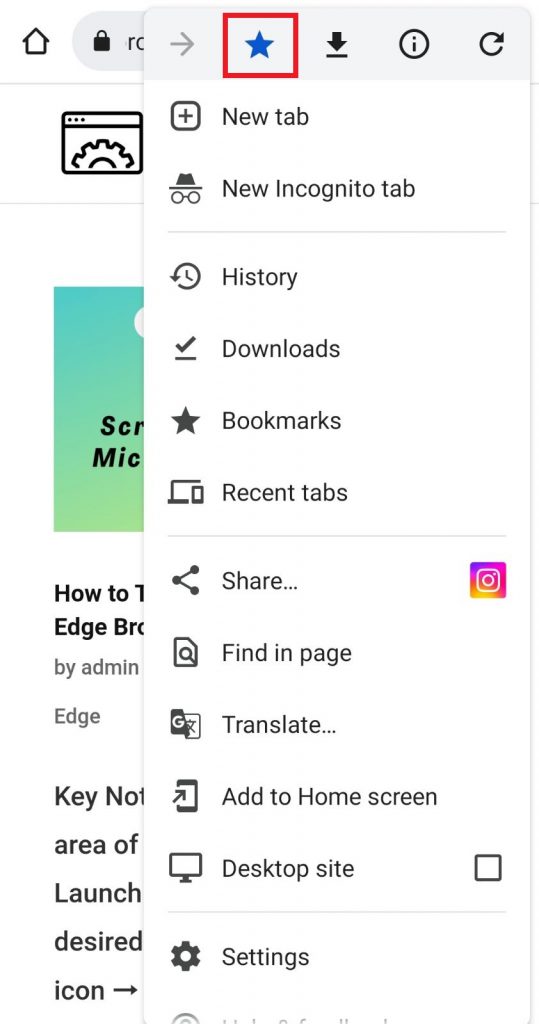
View Saved Bookmarks on Google Chrome
(1) Open Chrome.
(2) Tap the three-dotted icon.
(3) Select the Bookmarks option from the drop-down menu.
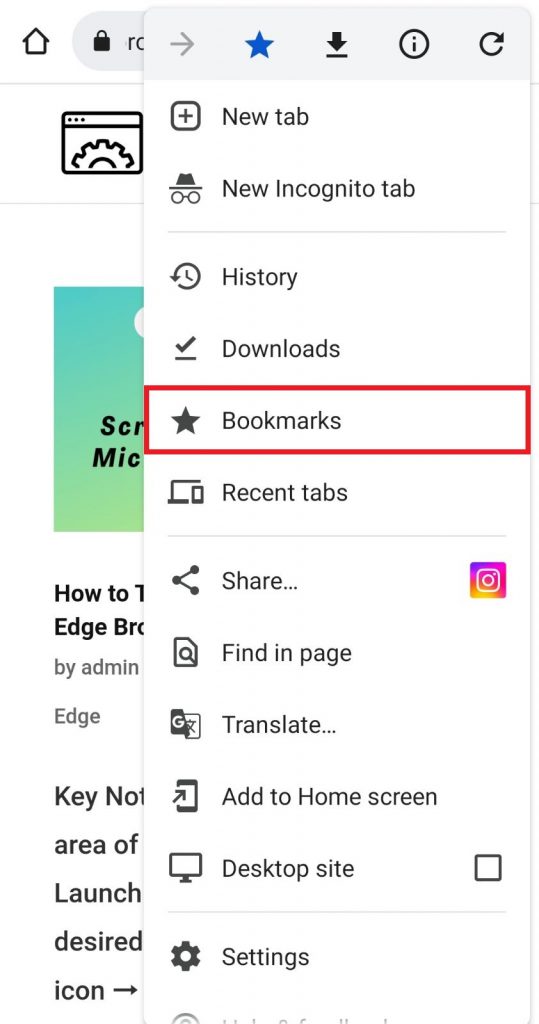
(4) On this page, you can view all your saved bookmarks here. You can also add a website bookmark to a folder.
If the website you have bookmarked doesn’t appear in the bookmarks section, restart the Chrome browser and check it again.
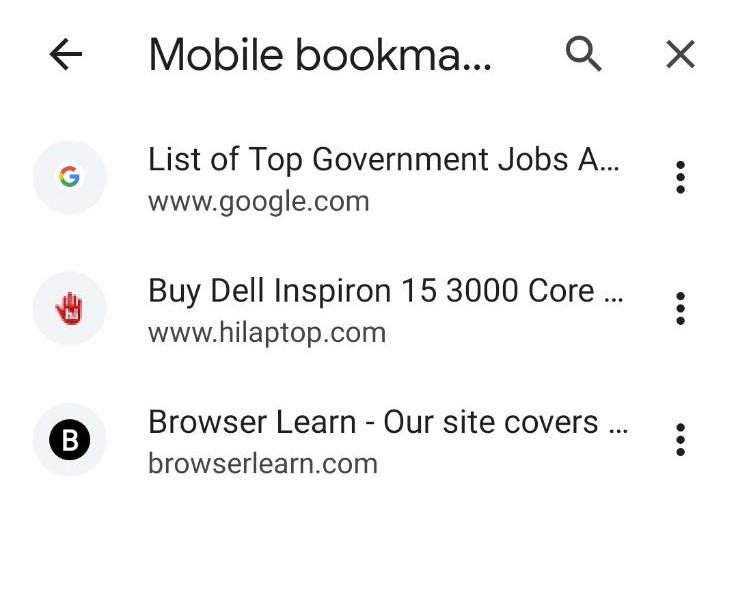
Frequently Asked Questions
Press Ctrl+Shift+O to open the Bookmark manager on Chrome.
Press the Ctrl + Shift + B keys to hide the bookmarks toolbar in the Chrome browser.
Disclosure: If we like a product or service, we might refer them to our readers via an affiliate link, which means we may receive a referral commission from the sale if you buy the product that we recommended, read more about that in our affiliate disclosure.
Read More: World News | Entertainment News | Celeb News
Tech Follows




