Have you placed a special or personal order on Amazon and want to hide it from your orders list? You can do it by archiving the orders in a few steps. Up to 500 Amazon orders can be archived per Amazon account. Further, the orders you archived will no longer be available under your orders. So archiving the orders is the best option for you to hide your orders from your family members and friends if they do not know how to view the archived orders on Amazon. But keep in mind that you can’t archive the Amazon orders using the Amazon app. Instead, you can do it on the Amazon official website on your PC, iPhone, and Andriod.
How to Archive Amazon Orders on a PC
1. Initially, turn on your PC and open a web browser.
2. Navigate to the Amazon website and log in with your Amazon account.
3. Click the Accounts and Lists tab.
4. Select Orders from the menu that appears on the screen.
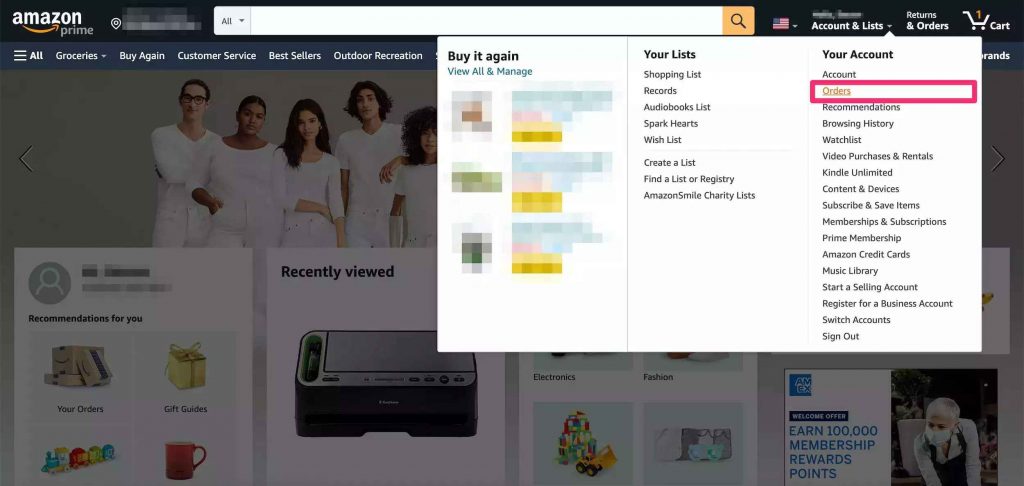
5. Scroll down on the page and tap Archive Order at the bottom of the screen.
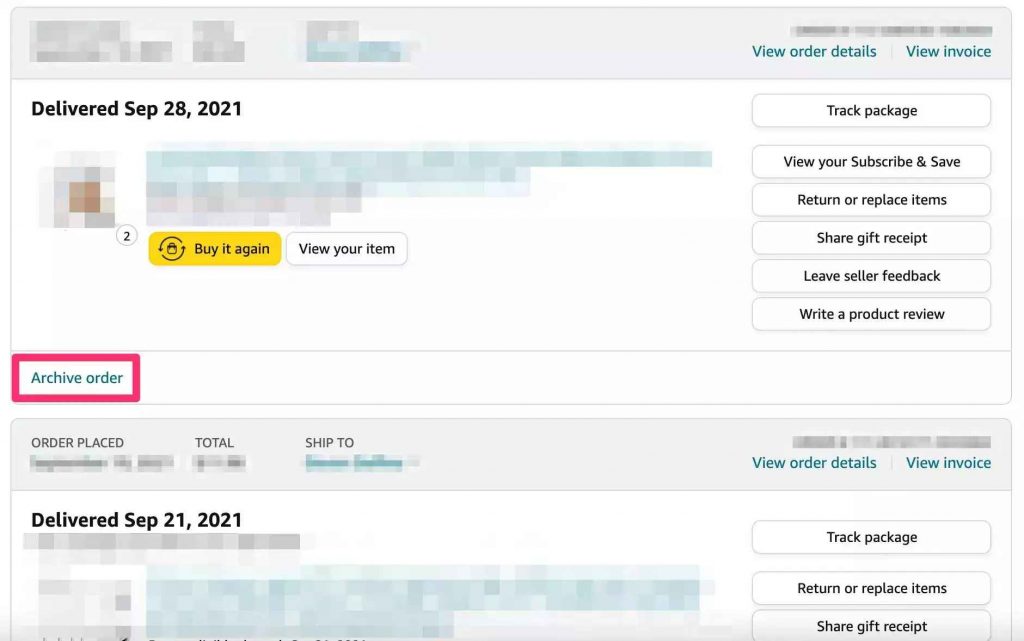
6. Once you click, a pop-up window will appear on the screen.
7. Now, tap the Archive Order button to archive your order.
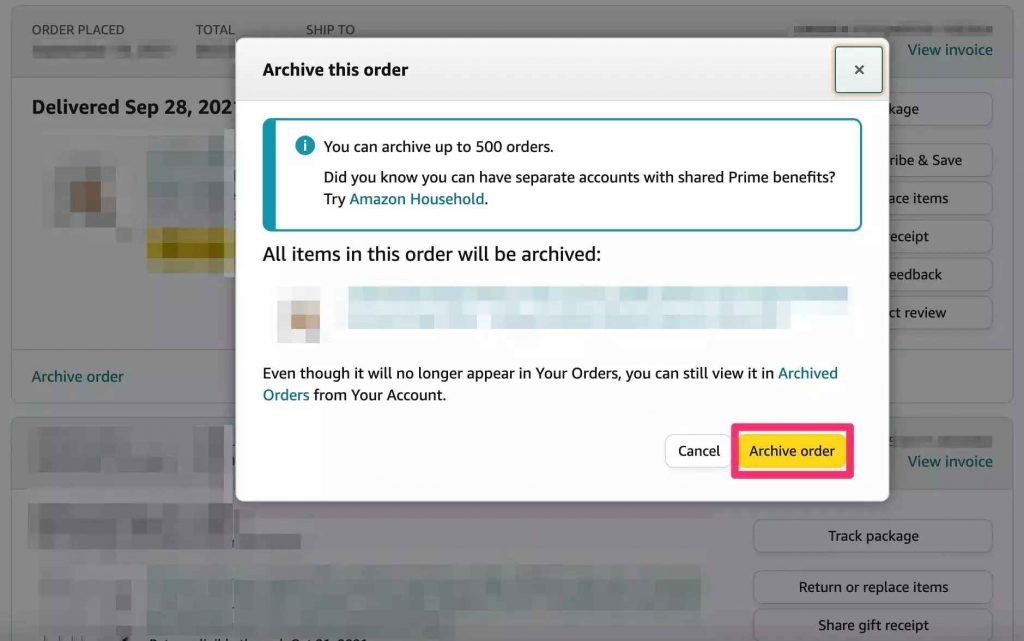
8. If the order is achieved successfully, a confirmation message will appear on the top of the screen.
Note: If you handing the Amazon App at the night without any light, you can use the Dark Mode feature on the Amazon app or website.
How to Archive Amazon Orders on iPhone/iPad
1. Unlock your iPhone or iPad and open the Safari browser.
2. Go to the official Amazon website [https://www.amazon.com] and log in with your Amazon account.
3. Click the aA button on the Safari address bar.
4. Select the Request Desktop Website from the menu that appears on the screen.
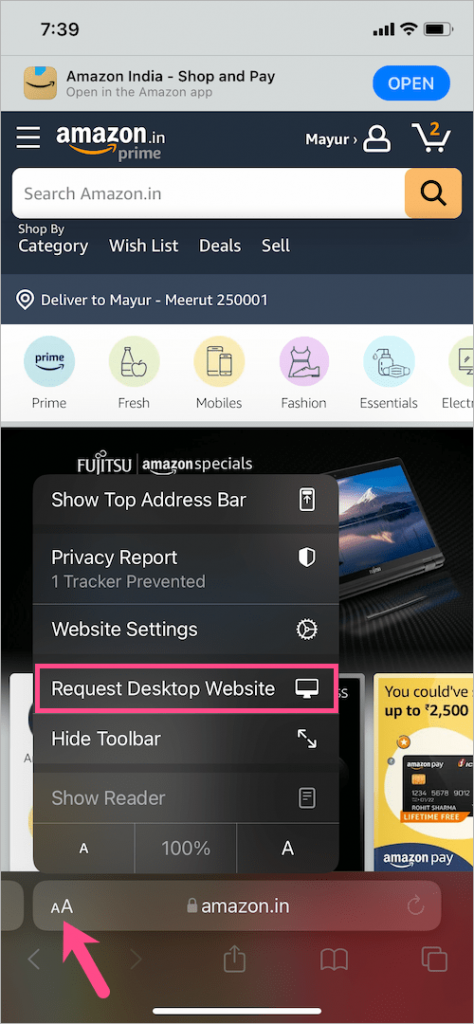
5. Next, tap the Accounts&Lists drop-down menu.
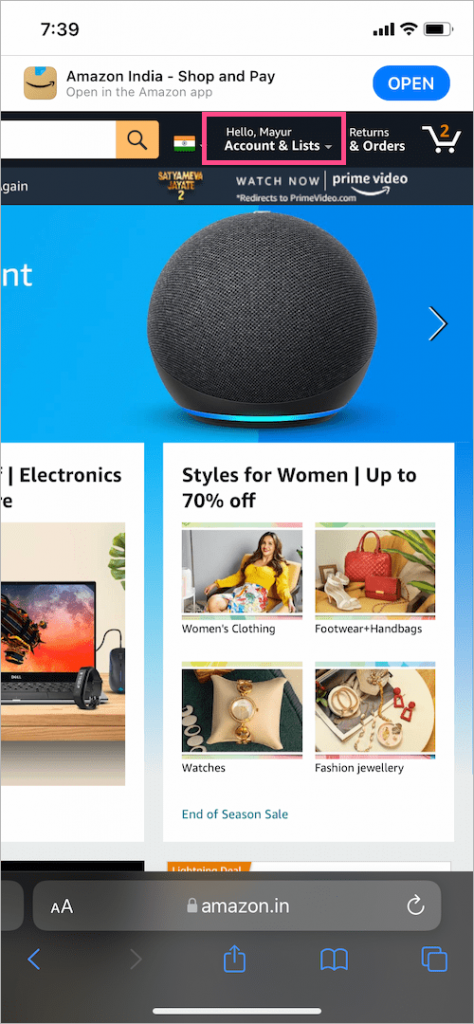
6. Click Your Orders from the drop-down menu.
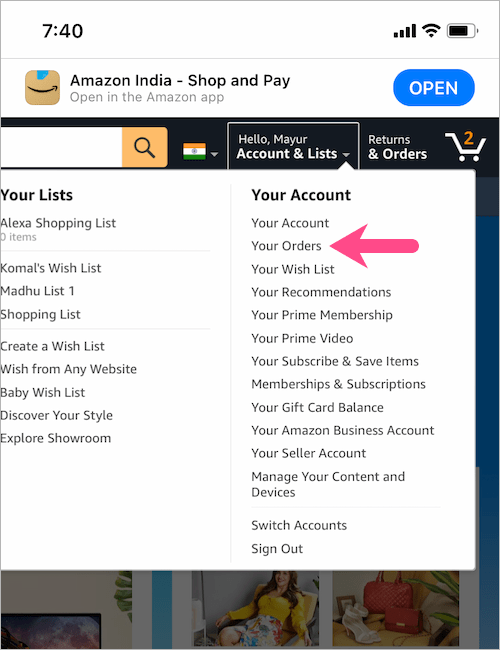
7. Tap the Orders tab and pick the order you want to archive, and click the Archive order button.
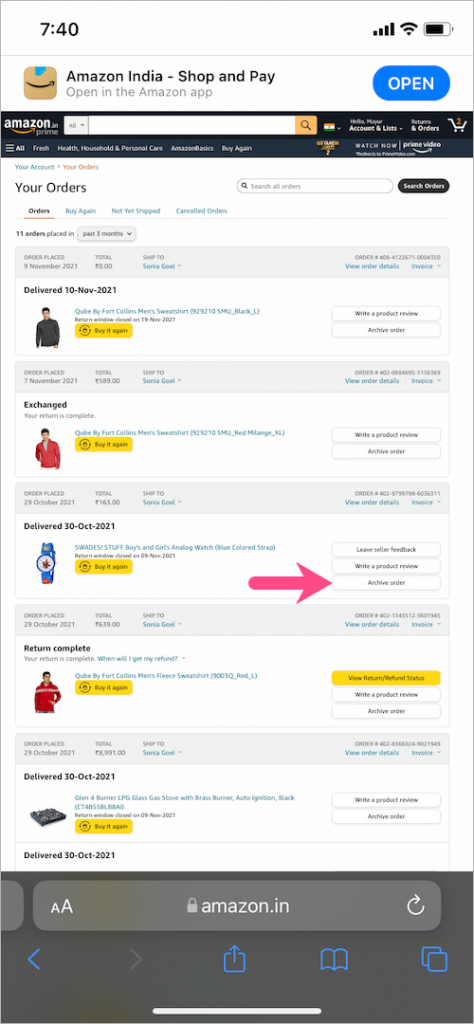
8. Hit the Archive order button again in the dialogue box to archive your Amazon order.
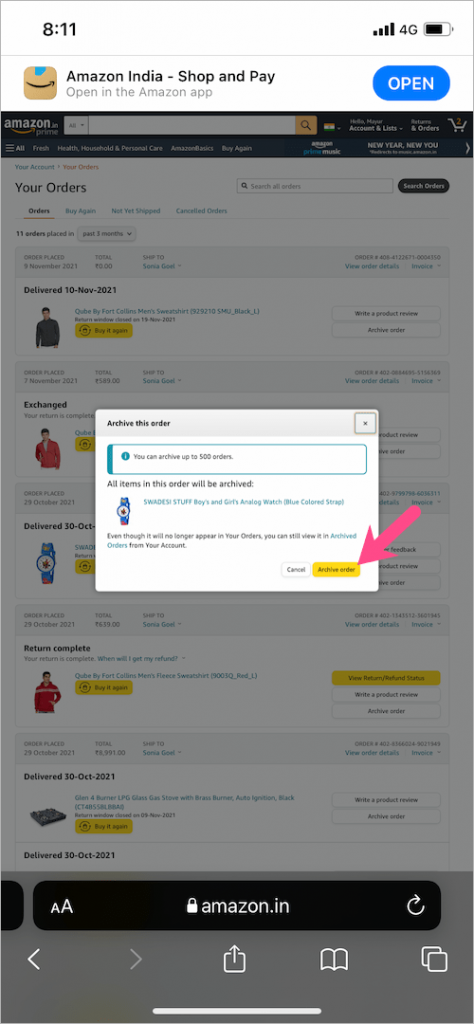
How to Hide Orders on Amazon [Android]
1. Unlock your phone and open the Google Chrome browser.
2. Navigate to the Amazon website and sign in with your Amazon account.
3. Next, tap the three-dot icon on the top right corner.
4. Select the Desktop site from the menu.
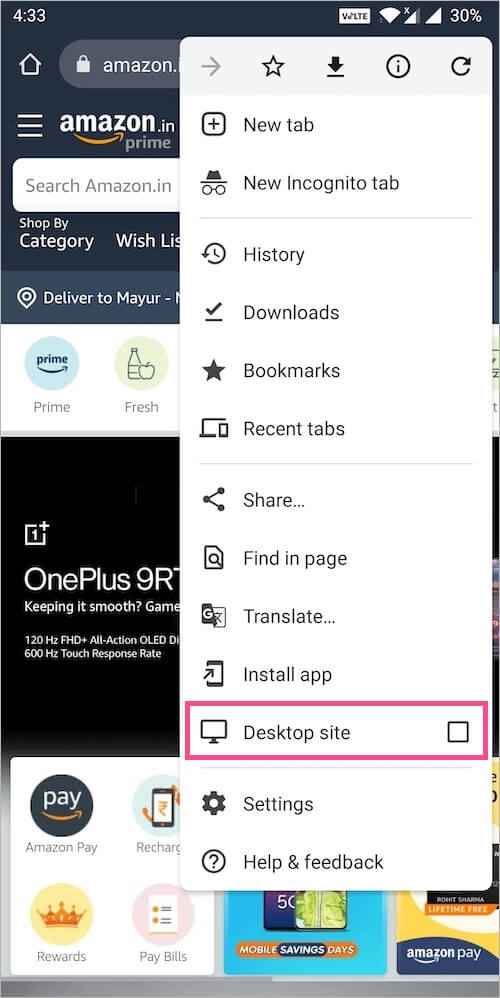
5 Now, click the Accounts & Lists tab and select Your Orders.
6. Choose the order you want to archive and click the Archive Order button.
7. Tap the Archive Order button again in the dialogue box.
8. Finally, Your order has been archived message will appear on the top of the page.
How to View Amazon Archived Orders
You can view the archived Amazon order on both your computer and mobile app.
Using Computer
1. Open a web browser on your computer and navigate to the Amazon website.
2. Sign in with your Amazon account.
3. Click the Accounts&Lists tab and select Orders.
4. Tap the drop-down icon followed by X orders placed in and pick Archived orders.
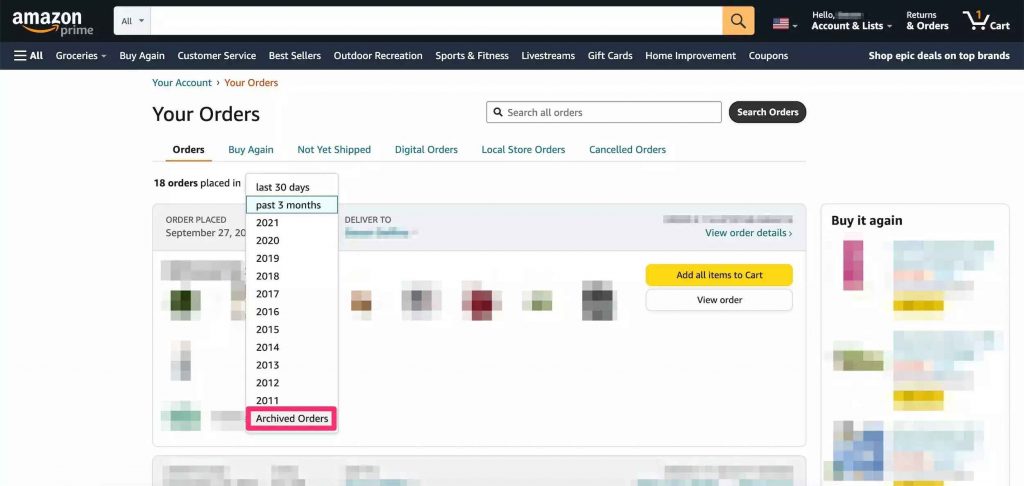
5. Here, you can view all the orders you archived and if you want to unarchive the orders, click the Unarchive order button.
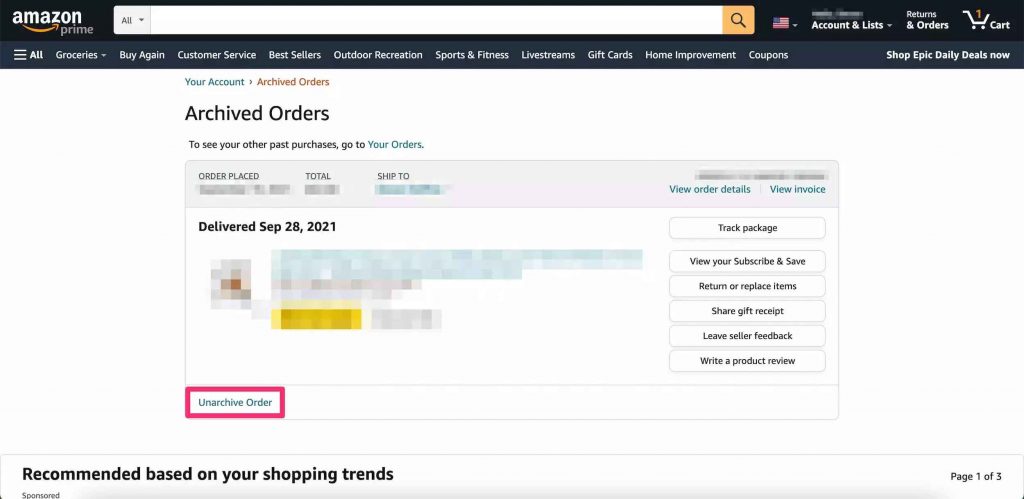
Using Amazon App
1. Unlock your phone and open the Amazon app.
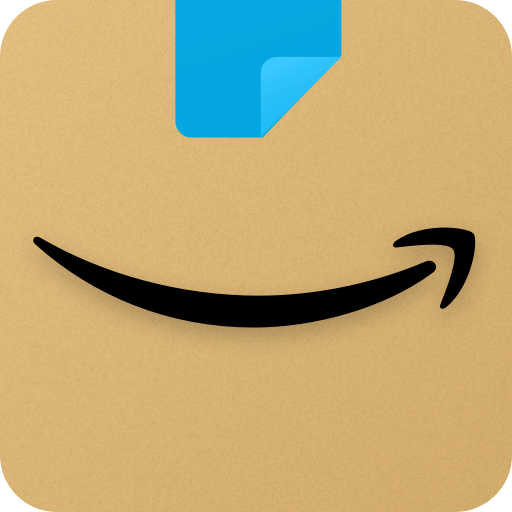
2. Login with your Amazon account.
3. Open the menu by clicking the menu button.
4. Tap the Your Orders option.
5. Now, click Filter and choose Archive Orders.
6. Finally, you can view the Archived orders in the Amazon app.
How to Delete a Purchase History on Amazon
Amazon won’t allow you to delete the order history permanently. If you wish, you can delete the browsing history to protect your privacy. To delete the browsing history
1: Go to the Amazon website and click the Edit your browsing history option under recently viewed.
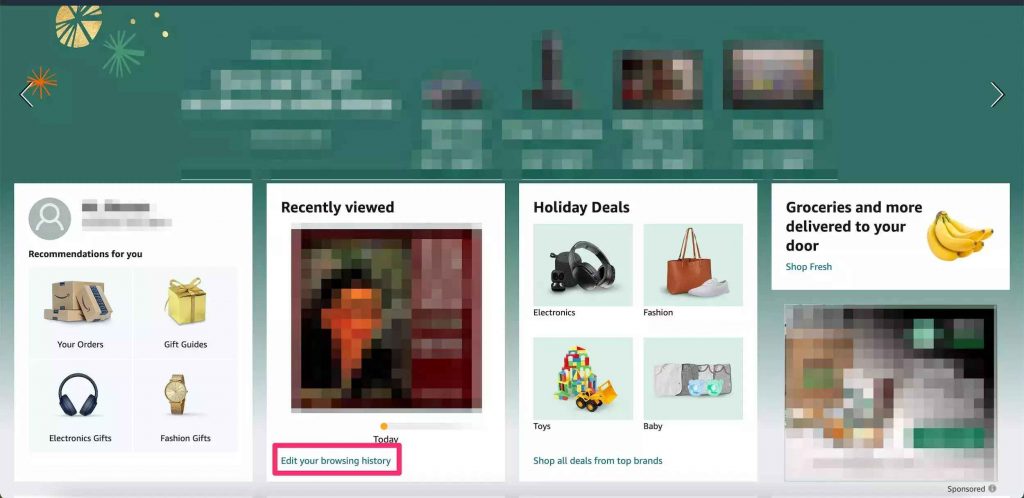
2: Next, click the Remove from view button to delete the browsing history.
How to Unarchive Amazon Orders
1: Go to the Amazon website and click the Accounts&Lists tab.
2: Next, tap the orders tab and select Archived orders from the drop-down menu.
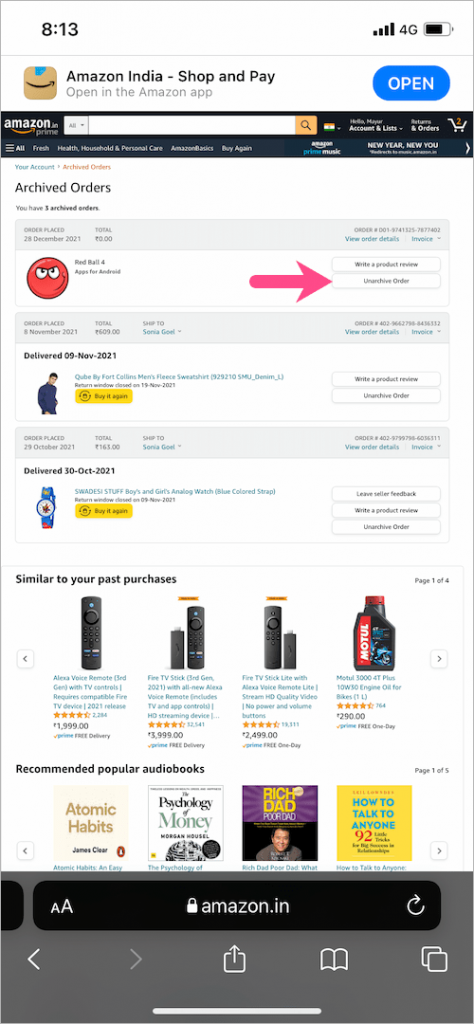
3: Choose the order you want to unarchive and hit the Unarchive order button.
Similarly, you can archive posts on
Frequently Asked Questions
You can archive an Amazon order from your Smartphone or PC using the steps mentioned above.
You cannot archive the Amazon orders on the mobile app since there is no archive order option on the Amazon app.
Make sure that you have connected with the stable internet again and try again.
By archiving the order, it will no longer be reflected on your default order history page.
Disclosure: If we like a product or service, we might refer them to our readers via an affiliate link, which means we may receive a referral commission from the sale if you buy the product that we recommended, read more about that in our affiliate disclosure.
Source: Tech Follows





