Most of the time, the volume button on an Android smartphone accidentally hits a thing, and the volume increases or decreases automatically. To avoid these problems, you need to block the volume buttons on Android. Till now, Android devices do not have an in-built option to disable the Volume buttons. But you can use the button remapper app to block the volume up and down buttons on your Android phone. In addition, you can also lock the volume level on your Android device with the help of the Volume Lock app.
How to Disable Volume Buttons on Android Phones
#1. Unlock your Android phone and launch the Play Store.
#2. Search for the Buttons Remapper app on the Play Store and select the app.
#3. Hit the Install button to download the app on your Android device.
#4. Once installed, tap Open to launch the Button remapper app.
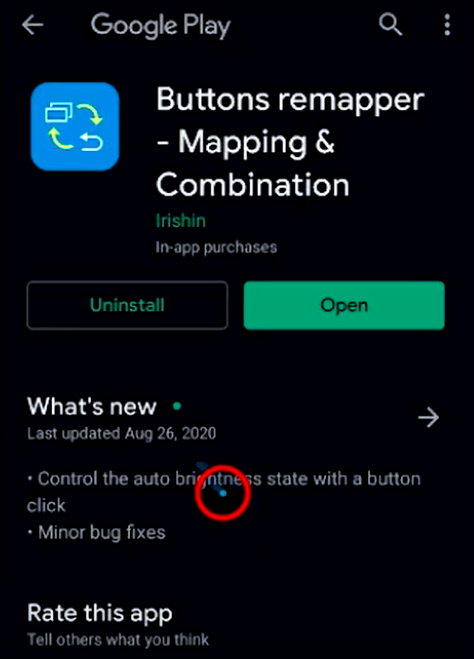
#5. You will see a prompt on the screen. Tap the Continue button to go to the Accessibility settings.
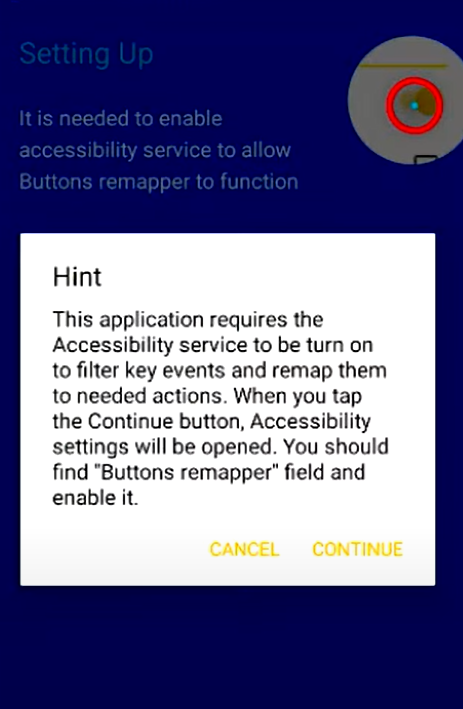
To use this app on your Android, you need to give permission to the Accessibility settings. To do it,
Navigate to Settings → Click Accessibility → Enable Button remapper.
#6. Now, you will be navigated to the app’s home screen.
Block Volume Up Button
#7. Tap the Plus button at the bottom right.
#8. Select the option Short and long press.
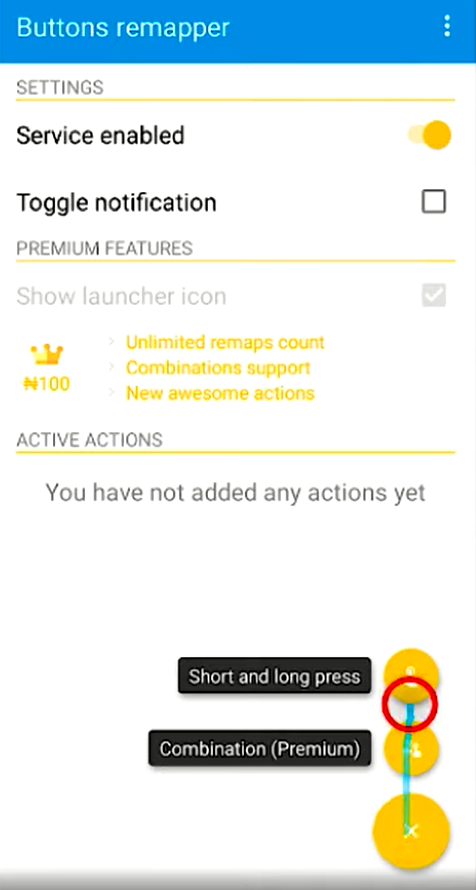
#9. On the pop-up menu, tap the Key drop-down and choose Volume+.
#10. Click the drop-down arrow below the heading Action and select the option Do nothing. Then, tap OK.
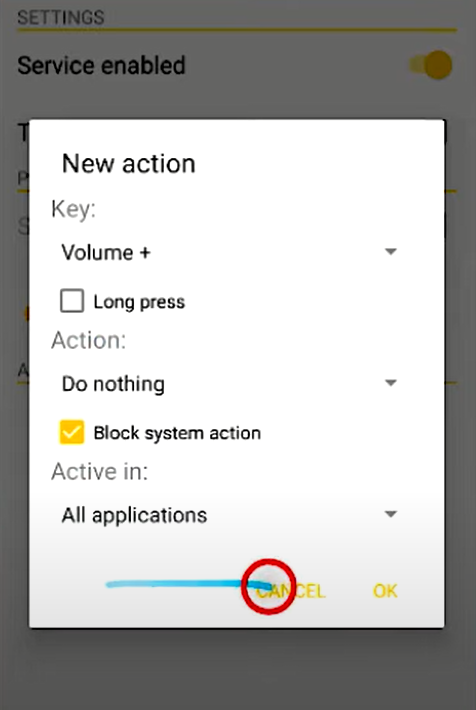
Block Volume Down Button
#11. Again, press the Plus icon and Select Short and long press.
#12. Tap the Key drop-down arrow and hit the option Volume –.
#13. Then, select Do Nothing under Action and click OK.
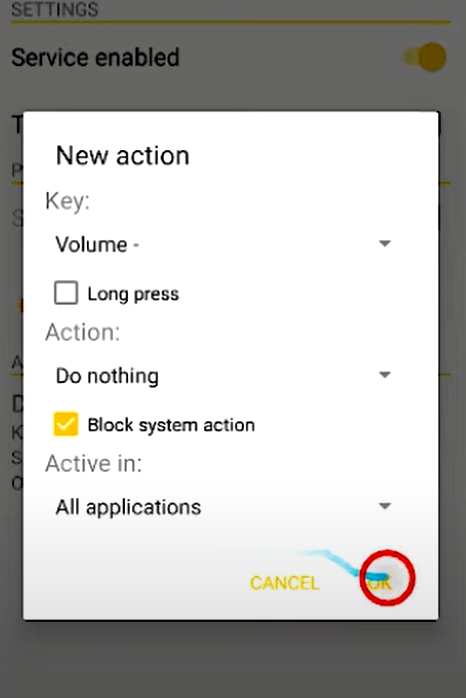
#14. Now, the Volume button on your Android phone will be disabled.
To enable the Volume buttons again, hit the Volume – or Volume + on the app’s home screen. Then, tap Delete to enable the Volume buttons.
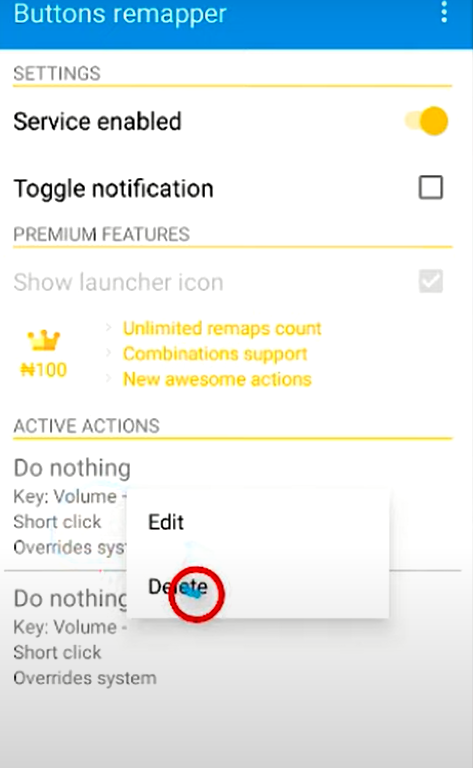
How to Lock the Volume Buttons on Android Phone
If you want to block the Volume button to a certain volume level, you can refer to the below steps.
#1. Install the Volume Lock app from the Play Store.
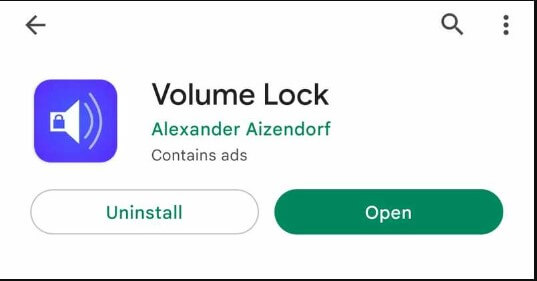
#2. Launch the Volume Lock app after installation and grant access to the required permissions.
#3. On the app’s home screen, you will find several options like Ring, Voice Call, Media, Music, etc.
#4. Drag the slider to increase or decrease the volume of the options.
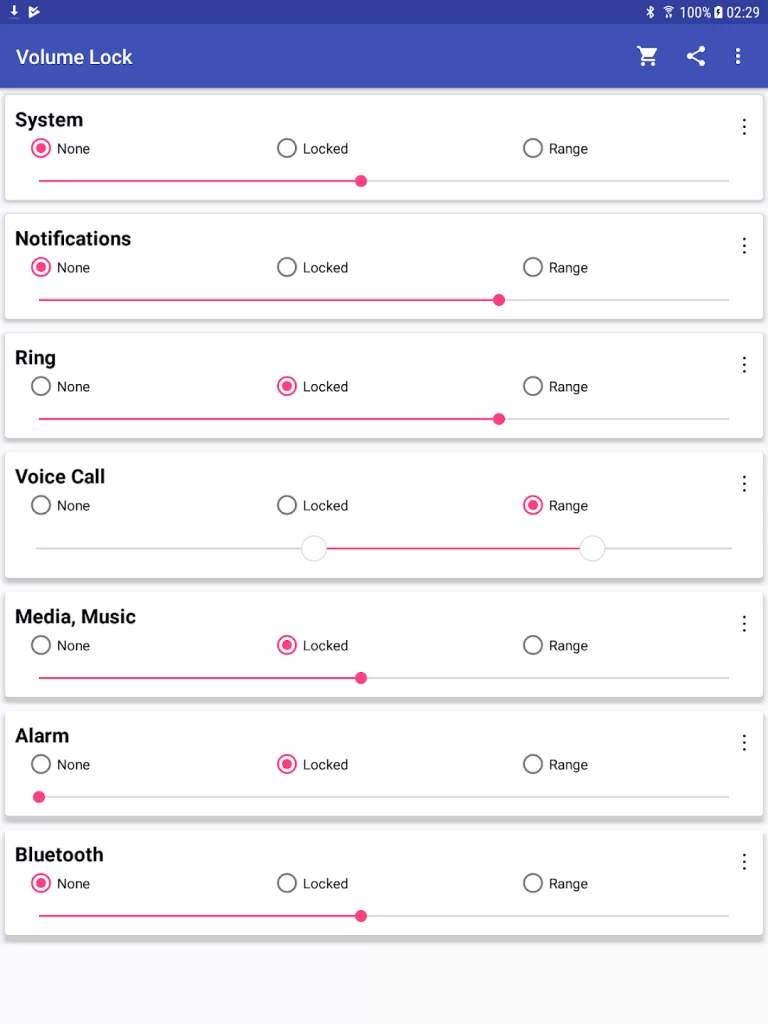
#5. Once the volume is set, hit the option Locked displayed above every option.
#6. That’s it. Now, the Volume on your Android phone is locked.
Other Android Guides:
Frequently Asked Questions
Yes. You can disable volume buttons on Android using third-party apps like Button remapper.
By using the Volume Lock application, you can lock the volume button on Android.
Go to Settings → Choose Sound & Vibration → Enable the option Vibrate on ring.
Disclosure: If we like a product or service, we might refer them to our readers via an affiliate link, which means we may receive a referral commission from the sale if you buy the product that we recommended, read more about that in our affiliate disclosure.
Read More: World News | Entertainment News | Celeb News
Tech Follows



