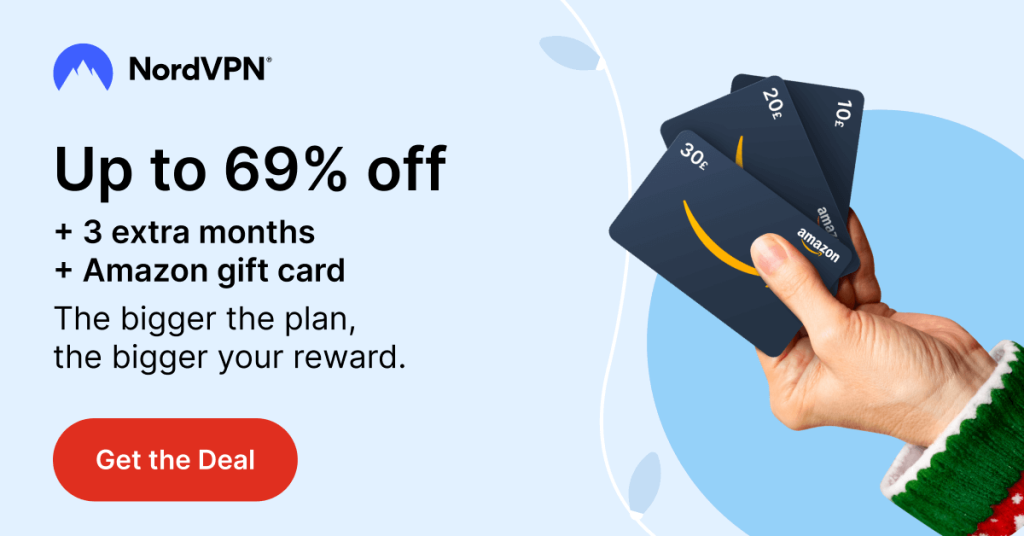Quick Guide
- Brave allows users to change their browser’s default search engine on all devices.
- You can set your default normal and private search engine for Brave browser from Settings.
- Furthermore, Brave browser on PC allows users to add a custom search engine.
Brave Browser is an open-source web browser built on Chromium Web Core, and this browser is well known for its privacy and security features. Brave allows users to change the default search engine of the browsers. There are six default search engine options to choose from. If you are using the Brave Browser on your PC, you can set custom search engine for surfing the internet. You can change the search engine or set your custom search engine from the Settings of the Brave Browser.
How to Change Default Search Engine on Brave Browser [Windows/Mac/Linux]
Brave allows users to set default search engines for normal browsing windows and private browsing windows individually. Before going into the steps, update the Brave browser to the latest version.
1. Launch the Brave browser on your PC/laptop and click on Customize and Control icon (three horizontal lines).
Information Use !!
Concerned about online trackers and introducers tracing your internet activity? Or do you face geo-restrictions while streaming? Get NordVPN – the ultra-fast VPN trusted by millions, which is available at 69% off + 3 Months Extra. With the Double VPN, Split tunneling, and Custom DNS, you can experience internet freedom anytime, anywhere.
2. Then, click on Settings.
3. On the left, click on Search Engine.
4. Click the drop-down icon in the Search engine used in the address bar Normal Window or Private Window.
5. Brave provides nearly 6 search engines (Google, DuckDuckGo, Brave, Bing, Qwant, and Startpage) by default for the users. Click on the preferred one.
Finally, you can surf through the selected search engine on the Brave browser.
Note: Brave browser is the only browser that supports Startpage, which is one of the world’s most private search engines.
How to Add Custom Search Engine on Brave Browser
Brave also provides the user an additional feature where you can add the custom search engine for your Brave browser instead of choosing the default ones.
1. Open your Brave browser, click the Customize and Control icon [three-horizontal line], and click on Settings.
2. Next, click on Search Engine.
3. Then, on the right, click on Manage search engines and site search.
4. Scroll down a bit, and you can see the list of search engines under it. Click on Add.
5. Enter the search engine name, shortcut, and URL.
6. Finally, click Add.
After adding the custom search engine, you can go back and set it as the default search engine for the Brave browser.
Tip: Enable dark mode on Brave to get a better browsing experience.
How to Change Search Engine in Brave Browser on [Android/iPhone]
1. Install the Brave browser on your smartphone from the Play Store or App Store.
2. After installing, open the Brave browser and click the three horizontal dots (Top – Android, Bottom – iOS).
3. Click on Settings → Search Engines.
4. Choose and set the desired search engine in both Standard Tab and Private Tab for the Brave browser.
FAQ
Open the Brave Browser and go to Settings. Select the Search Engines option and click the drop-down box next to the Normal or Private Window. Select DuckDuckGo to set as your search engine for Brave.
To customize Brave, open a the browser → Go to Settings → Click Appearance on the left.
Disclosure: If we like a product or service, we might refer them to our readers via an affiliate link, which means we may receive a referral commission from the sale if you buy the product that we recommended, read more about that in our affiliate disclosure.
Read More: World News | Entertainment News | Celeb News
Tech Follows