DAZN is one of the best sports streaming services that includes both live and on-demand sports content. This application features different sports events, such as Boxing, Football, Basketball, MMA, and more. You need to get a DAZN premium plan to access the videos on the app. DAZN is a cast-supported application. With this feature, you can easily cast the DAZN videos on your Chromecast built-in TV or Chromecast-connected TV.

How to Cast DAZN on Chromecast-connected TV [Android/iPhone]
#1. Launch the Play Store or App Store on your smartphone and install the DAZN app.

#2. Open the DAZN after installation and log in to your account.
#3. Once signed in, click the Cast icon on the app screen.

#4. From the pop-up menu, choose your Chromecast device to cast the app screen.
#5. Now, play any sports video on the DAZN app and enjoy streaming it on your Chromecast-connected TV.
How to Chromecast DAZN from PC [Windows or Mac]
There are two ways to Chromecast the DAZN website from PC. Both methods are discussed below.
Using Google Chrome Browser
#1. Open the Chrome browser on your PC and visit the DAZN website.
#2. Sign in to your DAZN account using the necessary login credentials.
#3. After signing in, tap the Customize and control Google Chrome icon (three-dotted icon) at the top-right.
#4. From the expandable menu, scroll and select the option Cast.

#5. Tap your Chromecast device on the pop-up menu and select the Cast tab option from the Sources drop-down.

#6. Now, the DAZN website will appear on your TV screen. Play your desired content on the website and watch it on your Chromecast-connected TV.
Using Microsoft Edge Browser
#1. Launch the Edge browser on your Mac or Windows PC.
#2. Go to the official website of DAZN.
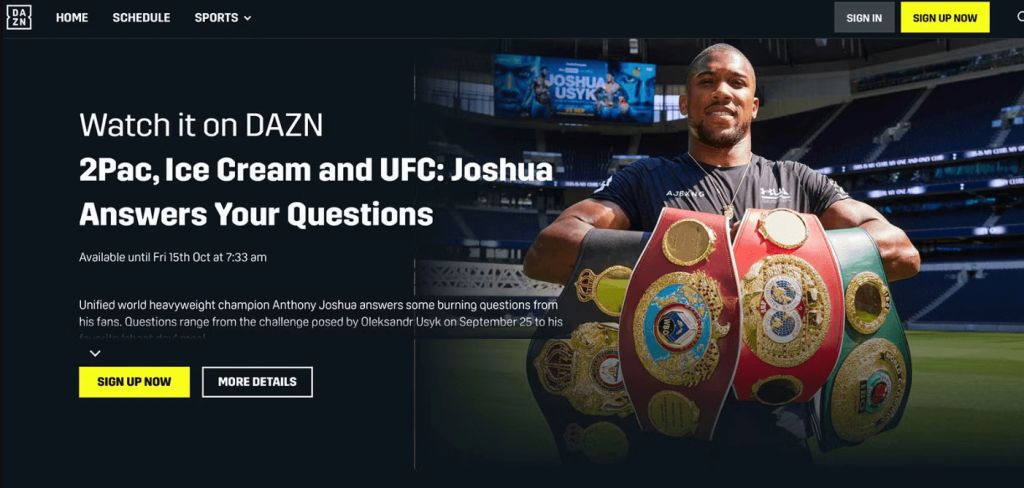
#3. Tap the Sign In button and type the login credentials of your DAZN account.
#4. After signing in, hit the three-dotted icon exhibited at the top-right.
#5. Select the option More tools from the menu.
#6. Tap the option Cast media to device and select your Chromecast device name on the pop-up menu.

#7. Now, you will see the DAZN website on the Chromecast-connected TV screen. Choose any content to play on the website and watch it on a big screen.
How to Fix DAZN Not Working on Chromecast
If you are unable to cast the DAZN website or app on Chromecast-connected TV, make use of the steps given below to resolve the issues.
- Check whether you have connected the casting device (Smartphone/PC) and Chromecast to the same WiFi.
- Then, update the Chromecast device and DAZN website to the latest version.
- Uninstall and reinstall the DAZN app on your smartphone. If you use a PC, reload the DAZN website and cast again.
- Restart your Chromecast device and try casting again.
- If none of the methods work, reset your Chromecast device.
How to Sign Up for DAZN
#1. Navigate to the DAZN website from a browser on your Smartphone/PC.
#2. Hit the Sign Up Now button on the home screen.
#3. Type the necessary details in the box and select Continue.
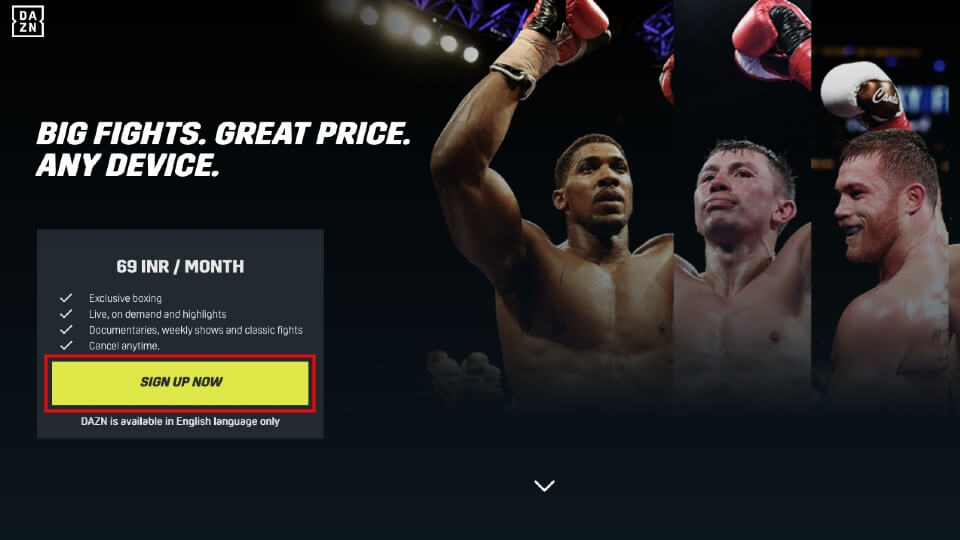
#4. Choose your desired subscription plan and select it. DAZN offers two subscription plans. They are listed below.
- Monthly Plan – $24.99 per month.
- Yearly Plan – $199.99 per month.
#5. Select your payment method and follow the on-screen instructions to complete the payment process.
Frequently Asked Questions
No. DAZN does not offer any free trial.
You can install the DAZN app from the Play Store on Google TV.
Disclosure: If we like a product or service, we might refer them to our readers via an affiliate link, which means we may receive a referral commission from the sale if you buy the product that we recommended, read more about that in our affiliate disclosure.
Read More: World News | Entertainment News | Celeb News
Tech Follows






