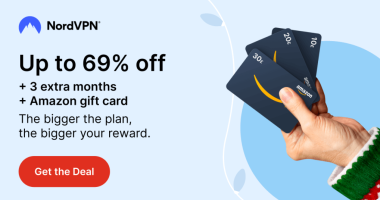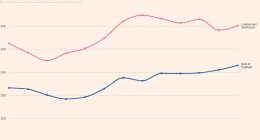Sometimes, the apps do not work properly on LG Smart TVs and exhibit several issues, like black screen, freezing, buffering, etc. To troubleshoot these problems, the first thing you need to do is to close the apps. You can also close the apps on LG TV if too many apps run in the background. By closing the unused apps on your LG TV, you can slightly improve the speed and performance of the TV. All the possible ways to close the apps on your LG Smart TV are enclosed in this guide.
How to Close an App on LG Smart TV
The quickest way to close the app is by pressing the Home button. Based on the webOS version you use, refer to the steps below.
- webOS 5.0 Version or lower – Press the Home button to close the app and navigate to the home screen.
- webOS 6.0 Version or higher – Press the Home button on the remote twice and select Exit on the menu to close the application on your TV.
Pressing the Home button alone does not completely close the app. The app will still be running in the background of your LG TV. To completely close the app, relaunch the app and press the three-dotted button on the LG Magic remote. Then, hit the Quit App option from the menu to close the app on your TV.
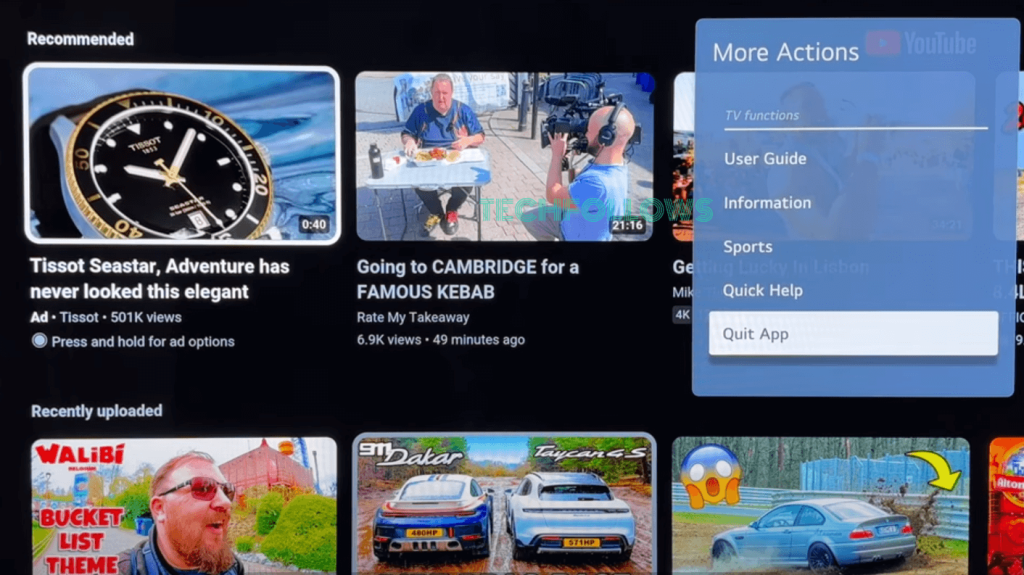
How to Close Background Apps on LG Smart TV
To close the app running in the background, refer to the steps below.
#1. Long-press the Home button to view all the background apps.
#2. From the list, scroll to the app you want to close.
#3. Hit the X icon to close the app on your LG TV.
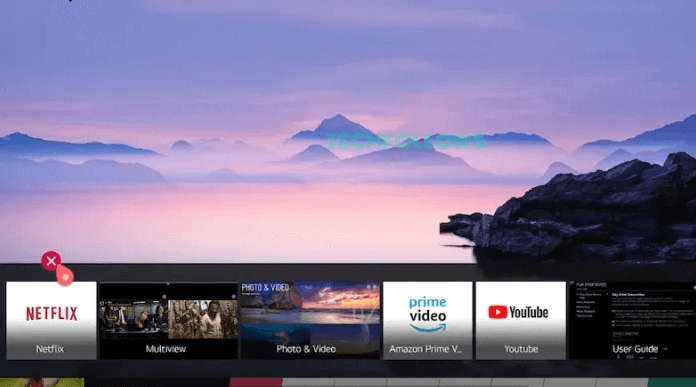
How to Close Apps on LG Smart TV using Memory Optimizer
Memory Optimizer is one of the efficient ways to close all the apps on LG Smart TV at the same time. This feature removes unused apps and clears the RAM of your LG TV. In addition, it closes all the background apps as well.
#1. Go to Settings on your LG TV.
#2. Hit the option OLED Care.
#3. On the next screen, tap the option Device Self Care.
#4. Locate the option Memory Optimizer and select it.
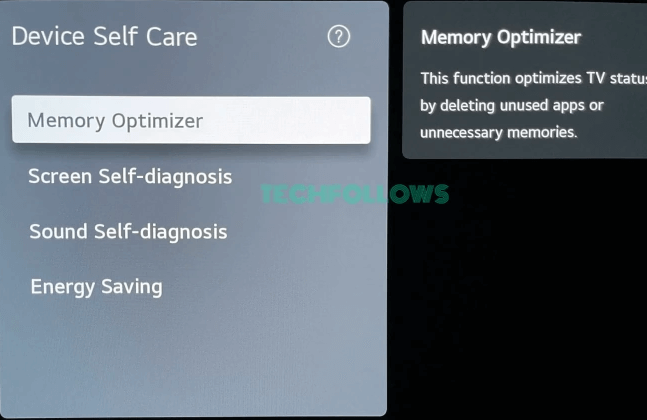
#5. Finally, hit Start to begin the process.
#6. Now, all the apps running in the background are closed.
How to Close Apps on LG Smart TV When the Screen is Frozen
When the LG TV is frozen on a particular screen, you can’t close the apps, as the TV will not respond to any commands. In this case, you need to soft reboot your LG Smart TV to close the apps.
#1. Power Off your LG TV by pressing the Power button on the remote.
#2. Remove the Power Cable of the TV from the wall outlet.
#3. Wait for a few minutes.
#4. Plug the Power Cable again into the wall outlet and turn On your LG Smart TV to complete the process.
#5. Now, all the apps will be closed on your LG TV.
If the app still runs in the background after trying all the above procedures, try clearing the app cache on LG TV and check again. If the problem persists, uninstall and reinstall the app on your LG TV.
Frequently Asked Questions
Press the three-dotted button on the remote and select the option Quit App to force close apps on your TV.
Yes. By restarting your TV, you can close all background apps at the same time.
Disclosure: If we like a product or service, we might refer them to our readers via an affiliate link, which means we may receive a referral commission from the sale if you buy the product that we recommended, read more about that in our affiliate disclosure.
Read More: World News | Entertainment News | Celeb News
Tech Follows