I felt that watching movies with speakers was a bit noisy, which caused a slight discomfort. Therefore, I connected the AirPods to my Samsung TV and used them to watch the movies. AirPods are a great choice as they have Noise Cancellation support, which helps to avoid the background noise and get only the TV audio. This makes AirPods a better audio device than a soundbar or speaker.
If you are wondering how to connect the AirPods to your Samsung Smart TV, then you are at the right place. In this article, I have shared the steps to connect your AirPods, AirPods Pro, and AirPods Max to your Samsung TV in detail.
How to Connect AirPods to Your Samsung Smart TV [2016 – 2023 Models]
2. Hit the Settings button on your remote to open the TV Settings.
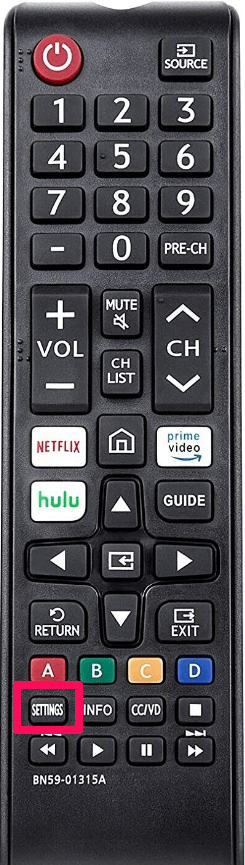
3. Now, choose the Sound tab from the left pane.
4. Select the Sound Output option and click the Bluetooth Speaker List.
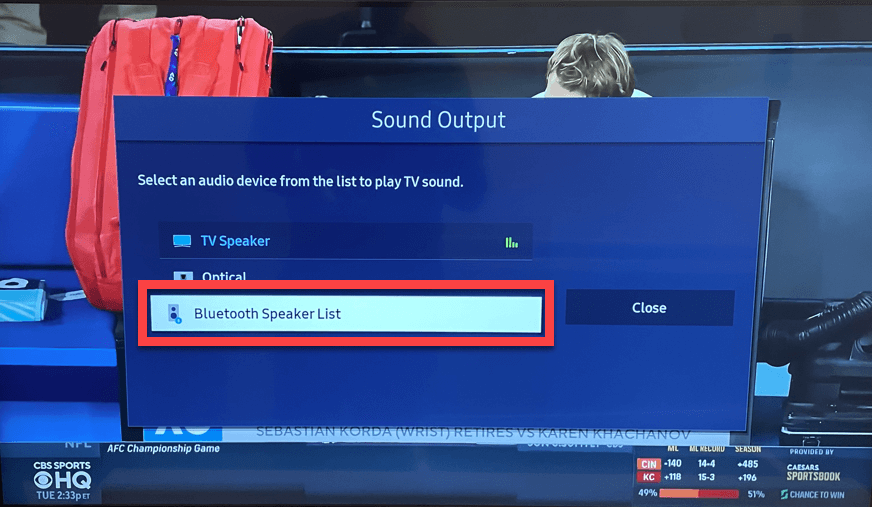
5. Meanwhile, put the AirPods in pairing mode by pressing the Pairing button on the AirPods case. The white light will flash on the case, indicating that it is in pairing mode.

6. Now, choose Pair and Connect on Samsung TV.
Once you click on it, your AirPods will get connected to the Samsung TV.
How to Pair AirPods to Older Samsung Smart TV [2015 Models]
If you own an older Samsung TV bought in 2015, make use of the steps below to pair the AirPods to the TV.
1. Power on your Samsung TV and go to the Settings.
2. Select the Sound tab from the left pane
3. Now, choose the Speaker List option.
4. Click on the Bluetooth Audio option under the Speaker List.
5. Select your AirPods from the list of suggested devices to pair them to your Samsung TV.
How to Connect AirPods to Samsung TV using Bluetooth Transmitters
If you are using an older Samsung TV that does not have an in-built Bluetooth option, you can use a Bluetooth Transmitter to stream the TV’s audio via your AirPods. The transmitter comes with an AUX cable to connect it to the audio out port of your TV.
1. Press the Power button to turn On the Bluetooth transmitter. Similarly, turn On the TV.
2. Connect a Bluetooth transmitter to your TV via an HDMI cable. Then, press the Pairing button on the Bluetooth transmitter.
3. Put the AirPods in pairing mode.
4. Now, the AirPods will be paired with the Bluetooth transmitter.
5. Enjoy listening to your TV’s audio on the AirPods.
How to Fix AirPods Not Connecting to Samsung Smart TV Issue
If you find any issues connecting the AirPods to the Samsung TV, refer to the steps below to fix them.
- If any one or both of your AirPods do not work, try resetting them.
- Make sure your AirPods are in the connectivity range.
- Check if there are any issues with the TV’s volume or if it is mute.
- If you have a soundbar with your TV, check if it is turned off so that it doesn’t get connected to your TV.
- If you connect your AirPods to your TV through a Bluetooth transmitter, ensure the transmitter has been charged enough.
FAQ
Yes. AirPods Pro is compatible with all the Samsung TVs that have Bluetooth support.
No. You cannot connect AirPods to Samsung TV without Bluetooth.
Disclosure: If we like a product or service, we might refer them to our readers via an affiliate link, which means we may receive a referral commission from the sale if you buy the product that we recommended, read more about that in our affiliate disclosure.
Read More: World News | Entertainment News | Celeb News
Tech Follows









