Quick Answer
- You can connect the PS5 controller to Android and iOS devices.
- To Android smartphone: Turn on Bluetooth on Android phone → Put PS5 controller to pairing mode → Select the controller on your smartphone → Play the games.
- To iPhone & iPad: Turn on Bluetooth on iOS device → Put PS5 controller to pairing mode → Select the controller on your iOS device → Play the games.
The DualSense PS5 controller can be connected to a smartphone using the Bluetooth feature. With this, you can play high-end games like Fortnite and PUBG on your smartphone with better control.
The DualSense controller has adaptive triggers and haptic feedback to deliver the most-involved gaming experience to the users. As the controller has a built-in battery, you can connect it to any device wirelessly and play games.
In this guide, you will learn how to pair the PS5 DualSense controller to Android smartphones and iPhones without using the USB cables to play games.
How to Connect PS5 DualSense Controller to Android Phone
Using the Bluetooth option, one can easily pair the PS5 controller with an Android smartphone. Make sure that the controller is charged. If not, charge your PS5 controller to more than 80% for a smooth pairing.
1. Power on your smartphone and swipe down to get the Notification tab.
2. Tap the Bluetooth icon to turn on the feature. If it is already turned on, move to the next step.
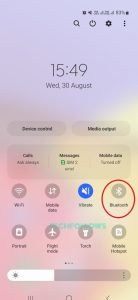
3. On your PS5 controller, press and hold the Create and PS button together for 5 seconds or until the blue light flashes on your controller. The blue light indicates that the controller is in pairing mode.

4. Now, on your smartphone, choose the PS5 controller from the list of available devices.
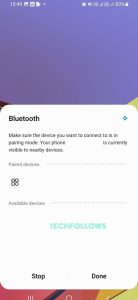
5. Within seconds, the controller will be paired to your smartphone. Open any game and play it with the PS5 controller
If you are a PC user, you can connect the PS5 Controller to the PC and play the games with advanced controls.
How to Connect PS5 Controller with iPhone & iPad
You can use the Bluetooth feature to connect the PS5 controller to the iPhone. Any iPhone running on iOS 14.5 or other higher version will be able to detect the PS5 controller. If your Apple phone is running on iOS 14.4 or any old version, update your iPhone or iPad to its latest version.
1. Open Settings on your iPhone.
2. Enable the Bluetooth option. You can also enable the Bluetooth feature from the Control Centre.
3. Press and hold the Create and PS button on your PS5 controller for a few seconds to enable the pairing mode.
4. On the Bluetooth menu on your iPhone, you have My Devices and Other Devices options. My devices show the list of paired devices and the other devices section consists of devices ready to pair.
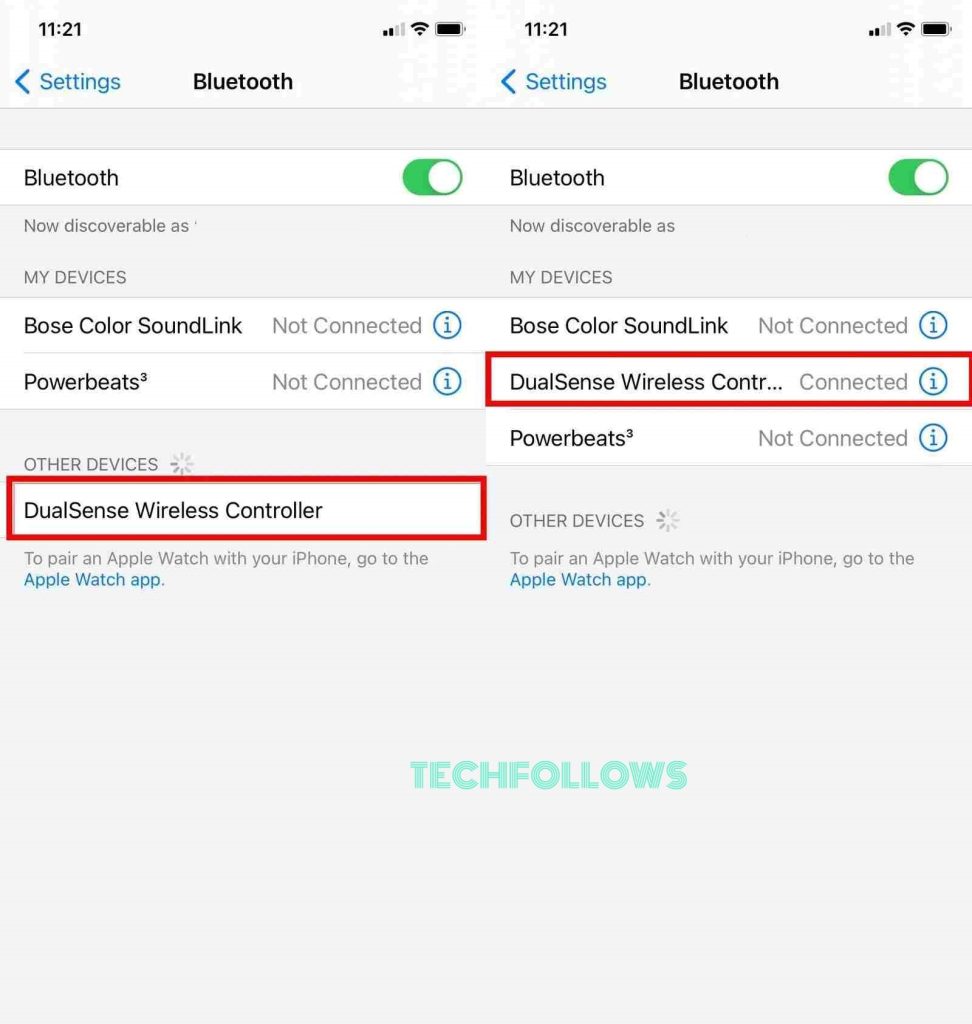
5. Tap the PS5 Controller from the other devices section on your iPhone to connect.
Only certain games, like Call of Duty, GTA: San Andreas, and Asphalt 9: Legends, can be played on a smartphone using the PS5 controller. Don’t forget to disconnect the PS5 controller from your smartphone after the gaming session. Leaving the controller paired to the smartphone will drain the battery quickly. The procedure to unpair the PS5 controller from the phone is the same as that of the steps to connect it. You need to use the same menu to choose the controller and unpair it.
Frequently Asked Questions
No, the PS5 controller is not compatible with the PS4 console. However, using the PlayStation Remote Play app, you can manage to use the PS5 controller with PS4.
For this specific purpose, you need extra accessories like a USB C to USB adapter (for Android) and a Lightning to USB adapter (for iPhones & iPads).
Disclosure: If we like a product or service, we might refer them to our readers via an affiliate link, which means we may receive a referral commission from the sale if you buy the product that we recommended, read more about that in our affiliate disclosure.
Read More: World News | Entertainment News | Celeb News
Tech Follows







