Quick Answer
- Control Apple TV with iPhone: Go to Settings on iPhone → Click Control Center → Add Apple TV Remote → Navigate to Control Center → Tap the Remote icon → Use the Remote interface to control Apple TV.
Apple TV comes with its own Siri remote to control and navigate. Apart from the Apple TV remote, you can use your iPhone to control the Apple TV. If you use an iPhone with iOS 13 or above, the remote control function comes built-in within the device. You can open the Apple TV Remote on your iPhone by navigating to the Control Center. After opening it, you can use the iPhone to control your Apple TV.
This feature is handy if the Apple TV remote is defective or lost. Like the Apple TV remote, you will find all the control buttons on the Apple TV Remote app. Before going into the steps, connect the Apple TV and iPhone to the same WiFi.
This article covers the step-by-step procedure to control the Apple TV with your iPhone.
How to Enable Apple TV Remote on an iPhone/iPad
1. Unlock your iPhone and launch the Settings app.
2. Tap on the Control Center option.
3. Ensure the Apple TV Remote is under the Included Controls section. If not, include it by selecting the Plus icon near the option Apple TV Remote.
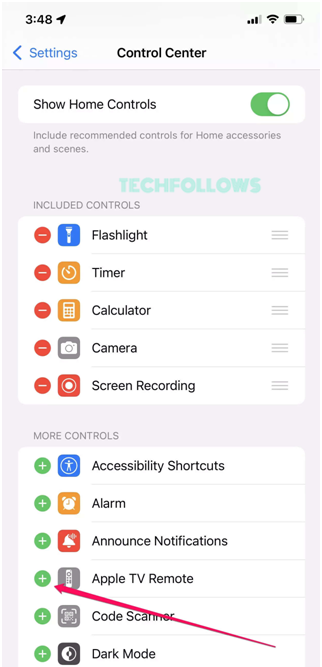
3. Next, open the Control Center on your iPhone.
4. Tap the Apple TV Remote icon in the Control Center.
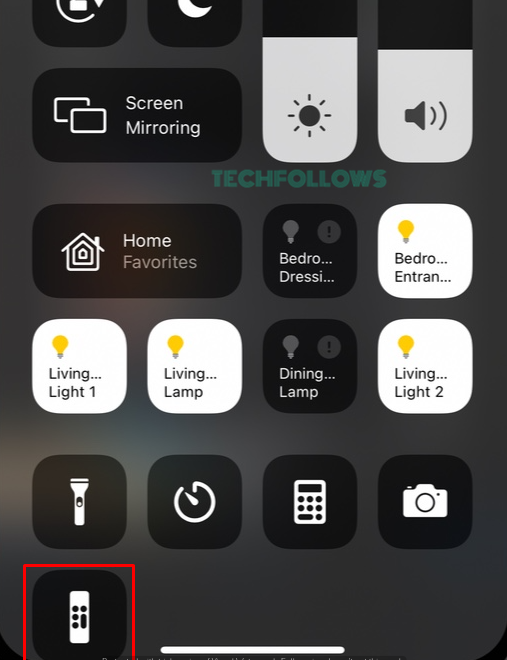
5. Select your Apple TV device from the list of devices.
6. You will see a 4-digit activation code on the TV screen.
7. Note the activation code and enter it on your iPhone.
8. That’s it. Once paired, you will see the remote controls on your iPhone. Use those icons to control your Apple TV without a remote.
How to Use iPhone to Control Apple TV
On the remote screen, you will find several icons. The functions of each icon are discussed below.
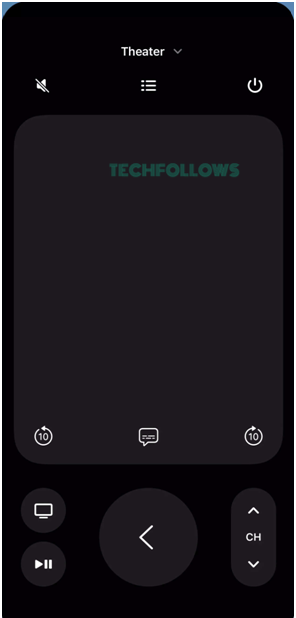
#1. Volume icon – Click this icon to increase or decrease the volume on Apple TV.
#2. Bullet list icon – This icon represents the channel guide. By selecting this icon, you will find the channel guide.
#3. Power icon – This icon allows you to turn Off or On your Apple TV.
Note: Long-press the Power icon to trigger Siri.
#4. Blank Space – You can see a Blank space in the middle of the remote screen. This space acts as a touchpad. You can use this blank area to navigate and select things on Apple TV.
#5. 10-second button – This icon allows you to move 10 seconds forward or backward.
#6. Subtitles icon – Between the 10-second icons, you can see the Subtitles icon. By selecting it, the subtitles will be enabled or disabled for the video on your Apple TV.
#7. Home icon (Computer-shaped icon) – Click this icon to navigate to the Apple TV home screen.
#8. Back icon – Select this icon to go back to the previous screen on Apple TV.
#9. Channels button – Press this icon to change the channels.
#10. Play/Pause icon – Hit this icon to Pause or Play a movie.
If you are using the Apple TV remote on your iPhone for several devices, click the drop-down icon at the top and select the device you want.
Frequently Asked Questions
You can control the tvOS without a remote using the remote tool on your iPhone or iPad.
If the iPhone and Apple TV are connected to different WiFi, you cannot control the Apple TV using your iPhone. To fix it, connect the Apple TV to the WiFi same as your iPhone. Then, update your Apple TV and try again.
Disclosure: If we like a product or service, we might refer them to our readers via an affiliate link, which means we may receive a referral commission from the sale if you buy the product that we recommended, read more about that in our affiliate disclosure.
Read More: World News | Entertainment News | Celeb News
Tech Follows







