In the Xbox One console, you can create more than one profile with different IDs. But, having multiple IDs and managing them is not an easy task. If you want to delete an unwanted profile on your Xbox One consoles, you can remove them without any difficulties. Xbox consoles like Xbox One, Xbox One S, and Xbox One X have the same UI. So, the steps involved in deleting the profile remain the same. However, for Xbox 360. the steps will vary.
What Will Happen When You Delete a Profile on Xbox
Before getting into the deleting profile, make sure to know the consequences of it.
- Deleting the profile won’t delete your account. You can access the same profile on any other console using the same credentials.
- It will remove all the cloud data like Achievements, Xbox Live Data, and other game info from the console.
- Any data that is not synced with the profile will be deleted forever. So, upload the necessary game data to Xbox Cloud to access it later.
How to Delete Profile on Xbox One
As deleting profiles involves the internet, make sure that your Xbox One console is connected to WiFi.
1. Start the Xbox One Console and go to the Xbox One home screen.
2. Press the Xbox button on your Xbox One controller.
3. Select System from the menu that appears on the screen.
4. Next, click Settings and press the A button on your Xbox One controller.
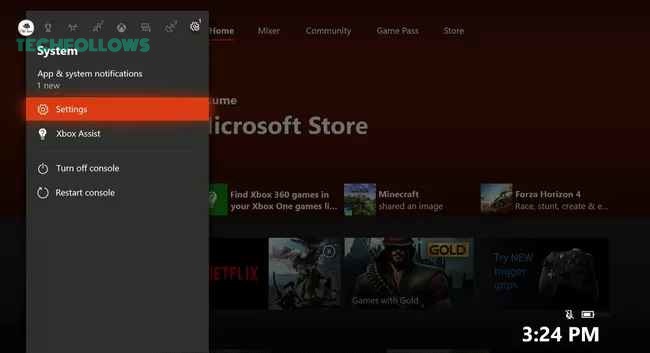
5. Tap the Account tile from the settings menu.
6. Select Remove Account and press the A button on the controller.
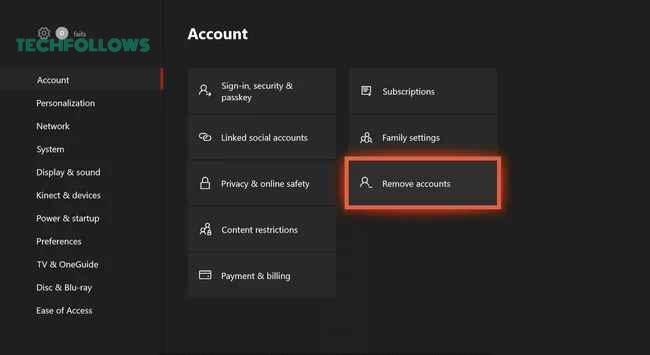
7. The Profiles you created will appear on the screen.
8. Select the Profile you want to delete and press the A button.
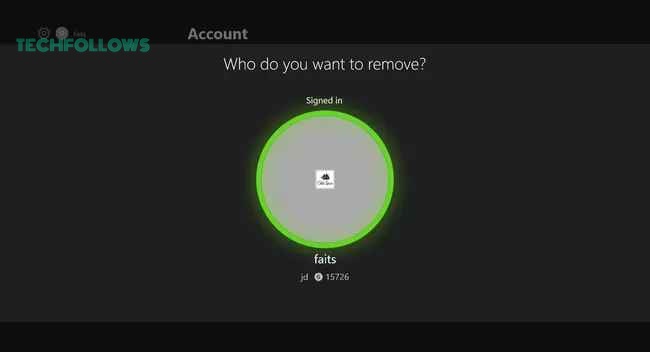
9. Finally, click Remove and press the A button to delete the profile.
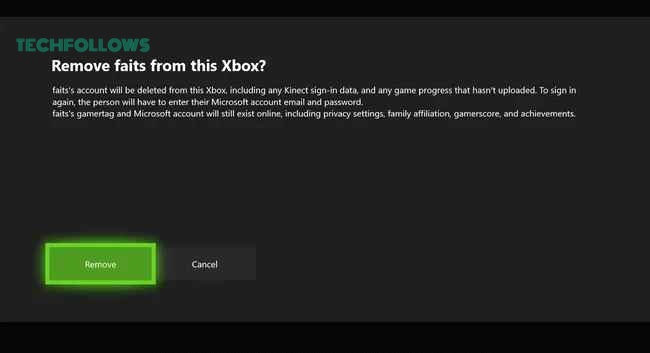
After this, you can’t access the removed profile on your Xbox One anymore.
How to Delete a Profile on Xbox 360
If you have the Xbox 360 console, follow the below steps to remove the profile.
1. On the console, click the Settings option.
2. Click the System option on the Settings menu.
3. Then, select the Storage feature.
4. Now, you will get a list of options. Click the Hard Drive option. If you are using external storage on Xbox 360, click the All Devices option.
5. On the next screen, tap the Profiles option.
6. From the list of profiles, choose the one that you want to remove.
7. On the pop-up, click the Delete button.
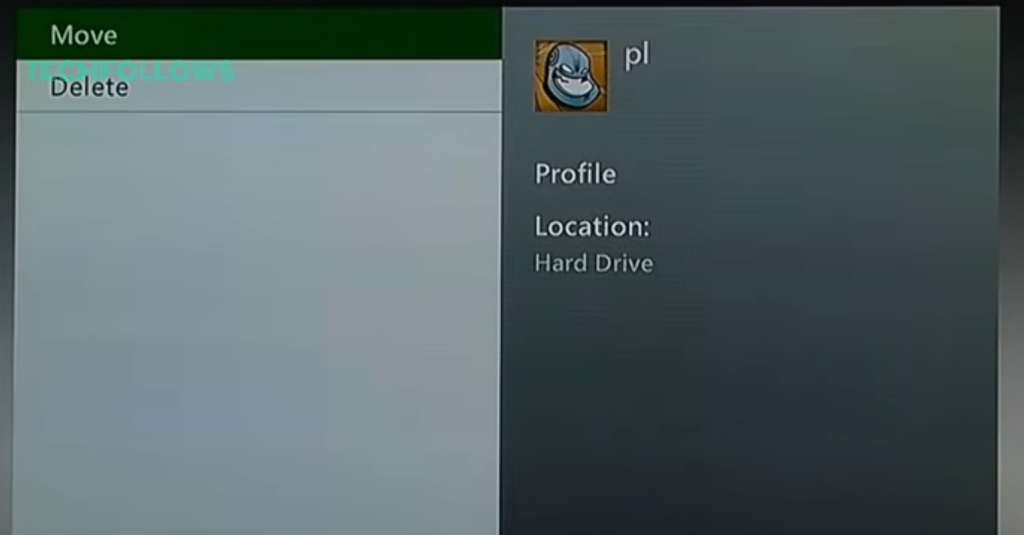
8. On the confirmation screen, click Delete Profile Only to remove the profile. Choosing Delete Profile and Items will delete all the saved games, achievements, and Xbox Live data.
If you can’t control the console with the kit controllers, you can connect the keyboard or mouse to Xbox and control it swiftly.
Frequently Asked Questions
No, you can’t remove a profile from Xbox One remotely. However, if you permanently delete the Microsoft Outlook account associated with the Xbox profile, it will be removed automatically.
As of now, you can’t remove your Xbox account from another console. If you want, you can set up a security PIN to restrict anyone from accessing the account.
Disclosure: If we like a product or service, we might refer them to our readers via an affiliate link, which means we may receive a referral commission from the sale if you buy the product that we recommended, read more about that in our affiliate disclosure.
Read More: World News | Entertainment News | Celeb News
Tech Follows








