Have you got a new Apple TV device? After setting up the Apple TV device, the first thing to do is to install apps. Apple TV has many pre-installed apps like Apple TV, Apple Music, Apple Fitness, Apple Arcade, and more. But if you wish to stream movies & TV shows or play games, you need to download the apps on your Apple TV from the App Store. Ensure to connect the Apple TV to stable WiFi before installing the apps.
How to Download Apps on Apple TV
2. On the home screen, open the App Store.
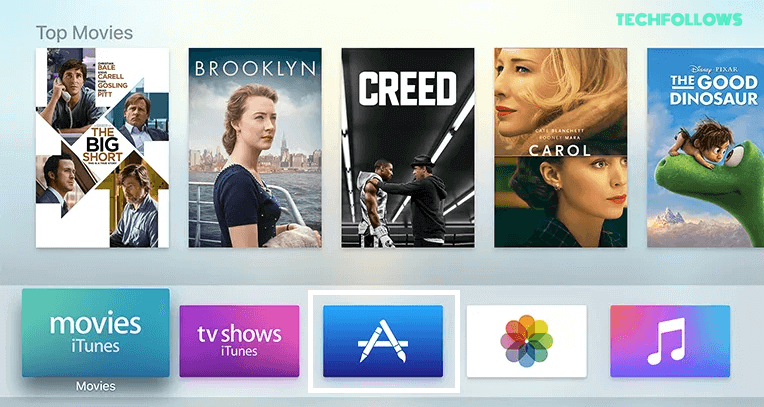
3. You can see five tabs and a Magnifier icon on the App Store.
- Discover is the tab where you can browse a great selection of apps selected by the App Store.
- On the Apps tab, you can browse the apps by category.
- The Games tab contains all the games available on the App Store.
- The Arcade tab shows you all the ad-free and subscription-based Apple Arcade games.
- The Purchased tab is where you can find all your purchased apps from the App Store of iPhone, iPad, or Apple TV.
- Click the Magnifier icon and search for your desired app.

4. Click the Search icon and type the App Name on the search bar.
5. Pick the App from the search suggestions.
6. You will see the Get button if the app is free. If it is a premium app, you will see the Buy button. Click the Get or Buy button to download the app on your Apple TV.
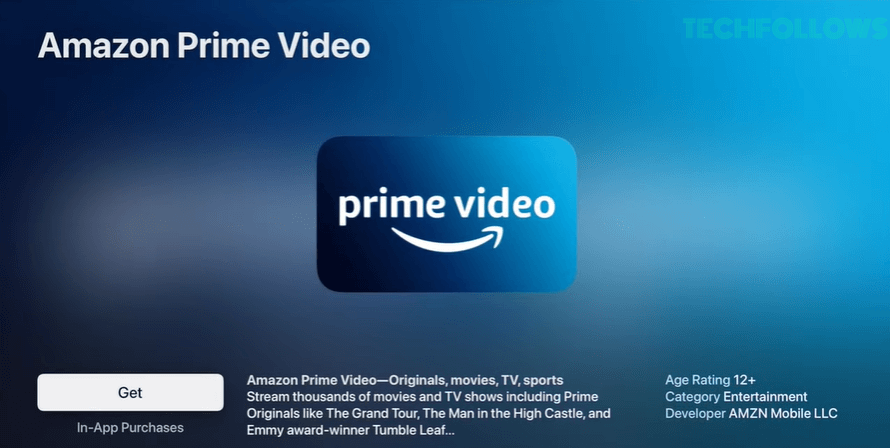
Note: If it is a premium app, tap the Get button again on the confirmation screen. Then, follow the on-screen instructions to complete the payment process.
7. If prompted, enter your Apple ID Password to start the installation process.
8. Tap Open to launch the app on your Apple TV.
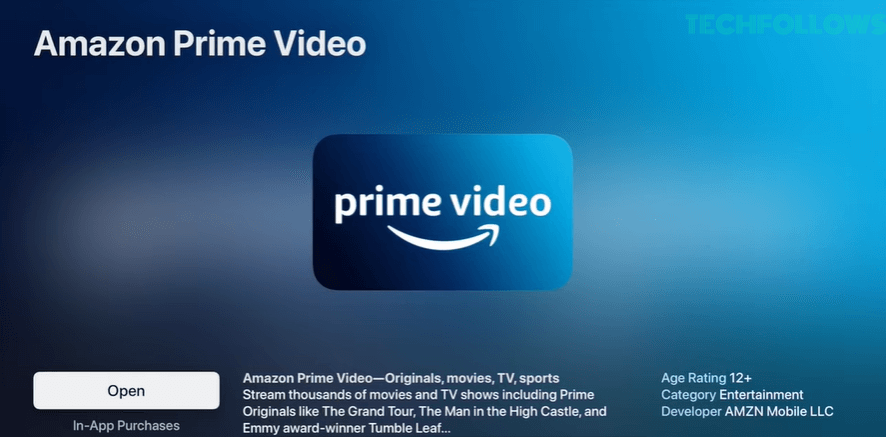
How to Install Purchased Apps on Apple TV
If you have already purchased the app and deleted it, you can restore the app on your Apple TV using the steps given below.
1. Navigate to the Apple TV home screen and select the App Store.
2. Tap the Purchased tab.
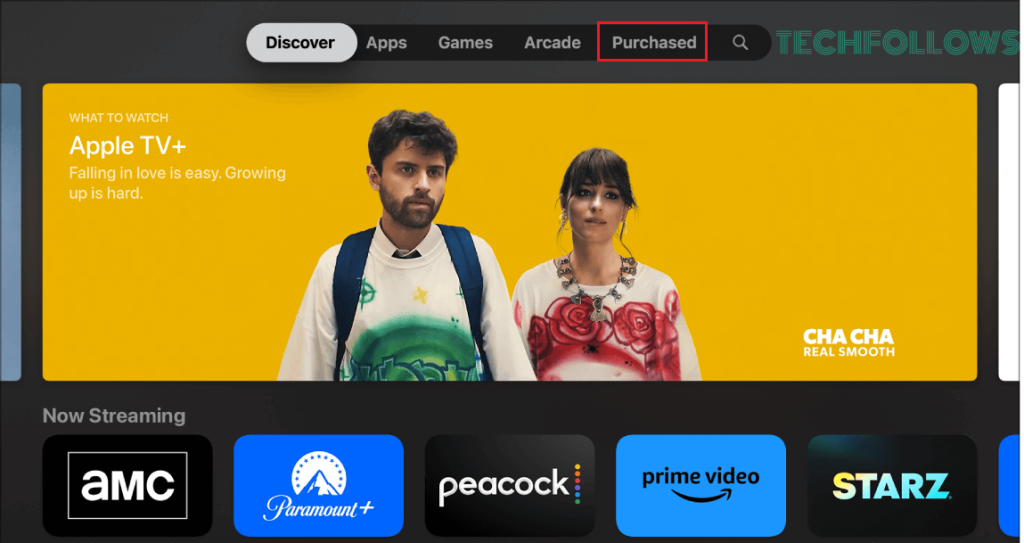
3. Locate and select the app you intend to download on your Apple TV.
4. Click the Re-download icon (Cloud icon) to install the app on your Apple TV.
As you have already purchased the app, no additional setup is required.
Can’t Add Apps on Apple TV – Best Fixes
If you experience any issues while downloading apps on your Apple TV, try the fixes below to resolve them.
- Check if the Internet connected to your Apple TV is stable. If the network strength is poor, restart your WiFi router and try again.
- Restart your Apple TV to force-stop all apps running in the background.
- Some new apps may be supported only on the new version of Apple TV. To fix the compatibility issue, update your Apple TV.
- Sign out of your Apple ID and sign in back.
- To free up storage on your Apple TV, delete the unused apps.
Frequently Asked Questions
If you have Apple TV 3rd Generation or older models, you can’t find the App Store.
Disclosure: If we like a product or service, we might refer them to our readers via an affiliate link, which means we may receive a referral commission from the sale if you buy the product that we recommended, read more about that in our affiliate disclosure.
Read More: World News | Entertainment News | Celeb News
Tech Follows








