BubbleUPnP is a freemium casting app that helps you to cast media files to any device. This application is specially designed for Android devices. With this application, you can easily cast the media files such as images, videos, and audio files to various devices such as Chromecast, Chromecast Audio, Nexus Player, Nvidia Shield, Amazon Firestick, Xbox One, and more. To use this app, you need to connect both the casting device and the receiving device to the same Wi-Fi. Using this app, you can also access all media files from the local storage and cloud services like Google Drive, Dropbox, OneDrive, etc. Currently, this app is available only on the Play Store and Amazon App Store. If you want to download BubbleUPnP on Windows PC, you need to install an Android emulator like BlueStacks.

How to Install BubbleUPnP on Windows
#1. Turn On your Windows PC and connect it to a strong internet connection.
#2. Launch a browser on your Windows PC and navigate to the search bar.
#3. Type BlueStacks on the search bar and press Enter.
#4. Select the first website from the search results.
#5. On the BlueStacks website, click the Download button.
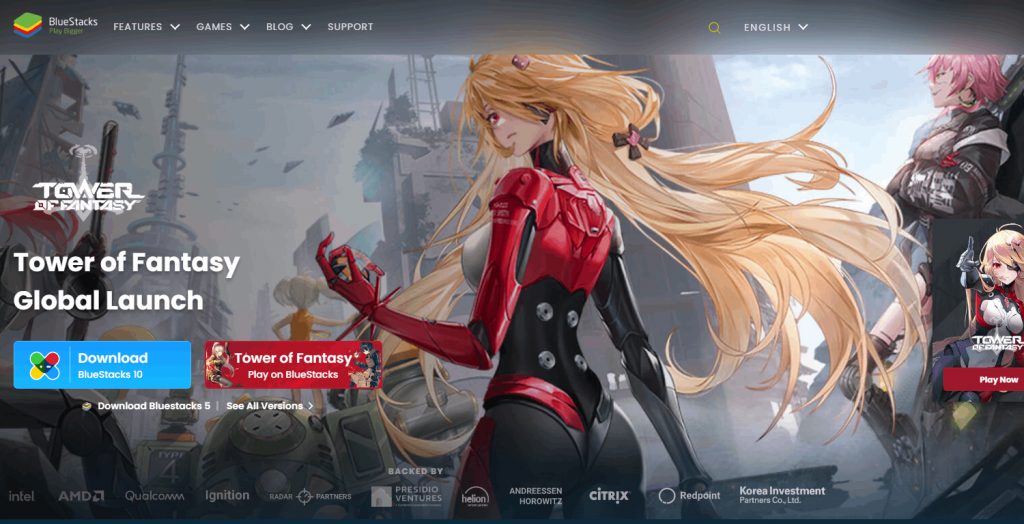
#6. Once downloaded, run the installer file and install the BlueStacks application on your Windows PC.
#7. After installing the emulator, open it and enter your Google credentials to sign in.
#8. Select and open the Google Play Store on the BlueStacks.
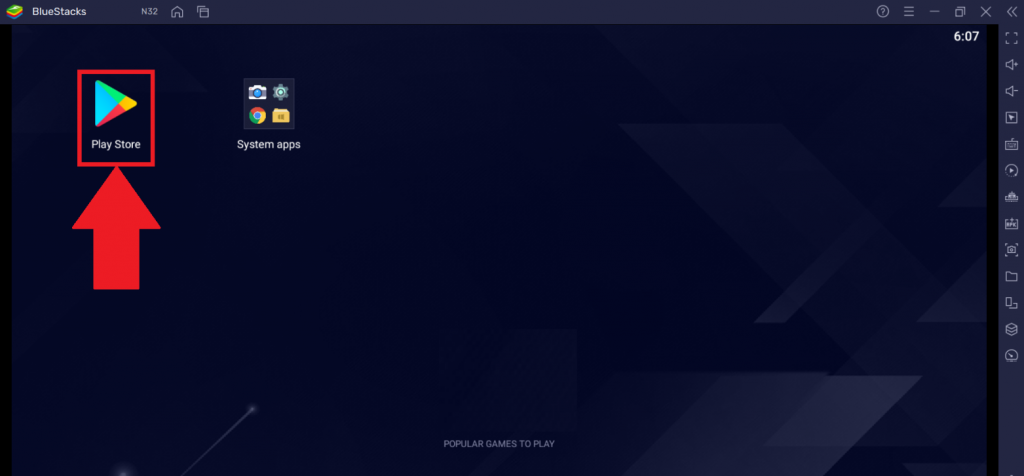
#9. Search for the BubbleUPnP for DLNA/Chromecast app and install it on BlueStacks.
Note: You can also download the BubbleUPnP APK file from an APK website and can install it on BlueStacks.
#10. Once installed, use the BubbleUPnP app to cast media files from your Windows PC to any device.
How to Use BubbleUPnP App on Windows
#1. Connect the Windows PC and TV to the same Wi-Fi network.
#2. Open the BubbleUPnP app on BlueStacks.
#3. Give access to the necessary permissions and enter into the app.
#4. Tap the Cast icon located at the bottom.
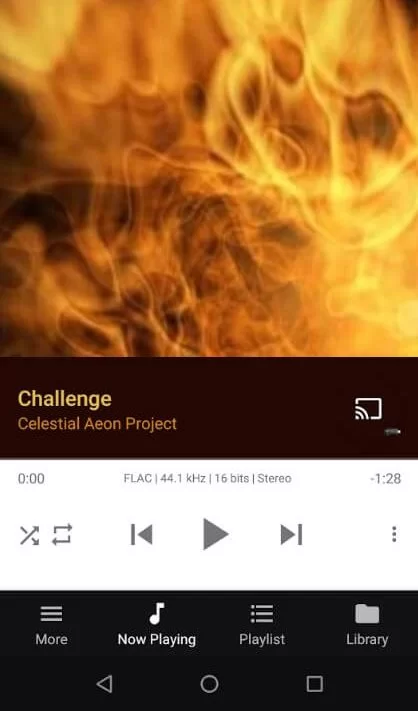
#5. Scroll down and select the device where you want to cast the media.
#6. Once connected, play any media on your Windows PC and enjoy streaming it on your TV.
Frequently Asked Questions
You can install BubbleUPnP on Windows using an Android emulator like BlueStacks.
Yes. BubbleUPnP is free to use. It also offers a premium app called BubbleUPnP License. The premium app has more features compared to the free version.
Disclosure: If we like a product or service, we might refer them to our readers via an affiliate link, which means we may receive a referral commission from the sale if you buy the product that we recommended, read more about that in our affiliate disclosure.
Read More: World News | Entertainment News | Celeb News
Tech Follows







